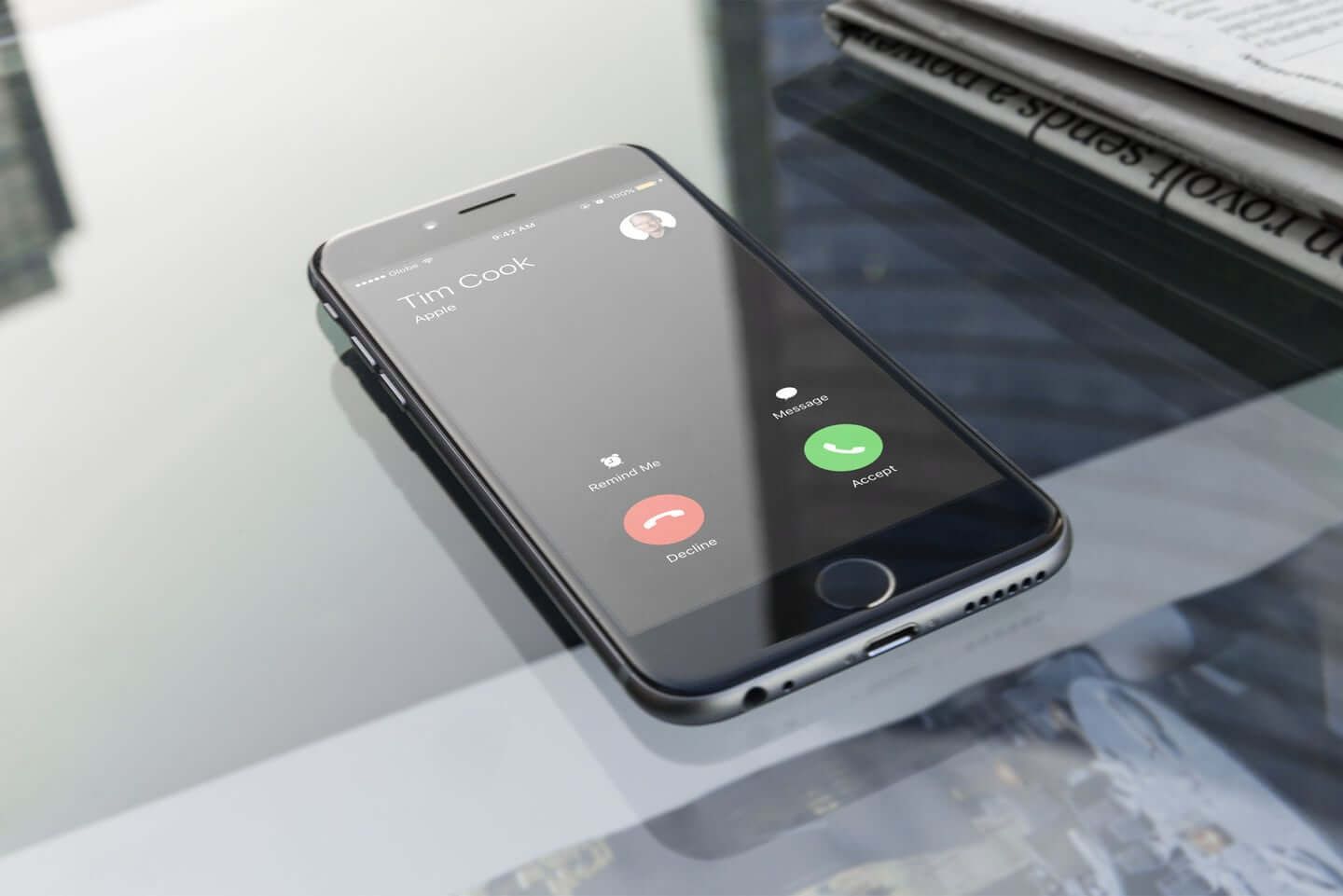
Are you tired of listening to the same old ringtone on your phone? Do you want to share your favorite tunes with a friend or family member? Sending ringtones from one phone to another has never been easier! In this article, we will guide you through the simple steps to send ringtones to another phone. Whether you have an iPhone, Android, or any other type of mobile phone, we’ve got you covered. Say goodbye to default ringtones and explore the world of customization by sharing your favorite melodies with your loved ones. So, let’s get started and learn how to send ringtones to another phone!
Inside This Article
- How To Send Ringtones To Another Phone
- Bluetooth Transfer Method
- Email Attachment Method
- File Sharing Apps Method
- Online Platform Method
- Conclusion
- FAQs
How To Send Ringtones To Another Phone
Are you tired of using the same old default ringtone on your phone? Do you want to spice things up and personalize your device with a unique ringtone? Luckily, there are various methods to transfer and send ringtones to another phone. In this article, we will explore four different ways to accomplish this task effortlessly.
Bluetooth Transfer Method
The Bluetooth transfer method is a popular and convenient way to send ringtones between phones, especially if they are in close proximity. To start, ensure that both phones have Bluetooth enabled. Pair the phones by going to the Bluetooth settings menu, and follow the prompts to establish a connection. Once paired, locate the desired ringtone file on your phone, select it, and choose the option to send or share via Bluetooth. Select the receiving phone from the list of available devices, and confirm the transfer. The ringtone will be sent wirelessly to the other phone, and you can set it as a new ringtone.
Email Attachment Method
The email attachment method is a convenient option if the recipient is not physically near you. First, you need to have the ringtone file saved on your phone. Open your email app and compose a new message. Attach the ringtone file to the email and enter the recipient’s email address. Add a subject and any relevant message, and then send the email. The recipient can then access the email on their phone, download the attachment, and save it as a ringtone.
Online File Sharing Method
If the file size of the ringtone is large, the online file sharing method is a great choice. There are numerous file-sharing platforms available, such as Dropbox, Google Drive, or OneDrive. Upload the ringtone file to one of these platforms, and then generate a shareable link. Send the link to the recipient via email, messaging app, or any other communication method. When the recipient clicks on the link, they can download the file and set it as their ringtone.
Mobile App Method
Technology has made it incredibly easy to send ringtones using dedicated mobile apps. There are various apps available on both iOS and Android platforms, such as Zedge, Ringtone Maker, or Ringdroid. Install one of these apps on your phone and browse through the vast collection of ringtones. Once you find a ringtone you like, simply select the option to send or share it. Enter the recipient’s phone number or email address, and the app will take care of the rest. The recipient will receive a message or notification with the option to download and set the ringtone.
With these four methods at your disposal, you can easily send ringtones to another phone and help your friends or family members personalize their devices. Whether you choose to use Bluetooth, email attachments, online file sharing, or mobile apps, the process is simple and hassle-free. So go ahead, give your loved ones a customized ringtone and let them enjoy a touch of personalization on their phones!
Bluetooth Transfer Method
One of the easiest and most convenient ways to send ringtones to another phone is through the Bluetooth transfer method. Bluetooth is a wireless technology that allows devices to connect and exchange data over short distances.
To send a ringtone using Bluetooth, the first step is to ensure that both phones have Bluetooth capabilities and are turned on. Then, follow these simple steps:
- On the sending phone, go to the settings or connectivity menu and enable Bluetooth.
- On the receiving phone, do the same and make sure Bluetooth is enabled.
- Once Bluetooth is enabled on both phones, go to the ringtone you want to send on the sending phone. Usually, ringtones are located in the “Settings” or “Sounds” menu.
- Tap on the ringtone and select the option to share or send via Bluetooth. This option may vary depending on the phone model and operating system.
- A list of available Bluetooth devices will appear on the sending phone. Select the receiving phone from the list.
- On the receiving phone, a notification will pop up asking for permission to accept the incoming file. Confirm the transfer by accepting the notification.
- The sending phone will start the file transfer process, and once it’s completed, the ringtone will be saved on the receiving phone.
It’s important to note that the Bluetooth transfer method may take a bit longer compared to other methods, especially if the ringtone file size is large. Additionally, both phones need to be within a certain proximity for the Bluetooth connection to work effectively.
This method is suitable for transferring ringtones between compatible mobile devices, such as smartphones and feature phones. It eliminates the need for internet connectivity or external file-sharing platforms.
Overall, the Bluetooth transfer method offers a straightforward and wireless solution for sharing ringtones between phones without the need for cables or additional equipment. Just make sure both devices have Bluetooth capabilities and follow the steps mentioned above.
Email Attachment Method
Sending ringtones to another phone via email attachment is a straightforward and convenient method. It allows you to share your favorite tunes with friends or family members effortlessly. Follow the steps below to send ringtones using this method.
Step 1: Open your email app or website and compose a new email.
Step 2: Enter the recipient’s email address in the “To” field. Make sure you have the correct email address to ensure the ringtone reaches the intended person.
Step 3: Attach the ringtone file to the email. On most email platforms, you can do this by clicking on the “Attach” or “Paperclip” icon, which will prompt you to select the ringtone from your device’s storage.
Step 4: Write a message (optional). If you want to add a personal touch or include any instructions for the recipient, you can type a short message in the body of the email.
Step 5: Double-check the recipient’s email address and the attached ringtone file. It’s essential to ensure the accuracy of both before hitting the send button.
Step 6: Click on the “Send” button to send the email. Depending on the size of the ringtone file and your internet connection, it may take a few moments for the email to be sent successfully.
Step 7: Notify the recipient. It’s a good idea to let the recipient know that you have sent them a ringtone via email. You can send them a separate message or give them a call to inform them to check their email.
Step 8: The recipient can open the email and download the attached ringtone file to their phone. They can then set it as their ringtone through their phone’s settings or use it for any desired purpose.
Remember, the email attachment method may have file size limitations depending on the email service provider. If the ringtone file is too large to be sent via email, you may need to consider alternative file-sharing methods like online file-sharing platforms or mobile apps.
With the email attachment method, you can easily share your favorite ringtones with others, allowing them to personalize their phone’s sound experience. It’s a convenient way to spread the joy of music and add some personalization to someone’s mobile device.
File Sharing Apps Method
If you want to send ringtones to another phone quickly and easily, using file sharing apps is a convenient option. These apps allow you to transfer files wirelessly between devices, making it a hassle-free method for sending ringtones to another phone. Here are the steps to follow:
1. Choose a file sharing app: There are several popular file sharing apps available for both Android and iOS devices, such as Shareit, Xender, and AirDrop. Select the app that suits your needs and download it from the respective app store.
2. Install the app on both phones: Make sure that the app is installed on both the sending and receiving phones. Open the app once it is successfully installed.
3. Select the ringtone file: On the sending phone, navigate to the location where the ringtone file is stored. Tap and hold the file to select it.
4. Share the file: Look for the sharing options within the file sharing app. It may vary depending on the app you are using, but generally, you can find a “share” or “send” button. Tap on it.
5. Choose the receiving device: Once you tap on the share button, the app will search for nearby devices. On the receiving phone, make sure that the app is open and actively looking for connections.
6. Establish a connection: The sending phone should display a list of nearby devices found by the file sharing app. Select the receiving phone from the list to establish a connection between both devices.
7. Begin the transfer: After the connection is established, you can start the file transfer process. The app will initiate the transfer of the selected ringtone file to the receiving phone.
8. Accept the transfer: On the receiving phone, you may be prompted to accept the incoming file. Accept the transfer to start receiving the ringtone file.
9. Wait for the transfer to complete: The transfer speed may vary depending on your devices and the file size. Wait until the transfer is complete on both phones.
10. Access the received ringtone: Once the transfer is finished, the received ringtone will be saved on the receiving phone. You can now set it as the default ringtone or assign it to a specific contact.
Using file sharing apps to send ringtones to another phone provides a fast and efficient way to share files wirelessly. It eliminates the need for cables or external storage devices, making it a convenient option for transferring ringtones or any other files between devices.
Online Platform Method
If you’re looking for a convenient and hassle-free way to send ringtones to another phone, the online platform method is a great option. There are several online platforms available that allow you to upload, store, and share files, including ringtones.
One popular online platform for file sharing is Dropbox. With Dropbox, you can easily create an account and upload your desired ringtones to the cloud. Once the ringtones are uploaded, you can generate a shareable link that can be sent to the recipient.
Alternatively, if you prefer a platform specifically designed for sharing files and media, you can consider using apps like Google Drive or OneDrive. These platforms offer seamless integration with your mobile device and allow you to easily share files, including ringtones, with just a few taps.
To send ringtones using these platforms, simply upload the desired ringtone files to your account, generate a shareable link, and send it to the recipient. They will be able to download the ringtones to their device with ease.
Another option to consider is using dedicated ringtone sharing platforms. Websites such as Zedge or MyTinyPhone offer a wide range of ringtones that can be downloaded directly to your phone. These platforms often have a user-friendly interface and a vast collection of ringtones to choose from.
With the online platform method, you have the flexibility to send ringtones to any phone, regardless of the operating system. Whether your recipient is using an Android device, an iPhone, or any other mobile phone, they will be able to receive and download the ringtones easily.
It’s important to keep in mind that some platforms may have limitations on file size or storage capacity. Therefore, make sure to check the requirements and restrictions of the platform you choose to ensure smooth and successful sharing of your ringtones.
Overall, the online platform method offers a convenient and efficient way to send ringtones to another phone. Whether you opt for file-sharing platforms like Dropbox or Google Drive, or dedicated ringtone sharing websites, you can easily share your favorite and personalized ringtones with your friends and loved ones.
The ability to send ringtones to another phone has made it easier than ever to personalize our mobile devices. Whether you want to share your favorite tunes with a friend or simply want to switch up your own ringtone, the process is simple and convenient. With a variety of methods available, such as Bluetooth, email, mobile apps, and online ringtone platforms, you have the flexibility to choose the option that works best for you.
Remember to check the compatibility of the ringtone format with the recipient’s device to ensure a seamless transfer. Additionally, always respect copyright laws and only share or use ringtones that you have the legal right to distribute. By following these guidelines, you can enjoy a fun and customized mobile experience. So go ahead, get creative with your ringtones, and make your phone truly unique!
FAQs
1. Can I send ringtones to another phone using a messaging app?
Yes, you can send ringtones to another phone using a messaging app. Most messaging apps allow you to share various types of files, including audio files like ringtones. Simply open the messaging app, select the contact you want to send the ringtone to, and choose the option to attach a file. Browse through your device’s storage to locate the ringtone file, attach it, and send it to the recipient.
2. How can I send a ringtone to another phone via Bluetooth?
To send a ringtone to another phone via Bluetooth, both devices must have Bluetooth functionality and be paired with each other. On your phone, navigate to the ringtone you want to share, typically located in the “Settings” or “Sound” menu. Tap on the ringtone and select the option to share or send via Bluetooth. Then, select the paired phone from the list of available devices and initiate the transfer. The recipient will need to accept the file on their end.
3. Is it possible to send ringtones to another phone using email?
Yes, it is possible to send ringtones to another phone using email. Simply compose a new email on your device’s email client, attach the ringtone file from your device’s storage, and enter the recipient’s email address. You can add a subject and message if desired. Send the email, and the ringtone will be delivered to the recipient’s email inbox. They can then download and save the ringtone on their phone.
4. Are there any specific apps or services available for sending ringtones to another phone?
Yes, there are specific apps and services available for sending ringtones to another phone. Some popular options include Ringtone Maker, Zedge, and Audiko. These apps allow you to create and customize ringtones directly on your phone and share them with others. They often provide a wide selection of pre-made ringtones as well. Simply download the app, select the ringtone you want to send, and choose the sharing option to send it to another phone.
5. Can I send ringtones to another phone using a cloud storage service?
Yes, you can send ringtones to another phone using a cloud storage service. Services like Google Drive, Dropbox, and OneDrive offer the ability to upload and share files. Simply upload the ringtone file to your cloud storage account and generate a shareable link. Share the link with the recipient, and they can easily download the ringtone to their phone. Make sure the permission settings of the shared link allow the recipient to access and download the file.
