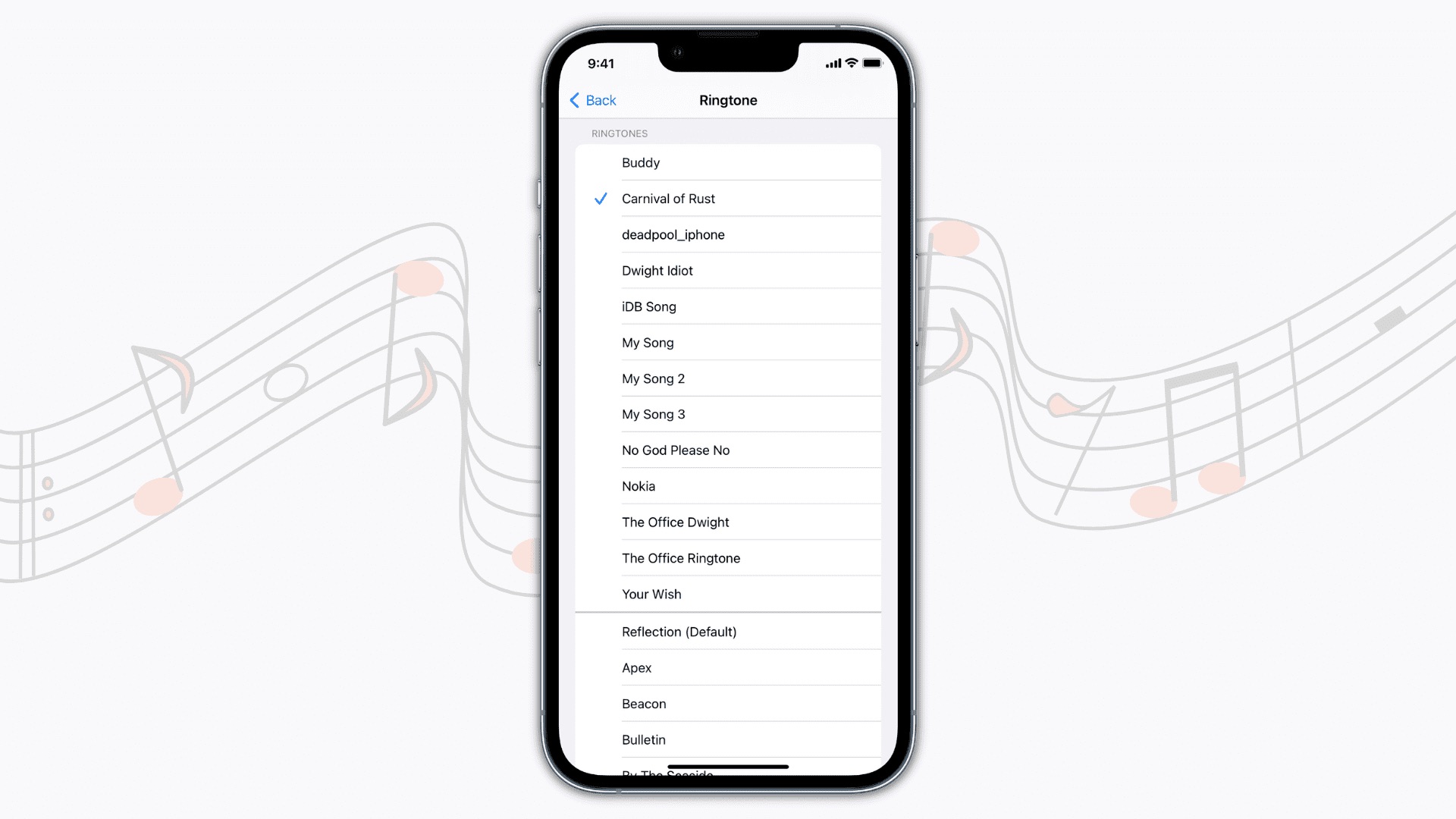
Do you want to add some catchy tunes to your mobile phone and personalize it with your favorite ringtones? If so, you’ve come to the right place. In this article, we will show you how to send ringtones to your phone easily and quickly. Whether you have an iPhone or an Android device, we have got you covered.
From classic melodies to the latest chart-topping hits, having a unique ringtone can make your phone stand out in a crowd. With the advancements in technology, gone are the days when you had to rely on default ringtones. Now, you can easily customize your phone’s sound by adding your favorite tunes.
So, if you’re ready to give your phone a musical makeover, let’s dive into the world of sending ringtones to your mobile device.
Inside This Article
- How To Send Ringtones To Your Phone
- Using a Ringtone App
- Transferring via Bluetooth
- Sending via Email or Messaging Apps
- Using a Ringtone Website
- Conclusion
- FAQs
How To Send Ringtones To Your Phone
Are you tired of the default ringtone on your phone? Why settle for something generic when you can have a personalized ringtone that reflects your personality? In this article, we will explore different methods to send ringtones to your phone and add a touch of uniqueness to your device.
There are several ways you can send ringtones to your phone, depending on your preferences and the capabilities of your device. Let’s dive into some popular methods:
1. Using a Ringtone App
If you’re looking for a simple and hassle-free way to get ringtones on your phone, using a dedicated ringtone app is a great option. These apps usually offer a wide variety of pre-made ringtones as well as the ability to customize and create your own.
- Method 1: Downloading from a ringtone app: Simply search for a reputable ringtone app in your device’s app store, install it, browse the available options, and download the desired ringtone directly to your phone.
- Method 2: Customizing and creating your own ringtone: Some ringtone apps provide tools to customize existing ringtones or create your own. You can select a specific part of a song, add effects, and save it as your personalized ringtone.
2. Transferring via Bluetooth
If you have a friend or family member who has the desired ringtone on their device, you can transfer it to your phone via Bluetooth. Here’s how:
- Step 1: Pairing your phone with another device via Bluetooth: Make sure both devices have Bluetooth enabled. Go to the Bluetooth settings on your phone, search for nearby devices, and select the device you want to pair with.
- Step 2: Sending the ringtone file from the source device to your phone: On the source device, select the ringtone file and use the “Share” or “Send” option. Choose Bluetooth as the transfer method and select your phone as the recipient. Accept the incoming file on your phone, and the ringtone will be saved in your device’s storage.
3. Sending via Email or Messaging Apps
If you have the ringtone file stored on your computer or another device, you can send it to your phone via email or messaging apps. Follow these steps:
- Step 1: Compressing the ringtone file into a compatible format: Some devices may have restrictions on the file size or format. To ensure successful transfer, compress the ringtone file into a compatible format like MP3 or M4R.
- Step 2: Attaching the file to an email or message: Compose a new email or message, attach the compressed ringtone file, and send it to an email address or messaging app linked to your phone.
- Step 3: Downloading and saving the ringtone on your phone: Open the email or message on your phone, download the attached file, and save it to your device’s storage. You can then set it as your ringtone.
4. Using a Ringtone Website
If you prefer browsing for ringtones online, you can use a ringtone website to find and download your desired ringtone. Here’s how:
- Step 1: Browsing for a suitable ringtone website: Search for reputable ringtone websites that offer a wide range of options. Make sure to choose a website that supports your device and provides high-quality ringtones.
- Step 2: Selecting and downloading the desired ringtone: Browse through the categories or use the search function to find the ringtone you want. Once you’ve found it, click the download button or follow the instructions provided to save the ringtone file.
- Step 3: Saving the ringtone file on your phone: Locate the downloaded ringtone file on your phone and save it to your device’s storage. From there, you can set it as your ringtone in your phone’s settings.
By following these methods, you can easily send ringtones to your phone and enjoy a personalized touch every time your phone rings. Whether you choose to use a ringtone app, transfer via Bluetooth, send through email or messaging apps, or explore ringtone websites, the choice is yours! Get creative and add a unique soundtrack to your phone.
FAQs
Q: Do ringtone apps have a wide variety of options?
A: Yes, most ringtone apps offer a vast selection of pre-made ringtones, covering various genres, themes, and popular songs. You can surely find something that suits your taste.
Q: Can I create my own ringtones using a ringtone app?
A: Absolutely! Many ringtone apps provide tools and features that allow you to customize existing ringtones or create your own from scratch. You can select specific portions of a song, apply effects, and save it as your personalized ringtone.
Q: Are ringtone websites safe to download from?
A: While there are reputable ringtone websites available, it’s always important to exercise caution. Stick to trusted websites that have positive user reviews and take necessary precautions to protect your device from malware or viruses.
Q: Can I set different ringtones for different contacts?
A: Yes, most smartphones allow you to assign specific ringtones to individual contacts. This way, you can personalize your phone even further by assigning unique ringtones for your loved ones or important contacts.
Q: What format should my ringtone files be in?
A: The most commonly supported formats for ringtones are MP3 and M4R. However, it’s always a good idea to check your device’s specifications to ensure compatibility.
Now that you know how to send ringtones to your phone, it’s time to get creative and give your phone a personalized touch. Enjoy the new sounds and make your ringtone stand out from the crowd!
Using a Ringtone App
Are you tired of the default ringtones on your phone and want to add some personalized touch? Look no further – using a ringtone app is a simple and efficient way to jazz up your phone’s sound alerts. There are two main methods to consider: downloading pre-made ringtones or customizing and creating your own. Both options offer a wide range of possibilities to suit your preferences.
Method 1: Downloading from a Ringtone App
If you’re looking for a quick and hassle-free way to get new ringtones, downloading them from a ringtone app is the way to go. These apps offer a vast library of ringtones across various genres and categories. Follow the steps below to add a new ringtone to your phone:
1. Choose a trusted and popular ringtone app from your device’s app store.
2. Install the app and open it on your phone.
3. Browse through the extensive collection of ringtones and select the one that catches your attention.
4. Preview the chosen ringtone to ensure it’s the one you want.
5. Once you’re satisfied, tap the “Download” or “Set as Ringtone” button.
6. The app will prompt you to set the downloaded ringtone as your default or assign it to a specific contact.
7. Enjoy your new, freshly downloaded ringtone!
Method 2: Customizing and Creating Your Own Ringtone
If you want a truly unique ringtone that reflects your personal style, customizing and creating your own ringtone is the way to go. With the help of a ringtone app, you can easily select a specific part of a song or sound file and make it your ringtone. Follow these steps to create your own ringtone:
1. Choose a ringtone app that offers customization features.
2. Open the app and navigate to the “Customize” or “Create” section.
3. Select the desired music or sound file from your phone’s library.
4. Use the app’s editing tools to trim the audio and choose the part you want as a ringtone.
5. Preview the customized ringtone to ensure it sounds perfect.
6. Once you’re satisfied, save the ringtone and set it as your default or assign it to a specific contact.
7. Voila! You’ve created your very own personalized ringtone.
Using a ringtone app provides you with endless options to change and customize your phone’s sound alerts. Whether you prefer to browse and download pre-made ringtones or unleash your creativity and create your own, these apps are a fantastic tool to enhance your phone’s audio experience.
Transferring via Bluetooth
To send ringtones to your phone via Bluetooth, you’ll need to follow a simple two-step process. The first step is to pair your phone with another device that has the ringtone file you wish to transfer. The second step involves actually sending the ringtone file from the source device to your phone.
Step 1: Pairing your phone with another device via Bluetooth
The first thing you need to do is ensure that both your phone and the source device are equipped with Bluetooth capabilities. Most phones and devices these days come with built-in Bluetooth functionality, but if your phone doesn’t have it, you might need to use an external Bluetooth dongle.
Once you’ve confirmed that Bluetooth is available, follow these steps to pair your phone with the source device:
- On your phone, go to the Bluetooth settings menu. This can usually be found in the “Settings” or “Connections” section of your device.
- Enable Bluetooth by toggling the switch to the “On” position.
- On the source device, enable Bluetooth and make it discoverable. This step may vary depending on the device, so consult the user manual if needed.
- On your phone, tap on the option to “Scan” or “Discover” nearby devices. Your phone will search for available Bluetooth devices.
- Select the source device from the list of detected devices. If prompted, enter the pairing code or confirm the pairing request.
- Once the devices are successfully connected, you have completed the pairing process.
Step 2: Sending the ringtone file from the source device to your phone
Now that your phone is paired with the source device, you’re ready to send the ringtone file. Follow these steps:
- On the source device, navigate to the location where the ringtone file is stored.
- Select the ringtone file and choose the option to share or send it.
- From the sharing options, select “Bluetooth” or a similar option.
- A list of available devices will appear. Choose your phone from the list.
- On your phone, you should receive a notification or prompt asking if you want to accept the incoming file.
- Accept the file transfer request, and the ringtone file will be sent to your phone.
- Once the file transfer is complete, you can find the transferred ringtone file in your phone’s designated storage location for media files.
By following these steps, you can easily transfer ringtones to your phone via Bluetooth. Just make sure to keep both devices within Bluetooth range during the transfer process.
Sending via Email or Messaging Apps
Sending ringtones to your phone via email or messaging apps is another convenient method. Here’s a simple step-by-step guide:
Step 1: Compressing the ringtone file into a compatible format
The first step is to ensure that your ringtone file is in a compatible format for sending via email or messaging apps. Most phones support common formats like MP3 or M4R. If your ringtone is in a different format, you can use an online audio converter or a dedicated software to convert it. This ensures that the file can be easily sent and downloaded on your phone.
Step 2: Attaching the file to an email or message
Next, you’ll need to attach the compressed ringtone file to an email or message. If you’re using email, create a new message and attach the file by clicking on the attachment icon or using the “Attach File” option. If you prefer to use a messaging app, open a conversation and look for the attachment icon. Click on it and select the ringtone file from your device’s storage.
Step 3: Downloading and saving the ringtone on your phone
After attaching the ringtone file, send the email or message to your own email address or phone number. Open the email or message on your phone and locate the attached file. Click on the download or save button to save the ringtone to your phone’s internal storage or SD card. If prompted, choose a folder or location to save the file, making it easier to find and set as your ringtone.
That’s it! You have successfully sent and downloaded the ringtone using email or messaging apps. Now, you can easily set it as your phone’s ringtone through the device settings or your phone’s music player app.
Using a Ringtone Website
Step 1: Browsing for a suitable ringtone website
When it comes to finding a wide selection of ringtones for your phone, using a dedicated ringtone website is a great option. Start by searching for reputable websites that offer a variety of options.
There are numerous websites available, so it’s important to choose one that is trustworthy and offers a user-friendly interface. Look for websites that have positive reviews and a large database of ringtones to ensure you have plenty of options to choose from.
Step 2: Selecting and downloading the desired ringtone
Once you’ve found a suitable ringtone website, it’s time to browse through their collection and find the perfect ringtone for your phone. Most websites categorize their ringtones based on genre, artist, or popularity, making it easier for you to navigate through the options.
Take your time to explore different categories and listen to the available ringtones. You can often preview the ringtones before downloading them, allowing you to make an informed decision.
When you’ve found the ringtone that you want to download, simply click on the download button or link provided on the website. Depending on the website, you may be prompted to choose the file format or quality before initiating the download.
Step 3: Saving the ringtone file on your phone
Once the ringtone file has finished downloading, you’ll need to save it on your phone. Connect your phone to your computer using a USB cable or utilize a file management app to transfer the file from your computer to your phone.
If you’re using a USB cable, simply locate the downloaded ringtone file on your computer, and drag and drop it into the appropriate folder on your phone. The folder may vary depending on the model and operating system of your phone, but commonly, it’s the “Ringtones” or “Media” folder.
If you’re using a file management app, open the app on your phone and navigate to the location where the downloaded ringtone file is saved on your device. From there, you can move the file to the desired folder, such as the “Ringtones” folder.
After you’ve saved the ringtone file on your phone, it’s time to set it as your ringtone. Go to the settings or sound settings of your phone and select the newly downloaded ringtone from the list of available options. Once selected, your chosen ringtone will become the default sound for incoming calls.
Browsing for a suitable ringtone website, selecting and downloading the desired ringtone, and saving it on your phone is a straightforward process. Take advantage of the vast array of ringtones available on dedicated websites to personalize the sound of your phone and enjoy a unique and customized user experience.
Conclusion
In conclusion, sending ringtones to your phone is a fun and easy process that allows you to personalize your device and enhance your mobile experience. Whether you want to set a custom ringtone for your favorite contacts, express your personality with a unique tone, or simply enjoy the latest hit song as your ringtone, there are various methods available to accomplish this task.
By following the steps outlined in this article, you can send ringtones to your phone effortlessly. Whether you choose to use a file transfer method, a ringtone app, or a wireless service, you have the flexibility to choose the option that best suits your needs and preferences.
So why settle for generic default ringtones when you can have a personalized soundtrack for your phone? Start exploring the possibilities today and make your phone reflect your style and taste with the perfect ringtone!
FAQs
1. Can I send ringtones to my phone without using a computer?
2. Are there any charges associated with sending ringtones to my phone?
3. How can I send customized ringtones to my phone?
4. What file format should the ringtone be in to be compatible with my phone?
5. Can I send ringtones to someone else’s phone?
