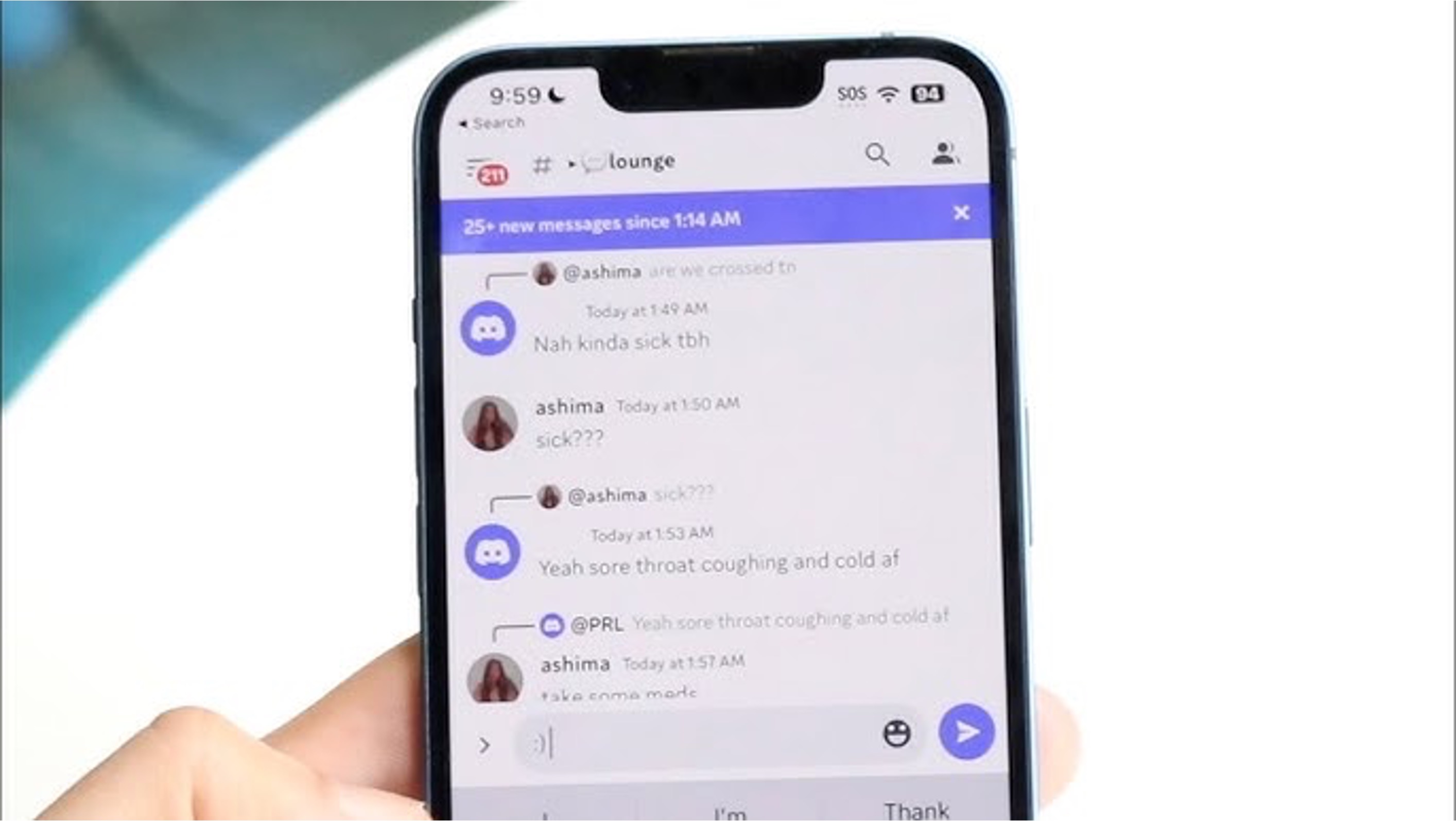
How to Turn Off Discord Auto Emoji on Mobile
Discord is a popular platform for gamers and communities to connect and communicate. While emojis can add fun and expressiveness to conversations, some users may prefer to turn off the auto-emoji feature on their mobile devices. Whether it's to streamline the chat experience or to reduce distractions, disabling auto-emojis can be a personal preference for many Discord users.
In this article, we will explore the steps to turn off auto-emojis on Discord for mobile devices. By following these simple instructions, users can customize their chat settings to align with their preferences and create a more tailored communication experience on the go. Let's dive into the process of managing auto-emojis on Discord mobile and empower users to take control of their messaging environment.
Inside This Article
- Disable Auto Emoji in Discord Settings
- Use Text Commands to Disable Auto Emoji
- Utilize a Third-Party Keyboard App to Disable Auto Emoji
- Contact Discord Support for Assistance
- Conclusion
- FAQs
Disable Auto Emoji in Discord Settings
Discord, a popular communication platform for gamers and communities, offers a range of customization options, including the ability to disable auto emoji on mobile devices. By adjusting the settings within the Discord mobile app, users can regain control over their emoji usage and prevent automatic insertion of emojis in their messages.
To disable auto emoji in Discord settings, follow these simple steps:
-
Open Discord App: Launch the Discord mobile app on your device and log in to your account.
-
Access User Settings: Tap on the gear icon located in the bottom-right corner of the screen to access the user settings menu.
-
Navigate to Text & Images Settings: Within the user settings menu, scroll down and select "Text & Images" to access the text and image-related settings.
-
Disable Auto Emoji: Look for the option labeled "Auto Emoji" or "Auto-Convert Emoticons" and toggle the switch to the off position. This action will prevent Discord from automatically converting emoticons and text-based emojis into graphical emoji images.
By following these steps, users can effectively disable the auto emoji feature within the Discord mobile app, allowing them to have full control over the use of emojis in their messages.
It's important to note that by customizing these settings, users can tailor their Discord experience to align with their preferences, ensuring that the platform operates in a manner that best suits their communication style and individual needs.
Use Text Commands to Disable Auto Emoji
In addition to adjusting settings within the Discord mobile app, users can also utilize text commands to disable the auto emoji feature. This method provides an alternative approach for those who prefer using text-based commands to customize their Discord experience. By leveraging specific commands, users can effectively disable auto emoji and regain control over the way emojis are displayed in their messages.
To use text commands to disable auto emoji in Discord, follow these steps:
-
Access the Discord Chat Interface: Open the Discord mobile app and navigate to the chat interface where you intend to send the text command.
-
Enter the Command: Type the appropriate text command to disable auto emoji. Discord supports a range of text commands that allow users to modify various settings and features. For disabling auto emoji, the specific command may vary based on the Discord version and updates. A common command format might resemble "/autoemoji off" or "/autoemoji disable".
-
Confirm the Change: Once the command is entered, Discord will process the request and disable the auto emoji feature. Users can verify the change by sending a test message containing emoticons or text-based emojis to ensure that they are not automatically converted into graphical emoji images.
Utilizing text commands to disable auto emoji in Discord provides users with a convenient and efficient method to customize their emoji usage. This approach is particularly beneficial for individuals who are familiar with text commands and prefer a quick and direct way to modify Discord settings.
By incorporating text commands into the Discord experience, users can harness the platform's flexibility and adaptability to suit their specific communication preferences. This method empowers users to take control of their emoji usage and ensures that their messages are conveyed exactly as intended, without unwanted automatic emoji conversions.
Ultimately, the ability to use text commands to disable auto emoji in Discord exemplifies the platform's commitment to providing users with diverse customization options, catering to a wide range of communication styles and preferences. Whether through the app's settings or text commands, Discord offers users the flexibility to tailor their experience and communicate in a manner that best aligns with their individual preferences and needs.
Utilize a Third-Party Keyboard App to Disable Auto Emoji
In addition to the built-in settings and text commands within the Discord app, users can explore an alternative method to disable auto emoji on their mobile devices by utilizing third-party keyboard applications. These keyboard apps offer a wide array of customization options, including the ability to control emoji behavior and prevent automatic emoji insertion in messages sent through various platforms, including Discord.
When seeking to disable auto emoji using a third-party keyboard app, users can follow these steps:
-
Select a Compatible Keyboard App: Begin by exploring the available third-party keyboard applications compatible with your mobile device's operating system. There are numerous keyboard apps available for both iOS and Android devices, each offering unique features and customization options. Popular keyboard apps such as Gboard, SwiftKey, and Fleksy are known for their extensive customization capabilities, including emoji management.
-
Install and Set Up the Chosen Keyboard: Once a suitable keyboard app is selected, proceed to download and install it from the respective app store. After installation, follow the app's on-screen instructions to set it as the default keyboard on your device. This typically involves accessing the device's settings and selecting the newly installed keyboard app as the primary input method.
-
Access Emoji Settings: Within the installed keyboard app, navigate to the emoji settings or preferences menu. Depending on the app chosen, this menu may be accessible through the keyboard's settings or by long-pressing the emoji icon on the keyboard interface.
-
Disable Auto Emoji Feature: Once in the emoji settings menu, look for the option to disable auto emoji or automatic emoji conversion. This feature may be labeled differently depending on the keyboard app but typically allows users to prevent the automatic conversion of text-based emojis and emoticons into graphical emoji images.
By leveraging a third-party keyboard app with advanced emoji management capabilities, users can effectively disable auto emoji not only in Discord but across various messaging and communication platforms. This approach provides a comprehensive solution for individuals who seek greater control over their emoji usage and value the flexibility offered by third-party keyboard applications.
Furthermore, utilizing a third-party keyboard app to disable auto emoji aligns with the broader trend of personalization and customization in the digital communication landscape. These keyboard apps empower users to tailor their typing experience to their preferences, ensuring that their messages accurately reflect their intended tone and expression without unwanted automatic emoji conversions.
Contact Discord Support for Assistance
When all other methods have been exhausted or if users encounter specific challenges in disabling the auto emoji feature on their mobile devices, reaching out to Discord support for assistance can provide a direct and effective solution. Discord's support team is dedicated to helping users navigate technical issues and customize their experience on the platform, ensuring a seamless and personalized communication environment.
To initiate contact with Discord support for assistance with disabling auto emoji, users can follow these steps:
-
Access the Support Interface: Within the Discord mobile app, navigate to the support or help section. This can typically be found in the app's settings menu or through a dedicated support tab within the interface.
-
Submit a Support Ticket: Once in the support interface, users can submit a detailed support ticket outlining their specific issue with the auto emoji feature. It's essential to provide comprehensive information, including the device type, operating system version, and a clear description of the problem encountered.
-
Engage in Direct Communication: Discord support may offer direct communication channels such as live chat or email correspondence to address user queries. Engaging in direct communication allows users to receive personalized assistance tailored to their unique situation.
-
Follow Support Team Recommendations: Upon contacting Discord support, users should carefully follow any recommendations or troubleshooting steps provided by the support team. This may involve providing additional information, testing specific settings, or implementing targeted solutions to address the auto emoji issue.
By reaching out to Discord support for assistance, users can benefit from the expertise and guidance of the platform's dedicated support team. Discord's commitment to user satisfaction and technical support ensures that individuals receive the necessary assistance to overcome challenges and optimize their experience within the app.
Furthermore, contacting Discord support underscores the platform's emphasis on user-centric support and continuous improvement. By actively engaging with users to address their concerns, Discord demonstrates its commitment to fostering a positive and responsive community, where users can seek assistance and receive timely resolutions to technical issues.
In conclusion, managing Discord's auto-emoji feature on mobile devices is a simple yet valuable skill for users seeking a more personalized communication experience. By following the steps outlined in this guide, individuals can effortlessly disable this feature, allowing for greater control over their messaging style. This adjustment empowers users to express themselves in a manner that aligns with their preferences, fostering more authentic and intentional interactions within the Discord community. With the auto-emoji function turned off, users can communicate with clarity and precision, ensuring that their messages are conveyed exactly as intended. This small but impactful customization option exemplifies Discord's commitment to providing a tailored and user-centric platform, enhancing the overall communication experience for its diverse user base.
FAQs
-
How do I disable auto-emoji on Discord mobile?
To turn off auto-emoji on Discord mobile, navigate to User Settings, select Text & Images, and toggle off the "Automatically convert emoticons in your messages to emoji" option. -
Can I customize emoji settings on Discord mobile?
Yes, you can customize emoji settings on Discord mobile by accessing User Settings, tapping on Text & Images, and adjusting the emoji-related options to suit your preferences. -
Will turning off auto-emoji affect my emoji usage on Discord mobile?
Disabling auto-emoji on Discord mobile will not hinder your ability to use emojis. You can still manually insert emojis into your messages as desired. -
Why are auto-emojis enabled by default on Discord mobile?
Auto-emojis are enabled by default on Discord mobile to enhance the visual appeal and expressiveness of messages. However, users have the flexibility to disable this feature based on their preferences. -
Does turning off auto-emoji improve mobile app performance?
Disabling auto-emoji on Discord mobile can contribute to a smoother user experience, especially on devices with limited resources, as it reduces the processing required to convert emoticons to emojis automatically.
