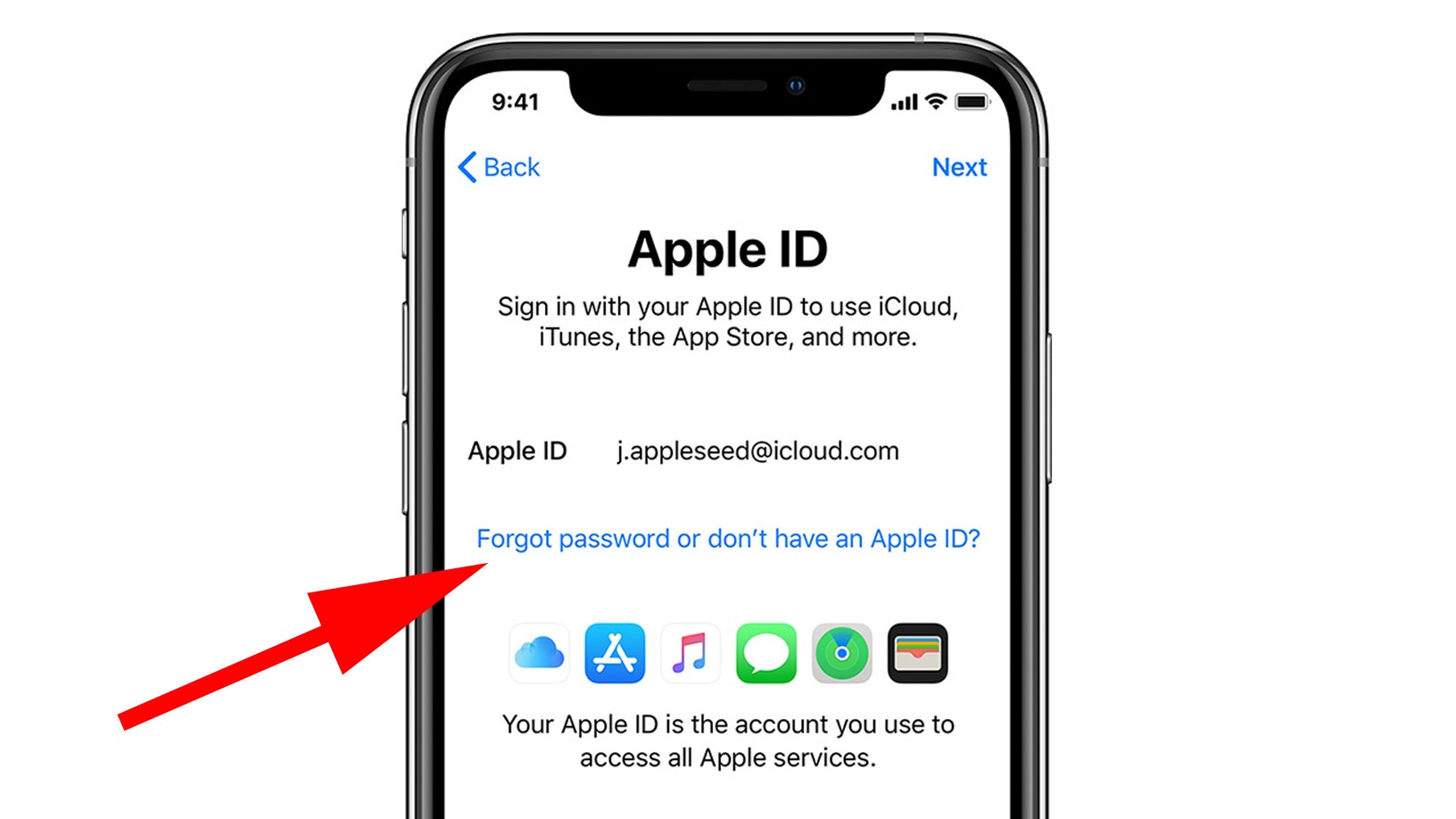
Setting up an Apple ID is essential for anyone who owns an Apple device. However, the process often requires providing a phone number for verification purposes. This can be a concern for those who prefer not to share their personal contact information or for those who do not have access to a phone number at that moment.
In this article, we will explore how to set up an Apple ID without a phone number. Whether you want to maintain your privacy or are simply unable to provide a phone number, we will guide you through the steps to create an Apple ID hassle-free. So, let’s dive in and discover how you can enjoy all the benefits of an Apple ID without the need for a phone number.
Inside This Article
Steps to Set Up Apple ID without Phone Number
Setting up an Apple ID is essential to access various Apple services and enjoy the full functionality of your Apple devices. While a phone number is commonly used for verification during the Apple ID setup process, it is possible to create an Apple ID without providing a phone number. Follow these steps to set up your Apple ID using an email address instead.
- Create Apple ID using an Email Address: Open the Apple ID account page in your preferred web browser and click on the “Create Your Apple ID” button. Fill in the required information, including your name, email address, password, security questions, and date of birth. Make sure to choose a strong password and remember the security questions and answers for future account recovery purposes.
- Verify Apple ID using Email Verification: Once you have filled in the necessary details, you will receive an email to the provided email address. Open the email and click on the verification link to confirm your Apple ID. This step is crucial to activate your Apple ID and ensure a secure account setup.
- Add Additional Security Measures for Apple ID: To enhance the security of your Apple ID, consider enabling two-factor authentication (2FA) or two-step verification (2SV). These additional security features provide an extra layer of protection by requiring a verification code generated on another trusted device or sent via SMS to authenticate your login attempts.
- Access Apple ID Services without Phone Number: With your Apple ID successfully set up, you can now use it to access various Apple services, such as the App Store, iTunes, iCloud, Apple Music, and more. Sign in to these services using your Apple ID and the password you created during the setup process. Enjoy all the benefits and features Apple has to offer without needing a phone number for verification.
By following these steps, you can create and set up your Apple ID without having to provide a phone number. It’s an alternative method that allows you to access Apple services hassle-free.
Troubleshooting and Tips
If you encounter any issues while setting up your Apple ID without a phone number, don’t worry. Here are some common problems you may face along with alternative methods for Apple ID verification and tips to secure your Apple ID.
Common Issues during Apple ID Setup without Phone Number:
1. Email Verification: Sometimes, the email verification process may take longer than expected. If you don’t receive the verification email, check your spam or junk folder. If it’s not there, wait for a while and try again. You can also contact Apple support for assistance.
2. Account Restrictions: If you’re underage or have violated Apple’s terms and conditions in the past, you may face restrictions while setting up an Apple ID without a phone number. In such cases, consider using a family member’s or friend’s phone number for verification or explore alternative methods.
3. Security Questions: Apple may prompt you to set up security questions as an additional verification method. Make sure to choose questions and answers that you can easily remember but are difficult for others to guess. This will help secure your Apple ID even without a phone number.
Alternative Methods for Apple ID Verification:
1. Two-Factor Authentication: If you have access to another Apple device, you can enable two-factor authentication for your Apple ID. This method requires you to enter a verification code sent to your trusted device whenever you sign in to your Apple ID on a new device or browser.
2. Trusted Devices: You can also add a trusted phone number or device to your Apple ID settings. This can be done by going to your Apple ID account page and selecting “Manage your Apple ID.” Adding a trusted device allows you to receive verification codes via text message or phone call.
3. Apple Support Assistance: If you’re facing difficulties setting up an Apple ID without a phone number, reach out to Apple support. They have knowledgeable representatives who can guide you through the process and help resolve any issues you may encounter.
Tips to Secure your Apple ID without a Phone Number:
1. Strong Password: Create a unique and strong password for your Apple ID. Use a combination of uppercase and lowercase letters, numbers, and symbols. Avoid using easily guessable passwords or using the same password for multiple accounts.
2. Two-Factor Authentication: Enable two-factor authentication for your Apple ID using alternative methods, as mentioned earlier. This added layer of security provides an extra level of protection to your account, even without a phone number.
3. Update Recovery Information: Regularly review and update your recovery information for your Apple ID. This includes your email address and security questions. Keeping this information up to date ensures that you can easily recover your account if needed.
4. Be Cautious with Phishing Attempts: Be wary of phishing emails or messages pretending to be from Apple. Apple will never ask you to provide your Apple ID password or other sensitive information via email or messages. If you receive any suspicious communication, report it to Apple and do not click on any links or provide any personal information.
By following these troubleshooting tips and implementing the suggested alternatives and security measures, you can successfully set up and secure your Apple ID without a phone number, ensuring smooth access to Apple services and protecting your personal information.
Conclusion
In conclusion, setting up an Apple ID without a phone number is possible and can provide you with easier access to various Apple services and features. By following the steps outlined in this article, you can create an Apple ID using your email address or other alternatives. Whether you’re using an iPhone, iPad, or Mac, having an Apple ID is essential for maximizing your Apple device’s capabilities.
Remember to keep your Apple ID secure by using a strong password and enabling two-factor authentication. This will help protect your personal information and prevent unauthorized access to your account.
So go ahead and create your Apple ID without a phone number to unlock a world of amazing features and services. Enjoy the seamless integration of your Apple devices and explore all that the Apple ecosystem has to offer.
FAQs
1. Can I set up an Apple ID without a phone number?
Yes, it is possible to set up an Apple ID without a phone number. Apple provides options to use your email address as an alternative method of verification during the setup process.
2. How can I create an Apple ID without a phone number?
To create an Apple ID without a phone number, follow these steps:
- Open the App Store or iTunes Store on your device.
- Find a free app, song, video, or book and tap on the “Get” or “Download” button.
- When prompted to sign in or create a new Apple ID, choose the “Create New Apple ID” option.
- Follow the on-screen instructions and fill in the required details, including your email address, password, and date of birth.
- Once you reach the verification step, select the “Use email instead” option.
- Complete the verification process by clicking on the link sent to your email address.
- Your Apple ID will be created without the need for a phone number.
3. Are there any limitations to using an Apple ID without a phone number?
Using an Apple ID without a phone number does not necessarily have limitations. However, having a phone number linked to your Apple ID provides added security and convenience for account recovery and two-factor authentication purposes. It is recommended to have a phone number associated with your Apple ID for enhanced account protection.
4. Can I add a phone number to my Apple ID later?
Yes, if you initially set up your Apple ID without a phone number, you can add one later. To add a phone number to your Apple ID:
- Go to the Apple ID account page (appleid.apple.com) and sign in with your existing Apple ID credentials.
- Navigate to the “Security” section.
- Click on “Add a trusted phone number” and follow the prompts to add your phone number.
- Confirm your phone number through the verification code sent to your device.
5. I don’t have a phone number, can I use a friend’s number to set up an Apple ID?
While it is technically possible to use a friend’s phone number to set up an Apple ID, it is not recommended. Your friend’s phone number may already be associated with another Apple ID, which can create conflicts and cause inconvenience for both parties. It is best to use your own email address and personal phone number for creating an Apple ID.
