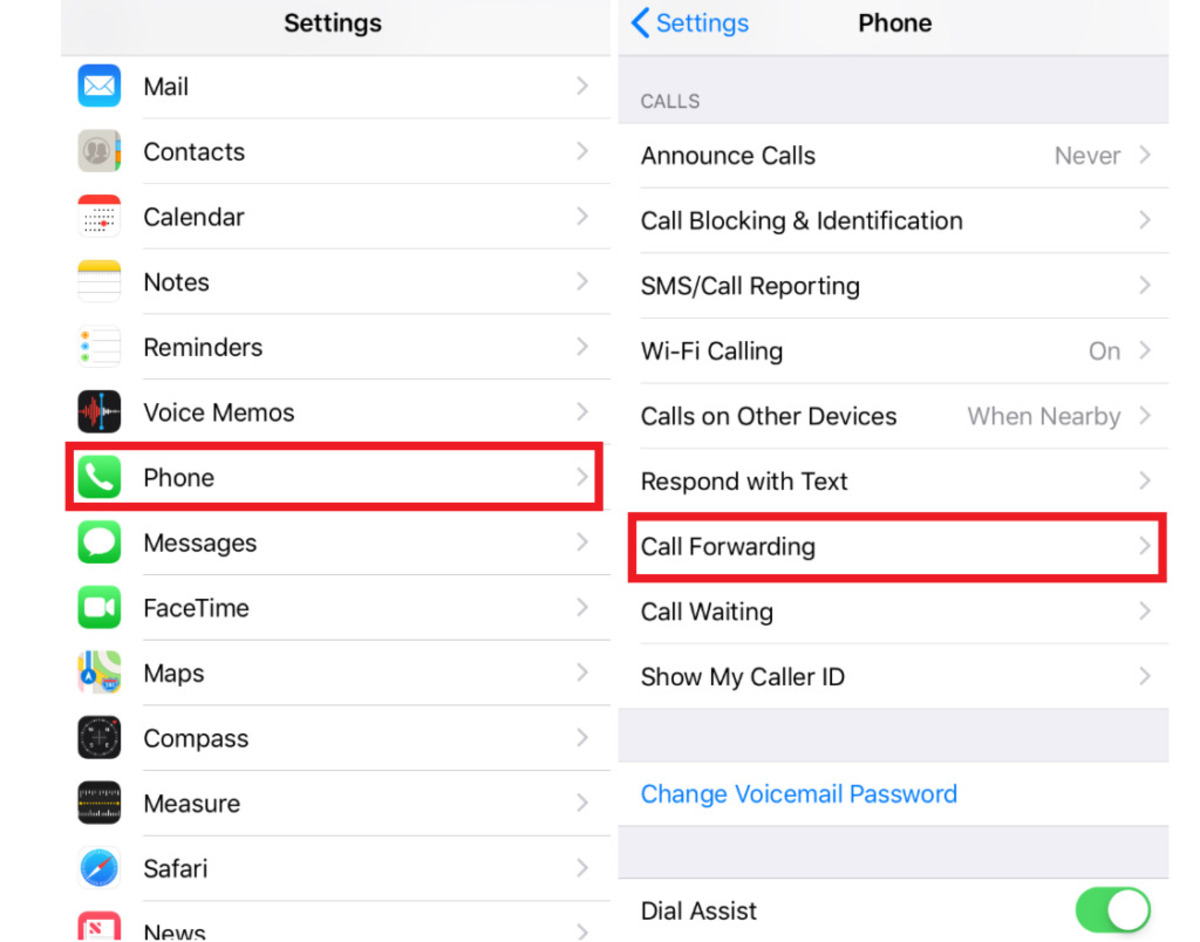
Welcome to this comprehensive guide on how to set up voicemail on Consumer Cellular. Consumer Cellular is a popular mobile phone carrier that offers affordable plans and excellent coverage. Setting up voicemail is an important step to ensure that you never miss an important message. In this article, we will walk you through the process of setting up voicemail on your Consumer Cellular device. Whether you’re a new user or someone looking to make the most out of their voicemail, this guide is here to help. From accessing the voicemail menu to recording a personalized greeting, we’ve got you covered. So let’s dive in and learn how to set up voicemail on Consumer Cellular!
Inside This Article
- How to Set Up Voicemail on Consumer Cellular
- Step 1: Accessing the Voicemail System
- Step 2: Setting Up Your Voicemail Greeting
- Step 3: Personalizing Voicemail Settings
- Step 4: Retrieving Voicemail Messages
- Conclusion
- FAQs
How to Set Up Voicemail on Consumer Cellular
Consumer Cellular is a popular mobile phone service provider that offers various plans to meet the needs of its customers. One essential feature provided by Consumer Cellular is voicemail. Voicemail allows you to receive and listen to messages from callers when you are unable to answer your phone. Setting up voicemail on Consumer Cellular is a simple and straightforward process. In this article, we will guide you through the steps to set up voicemail effectively.
Step 1: Accessing the Voicemail System
To begin setting up voicemail on your Consumer Cellular phone, you need to access the voicemail system. Dial your own phone number from your Consumer Cellular device and wait for the call to connect. Once connected, press the ‘*’ key to access the voicemail menu. If you have not set up your voicemail previously, you will be prompted to enter a temporary password.
Step 2: Setting Up Your Voicemail Greeting
After accessing the voicemail system, you will need to set up your voicemail greeting. The greeting is the message that callers hear when they reach your voicemail. You can choose to use the default greeting provided by Consumer Cellular or record a personalized greeting. To record a personalized greeting, follow the prompts to record your message. Make sure to speak clearly and provide any necessary information, such as your name and a return contact number.
Step 3: Personalizing Voicemail Settings
Once you have set up your voicemail greeting, you can personalize your voicemail settings. This includes setting a custom password to access your voicemail, managing the number of rings before the call goes to voicemail, and selecting options such as enabling message notifications via text or email. These settings can be adjusted to suit your preferences and how you want to manage your voicemail.
Step 4: Retrieving Voicemail Messages
Now that your voicemail is set up, you can retrieve your voicemail messages at any time. To access your voicemail, dial your own phone number and press the ‘*’ key when the call connects to access the voicemail menu. Follow the prompts to listen to your messages, delete or save them, and return calls if necessary. Remember to regularly check your voicemail to ensure you stay up to date with any important messages.
Setting up voicemail on Consumer Cellular is a quick and hassle-free process. By following the steps outlined in this article, you will be able to configure your voicemail settings, record a personalized greeting, and stay connected even when you’re unable to answer your phone. Enjoy the convenience of voicemail with Consumer Cellular!
Step 1: Accessing the Voicemail System
Setting up your voicemail on your Consumer Cellular phone is a simple process. The first step is to access the voicemail system. To do this, you’ll need to dial a specific number on your phone, usually “*86” or “123”. Check your phone’s user manual or Consumer Cellular’s website for the exact number to dial.
Once you have the correct number, open your phone’s dialer and enter it. Press the call button to initiate the call. When connected, you will hear a prompt asking for your voicemail password. If you are setting up your voicemail for the first time, you may not have a password yet. In that case, you can usually set it up during the initial voicemail setup process.
If you already have a voicemail password, enter it using your phone’s keypad. Make sure to enter the correct numbers, as incorrect entries may prevent you from accessing your voicemail. Once you’ve entered the password, press the pound key (#) or any other key specified by the prompt to confirm your entry.
Congratulations! You have now successfully accessed the voicemail system on your Consumer Cellular phone. From here, you can proceed to the next steps of setting up your voicemail greeting and personalizing your voicemail settings.
Step 2: Setting Up Your Voicemail Greeting
Once you have accessed the voicemail system on your Consumer Cellular device, it’s time to set up your personalized voicemail greeting. Your voicemail greeting is what callers will hear when they reach your voicemail box, so it’s important to make it clear, concise, and professional. Here are the steps to set up your voicemail greeting:
1. Listen to the options: When you access the voicemail system, you may be greeted with a menu of options. Listen carefully to the instructions to select the option that allows you to set up your voicemail greeting.
2. Choose a greeting type: Depending on your phone model and voicemail system, you may have different options for your voicemail greeting. Common options include a standard greeting, personal greeting, or a pre-recorded greeting. Choose the option that suits your needs.
3. Record your greeting: If you choose a personal greeting, you will be prompted to record your own voice message. Follow the instructions to start recording. Remember to speak clearly and provide any necessary information, such as your name and a brief message.
4. Listen to your recorded greeting: After recording your voicemail greeting, take a moment to listen to it and make sure it sounds as intended. If you’re not satisfied, most systems will give you the option to re-record your greeting.
5. Save your greeting: Once you are happy with your recorded greeting, save it according to the system’s instructions. This will ensure that callers hear your personalized message when they reach your voicemail box.
Remember, your voicemail greeting is often the first impression callers have of you, so it’s important to make it professional and welcoming. Avoid background noise and distractions when recording your greeting, and consider re-recording it periodically to keep it fresh.
Step 3: Personalizing Voicemail Settings
Once you have accessed your voicemail system and set up your greeting, it’s time to personalize your voicemail settings. This step allows you to customize various aspects of your voicemail experience, making it tailored to your preferences.
Here are some key settings you can personalize:
- Voicemail password: You can change your voicemail password to something more memorable for you. This is important for the security of your voicemail messages, so make sure to choose a password that is not easily guessable.
- Notification preferences: You can choose how you want to be notified about new voicemail messages. Options may include SMS alerts, email notifications, or visual indicators on your phone’s display. Pick the notification method that is most convenient for you.
- Message storage: You can specify how long you want your voicemail messages to be stored. Most providers offer options such as 7 days, 14 days, or 30 days. Consider your usage patterns and select a storage duration that suits your needs.
- Message forwarding: Some voicemail systems allow you to forward your voicemail messages to another email address or phone number. This can be useful if you want to receive your voicemail messages in a different inbox or device.
- Automatic greetings: If you frequently change your voicemail greeting, you may want to explore the option of setting up automatic greetings. This feature allows you to schedule different greetings for different time periods, such as during vacations or business trips.
By personalizing these settings, you can make your voicemail experience more streamlined and convenient. Take a few moments to explore the options available to you and make adjustments according to your preferences.
Step 4: Retrieving Voicemail Messages
After setting up your voicemail and receiving messages, the next step is to retrieve and listen to your voicemail messages on your Consumer Cellular device. Follow these simple steps:
- Open your voicemail app: Locate the voicemail app on your device. It is usually represented by an icon that looks like a cassette tape or a phone receiver.
- Enter your voicemail password: When prompted, enter your voicemail password. This is the same password you set up during the voicemail setup process. If you haven’t set up a password yet, follow the instructions provided in the previous section to do so.
- Listen to your voicemail: Once you have entered your voicemail password, you will be able to access your voicemail inbox. Your messages will be listed in chronological order, with the most recent messages appearing first. Tap or click on the message you want to listen to.
- Follow playback options: While listening to a voicemail message, you may have several playback options available to you. These options may include replaying the message, skipping to the next message, deleting the message, or saving it for future reference. Use the on-screen prompts or the keypad options to navigate through these playback options.
- Manage your voicemail: After listening to a voicemail message, you can choose to take various actions. For example, you can reply to the message, forward it to another person, or save it as a voice note. Use the on-screen prompts or follow the provided instructions to manage your voicemail as desired.
Remember, it is important to regularly check your voicemail inbox to ensure you don’t miss any important messages. By following these steps, you can easily retrieve and manage your voicemail messages on Consumer Cellular.
Conclusion
In conclusion, setting up voicemail on your Consumer Cellular phone is a simple process that allows you to access and manage your messages with ease. Whether you are a new customer or have been using Consumer Cellular for a while, following the steps outlined in this article will ensure that you can make the most of this essential feature.
By personalizing your voicemail greeting, setting up a passcode, and familiarizing yourself with the voicemail options, you can effectively handle missed calls and stay connected with your contacts. Remember to regularly check and delete your voicemail messages to ensure that your inbox remains organized and accessible.
Consumer Cellular offers an excellent range of cell phones and services, including voicemail, to meet the needs of every user. With their commitment to providing exceptional customer service and user-friendly features, you can trust Consumer Cellular to deliver an outstanding mobile experience.
If you encounter any difficulties or have any further questions about setting up voicemail, don’t hesitate to reach out to Consumer Cellular customer support for assistance. Enjoy the convenience and peace of mind that voicemail brings to your Consumer Cellular phone!
FAQs
1. How do I set up voicemail on Consumer Cellular?
Setting up voicemail on Consumer Cellular is a simple process. Follow these steps to get started:
– Dial your Consumer Cellular phone number from your device.
– Let the call go to voicemail.
– When the voicemail greeting begins, press the pound key (#).
– You will be prompted to enter a temporary password. Follow the instructions provided to create a new password for your voicemail.
– Record your personal greeting and follow additional prompts to customize your voicemail settings, such as setting a maximum message length or enabling a greeting-only mode.
2. Can I access my Consumer Cellular voicemail from another phone?
Yes, you can access your Consumer Cellular voicemail from another phone. To do this, follow these steps:
– Dial your Consumer Cellular phone number from the phone you are using to access your voicemail.
– When the voicemail greeting begins, press the pound key (#).
– Enter your Consumer Cellular voicemail password when prompted.
– Follow the voice prompts to listen to and manage your voicemail messages.
3. How can I retrieve deleted voicemail messages on Consumer Cellular?
Unfortunately, once a voicemail message is deleted from your Consumer Cellular voicemail inbox, it cannot be recovered. It is essential to be cautious when deleting voicemail messages to avoid accidentally deleting important or valuable information.
4. What is the maximum length of a voicemail message on Consumer Cellular?
The maximum length of a voicemail message on Consumer Cellular is determined by your plan. Generally, voicemail messages can be up to 3 minutes long. However, it’s always a good idea to check your specific plan details or contact Consumer Cellular’s customer support for confirmation.
5. How can I change my Consumer Cellular voicemail password?
To change your Consumer Cellular voicemail password, follow these steps:
– Dial your Consumer Cellular phone number from your device.
– Let the call go to voicemail.
– When the voicemail greeting begins, press the pound key (#).
– Enter your current voicemail password when prompted.
– In the voicemail menu, navigate to the option that allows you to change your password.
– Follow the instructions provided to set a new password for your voicemail.
