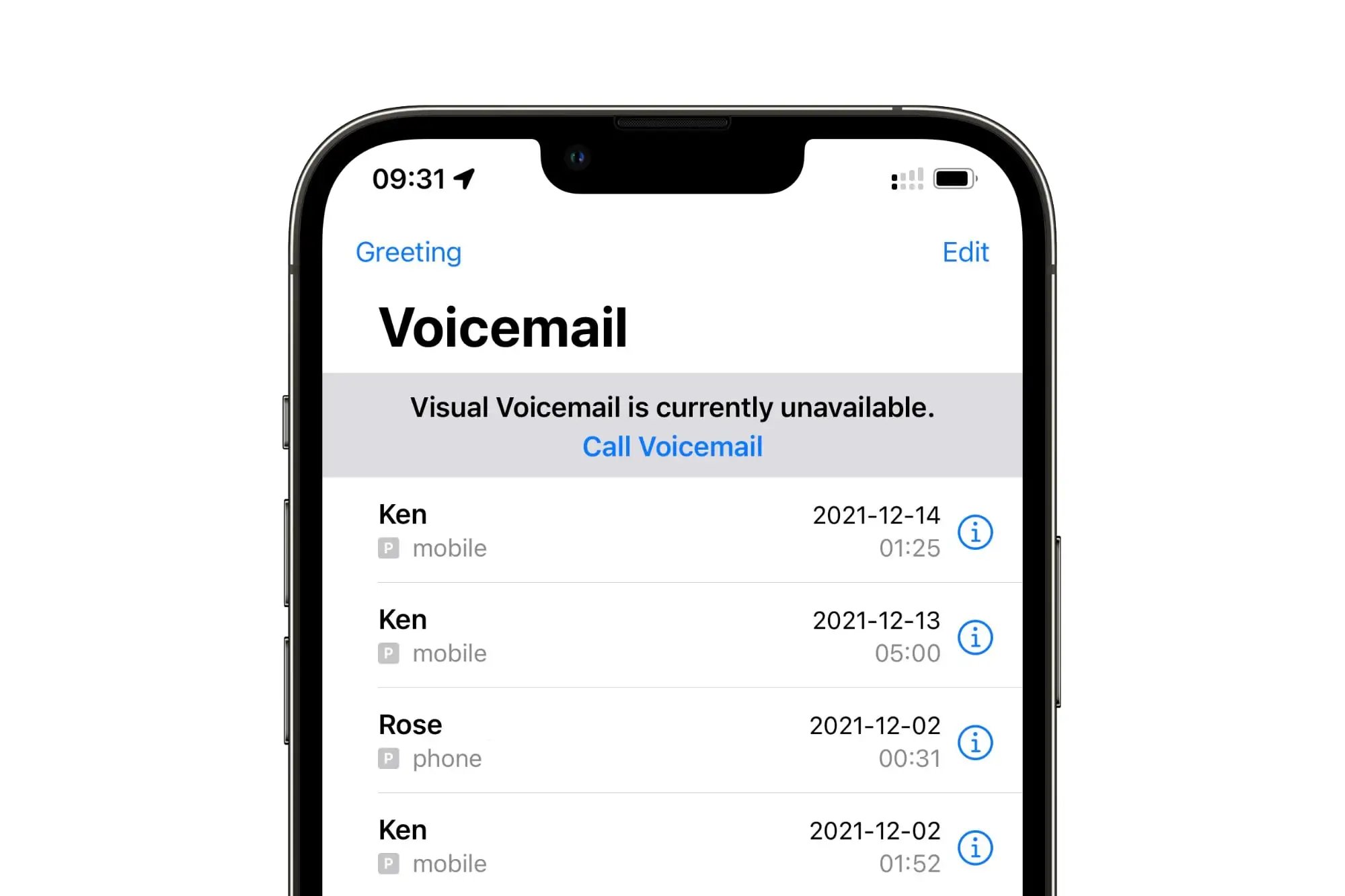
Are you a proud owner of an iPhone 6 and curious about how to get visual voicemail on your device? Well, you’ve come to the right place! Visual voicemail is a feature that allows you to view and manage your voicemail messages in a more convenient and user-friendly way. With visual voicemail, you can visually navigate through your voicemail messages, see caller information, and choose which messages to listen to or delete.
In this comprehensive guide, we will walk you through the step-by-step process of setting up and using visual voicemail on your iPhone 6. Whether you’re a tech-savvy individual or a smartphone newbie, we’ve got you covered. So, grab your iPhone 6 and let’s dive into the world of visual voicemail!
Inside This Article
- Setting Up Visual Voicemail
- Checking Compatibility
- Activating Visual Voicemail
- Troubleshooting Visual Voicemail Issues
- Conclusion
- FAQs
Setting Up Visual Voicemail
Visual voicemail has become an integral feature of modern smartphones, allowing users to easily access and manage their voicemail messages in a visually appealing interface. If you’re the proud owner of an iPhone 6 and want to set up visual voicemail, you’ve come to the right place. In this guide, we will walk you through the step-by-step process of setting up visual voicemail on your iPhone 6.
Before proceeding with the setup, it’s important to ensure that your iPhone 6 is compatible with visual voicemail. Visual voicemail is a feature offered by most mobile carriers, but it may not be available in all regions or on all devices. To check if your iPhone 6 supports visual voicemail, follow the instructions below.
- Open the Phone app on your iPhone 6
- Tap on the Voicemail tab at the bottom right corner of the screen
- If you see a screen displaying your voicemail messages, it means that your iPhone 6 is already set up for visual voicemail and you can skip the setup process. If not, continue to the next step.
If visual voicemail is not set up on your iPhone 6, you will need to activate it. Here’s how:
- Go to the Settings app on your iPhone 6
- Scroll down and tap on Phone
- Tap on Voicemail
- Select Set Up Now
- Enter a custom greeting or use the default greeting and tap on Save
Once you have completed the setup process, visual voicemail should be up and running on your iPhone 6. You can now access your voicemail messages by opening the Phone app and tapping on the Voicemail tab. From there, you can view and listen to your voicemails, as well as delete or save them as needed.
If you encounter any issues with visual voicemail on your iPhone 6, don’t worry. We have a troubleshooting guide dedicated to helping you resolve common visual voicemail problems. Keep reading to find out more.
Checking Compatibility
Before you can enjoy the convenience of visual voicemail on your iPhone 6, it’s important to check its compatibility with your device. Visual voicemail is a feature that allows users to see a list of their voicemails and listen to them directly from their iPhone’s screen, eliminating the need to dial a voicemail number and navigate through a series of prompts. Here are a few steps to check if your iPhone 6 is compatible with visual voicemail:
1. Update your iPhone: Ensure that your iPhone 6 is running on the latest iOS version. Visual voicemail functionality may require certain software updates to work properly. You can check for updates by going to Settings, tapping on General, and selecting Software Update. If there is an update available, follow the prompts to download and install it.
2. Contact your service provider: Different service providers may have varying requirements for visual voicemail compatibility. It’s best to contact your service provider and inquire if visual voicemail is supported on your iPhone 6. They can also assist you in activating and setting up visual voicemail if it is available.
3. Check carrier settings: Visual voicemail settings are carrier-specific, meaning they may vary depending on your mobile network provider. To check if visual voicemail is supported, go to Settings, tap on Cellular, and choose Cellular Data Options. Look for the option for Visual Voicemail; if it is missing or grayed out, it may indicate that your carrier does not support visual voicemail on your iPhone 6.
4. Visit the Apple support website: Apple provides a comprehensive list of carriers and their compatibility with visual voicemail. You can visit the Apple Support website and search for your carrier to find out if they support visual voicemail on your iPhone 6. This resource can help you determine whether or not your device is compatible.
By following these steps, you can quickly determine if your iPhone 6 is compatible with visual voicemail. Remember to keep your device updated, contact your service provider for assistance, check carrier settings, and utilize the Apple Support website for further information. Once compatibility is confirmed, you can proceed with activating visual voicemail and enjoying the convenience it offers.
Activating Visual Voicemail
Visual voicemail is a convenient feature that allows you to manage your voicemails directly from your iPhone’s interface. Here’s a step-by-step guide to help you activate visual voicemail on your iPhone 6:
1. Open the Phone app on your iPhone and tap on the “Voicemail” tab at the bottom right corner of the screen.
2. If you see a “Set Up Now” option, tap on it. If not, tap on the “Voicemail” tab again and then tap on the “Set Up Now” option.
3. You will be prompted to create a voicemail password. Enter a unique and memorable password, then tap “Done”.
4. Once your password is set up, you will see the “Greeting” screen. Tap on “Custom” to record a personalized voicemail greeting or choose “Default” to use the pre-recorded greeting.
5. If you choose to record a custom greeting, tap on the red record button and follow the prompts to record your message. Once you’re satisfied, tap “Done” to save your greeting.
6. After setting up your greeting, you will see the “Voicemail” screen with your activated visual voicemail. You can now manage your voicemails by tapping on each message, playing them, deleting them, or calling back directly from the interface.
That’s it! You have successfully activated visual voicemail on your iPhone 6. Now you can easily access and manage your voicemails with just a few taps.
Note: Visual voicemail may not be available with all carriers. Ensure that your carrier supports this feature before attempting to activate it on your iPhone.
Troubleshooting Visual Voicemail Issues
If you’re experiencing issues with your visual voicemail on your iPhone 6, don’t worry – there are a few troubleshooting steps you can try to get it working again. Here are some common issues and their solutions:
1. Voicemail Not Appearing: If your visual voicemail isn’t appearing on your iPhone 6, make sure that your cellular data is turned on. Visual voicemail requires an internet connection to retrieve and display your voicemail messages.
2. Unable to Retrieve Messages: If you’re unable to retrieve your visual voicemail messages, try restarting your iPhone 6. Sometimes a simple restart can resolve temporary glitches and restore normal functionality.
3. Voicemail Transcription Errors: If you’re experiencing errors in the transcription of your visual voicemail messages, it’s possible that the language or dialect settings on your iPhone 6 are incorrect. Go to the “Settings” app, select “General,” and then choose “Language & Region” to ensure that your language settings are accurate.
4. Empty Voicemail List: If your visual voicemail list is empty, even though you know there are voicemail messages, try resetting your voicemail password. Go to the “Phone” app, select “Voicemail,” and follow the prompts to reset your voicemail password. This can often resolve issues with voicemail synchronization.
5. Voicemail Playback Issues: If you’re having trouble playing back your visual voicemail messages, ensure that the volume on your iPhone 6 is turned up and that the “Do Not Disturb” mode is disabled. Additionally, check if there are any network or carrier outages that could be affecting the playback of your voicemail messages.
6. Contact Your Carrier: If none of the troubleshooting steps mentioned above work, or if you’re experiencing other persistent issues with visual voicemail, it’s a good idea to contact your carrier for further assistance. They can help diagnose any network or account-related issues that may be causing problems with visual voicemail on your iPhone 6.
By following these troubleshooting steps, you should be able to resolve most visual voicemail issues on your iPhone 6. Remember to check your internet connection, restart your device, verify your language settings, reset your voicemail password, and contact your carrier if needed. With a little patience and persistence, you’ll have your visual voicemail up and running smoothly once again.
Conclusion
In conclusion, obtaining visual voicemail on your iPhone 6 is a convenient and user-friendly feature that enables you to manage your voicemail messages in a more efficient way. With visual voicemail, you can easily access, play, delete, and save voicemail messages directly from your iPhone’s interface, eliminating the hassle of dialing into your voicemail inbox.
By following the steps outlined in this article, you can enable visual voicemail on your iPhone 6 and enjoy the benefits of this advanced voicemail system. Whether you’re a busy professional, a student, or someone who values simplicity and convenience, visual voicemail is an essential tool for managing your voicemail messages effectively.
With the ability to view caller information, transcript previews, and easy message organization, visual voicemail ensures that you never miss an important message and helps you stay organized in your day-to-day life. So, take advantage of this feature and streamline your voicemail experience on your iPhone 6 today!
FAQs
Q: Can I get visual voicemail on iPhone 6?
A: Yes, you can get visual voicemail on iPhone 6. Visual voicemail allows you to quickly access and manage your voicemails directly from your iPhone’s interface, making it easier and more convenient to stay on top of your messages.
Q: How do I enable visual voicemail on iPhone 6?
A: To enable visual voicemail on your iPhone 6, you can follow these steps:
1. Open the Phone app on your iPhone.
2. Tap on the “Voicemail” tab at the bottom of the screen.
3. If it’s your first time accessing visual voicemail, you may need to set it up by creating a voicemail password.
4. Once you’ve set up visual voicemail, you can tap on any voicemail to listen to it or swipe left to delete it.
Q: Do I need to have a specific carrier to use visual voicemail on iPhone 6?
A: Visual voicemail is typically a carrier feature, so you may need to check with your specific carrier to see if it’s available for your iPhone 6. Most major carriers offer visual voicemail as part of their service packages, but it’s always best to confirm with your carrier directly.
Q: Can I customize my visual voicemail greeting on iPhone 6?
A: Yes, you can customize your visual voicemail greeting on iPhone 6. To do this, follow these steps:
1. Open the Phone app on your iPhone.
2. Tap on the “Voicemail” tab at the bottom of the screen.
3. Tap on “Greeting” to access your voicemail greetings.
4. You can choose to record a custom greeting or use the default greeting provided.
Q: Can I access visual voicemail on iPhone 6 when I’m abroad?
A: Visual voicemail may work when you’re abroad, depending on your carrier and the roaming agreements they have in place. It’s recommended to check with your carrier before traveling to ensure visual voicemail will be accessible. Keep in mind that data roaming charges may apply if you’re accessing voicemail over cellular data while abroad.
