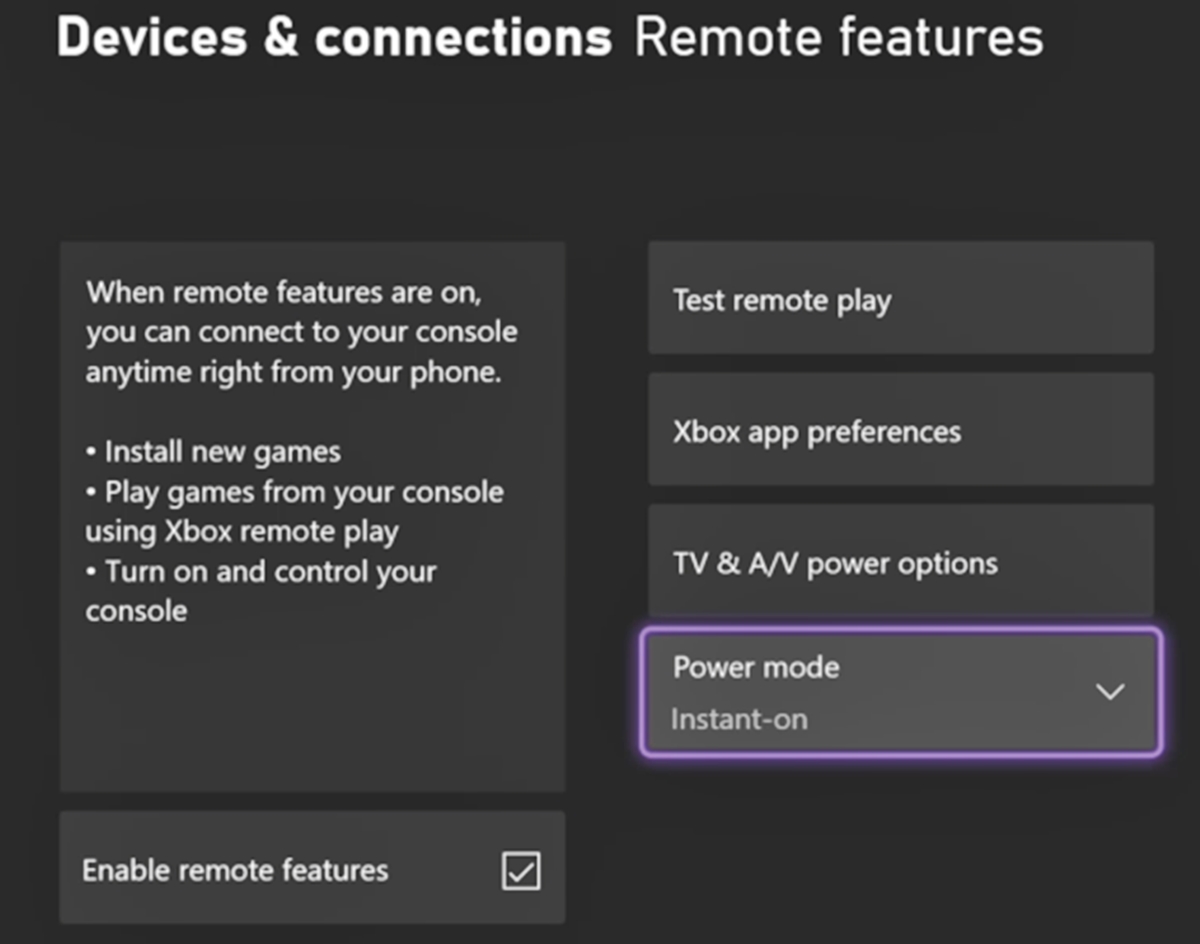
Are you ready to take your gaming experience on the go? With the Xbox app on your phone, you can do just that! Whether you want to play games, connect with friends, or access your Xbox console remotely, setting up the Xbox app on your phone is the key. In this article, we will guide you through the process of setting up the Xbox app on your phone, step by step. From downloading the app to signing in to your Xbox account, we’ve got you covered. So, grab your phone, put on your gamer hat, and let’s dive into the world of mobile gaming with the Xbox app!
Inside This Article
- Requirements for Setting Up Xbox App on Phone
- Step-by-Step Guide to Setting Up Xbox App on Phone
- Troubleshooting Xbox App Setup Issues
- Conclusion
- FAQs
Requirements for Setting Up Xbox App on Phone
Before setting up the Xbox app on your phone, there are a few requirements that you need to meet to ensure a smooth and uninterrupted experience. Here are the key prerequisites:
- Device Compatibility: Ensure that your phone is compatible with the Xbox app. The app is available for both iOS and Android devices. Check the respective app stores for compatibility information.
- Operating System: Make sure that your phone is running on the required operating system version. The Xbox app typically requires a minimum iOS version of 10 or later for iPhones and iPads, and Android version 4.4 or later for Android devices.
- Storage Space: Ensure that your phone has enough available storage space to install and run the Xbox app. The app may require several hundred megabytes of space, so it’s recommended to have ample storage to avoid any issues.
- Internet Connection: A stable and reliable internet connection is essential for a seamless Xbox app experience. Ensure that your phone is connected to a Wi-Fi network or has a strong cellular data connection.
- Xbox Account: To use the Xbox app, you will need an Xbox account. If you don’t have one yet, you can create a free account on the official Xbox website or directly through the app.
By meeting these requirements, you can ensure that your phone is ready for setting up the Xbox app. Once you’ve confirmed the compatibility, operating system, storage space, internet connection, and Xbox account, you’re all set to proceed with the setup process.
Step-by-Step Guide to Setting Up Xbox App on Phone
Setting up the Xbox App on your phone is a simple and straightforward process. It allows you to connect your phone to your Xbox console and access various features and functionalities right from the palm of your hand. Whether you want to remotely control your console, chat with friends, or stream your favorite games, the Xbox App is your go-to companion for an enhanced gaming experience. Here is a step-by-step guide to help you set up the Xbox App on your phone.
-
Step 1: Check Compatibility
Before getting started, ensure that your phone meets the compatibility requirements for the Xbox App. It is compatible with both Android and iOS devices. On Android devices, it requires Android version 4.4 or higher, while on iOS devices, it requires iOS 10 or later. Also, make sure that your phone has enough storage space available for the app.
-
Step 2: Download the Xbox App
Go to the respective app store on your phone, whether it’s the Google Play Store for Android or the App Store for iOS. Search for “Xbox” in the search bar, and you should see the official Xbox App. Tap on the install or download button to get the app on your phone. Wait for the installation process to complete.
-
Step 3: Launch the Xbox App
Once the app is installed, locate its icon on your phone’s home screen or app drawer and tap on it to launch the Xbox App.
-
Step 4: Sign in to your Xbox Account
Upon opening the Xbox App, you will be prompted to sign in to your Xbox account. Enter your Xbox username and password and tap on the “Sign In” button. If you don’t have an Xbox account, you can create one directly from the app.
-
Step 5: Connect to your Xbox Console
After signing in, the app will search for your Xbox console on the same network. Make sure your Xbox console is powered on and connected to the same Wi-Fi network as your phone. Once the app finds your console, tap on it to establish a connection.
-
Step 6: Customize your App Settings
Once connected, you can customize your Xbox App settings according to your preferences. You can adjust options such as notification settings, privacy settings, and control settings for an optimized gaming experience.
-
Step 7: Explore the Features
Now that you have successfully set up the Xbox App on your phone, take some time to explore its various features. You can use it to remotely control your Xbox console, browse and download games, join parties and chat with friends, and even stream games from your console to your phone for on-the-go gaming.
By following these simple steps, you can easily set up the Xbox App on your phone and unlock a world of possibilities for your gaming experience. Enjoy the convenience and flexibility of accessing your Xbox console anytime, anywhere!
Troubleshooting Xbox App Setup Issues
Setting up the Xbox app on your phone can sometimes be a breeze, but you may encounter issues along the way. Fret not, as we’ve compiled a list of common troubleshooting tips to help you overcome any problems you may face during setup. Let’s dive in!
1. Check your internet connection: Ensure that your phone is connected to a stable and reliable internet connection. A weak or intermittent connection can hinder the setup process and cause errors.
2. Update the Xbox app: Make sure you are using the latest version of the Xbox app on your phone. Developers often release updates with bug fixes and improvements that can resolve setup issues.
3. Restart your phone: Sometimes, a simple restart can solve common software glitches. Close the Xbox app and restart your phone to refresh the system and clear any temporary issues.
4. Clear app cache and data: If the Xbox app still isn’t working properly, try clearing the cache and data. Go to your phone’s settings, locate the Xbox app, and select “Clear cache” and “Clear data.” This will reset the app to its default state.
5. Check Xbox Live status: Visit the Xbox Live status page to ensure that there are no ongoing outages or service disruptions. If there is a known issue, you may need to wait until it is resolved before proceeding with the setup.
6. Disable VPN or proxy: If you are using a Virtual Private Network (VPN) or proxy on your phone, try disabling it temporarily. VPNs and proxies can sometimes interfere with the app’s connectivity and cause setup issues.
7. Verify your Xbox account: Double-check that your Xbox account is in good standing and doesn’t have any restrictions or limitations. You can do this by logging into your account on a computer or through the Xbox website.
8. Reinstall the Xbox app: If all else fails, uninstall the Xbox app from your phone and reinstall it from the app store. This fresh installation can help resolve any underlying issues that may be causing setup problems.
9. Contact Xbox support: If none of the troubleshooting steps above solve the issue, it may be time to reach out to Xbox support. They have the expertise to guide you through more advanced troubleshooting and address any specific problems you may be facing.
By following these troubleshooting tips, you should be able to overcome most setup issues with the Xbox app on your phone. Remember, every issue is unique, so don’t hesitate to seek additional help if needed. Happy gaming!
Conclusion
Setting up the Xbox app on your phone opens up a whole new world of gaming and entertainment possibilities. With the app, you can access your Xbox console, connect with friends, and stream games directly to your phone. It’s a convenient and immersive way to engage with your favorite Xbox titles, whether you’re at home or on the go.
By following the steps outlined in this article, you can easily set up the Xbox app on your phone and start enjoying all its features. From managing your Xbox Live profile to joining multiplayer sessions, the app offers a seamless and intuitive experience.
With the Xbox app on your phone, you’ll never have to miss out on gaming adventures. So, grab your phone, download the app, and dive into the incredible world of Xbox gaming right at your fingertips!
FAQs
1. Can I Set Up the Xbox App on my Phone?
Yes, you can easily set up the Xbox app on your phone. The Xbox app is available for both Android and iOS devices. It allows you to connect to your Xbox console, stream games, access your gaming library, and communicate with friends. Simply download the app from the Google Play Store or the Apple App Store, sign in to your Xbox account, and follow the on-screen instructions to complete the setup process.
2. Do I Need an Xbox Console to Use the Xbox App on my Phone?
No, you don’t need an Xbox console to use the Xbox app on your phone. The app offers various features and functionalities that you can enjoy even without an Xbox console. For instance, you can use the app to join Xbox Live parties, chat with friends, access your gaming profile, and view achievements. However, certain features like game streaming and remote play require you to have an Xbox console.
3. Can I Play Xbox Games on my Phone?
Yes, you can play Xbox games on your phone using the Xbox app. With the app’s game streaming feature, you can stream games from your Xbox console directly to your phone and play them remotely. Keep in mind that game streaming requires a strong and stable internet connection, as well as an Xbox Game Pass Ultimate subscription. Additionally, not all Xbox games are available for streaming, so it’s important to check the compatibility before attempting to play a specific game.
4. Can I Use the Xbox App to Purchase Games?
Yes, you can use the Xbox app to purchase games. The app provides access to the Xbox Store, where you can browse and buy a wide range of games, downloadable content, and other digital products. Once you’ve made a purchase, you can choose to download the game directly to your Xbox console or have it ready for installation when you next turn on your console. This feature allows you to conveniently browse and shop for new games from your phone, even when you’re away from your console.
5. Is the Xbox App Available in All Countries?
The Xbox app is available in many countries worldwide. However, it’s important to note that some features and functionalities may vary depending on your location. For example, game streaming is not available in all countries, and certain games or content may be restricted due to regional licensing agreements. It’s always best to check the availability of specific features and content in your country before using the app.
