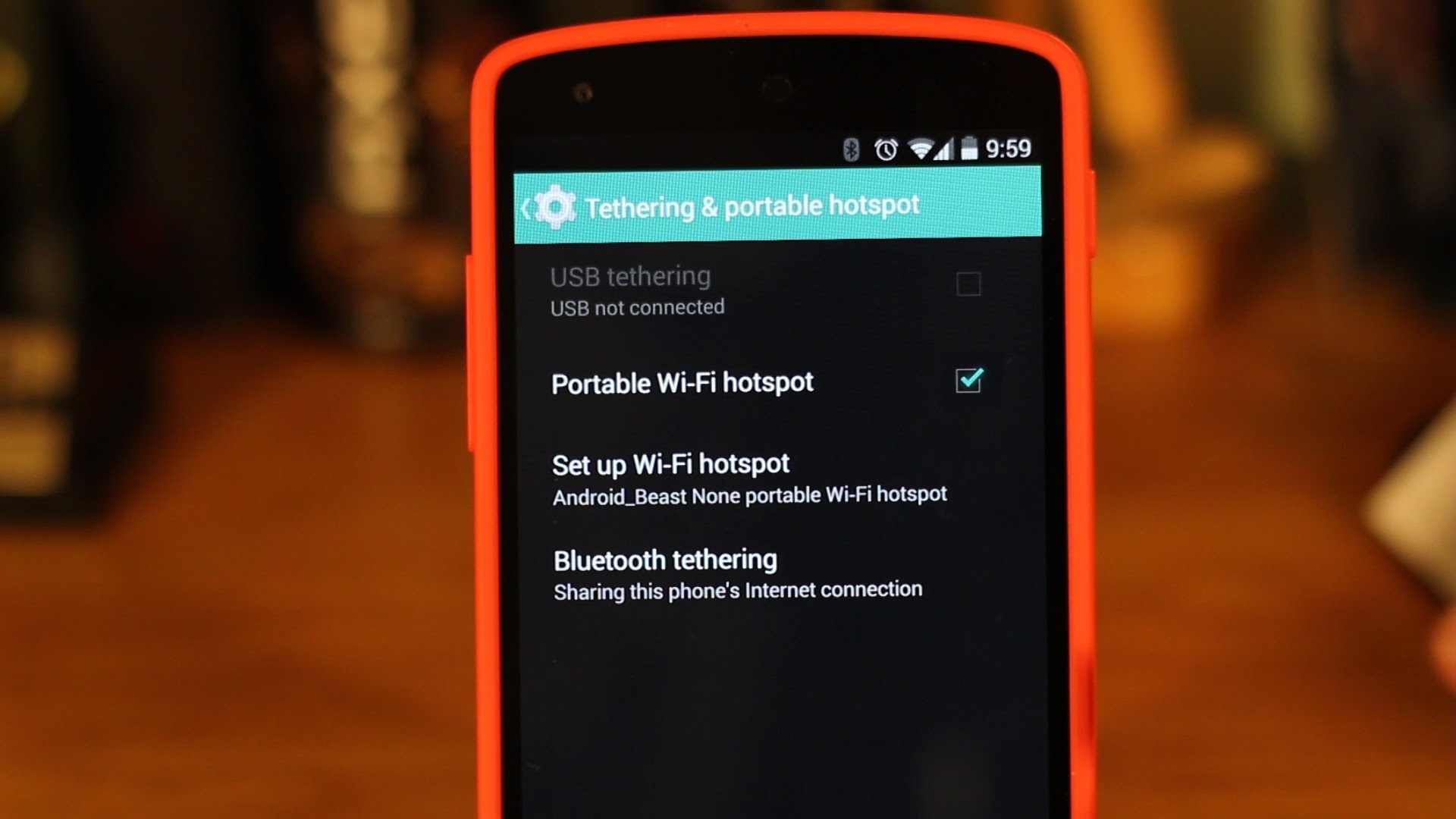
The ability to share mobile data without using a hotspot is a convenient feature that many Android users may not be aware of. We live in a digital age where staying connected is essential, and being able to share internet access with others can come in handy in various situations. Whether you want to connect your tablet, laptop, or another mobile device to the internet, sharing your mobile data can save you from the hassle of finding Wi-Fi hotspots or relying on limited connections. In this article, we will explore the steps to enable mobile data sharing on your Android device, allowing you to share your internet connection with ease. Whether you’re on a road trip, in a remote location, or simply looking to help out a friend in need, these simple techniques will transform your Android device into a portable Wi-Fi hotspot.
Inside This Article
- Method 1: Using Bluetooth Tethering
- Method 2: Using USB Tethering
- Method 3: Using Wi-Fi Direct
- Method 4: Using Third-Party Apps
- Conclusion
- FAQs
Method 1: Using Bluetooth Tethering
If you need to share your mobile data without using a hotspot on your Android device, one convenient option is to utilize Bluetooth tethering. This method allows you to connect one device to another via Bluetooth and share the internet connection. Here’s how you can do it:
1. Enable Bluetooth on both devices – the device that will share its data (host) and the device that will receive the data (client).
2. On the host device, go to Settings and navigate to the Bluetooth menu. Turn on Bluetooth and ensure that it is set to discoverable mode.
3. On the client device, also enable Bluetooth and make sure it is discoverable.
4. On the host device, go back to the Bluetooth menu and tap on the device that you want to share the data with. Pair the devices, and once the pairing is successful, a connection will be established.
5. Now, go to the host device’s Settings and locate the “Tethering & portable hotspot” option. Tap on it and enable Bluetooth tethering.
6. Once Bluetooth tethering is enabled, the client device should automatically detect the shared internet connection and connect to it.
7. You can now use the internet on the client device through the Bluetooth connection without using a traditional Wi-Fi hotspot.
It’s important to note that Bluetooth tethering may have some limitations compared to Wi-Fi tethering. The internet speed may be slower, and the range may be more limited. However, it can be a useful alternative when a Wi-Fi hotspot is not available or cannot be used.
Remember to disable Bluetooth tethering when you no longer need to share your mobile data to conserve battery life.
Method 2: Using USB Tethering
USB tethering is a convenient way to share your mobile data with other devices without the need for a Wi-Fi hotspot. This method allows you to connect your Android phone to a computer or laptop using a USB cable and use the phone’s internet connection on the connected device. Here’s how you can set it up:
1. First, connect your Android phone to your computer or laptop using a USB cable.
2. On your Android phone, go to the “Settings” app and tap on the “Connections” or “Network & Internet” option.
3. Look for the “Tethering & portable hotspot” or “Hotspot & tethering” option and tap on it.
4. In the tethering settings, locate the “USB tethering” option and enable it.
5. Once the USB tethering is enabled, your computer or laptop should detect the connection and automatically install the necessary drivers. If prompted, follow the on-screen instructions to complete the driver installation.
6. After the drivers are installed, you should see a notification on your computer or laptop indicating that it is connected to a network via USB tethering.
7. Now, you can start using the internet on your computer or laptop using the mobile data from your Android phone.
It’s worth noting that USB tethering requires a USB cable and may not be as convenient as other methods if you need to move around with your connected device. However, it can be a reliable solution when you have a computer or laptop nearby and need to quickly share your mobile data.
Remember to keep an eye on your mobile data usage while using USB tethering, as it can consume data quickly, especially when streaming videos or downloading large files.
Method 3: Using Wi-Fi Direct
If you’re looking for a convenient and hassle-free way to share your mobile data without using a hotspot, Wi-Fi Direct is an excellent option. Wi-Fi Direct allows you to connect two devices directly over Wi-Fi without the need for a router or internet connection.
With Wi-Fi Direct, you can easily share your mobile data with another device, such as a smartphone, tablet, or laptop. Here’s how you can do it:
- Make sure both devices have Wi-Fi Direct capabilities. Most modern smartphones and tablets support this feature, but double-check your device’s settings to ensure Wi-Fi Direct is enabled.
- On the device that you want to share the mobile data from, navigate to the Wi-Fi settings.
- Tap on the Wi-Fi Direct option to enable it. This will make your device discoverable to other devices with Wi-Fi Direct capabilities.
- On the device you want to share the mobile data with, also navigate to the Wi-Fi settings.
- Search for available Wi-Fi networks, and you should see the name of the device you want to connect to listed as a Wi-Fi Direct connection.
- Select the device from the list, and a prompt will appear on the device you’re sharing the mobile data from asking for permission to connect.
- Accept the connection request, and the devices will establish a direct Wi-Fi connection.
- The device sharing the mobile data will now automatically share its internet connection with the connected device.
Using Wi-Fi Direct to share your mobile data provides a reliable and secure way to connect two devices without the need for additional hardware or internet access. Keep in mind that Wi-Fi Direct may have limitations on the range of the connection, so ensure that the devices are in close proximity for a stable connection.
It’s worth noting that some device models or Android versions may have slight variations in the steps for enabling and connecting via Wi-Fi Direct. Refer to your device’s user manual or the manufacturer’s website for specific instructions.
Now you can enjoy sharing your mobile data with other devices using Wi-Fi Direct, making it a convenient solution when a traditional hotspot is not available or preferred.
Method 4: Using Third-Party Apps
If you’re looking for a convenient and efficient way to share mobile data without using a hotspot on your Android device, third-party apps can come to your rescue. These apps are specifically designed to simplify the process of sharing data between devices, saving you time and effort. Here are a few popular apps that can help you get the job done:
1. FoxFi (Wi-Fi Tether w/o Root)
FoxFi is a popular choice when it comes to sharing mobile data without a hotspot. This app allows you to create a Wi-Fi hotspot on your Android device, enabling other devices to connect and use your mobile data. The best part is, you don’t need root access on your device to use FoxFi. Simply download the app, follow the instructions, and you’re good to go.
2. PdaNet+
PdaNet+ is another reliable option for sharing mobile data without a hotspot. It offers both USB and Bluetooth tethering options, allowing you to share your internet connection with other devices. The app is easy to install and use, making it a convenient choice for those who prefer simplicity. With PdaNet+, you can easily transform your Android device into a mobile hotspot without any hassle.
3. ClockworkMod Tether
If you’re looking for a third-party app that supports both USB and Bluetooth tethering, ClockworkMod Tether is worth considering. This app allows you to share your mobile data connection through USB or Bluetooth, giving you the flexibility to connect devices in different ways. It’s a reliable and efficient option for sharing data without using a traditional hotspot.
These are just a few examples of the numerous third-party apps available for sharing mobile data without a hotspot on Android devices. Before downloading any app, make sure to read reviews and check the ratings to ensure its reliability and compatibility with your specific device.
Using third-party apps can be an effective way to share mobile data without relying on a traditional hotspot. These apps provide easy-to-use interfaces, making the process straightforward and hassle-free. Whether you choose FoxFi, PdaNet+, or ClockworkMod Tether, you’ll be able to enjoy the convenience of sharing data with other devices without the need for a dedicated hotspot.
Conclusion
Sharing mobile data without using a hotspot on your Android device is a convenient and efficient way to stay connected with others. Whether you want to share your data with friends, family, or colleagues, these methods allow you to do so seamlessly.
By leveraging built-in features like USB tethering, Bluetooth tethering, or using third-party apps, you can easily share your mobile data without the need for a dedicated hotspot device. This not only saves you the cost of purchasing additional hardware but also ensures that you can connect to the internet wherever and whenever you need it.
Remember to always keep security in mind when sharing your mobile data. Set strong passwords and limit access only to trusted devices to protect your personal information. With these methods at your disposal, you can now enjoy the freedom to share your mobile data on your terms.
FAQs
1. Can I share mobile data without using a hotspot on Android?
Yes, you can share your mobile data without using a hotspot on Android. There are several methods and apps available that allow you to share your internet connection with other devices.
2. What is the benefit of sharing mobile data without a hotspot?
Sharing mobile data without a hotspot can be beneficial in situations where you don’t have access to a Wi-Fi network but need to connect other devices to the internet. It can save you from using your mobile data plan on multiple devices simultaneously.
3. How can I share mobile data without a hotspot on my Android device?
There are a few different ways to share mobile data without a hotspot on an Android device. One common method is through USB tethering, which allows you to connect your Android device to a computer and share its internet connection. Another option is to use Bluetooth tethering, where you can pair your Android device with another device and share the internet connection. Additionally, some apps can help you share mobile data without using a hotspot.
4. Are there any apps available for sharing mobile data without a hotspot on Android?
Yes, there are several apps available on the Google Play Store that can help you share your mobile data without using a hotspot. Some popular options include PdaNet+, FoxFi, and EasyTether. These apps work by creating a proxy or VPN connection to allow other devices to access the internet through your Android device.
5. Can I share mobile data without a hotspot on non-Android devices?
While the hotspot feature is more commonly associated with Android devices, there are similar options available for non-Android devices as well. iPhones, for example, have a built-in feature called “Personal Hotspot” that allows you to share your mobile data with other devices through Wi-Fi, Bluetooth, or USB. Other smartphones and tablets may also have similar tethering options in their settings.
