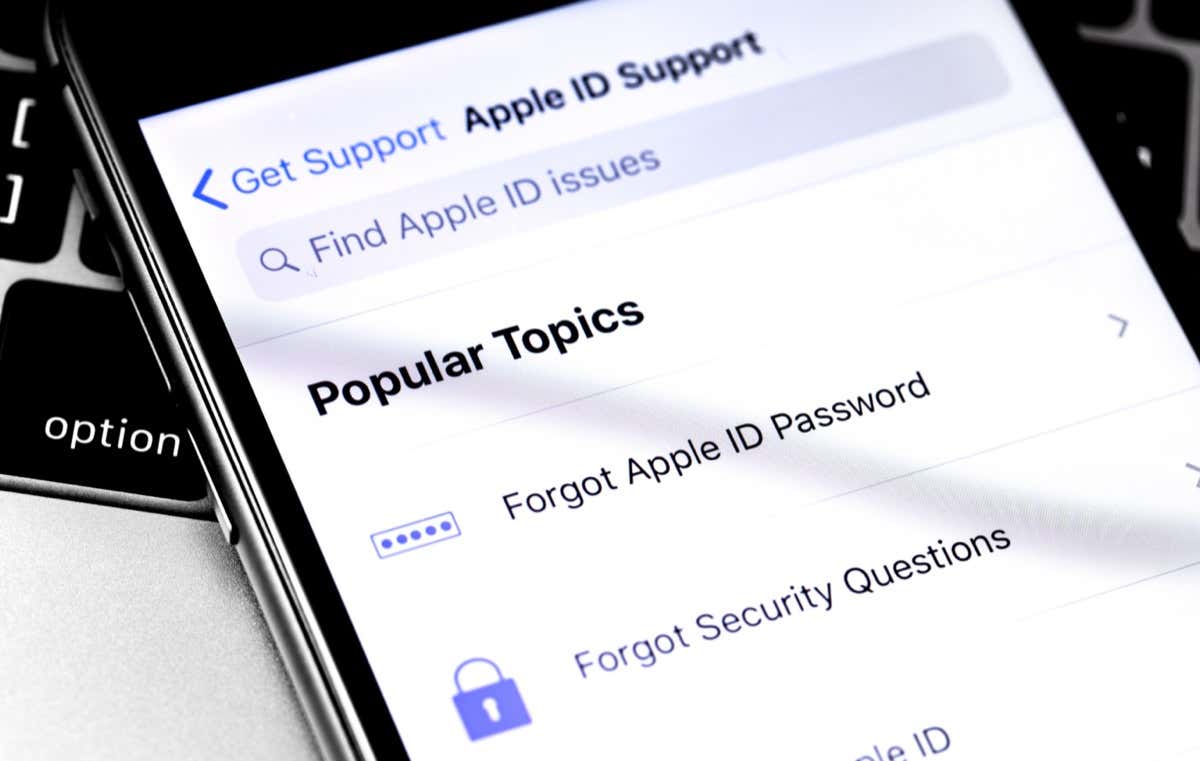
Logging into your Apple ID is essential for accessing various Apple services, such as iCloud, App Store, and iTunes. However, you may encounter a situation where you want to sign in without using your phone number. Whether you’ve lost your phone or simply prefer not to use it for authentication, there are alternative methods to access your Apple ID.
In this article, we will explore the steps to sign into your Apple ID without using a phone number. We will guide you through the process and provide you with alternative options to securely access your Apple ID account. So, let’s dive in and discover how you can easily log into your Apple ID without relying on your phone number.
Inside This Article
- Method 1: Using an Alternative Email Address
- Method 2: Using Two-Factor Authentication
- Method 3: Using Account Recovery
- Conclusion
- FAQs
Method 1: Using an Alternative Email Address
If you want to sign into your Apple ID but don’t have access to your phone number, don’t worry – there is a solution! By using an alternative email address associated with your Apple ID account, you can still gain access and manage your account with ease.
To sign in using an alternative email address, follow these simple steps:
- Go to the Apple ID login page on your computer or device.
- Click on “Forgot Apple ID or password?”
- Enter your Apple ID email address and click “Continue”.
- Select the option to reset your password or unlock your account using an alternative email address.
- You will receive an email with instructions on how to reset your password or unlock your account.
- Access your alternative email address and open the email from Apple.
- Click on the provided link within the email to continue the account recovery process.
- Follow the on-screen instructions to reset your password or unlock your account.
Once you have successfully completed these steps, you can sign into your Apple ID using the new password or unlock your account without needing a phone number.
Remember to choose a strong and secure password during the password reset process to protect your Apple ID from unauthorized access.
Method 2: Using Two-Factor Authentication
If you want to sign into your Apple ID without using a phone number, you can take advantage of the Two-Factor Authentication feature. This extra layer of security adds an additional step to the login process, ensuring that only you can access your account. Here’s how you can do it:
1. Open the Apple ID sign-in page on your device or computer.
2. Enter your Apple ID email address and click on the “Next” button.
3. On the next screen, you will be asked to enter your password. Type in your password and click “Next”.
4. After entering your password, you will be prompted to verify your identity. Instead of using a phone number, click on the option for “Didn’t get a verification code?”.
5. Now, you can select the option to “Get a verification code from my [device name]”. This will send a verification code to one of your trusted Apple devices.
6. Once you receive the verification code on your trusted device, enter it in the provided field on the sign-in page.
7. Click on “Continue” to complete the sign-in process. If the verification code is correct, you will be successfully signed in to your Apple ID account.
By using two-factor authentication, you can bypass the need for a phone number and still securely access your Apple ID account. This method adds an extra layer of protection to your account, making it more difficult for unauthorized individuals to gain access.
Method 3: Using Account Recovery
If you don’t have access to your phone number and cannot use the previous methods to sign into your Apple ID, you can use the Account Recovery feature. Account Recovery is a process designed to help you regain access to your account when you face difficulties with other sign-in methods.
To begin the Account Recovery process, you will need to visit Apple’s “iForgot” website. This is where you can initiate the account recovery process and start the verification process. Follow these steps:
- Go to the Apple iForgot website on your browser.
- Enter your Apple ID email address and click on “Continue”.
- Select the option “I need to reset my password” and click on “Continue”.
- Choose the option “Get an email” for account recovery, and click on “Continue”.
- Apple will send an account recovery email to your registered email address.
- Open the email and click on the provided recovery link.
- Follow the instructions to reset your password and regain access to your Apple ID.
During the account recovery process, you might be asked to answer some security questions that you set up when creating your Apple ID. These questions are used to verify your identity and ensure the security of your account. Make sure you provide accurate answers to proceed with the account recovery.
It’s important to note that the account recovery process might take some time to complete. Apple reviews each account recovery request to ensure the security of your account. If you have any issues or need further assistance, you can contact Apple Support for guidance and support.
By using the Account Recovery feature, you can bypass the need for a phone number and regain access to your Apple ID. Ensure that you keep your recovery email address and security questions up to date to facilitate the account recovery process in the future.
Conclusion
Signing into your Apple ID without a phone number is a common concern for many users. However, with the methods and solutions mentioned in this article, you can easily regain access to your account and enjoy all the benefits of your Apple devices.
Whether you choose to use an alternative verification method, recover your phone number, or update your account information, there are options available to suit your needs. Remember to keep your account information up to date and ensure you have a reliable method of verification in case you ever encounter any sign-in issues.
By following the steps outlined here, you can confidently sign into your Apple ID and explore all the features and services that Apple has to offer. So go ahead and be a part of the Apple ecosystem, knowing that you have the knowledge and tools to access your account without the need for a phone number.
FAQs
Q: Can I sign into my Apple ID without a phone number?
Yes, it is possible to sign into your Apple ID without a phone number. Apple provides alternative methods for verifying and signing into your account. You can use your email address, security questions, or trusted devices to authenticate your identity and access your Apple ID.
Q: How do I sign into my Apple ID using my email address?
To sign into your Apple ID using your email address, follow these steps:
- Visit the Apple ID sign-in page.
- Enter your email address in the designated field.
- Click on the “Next” button.
- Enter your password.
- Click on the “Sign In” button.
Q: I forgot the answers to my Apple ID security questions. How can I sign in without them?
If you have forgotten the answers to your Apple ID security questions, you can still sign in by following these steps:
- Go to the Apple ID sign-in page.
- Enter your Apple ID email address.
- Click on the “Forgot Apple ID or password” link.
- Choose the option to reset your security questions.
- Follow the instructions provided to reset your security questions and regain access to your Apple ID.
Q: Can I sign into my Apple ID using a trusted device?
Yes, you can sign into your Apple ID using a trusted device. A trusted device is a device that you have previously used to sign in with your Apple ID and has been marked as trusted. To sign in with a trusted device, follow these steps:
- Visit the Apple ID sign-in page.
- Enter your Apple ID email address.
- Click on the “Forgot Apple ID or password” link.
- Choose the option to sign in using a trusted device.
- Follow the instructions provided to complete the sign-in process.
Q: What should I do if I no longer have access to my trusted device or email address?
If you no longer have access to your trusted device or email address associated with your Apple ID, you can still regain access by using account recovery. The account recovery process allows you to verify your identity and regain access to your Apple ID through different verification methods. To initiate the account recovery process, follow these steps:
- Go to the Apple ID account page.
- Click on the “Forgot Apple ID or password” link.
- Choose the option to start account recovery.
- Follow the instructions provided to verify your identity and regain access to your Apple ID.
