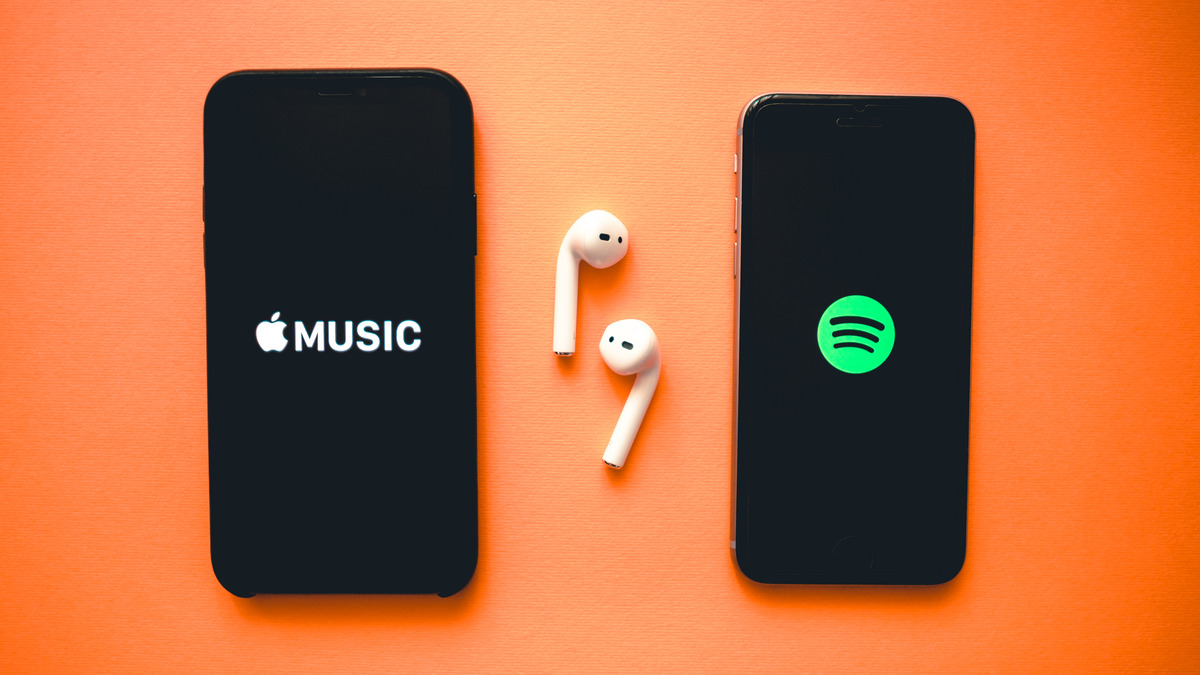
Are you tired of Spotify draining the battery life on your iPhone? You’re not alone. Many Spotify users have noticed that the app can be a major drain on their device’s battery, causing frustration and inconvenience. The good news is that there are steps you can take to minimize this drain and enjoy your music without worrying about your battery dying. In this article, we will explore six tips to help you stop Spotify from draining your iPhone battery. From adjusting your app settings to optimizing background activity, we’ll cover everything you need to know to extend your battery life and enjoy uninterrupted music streaming on your iPhone. So, let’s dive in and discover how to keep the beats flowing without sacrificing your device’s battery life.
Inside This Article
- Disable Background App Refresh
- Adjust Spotify Streaming Settings
- Limit Offline Storage and Downloads
- Turn off Spotify’s Car View
- Conclusion
- FAQs
Disable Background App Refresh
One of the main culprits behind battery drain on iPhones is the Background App Refresh feature, which allows apps to refresh their content in the background even when you’re not using them. By disabling this feature specifically for Spotify, you can significantly reduce battery usage.
To disable Background App Refresh for Spotify, follow these steps:
- Open the Settings app on your iPhone.
- Scroll down and tap on “General”.
- Tap on “Background App Refresh”.
- Find “Spotify” in the list of apps and toggle the switch to turn off Background App Refresh.
This will prevent Spotify from continuously running in the background and using up your device’s battery. However, keep in mind that this may result in a slight delay when switching between apps or opening Spotify.
By disabling Background App Refresh for Spotify, you can effectively conserve your iPhone’s battery life and ensure that Spotify only operates when you actively use the app.
Adjust Spotify Streaming Settings
One of the main culprits behind your iPhone battery drain while using Spotify is the streaming settings. By adjusting these settings, you can optimize your battery usage without compromising on the music quality. Here are a few tips to help you do just that:
Lower the audio quality: Spotify allows you to choose the audio quality when streaming music. By opting for a lower quality, you can significantly reduce the amount of data being transferred and, in turn, the strain on your battery. To adjust the audio quality, open the Spotify app, go to your library, tap on the gear icon in the top-right corner, select “Music Quality,” and choose a lower quality option.
Disable Normalize Volume: The Normalize Volume feature in Spotify automatically adjusts the volume levels to ensure consistent playback. While this may enhance the overall listening experience, it can also consume more battery power. To disable this feature, go to the Spotify app’s settings, tap on “Playback,” and toggle off the “Normalize Volume” option.
Enable Data Saver mode: Spotify’s Data Saver mode helps reduce battery drain by compressing the audio data and minimizing the amount of data needed for streaming. To enable Data Saver mode, open the Spotify app, go to your library, tap on the gear icon, select “Music Quality,” and turn on the “Data Saver” option.
Disable Canvas: Spotify’s Canvas feature allows artists to display looping visuals alongside their music. While visually appealing, these animations can consume additional battery power. To disable Canvas, go to the Spotify app’s settings, tap on “Playback,” and toggle off the “Canvas” option.
Turn off Crossfade: Crossfade is a feature that fades out the end of one song and fades in the beginning of the next for a seamless transition. However, this feature may contribute to battery drain as it continuously processes the audio. To turn off Crossfade, go to the Spotify app’s settings, tap on “Playback,” and toggle off the “Crossfade” option.
Use Offline Mode: If you’re concerned about battery drain while using Spotify, consider using the Offline Mode. This allows you to download your favorite songs and playlists ahead of time, eliminating the need for constant streaming and conserving battery power. To enable Offline Mode, open the Spotify app, go to your library, tap on the gear icon, select “Playback,” and toggle on the “Offline” option.
By adjusting your Spotify streaming settings as outlined above, you can effectively reduce the strain on your iPhone battery while enjoying your favorite music. It’s a win-win situation, allowing you to conserve battery power without compromising your music experience.
Limit Offline Storage and Downloads
One of the main reasons why Spotify can drain your iPhone battery is because it allows you to download songs and playlists for offline listening. While this feature is convenient, it can also consume significant battery power. To minimize the impact on your iPhone’s battery life, consider limiting the amount of offline storage and downloads on your Spotify app.
To do this, open the Spotify app on your iPhone and go to the settings menu. Look for the “Storage” or “Offline Storage” option and tap on it. Here, you will find the settings related to the amount of storage used by the app for offline music.
One way to limit offline storage is by adjusting the quality of downloaded music. By default, Spotify downloads tracks at high quality, which requires more storage space and can also put a strain on your battery. Switching to a lower quality option, such as normal or low, can significantly reduce the amount of space used and the battery consumption.
Another way to limit offline storage is by manually selecting the songs and playlists you want to download. Instead of downloading every album or playlist, choose only the ones you frequently listen to. This will not only save storage space but also reduce the app’s battery usage.
Additionally, consider periodically removing or deleting old downloads that you no longer need. This can easily be done by going to the “Downloads” section in the Spotify app and selecting the tracks or playlists you want to remove. By keeping your offline storage lean and organized, you can optimize your iPhone’s battery usage when using Spotify.
Remember, limiting offline storage and downloads on Spotify is a trade-off between convenience and battery life. Find the balance that works best for you, based on your storage capacity and how often you listen to music offline.
Turn off Spotify’s Car View
If you’re an avid Spotify user and often listen to music while driving, you may have noticed the Car View feature. This feature is designed to optimize the user interface for easier access and control while driving. However, having Car View enabled can contribute to your iPhone battery draining faster than usual.
Car View uses a brighter and more elaborate interface that requires additional processing power and screen resources, which can consume more battery power. Therefore, if you want to conserve your iPhone’s battery life, it’s advisable to turn off Spotify’s Car View.
To turn off Car View on Spotify:
- Open the Spotify app on your iPhone.
- Tap on the gear icon in the top right corner to access the settings.
- Scroll down and select “Car” from the menu.
- Toggle off the “Car View” option.
By disabling Car View, you will go back to the regular Spotify interface, which consumes less battery power. This simple adjustment can make a noticeable difference in preserving your iPhone’s battery life while enjoying your favorite music on the go.
Conclusion
In conclusion, optimizing your iPhone’s battery usage while using Spotify is crucial to ensure that your device lasts throughout the day. By implementing the tips provided in this article, you can significantly reduce the battery drain caused by the Spotify app. Remember to adjust your streaming and download settings, utilize offline mode, disable unnecessary features, and close background apps to maximize your battery life.
Additionally, taking steps to optimize your iPhone’s overall battery performance, such as updating to the latest software version, managing your notifications, and minimizing resource-intensive activities, can further extend your battery life.
With these simple yet effective tips, you can enjoy hours of uninterrupted music streaming on Spotify without worrying about your iPhone battery draining quickly. So go ahead, implement these strategies, and rock on with your favorite tunes while keeping your battery life intact!
FAQs
1. How can I preserve my iPhone battery when using Spotify?
2. Does the Spotify app drain battery even if it’s not actively playing music?
3. Are there any settings within the Spotify app that can help reduce battery usage?
4. Can using headphones instead of the iPhone’s speakers save battery when listening to Spotify?
5. Does Spotify drain more battery when streaming music over cellular data compared to Wi-Fi?
