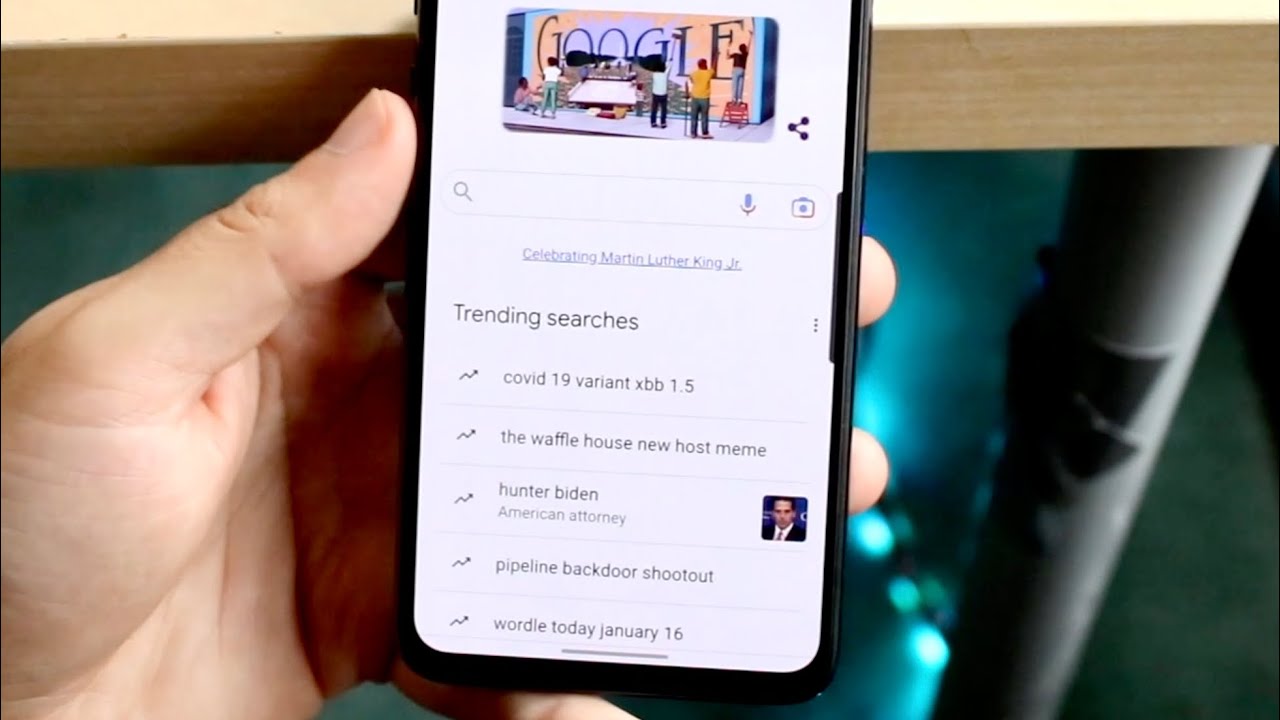
In this digital age, our smartphones have become an extension of ourselves. From browsing the internet to communicating with friends and family, our phones are constantly at our fingertips. However, with this constant connectivity comes the barrage of trending searches and recommendations that can sometimes feel overwhelming. If you’re looking for a way to take back control and stop trending searches on your phone, you’ve come to the right place. In this article, we will explore effective strategies to help you put an end to those flood of suggestions and regain a sense of peace and privacy. So, let’s dive in and discover how you can stop trending searches on your phone once and for all.
Inside This Article
- Understanding Trending Searches on Your Phone
- The Effects of Trending Searches
- Ways to Stop Trending Searches on Your Phone
- Clear Your Search History
- Disable Search Suggestions
- Turn off Auto-complete and Predictive Text
- Use Private Browsing Modes
- Conclusion
- FAQs
Understanding Trending Searches on Your Phone
Do you ever wonder why certain topics or keywords seem to be constantly popping up in your search suggestions on your phone? Well, this phenomenon is often referred to as “trending searches.” Trending searches are essentially popular search terms or topics that are currently being widely discussed or searched for by users.
When you start typing in a search query on your phone, you may have noticed that your device suggests certain search terms based on what other people are searching for at that moment. These suggestions are often influenced by popular topics of discussion, current events, or keywords that have gained significant traction in search activity.
Search engines, like Google, have sophisticated algorithms that analyze the search behavior of millions of users and identify patterns and trends. By monitoring the collective search activity, search engines are able to determine which keywords or topics are currently popular or experiencing a surge in interest.
As a result, when you begin typing a search query, your phone’s search engine attempts to predict what you may be searching for based on these trending searches. These predictions are displayed as search suggestions, making it faster and more convenient for you to find relevant information.
It’s important to note that the trending searches feature can vary depending on your location, language, and personal search history. In some cases, the suggestions may also be influenced by your browsing habits, preferences, and interests.
Now that we have a better understanding of what trending searches are, let’s explore the effects they can have on your browsing experience.
The Effects of Trending Searches
When it comes to the effects of trending searches on your phone, there are a few key points to consider. Let’s explore the impact that these searches can have on your device and overall user experience.
1. Increased Internet Data Usage: Trending searches often require a significant amount of data to display the latest and most relevant results. This can result in higher data consumption, potentially leading to increased charges or limited data availability if you have a limited data plan.
2. Reduced Battery Life: Constantly monitoring and displaying trending search suggestions can put a strain on your device’s battery. Each time you type a letter or access your search bar, your phone may be actively updating the trending search suggestions, negatively impacting battery life.
3. Privacy Concerns: Trending searches are usually based on popular topics or trending keywords, which means they can reflect your search habits and interests. While this may seem harmless, it raises concerns about privacy. Your phone is collecting and storing information about your search behavior, which may be used for targeted advertisements or other purposes.
4. Slow Performance: Constantly updating and displaying trending search suggestions can take up valuable system resources and slow down your phone’s overall performance. This can result in delays when typing, opening apps, or navigating through your device.
5. Distraction and Information Overload: Trending searches can be a double-edged sword. While they provide instant access to the latest news and popular topics, they can also be distracting and overwhelming. Your search bar may be cluttered with suggestions, making it harder to find what you’re actually looking for.
6. Unintentional Clicks: Since trending searches often appear prominently on your device, there’s a higher chance of accidentally clicking on a search suggestion instead of the intended link or app. This can lead to frustration and wasted time as you navigate away from your intended destination.
Overall, while trending searches can be a useful feature to stay updated with the latest trends, it’s important to be aware of the potential drawbacks they can have on your device’s performance, battery life, data usage, and privacy. Now that we understand the effects, let’s explore some ways to stop or reduce trending searches on your phone.
Ways to Stop Trending Searches on Your Phone
Are you tired of constantly seeing trending searches on your phone? Does it bother you to have irrelevant and distracting suggestions filling up your search bar? If so, you’re in luck! In this article, we will explore some effective ways to help you stop trending searches on your phone and regain control over your search experience.
1. Clear Your Search History
One of the first steps you can take to stop seeing trending searches on your phone is to clear your search history. By doing so, you eliminate any past searches that may be influencing the trending suggestions. To clear your search history, go to the settings or options menu of your browser or search engine and look for the “Clear History” or “Clear Browsing Data” option. This will vary depending on the browser or search engine you are using.
2. Disable Search Suggestions
Another way to stop trending searches from appearing on your phone is to disable the search suggestions feature. Search suggestions are generated based on popular searches, and by turning them off, you can prevent trending searches from cluttering your search bar. To disable search suggestions, go to the settings of your browser or search engine and look for the “Search Settings” or “Search Preferences” option. From there, you should be able to find a toggle or checkbox to disable search suggestions.
3. Turn off Auto-complete and Predictive Text
Auto-complete and predictive text features are designed to make typing faster and more convenient. However, they can also contribute to the display of trending searches. To prevent this, navigate to the keyboard settings on your phone and disable the auto-complete and predictive text functions. This will prevent your phone from suggesting popular or trending searches as you type.
4. Use Private Browsing Modes
If you want to browse the web without your searches being saved or influencing suggestions, using private browsing modes can be a great option. Private browsing modes, such as Incognito in Google Chrome or Private Browsing in Safari, allow you to browse the web without leaving a trace of your search history. This means that your searches won’t impact trending suggestions because they are not recorded.
By implementing these various methods, you can effectively stop trending searches from appearing on your phone. Remember to adjust the settings of your browser, search engine, and keyboard to disable unwanted features and clear your search history regularly. Taking control of your search experience will not only reduce distractions but also provide you with a more personalized and focused browsing experience.
Clear Your Search History
One effective way to stop trending searches on your phone is by clearing your search history. When you search for something on your phone, the search engine remembers your searches and uses them to provide relevant suggestions and recommendations. However, this can also result in trending searches showing up on your device.
To clear your search history, follow these simple steps:
- Open the settings menu on your phone.
- Navigate to the “Privacy” or “History” section.
- Look for the option that allows you to clear your search history.
- Select the option to clear your search history.
- Confirm your decision when prompted.
By clearing your search history, you are essentially wiping out any record of your previous searches. This prevents trending searches from appearing on your phone and provides a fresh start for your search suggestions. It’s important to note that clearing your search history may also delete stored login information and other personalized settings, so use this option with caution.
Regularly clearing your search history can help prevent trending searches from dominating your search suggestions. It’s a simple yet effective way to regain control over the search suggestions on your phone and ensure your searches remain private and personalized.
Disable Search Suggestions
One of the ways to stop trending searches on your phone is to disable search suggestions. Search suggestions are a feature in many search engines and browsers that provide you with a list of suggested search terms as you type. While this can be helpful for quickly finding what you’re looking for, it can also expose you to trending searches that you might not be interested in.
To disable search suggestions, you can follow these steps:
- Open the settings menu on your phone.
- Navigate to the search engine or browser settings.
- Look for the option that allows you to enable or disable search suggestions.
- Toggle the switch to disable search suggestions.
By disabling search suggestions, you can prevent your phone from displaying trending searches and focus on your own search queries.
It’s important to note that the steps to disable search suggestions may vary depending on the search engine or browser you are using. If you’re unsure how to disable search suggestions, you can refer to the help section or contact the support team of your specific search engine or browser for assistance.
Once you have disabled search suggestions, you will no longer see trending searches while using your phone’s search feature, reducing the chances of being influenced by popular but unrelated search topics.
Now that you know how to disable search suggestions, you can take control of your search experience and focus on the topics that matter most to you.
Turn off Auto-complete and Predictive Text
Auto-complete and predictive text features on your phone can be useful in many instances, but they can also be a source of frustration, especially when it comes to trending searches. If you want to have greater control over your phone’s search suggestions, turning off auto-complete and predictive text can be an effective solution.
To disable auto-complete and predictive text, follow these steps:
- Open the Settings app on your phone.
- Scroll down and tap on “Language & Input.”
- Tap on the keyboard you are using, such as “Gboard” or “Samsung Keyboard,” under the “Keyboards & Input Methods” section.
- Look for the “Auto-correction” or “Text Correction” option and tap on it.
- Disable the toggle switch for “Auto-correction” or “Predictive Text.”
By disabling these features, your phone will no longer suggest words or phrases based on your typing patterns. This means that trending searches will not appear in your search bar automatically, giving you more control over your search experience.
It’s important to note that turning off auto-complete and predictive text may slightly affect your typing speed, as you won’t have the assistance of suggested words. However, if you find that trending searches are causing distractions or if you simply prefer to type without suggestions, this option can be a useful tool for managing your search history.
If you decide to turn off auto-complete and predictive text, remember that you can always re-enable these features in the same settings menu. Simply follow the steps above and enable the toggle switch for auto-correction or predictive text if you wish to utilize these functions again.
Take control of your search experience by turning off auto-complete and predictive text on your phone. This simple adjustment can help you avoid trending searches and ensure that your search suggestions align with your preferences.
Use Private Browsing Modes
Private browsing modes, also known as incognito mode or private mode, are available on most modern web browsers. These modes provide an additional layer of privacy by preventing the browser from storing your browsing history, cookies, and other information. Here’s how you can use private browsing modes to stop trending searches on your phone:
1. Activate private browsing mode: To use private browsing mode, you’ll need to open your web browser and look for the option to enable it. In most browsers, you can find this option in the settings or preferences menu. Once activated, any searches or websites you visit in private mode will not be stored in your browsing history.
2. Use private browsing for trending searches: When you want to search for something without it appearing in your trending searches, open a new tab or window in private browsing mode and perform your search. Since private browsing doesn’t save your search history, these searches won’t influence the trending searches on your phone.
3. Browse privately for other activities: In addition to stopping trending searches, private browsing modes can also be useful for other activities such as online shopping, banking, or accessing sensitive information. By using private browsing, you reduce the chance of your personal data being stored or tracked by websites.
4. Note the limitations: While private browsing modes can help maintain your privacy, it’s important to understand their limitations. Private browsing only affects your local device; it does not prevent your internet service provider, employer, or websites themselves from tracking your online activities. Additionally, any files you download or bookmarks you save while in private mode will still be accessible after you exit it.
5. Exit private browsing when done: Remember to exit private browsing mode when you’re finished with your confidential or non-trending search activities. This will ensure that any new searches you perform are saved for future reference and won’t be affected by the private browsing settings.
By using private browsing modes, you can search the web without leaving a trace on your phone’s trending searches. It adds an extra layer of privacy and gives you more control over your browsing history. Remember to always stay vigilant and take additional privacy measures if needed to protect your online activities.
Conclusion
In conclusion, understanding how to stop trending searches on your phone can greatly enhance your mobile browsing experience. By following the steps mentioned in this article, such as clearing browsing history, disabling autocomplete suggestions, and customizing your search settings, you can regain control over your search results and enjoy a more personalized and focused browsing experience. Additionally, taking the time to optimize your device’s settings and utilize features like private browsing mode and ad blockers can further enhance privacy and eliminate unwanted search suggestions.
Remember, your phone is a powerful tool that should work for you, not against you. With the knowledge and techniques outlined in this article, you can take back control of your search experience and ensure that your phone provides the information and content that you truly desire.
FAQs
1. How can I stop trending searches on my phone?
To stop seeing trending searches on your phone, you can follow these steps:
- Open your phone’s settings.
- Navigate to the “Privacy” or “Preferences” section.
- Select “Search settings.”
- Look for an option that allows you to disable or hide trending searches.
- Toggle the option to turn it off.
This will prevent trending searches from appearing on your phone, giving you a more personalized and focused browsing experience.
2. Why do I see trending searches on my phone?
Trending searches are often displayed on phones to provide users with up-to-date and popular search queries. It gives you a glimpse into what topics and keywords are currently trending among users. This feature aims to keep you informed about the latest news and events. However, if you find it overwhelming or distracting, you have the option to disable it.
3. Can I customize the trending searches on my phone?
Unfortunately, customization options for trending searches may vary depending on the phone and operating system you are using. Some phones allow you to customize or filter the types of trending searches you see, while others have limited options. It’s best to check your phone’s settings or search preferences to see if any customization options are available.
4. Will disabling trending searches affect my search experience?
Disabling trending searches will not impact your ability to perform regular searches. You will still be able to search for any topic or keyword you want. The only difference is that you won’t see the trending searches displayed on your phone’s search interface. Disabling this feature can help declutter your search experience and provide a more tailored browsing environment.
5. Can I enable trending searches again if I change my mind?
Yes, you can enable trending searches again if you change your mind. Simply follow the same steps mentioned earlier for disabling trending searches in your phone’s settings. Instead of turning the option off, toggle it back on to start seeing trending searches once again. Keep in mind that enabling or disabling this feature is a matter of personal preference, so you can adjust it based on your browsing needs.
