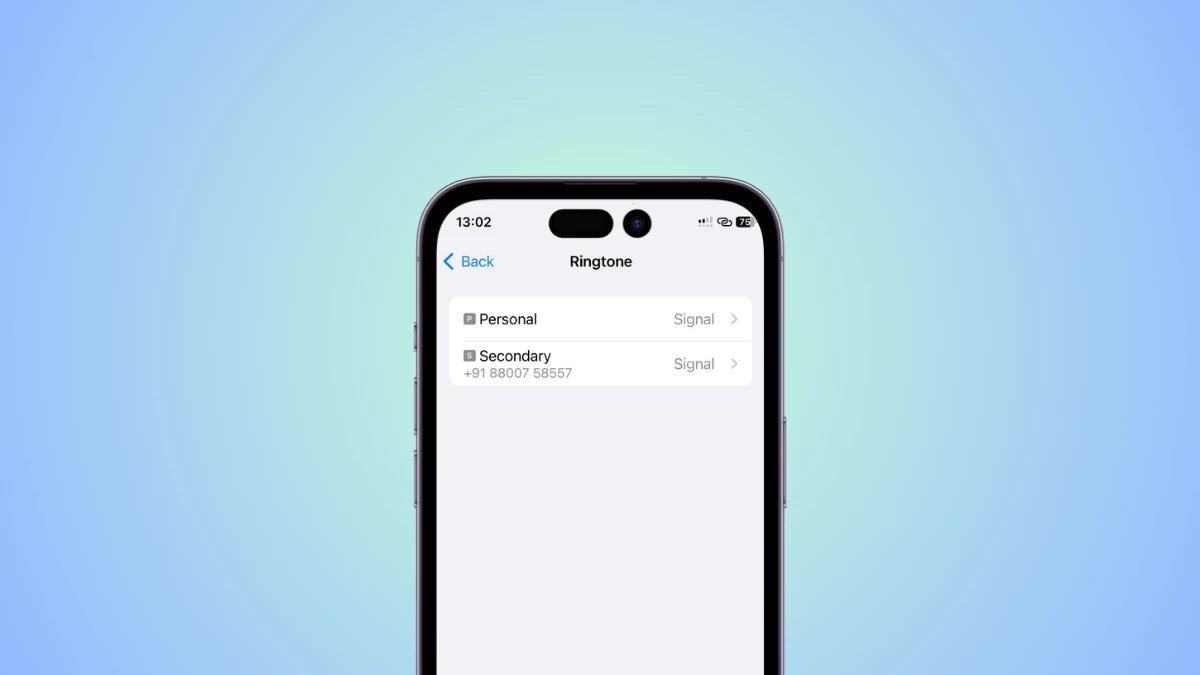
Are you in love with the new iPhone X ringtone and wish you could have it on your older iPhone? Look no further! In this article, we will show you how to get the new iPhone X ringtone on other iPhones. Whether you have an iPhone 11, iPhone 8, or even an older model, you can enjoy the sleek and modern sound of the iPhone X ringtone. We will guide you through the step-by-step process, ensuring that you can customize your iPhone’s ringtone to match the latest trend. Say goodbye to the old generic ringtones and give your iPhone a fresh and stylish sound. Let’s dive in and discover how to make your iPhone stand out from the crowd with the new iPhone X ringtone!
Inside This Article
- Method 1: Using iTunes
- Method 2: Using GarageBand
- Method 3: Using a Ringtone Maker App
- Method 4: Using a Computer and iTunes
- Conclusion
- FAQs
Method 1: Using iTunes
One of the easiest and most straightforward ways to get a new iPhone X ringtone on other iPhones is by using iTunes. iTunes is a popular media player and library application developed by Apple. It allows you to manage and play your music, videos, and other media.
Here’s how you can use iTunes to get the new iPhone X ringtone on your iPhone:
- Launch iTunes on your computer and connect your iPhone to it using a USB cable.
- Select your iPhone from the device menu in iTunes.
- Click on the “Tones” tab in the iTunes sidebar. If you don’t see the sidebar, go to “View” -> “Show Sidebar” to enable it.
- Locate the ringtone file (.m4r) that you want to transfer to your iPhone X.
- Drag and drop the ringtone file onto the “Tones” section in iTunes.
- Sync your iPhone with iTunes by clicking the “Sync” button at the bottom right corner of the iTunes window.
- Once the sync is complete, the new iPhone X ringtone will be available on your iPhone under “Settings” -> “Sounds” -> “Ringtone”.
By following these simple steps, you can easily transfer the new iPhone X ringtone to your iPhone using iTunes. Remember to make sure that the ringtone file is in the correct format (.m4r) and that you have the latest version of iTunes installed on your computer.
Method 2: Using GarageBand
If you own an iPhone, there’s a good chance you’re familiar with GarageBand, the powerful music creation app developed by Apple. What you might not know is that GarageBand can also be used to create and set custom ringtones for your device. With this method, you can easily get the new iPhone X ringtone on your older iPhones. Here’s how to do it:
1. Open the GarageBand app on your iPhone.
2. Tap on the “+” button to create a new project.
3. Select “Audio Recorder” as the project type.
4. Tap on the microphone icon to access the input settings. Make sure to select “No Effects” for a clean recording.
5. Tap on the red record button to start recording a new audio file.
6. You can either record a new audio clip or import an existing one that you want to use as your ringtone. If you choose to import, tap on the loop icon and select “Files” to browse your device’s storage.
7. Once you have your desired audio file, tap on the three dots icon in the top right corner and select “My Songs” to save your project.
8. Open the saved project and tap on the arrow icon in the top left corner to open the project settings.
9. Under the “Song Sections” tab, decrease the length of the clip to the desired duration of your ringtone. Typically, ringtones are around 30 seconds long.
10. Tap on the downward arrow icon in the top left corner to go back to the main screen.
11. Press and hold on your audio clip until a menu pops up. Select “Share” and choose “Ringtone”.
12. You will be prompted to name your ringtone. Give it a meaningful name and tap “Export”.
13. GarageBand will export your ringtone and save it to the “Tones” section of your device’s Settings app.
14. To set your new ringtone, navigate to Settings, then Sounds & Haptics, and select “Ringtone”. Your custom ringtone should appear under the “Custom” section.
And that’s it! You’ve successfully used GarageBand to create and set a new ringtone on your older iPhone. Now you can enjoy the latest iPhone X ringtone without having to upgrade your device.
Method 3: Using a Ringtone Maker App
If you want to customize your iPhone ringtone and add a unique touch to your device, using a ringtone maker app is an excellent option. These apps allow you to create personalized ringtones from your favorite songs or audio files. Here’s how you can use a ringtone maker app to get a new iPhone X ringtone on other iPhones:
1. Search and download a ringtone maker app from the App Store. There are several options available, such as Ringtone Maker, Ringtones for iPhone, and GarageBand.
2. Once downloaded, launch the app on your iPhone. Most ringtone maker apps have a user-friendly interface, making it easy to navigate through the different features.
3. Select the audio file you want to convert into a ringtone. Ringtone maker apps typically give you the option to choose from your iPhone’s music library, online sources, or even record your own sound.
4. Use the app’s editing tools to trim the audio file and select the desired portion for your ringtone. You can also adjust the volume level, fade in or out, and apply various sound effects to enhance the ringtone.
5. Once you have customized your ringtone, save it and give it a suitable name for easy identification.
6. Finally, set the newly created ringtone as your default or assign it to specific contacts in your iPhone’s settings. Go to “Settings” > “Sounds & Haptics” > “Ringtone” to make the changes.
Using a ringtone maker app provides you with the flexibility to create unique and personalized ringtones that match your preferences. Whether you want a catchy song chorus, a memorable movie quote, or a soothing melody, these apps will enable you to customize your iPhone’s ringtone effortlessly.
It’s important to note that some ringtone maker apps may offer additional features like sharing ringtones with friends or syncing them across multiple devices. So, explore the app’s settings to make the most of its capabilities.
Now that you know how to use a ringtone maker app, go ahead and create a new iPhone X ringtone that suits your style and personality!
Method 4: Using a Computer and iTunes
If you have a computer and want to create a custom ringtone for your iPhone using iTunes, follow these steps:
Step 1: Connect your iPhone to your computer using a USB cable and launch iTunes. Make sure you have the latest version of iTunes installed.
Step 2: In iTunes, select your iPhone from the device list. Go to the “Summary” tab and scroll down to the “Options” section.
Step 3: Tick the box next to “Manually manage music and videos” and click on the “Apply” button. This will allow you to manually add custom ringtones to your iPhone.
Step 4: Find the song you want to make a ringtone from in your iTunes library. Right-click on the song and select “Get Info” from the context menu.
Step 5: In the “Get Info” window, go to the “Options” tab. Set the start and stop time for the ringtone by entering the desired values in the “Start Time” and “Stop Time” fields. Keep in mind that the maximum length of a ringtone is 30 seconds.
Step 6: Once you have set the start and stop time, click the “OK” button to save the changes.
Step 7: Right-click on the song again and select “Create AAC Version” from the context menu. iTunes will create a shorter version of the song based on the start and stop times you specified.
Step 8: Locate the newly created AAC version of the song in your iTunes library. It will have the same name as the original song, but with a shorter duration.
Step 9: Right-click on the AAC version of the song and select “Show in Finder” (Mac) or “Show in Windows Explorer” (Windows) to open the file location.
Step 10: Once the file is visible in Finder or Windows Explorer, change the file extension from .m4a to .m4r. This will convert the AAC file into a ringtone file format recognized by iTunes.
Step 11: Double-click on the .m4r file to import it into iTunes. The ringtone will then appear in the “Tones” section of your iTunes library.
Step 12: Finally, disconnect your iPhone from the computer and go to the “Settings” app on your iPhone. Under “Sounds & Haptics,” select “Ringtone” and you will find your custom ringtone listed. Simply tap on it to set it as your default ringtone.
Using a computer and iTunes to create a custom ringtone for your iPhone allows for more control and flexibility compared to other methods. With just a few simple steps, you can have a unique and personalized ringtone that reflects your style.
Conclusion:
Getting a new iPhone X ringtone on other iPhones may seem like a daunting task, but with the right tools and guidance, it’s a straightforward process. By following the steps outlined in this article, you can customize your iPhone’s ringtone and add a personal touch to your device.
Whether you want to use a catchy song, a soundbite from your favorite movie, or create a unique tone of your own, the options are limitless. With the help of third-party apps and iTunes, you can easily convert and transfer ringtones to your iPhone models.
Remember to choose the ringtone that reflects your personality and stands out from the crowd. With the ability to customize your iPhone’s ringtone, you can add a little extra flair and make your device truly yours.
FAQs
1. Can I use a ringtone from the iPhone X on other iPhones?
Yes, you can use a ringtone from the iPhone X on other iPhones. While the default ringtones on each iPhone model may be different, you can easily transfer and use the iPhone X ringtones on other iPhones by following a few simple steps.
2. How can I transfer the iPhone X ringtone to my iPhone?
To transfer the iPhone X ringtone to your iPhone, you will need to connect your iPhone to a computer using a USB cable. Then, you can use iTunes or a third-party software to transfer the ringtone file from your computer to your iPhone. Once transferred, you can set the ringtone as your default or assign it to specific contacts.
3. What if I don’t have a computer to transfer the ringtone?
If you don’t have access to a computer, you can still transfer the iPhone X ringtone to your iPhone using various methods. You can use cloud storage services like iCloud or Google Drive to store the ringtone file and then download it directly onto your iPhone. Additionally, there are some ringtone creation apps available on the App Store that allow you to create and set custom ringtones directly on your iPhone without the need for a computer.
4. Can I use third-party apps to download and set ringtones on my iPhone?
Yes, you can use third-party apps to download and set ringtones on your iPhone. There are numerous apps available on the App Store that offer a wide range of ringtones to choose from. These apps also allow you to create custom ringtones from your favorite songs or audio files. Once you download or create a ringtone within the app, you can easily set it as your default ringtone or assign it to specific contacts.
5. Are there any copyright restrictions for using ringtones on iPhones?
When using ringtones on your iPhone, it is important to ensure that you have the necessary rights or permissions to use the audio file. Some ringtones may be subject to copyright restrictions, especially if they are created from copyrighted songs or audio clips. It is recommended to use royalty-free or legally obtained audio files to avoid any legal issues. Additionally, be cautious when downloading ringtones from unknown sources, as they may infringe copyright laws.
