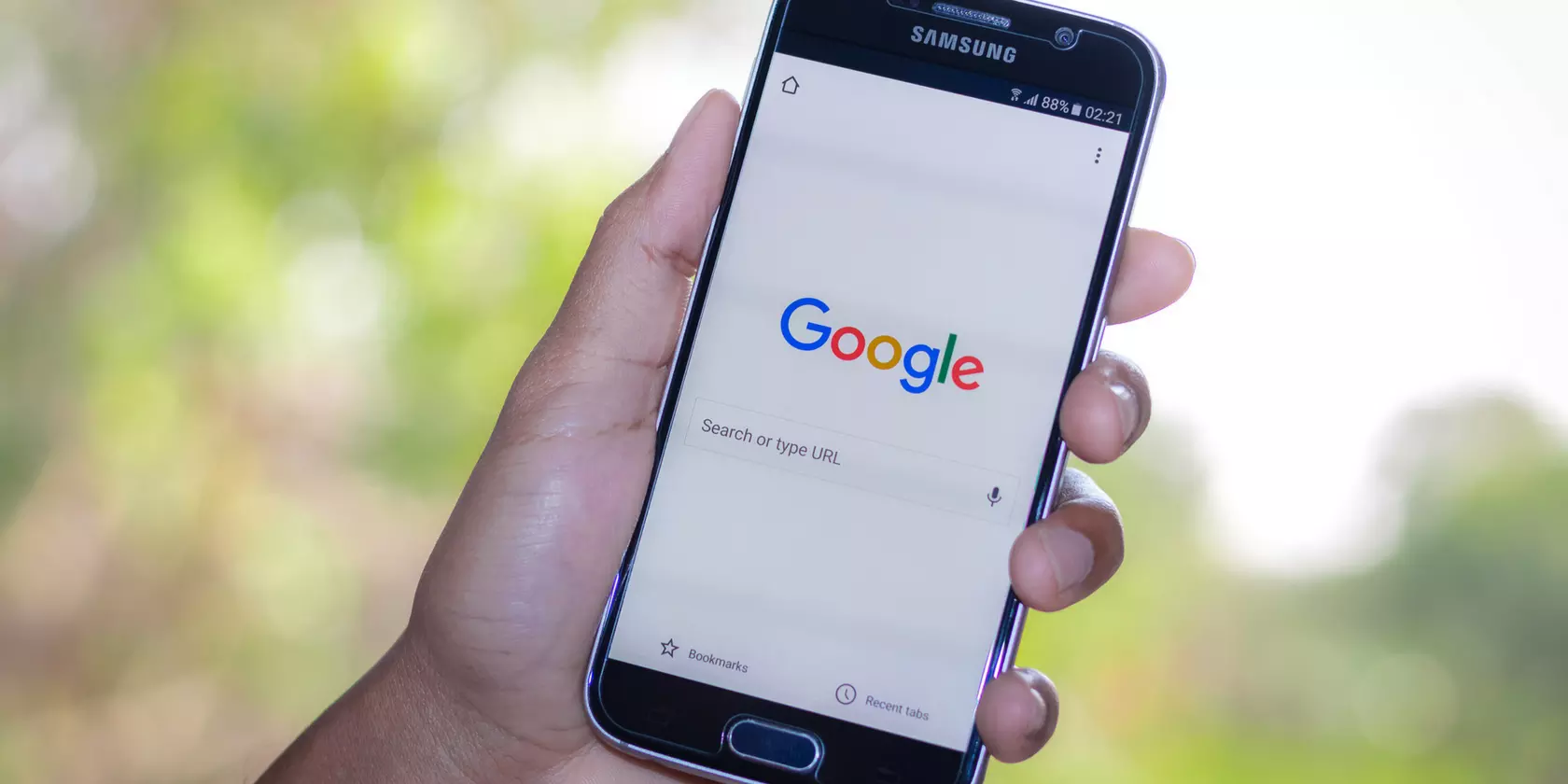
Are you tired of seeing trending searches on your Android phone that are not relevant to your interests? If so, you’re not alone. Many Android users find these trending searches to be a distraction and would prefer to have more control over the content they see. Thankfully, there is a way to turn off trending searches on your Android phone and reclaim your search experience. In this article, we will guide you through the step-by-step process of disabling trending searches on Android. Whether you want to declutter your search results, maintain privacy, or simply focus on what matters to you, we’ve got you covered. Say goodbye to irrelevant trending searches and take back control of your Android phone today.
Inside This Article
- # How to Turn Off Trending Searches on Android Phone
- Stop Trending Searches on Google App
- Disable Trending Searches on Chrome Browser
- Turn Off Trending Searches on Google Widget
- Remove Trending Searches from Google App Drawer
- Conclusion
- FAQs
# How to Turn Off Trending Searches on Android Phone
If you’re an Android phone user, you may have noticed that the Google search bar and some apps display trending searches. While this feature can provide interesting and popular topics, it’s not for everyone. If you find these trending searches distracting or if you simply want to keep your search history private, you’ll be pleased to know that you can turn off trending searches on your Android phone. In this article, we’ll guide you through the process step-by-step.
Stop Trending Searches on Google App
The Google app is the default search engine and assistant on most Android devices. To stop trending searches on the Google app, follow these simple steps:
- Open the Google app on your Android phone.
- Tap on the More tab, usually located at the bottom-right corner of the screen.
- Select Settings from the list of options.
- Scroll down and tap on General.
- Look for the option labeled “Autocomplete with trending searches” and toggle the switch to turn it off.
Once you’ve completed these steps, the Google app will no longer display trending searches, giving you a more personalized and private search experience.
Disable Trending Searches on Chrome Browser
If you prefer using the Chrome browser for your searches, you can also disable trending searches within its settings. Follow these steps to turn off trending searches on the Chrome browser:
- Open the Chrome browser on your Android phone.
- Tap on the three-dot menu icon in the top-right corner of the screen.
- Select Settings from the dropdown menu.
- Scroll down and tap on Privacy & security.
- Under the “Autocomplete searches and URLs” section, tap on the option labeled “Search and URL suggestions.”
- Toggle off the switch next to “Show trending searches.”
By disabling this option, the Chrome browser will no longer show trending searches when you type in the search bar or the address bar.
Turn Off Trending Searches on Google Widget
If you’re using a Google search widget on your home screen, you can also prevent trending searches from appearing there. Here’s how:
- Press and hold the Google search widget on your home screen.
- Select the Remove option or drag it to the Remove or Trash bin icon.
Removing the Google search widget will eliminate the display of trending searches on your home screen, offering a cleaner and more focused user interface.
Remove Trending Searches from Google App Drawer
Lastly, if you want to remove the trending searches section from the Google app drawer, follow these steps:
- Open the Google app on your Android phone.
- Tap on the More tab, usually located at the bottom-right corner of the screen.
- Select Settings from the list of options.
- Scroll down and tap on the option called “Search customization.”
- Toggle off the switch next to “Trending searches.”
Disabling this option will remove the trending searches section from your Google app drawer, allowing you to focus on your personalized search history and suggestions.
By following these steps, you can easily turn off trending searches on your Android phone. Whether you’re looking for a more private search experience or simply prefer to avoid the distraction of trending topics, taking control of your Android phone’s settings is the key. Enjoy a more personalized and tailored searching experience on your Android device!
Stop Trending Searches on Google App
Are you tired of seeing trending searches on your Google app? If you find them distracting or simply not relevant to your interests, there’s a way to turn them off. In this section, we will guide you through the steps to stop the trending searches feature on the Google app on your Android phone.
To stop seeing trending searches on the Google app, follow these simple steps:
- Launch the Google app on your Android phone. It’s typically represented by a multicolored “G” logo.
- Tap on the menu icon, usually in the bottom-right corner of the app. It looks like three horizontal lines stacked on top of each other.
- In the menu, scroll down and tap on “Settings.” This option is usually located near the bottom of the list.
- In the Settings menu, tap on “General” or “General preferences” depending on your device.
- Look for the option named “Autocomplete with trending searches” or something similar. It might be under the “Autocomplete” section.
- Toggle the switch to turn off the “Autocomplete with trending searches” feature. Once disabled, the switch should appear grayed out.
That’s it! You have successfully turned off the trending searches on your Google app. Now, you can enjoy a clutter-free search experience without being bombarded by irrelevant or distracting trending searches.
Keep in mind that disabling the trending searches feature will not affect the search results or your ability to search for anything on the Google app. It simply removes the trending search suggestions from the search bar.
If you change your mind and want to re-enable the trending searches feature in the future, you can just follow the same steps and toggle the switch back on.
Now you can use the Google app without the constant reminders of what others are searching for. Enjoy a more personalized and distraction-free search experience on your Android phone!
Disable Trending Searches on Chrome Browser
Google Chrome is one of the most popular web browsers, used by millions of people across the globe. While it offers a seamless browsing experience, some users may find the “Trending Searches” feature on the Chrome browser to be distracting or unwanted. If you are one of those users, fret not! There is a way to disable the trending searches on the Chrome browser and regain control over your browsing experience.
To disable the trending searches feature on Chrome, follow these simple steps:
- Launch the Chrome browser on your Android phone.
- Tap on the three-dot menu icon located in the top-right corner of the browser window.
- From the dropdown menu, select “Settings”.
- In the Settings menu, scroll down and tap on “Sync and Google services”.
- Scroll further down and tap on “Recent searches on Android”.
- You will see an option labeled “Show recent searches on the home screen”. Toggle the switch next to it to turn it off.
- Once you have disabled the option, close and relaunch the Chrome browser.
By following these steps, you have successfully disabled the trending searches feature on the Chrome browser. You will no longer see the trending searches when you open a new Chrome tab or visit the Google homepage.
It is worth noting that disabling the trending searches feature on Chrome does not affect your browsing experience in any other way. You can continue to enjoy all the other great features and benefits that Chrome offers, without any distractions.
However, keep in mind that this method may vary slightly depending on the version of the Chrome browser you are using. If you are unable to locate the exact settings mentioned above, try exploring the settings menu or consult the Chrome browser’s official support documentation for further assistance.
Now that you know how to disable the trending searches on the Chrome browser, you can browse the web without being bombarded with unnecessary distractions. Take control of your browsing experience and enjoy a more focused and personalized web experience with Chrome!
Turn Off Trending Searches on Google Widget
If you’re using an Android phone, chances are you’ve come across the Google widget on your home screen. This widget provides quick access to Google search, but it can also display trending searches, which may not always be relevant or of interest to you.
To turn off trending searches on the Google widget, follow these simple steps:
Step 1: Tap and hold the Google Widget
Start by finding the Google widget on your home screen. Tap and hold the widget until it starts to vibrate or an options menu appears.
Step 2: Tap on the “Remove” button
Once the options menu appears, look for the “Remove” button or a similar option. Tap on it to remove the widget from your home screen.
Step 3: Add the Google Search Bar widget instead
If you still want quick access to Google search without the trending searches, you can add the Google Search Bar widget instead. To do this, tap and hold on an empty space on your home screen, then select “Widgets” from the menu that appears. Look for the Google Search Bar widget and tap on it to add it to your home screen.
By following these steps, you can remove the Google widget with trending searches and replace it with the Google Search Bar widget, giving you a clean and clutter-free home screen experience.
Remember, customizing your Android phone to your preferences can greatly enhance your user experience. Whether it’s turning off trending searches or rearranging icons, taking control of your device allows you to tailor it to your needs.
Remove Trending Searches from Google App Drawer
If you’re tired of seeing trending searches cluttering up your Google app drawer on your Android phone, don’t worry – there’s a way to remove them. By following a few simple steps, you can reclaim those valuable screen space and customize your app drawer to better suit your needs.
To remove trending searches from the Google app drawer, follow these steps:
- Open the Google app on your Android phone. You can find the app in your app drawer or on your home screen.
- Tap on the “More” tab at the bottom-right corner of the screen. It looks like three horizontal dots.
- In the menu that appears, tap on “Settings”.
- Scroll down and tap on “General”.
- Look for the “Autocomplete with trending searches” option. It will have a toggle switch next to it.
- Toggle the switch to the off position to disable trending searches.
Once you have disabled trending searches, you will no longer see them in the Google app drawer. Instead, you will be able to focus on your recent searches and other app functionalities without any distractions.
Keep in mind that disabling trending searches may limit the suggestions you receive while typing in the Google app. However, if you prefer a cleaner and more personalized experience, this trade-off is worth it.
If at any time you wish to enable trending searches again, simply follow the same steps and toggle the switch to the on position.
By customizing your Google app settings in this way, you can tailor your app drawer to your preferences, providing a clutter-free and streamlined experience on your Android phone.
Conclusion
In conclusion, being able to turn off trending searches on your Android phone can provide a more personalized and focused browsing experience. By disabling this feature, you can avoid being bombarded with irrelevant or distracting search suggestions.
Remember, each Android device may have slightly different steps to disable trending searches. However, by following the general guidelines mentioned in this article, you should be able to find the option to turn off this feature on your particular device.
By taking control of your search suggestions, you can ensure that your browsing habits remain private and that your search results are tailored to your individual preferences. Take a few moments to customize your device’s settings, and enjoy a more personalized and streamlined mobile browsing experience.
FAQs
Q: How can I turn off trending searches on my Android phone?
A: To turn off trending searches on your Android phone, follow these steps:
- Open the Google app on your Android phone.
- Tap on your profile picture or initials in the top right corner of the screen.
- Select “Settings” from the dropdown menu.
- Scroll down and tap on “General” under the “Search settings” section.
- Look for the “Autocomplete with trending searches” option and toggle it off.
This will disable the feature and prevent trending searches from appearing in your search suggestions.
Q: Will turning off trending searches affect my search results?
A: No, turning off trending searches will not affect your search results. It simply disables the feature that shows trending searches in your search suggestions. Your search results will remain accurate and relevant as usual.
Q: Why would I want to turn off trending searches?
A: There can be various reasons why you might want to turn off trending searches. Some people may find trending searches distracting or irrelevant to their search needs. Disabling this feature can help streamline your search experience and focus on results that are more tailored to your interests.
Q: Are trending searches personalized to my browsing habits?
A: Yes, trending searches are personalized to some extent based on your browsing habits and search history. However, keep in mind that the privacy settings and personalization features can vary across different devices and search engines. It’s always a good idea to review your privacy settings and customize them according to your preferences.
Q: Can I turn off trending searches on other search engines?
A: While the process might vary depending on the search engine, most popular search engines offer settings or options to manage or disable trending searches. It’s recommended to consult the documentation or support resources of the specific search engine you are using to find instructions on how to turn off trending searches.
