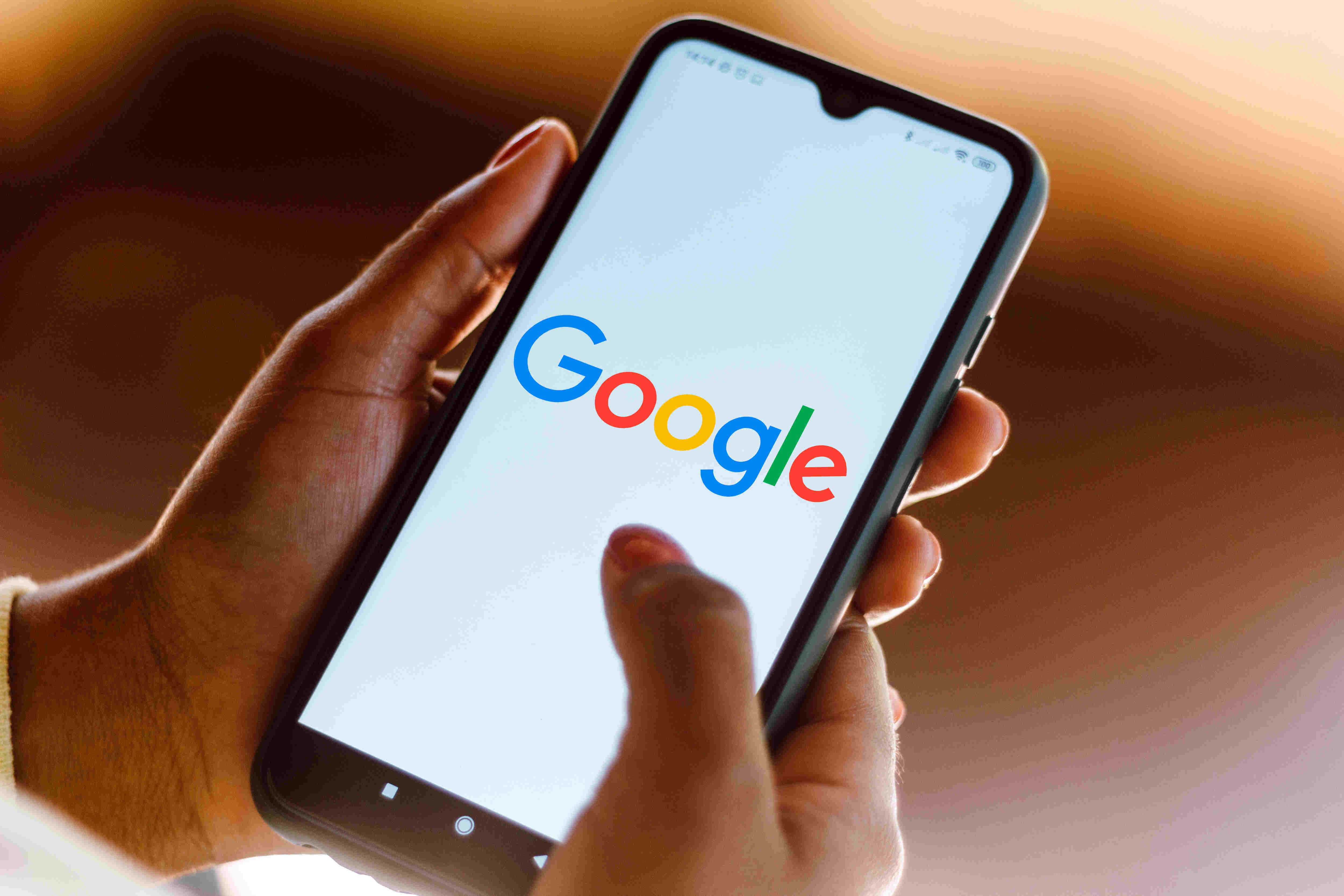
If you’re an Android user, you’ve probably experienced the frustration of seeing “trending searches” pop up every time you open a new tab on your device. These suggestions, although meant to be helpful, can quickly become annoying and distracting. But fear not! In this article, we’ll show you how to get rid of those pesky trending searches on your Android phone. From exploring settings options to utilizing browser extensions, we’ll provide you with effective solutions to reclaim control over your browsing experience. So if you’re ready to bid farewell to those unwanted suggestions and regain a clutter-free browsing interface, read on for our step-by-step guide to banishing trending searches on your Android device!
Inside This Article
- Enabling Turn Off Trending Searches in Google
- Disabling Trending Searches on Android’s Home Screen
- Clearing Search History on Google Chrome
- Disabling Trending Searches in Google App
- Conclusion
- FAQs
Enabling Turn Off Trending Searches in Google
Are you tired of constantly seeing trending searches on your Android device’s Google app? If you’re looking to declutter your search experience and regain some peace of mind, you’re in the right place. In this guide, we’ll walk you through how to get rid of trending searches on Android by enabling the “Turn Off Trending Searches” feature in the Google app.
To begin, you’ll need to have the Google app installed on your Android device. If you don’t have it, you can download it from the Google Play Store. Once you have the app installed, follow the steps below to turn off trending searches:
- Open the Google app on your Android device.
- Tap on the “More” tab at the bottom right corner of the app. It looks like three horizontal lines.
- In the More menu, scroll down and tap on “Settings.”
- Under the General section, tap on “Autofill.”
- Tap on “Gboard Settings” to open the keyboard settings.
- In the Gboard settings, tap on “Search” to access the search settings.
- Look for the option labeled “Trending searches” and toggle it off.
Once you have followed these steps and disabled the “Trending searches” feature, you will no longer see the popular and trending searches in the Google app. This allows you to have a more personalized and clutter-free search experience, tailored to your own interests and preferences.
It’s worth noting that turning off trending searches doesn’t affect the core functionality of the Google app. You can still perform searches, access your search history, and enjoy the many features that Google has to offer.
FAQs
Q: Will turning off trending searches impact my search results?
A: No, turning off trending searches will not affect your search results. You will still be able to find relevant information using the Google app.
Q: Can I turn off trending searches on other search engines?
A: The steps outlined in this guide are specific to the Google app. Other search engines may have different settings and options.
Q: Can I enable trending searches again if I change my mind?
A: Yes, you can easily toggle the “Trending searches” feature back on by following the same steps outlined in this guide.
Q: Will disabling trending searches affect the performance of my device?
A: No, disabling trending searches will not impact the performance of your Android device.
Q: Are there any other ways to customize my search experience in the Google app?
A: Yes, the Google app offers various customization options, such as changing the theme, adjusting notifications, and managing search history. You can explore these settings to further personalize your search experience.
Disabling Trending Searches on Android’s Home Screen
Android devices offer numerous customization options to make your user experience personalized and tailored to your preferences. One such feature is the ability to disable trending searches on your home screen. These trending searches are suggestions that appear when you start typing in the search bar, based on popular search trends at the moment. While some users find them helpful, others might find them distracting or unnecessary. If you fall into the latter category, don’t worry – we’ve got you covered. In this article, we will guide you on how to disable trending searches on your Android’s home screen.
The process of disabling trending searches may vary slightly depending on the Android version and device manufacturer. However, the general steps remain the same. Here’s how you can do it:
Step 1: Open the Settings app
To start, open the Settings app on your Android device. You can usually find it in your app drawer or by swiping down from the top of the screen and tapping the gear-shaped icon in the top-right corner.
Step 2: Navigate to the Home Screen settings
Once you’re in the Settings app, scroll down and look for the “Home Screen” option. It might be labeled differently depending on your device, such as “Display” or “Customize Home Screen.”
Step 3: Find the option to disable trending searches
Within the Home Screen settings, look for an option that allows you to disable or customize the trending search suggestions. It might be located under the search settings or general settings for the home screen.
Step 4: Disable trending searches
Once you’ve found the option to disable trending searches, toggle the switch or check the box to turn off the feature. This will prevent the trending search suggestions from appearing on your home screen when you use the search bar.
Step 5: Save your changes
After disabling the trending searches, make sure to save your changes. Look for a “Save” or “Apply” button at the top or bottom of the settings screen, then tap on it to confirm your preference.
That’s it! You have successfully disabled the trending searches on your Android device’s home screen. Now, when you use the search bar, you won’t see suggestions based on current search trends.
However, it’s important to note that disabling trending searches may limit your access to the latest and most popular search queries. If you ever change your mind and want to enable the feature again, simply follow the same steps and turn on the toggle or uncheck the box.
Overall, Android devices provide the flexibility to customize various aspects of your home screen, including the option to disable trending searches. By following these steps, you can tailor your user experience to your preference and eliminate any distractions or unwanted suggestions on your home screen search bar. Enjoy a clutter-free home screen and focus on what matters most to you!
Clearing Search History on Google Chrome
Google Chrome is a widely popular web browser used by millions of people worldwide. It offers a seamless browsing experience with its intuitive interface and powerful features. One of the features that users often find useful is the ability to search directly from the address bar. However, this convenience comes with a trade-off – your search history is stored and can be accessed later. If you value your privacy or simply want to keep your browsing history clean, clearing your search history is a good idea. In this article, we’ll guide you on how to clear your search history on Google Chrome.
Step 1: Open Google Chrome on your Android device. Tap the three dots in the upper-right corner of the screen to open the menu.
Step 2: From the menu, select “History”. This will take you to a list of websites you have visited.
Step 3: Scroll through the list and locate the “Clear browsing data” option. Tap on it.
Step 4: On the next screen, you will see options for clearing your browsing data. The default selection is for “Browsing history”, which includes your search history. You can also choose other options like “Cookies and site data” or “Cached images and files” if you want to clear additional data.
Step 5: Make sure the “Browsing history” option is selected, and then tap on the “Clear data” button at the bottom of the screen.
Step 6: A confirmation pop-up will appear. Tap “Clear” to confirm and start the clearing process. This may take a few moments, depending on the amount of data to be cleared.
Step 7: Once the process is complete, your search history on Google Chrome will be cleared, and you can browse without worrying about your past searches being visible.
Clearing your search history is a simple and effective way to maintain your privacy and keep your browsing experience clean. By following the steps outlined in this article, you can easily clear your search history on Google Chrome and enjoy a more secure and private online experience.
Disabling Trending Searches in Google App
As an Android user, you may find the constant bombardment of trending searches in the Google App to be quite distracting. Fortunately, there is a way to disable this feature and regain control over your search experience. In this guide, we will walk you through the steps to turn off trending searches in the Google App, allowing you to focus on what matters most to you.
To begin, follow these simple steps:
- Open the Google App on your Android device. It’s usually pre-installed and can be found on your home screen or app drawer.
- Tap on the “More” option at the bottom-right corner of the screen. It’s represented by three horizontal lines.
- From the expanded menu, select “Settings” and then tap on “General.”
- Under the General settings, scroll down until you find the section labeled “Search Languages.”
- Tap on “Trending Searches.”
- Finally, toggle the switch to the off position to disable trending searches in the Google App.
Once you’ve completed these steps, you’ll no longer see trending searches in the search bar of the Google App. Instead, you’ll have a cleaner and more streamlined search experience, focused solely on your own queries. Additionally, this will help to preserve your privacy by preventing Google from collecting data on the trending searches you encounter.
It’s important to note that disabling trending searches will not impact the ability to perform regular searches in the Google App. You will still be able to search for anything you desire, and the app will provide relevant results based on your query.
If, at any point, you wish to re-enable trending searches, simply follow the same steps outlined above and toggle the switch back to the on position.
By disabling trending searches in the Google App, you have taken control of your search experience. No longer will you be bombarded with distracting and irrelevant trending search suggestions. Enjoy a clutter-free search bar and search for what matters most to you.
In conclusion, knowing how to get rid of trending searches on Android can be a helpful skill to have. It allows you to regain control of your search suggestions and ensures a more personalized browsing experience. Whether you want to remove sensitive information, clear irrelevant recommendations, or simply declutter your search bar, the methods mentioned in this article provide effective solutions.
Remember, every Android device may have slight variations in terms of settings and options. However, the general steps outlined in this article will serve as a solid foundation for managing and removing trending searches. By following these steps, you can keep your search history clean and tailored to your preferences.
So, take control of your search suggestions and enjoy a more streamlined, efficient, and personalized browsing experience on your Android device.
FAQs
1. Why are trending searches appearing on my Android device?
Trending searches are popular topics or keywords that are currently being searched by a large number of users. They appear on your Android device to provide you with quick access to popular and relevant information. However, some users might find them distracting or unnecessary.
2. Can I disable or remove trending searches from my Android device?
Yes, you can! Most Android devices allow you to disable or remove trending searches. The process may vary depending on the device and the version of Android you are using. However, the general method is to go to your device settings, navigate to the search or home screen settings, and look for an option to disable or remove trending searches.
3. Will disabling trending searches have any impact on my Android device’s performance?
Disabling or removing trending searches will not have any significant impact on your Android device’s performance. It is a feature designed for convenience and does not utilize a substantial amount of system resources. You can safely disable them without affecting the overall performance of your device.
4. Are there any alternative methods to get rid of trending searches on Android?
Yes, there are alternative methods to get rid of trending searches on Android. One option is to install a third-party launcher or home screen replacement app that allows you to customize the search bar and remove trending searches. Another option is to use a different search engine app that does not display trending searches.
5. Can I selectively enable or disable trending searches?
The ability to selectively enable or disable trending searches depends on the Android device and the launcher or search app you are using. Some launchers or search apps might provide settings that allow you to customize the display of trending searches. However, not all devices offer this level of customization, so it’s essential to check the settings of your specific device or app.
