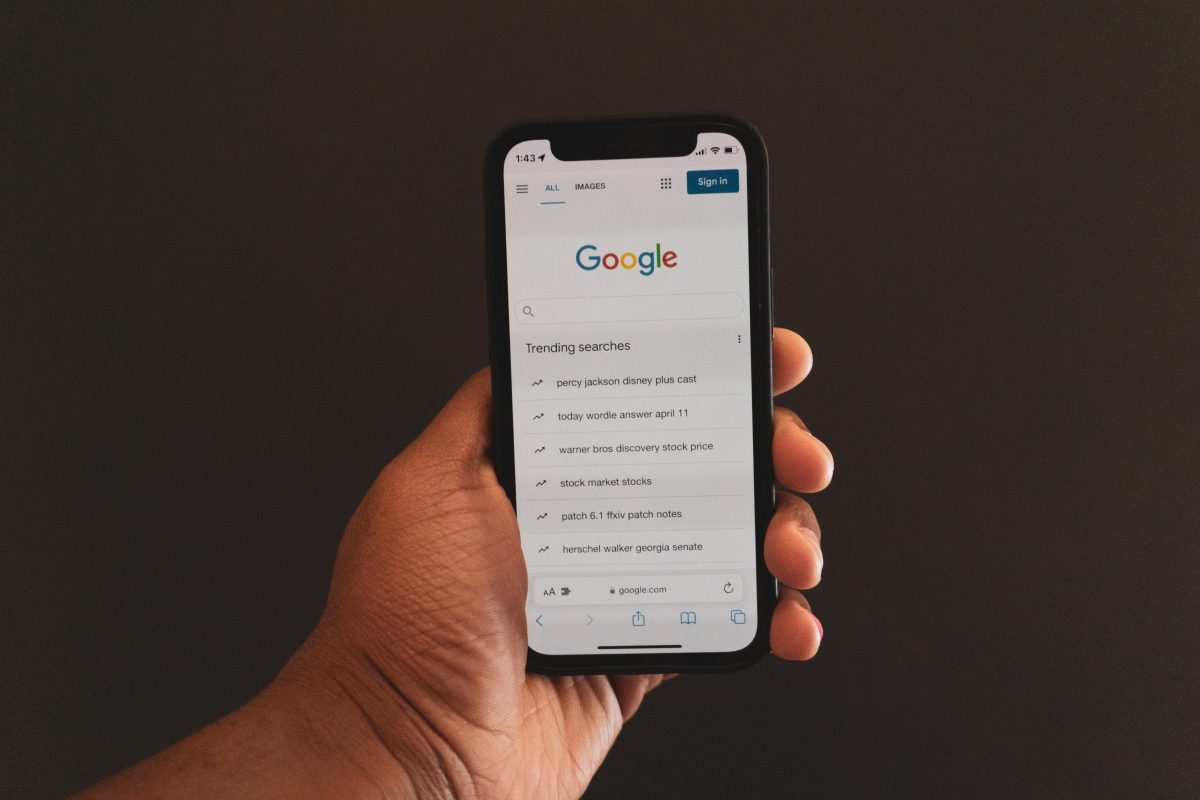
Are you tired of seeing the same trending searches appear on your Android phone every time you open your browser? Well, you’re not alone. Many Android users find it frustrating to have their search history cluttered with irrelevant or outdated trending searches. But don’t worry, we’re here to help you solve this problem. In this article, we will guide you through the process of deleting trending searches on your Android phone, allowing you to have a cleaner and more personalized search experience. Whether you use Google Chrome, Firefox, or any other browser, we have you covered. So let’s get started and free up some space in your search history!
Inside This Article
- Method 1: Clearing Search History
- Method 2: Disabling Trending Searches
- Method 3: Using Third-Party Apps
- Conclusion
- FAQs
Method 1: Clearing Search History
Clearing your search history is a simple and efficient way to delete trending searches on your Android phone. By following these steps, you can remove any unwanted or embarrassing search suggestions from your device:
- Open the Google app on your Android phone.
- Login to your Google account, if you haven’t already.
- Tap on the “More” option, usually represented by three horizontal lines or dots.
- Select “Settings” from the dropdown menu.
- Scroll down and tap on “Privacy.”
- Tap on “Clear Browsing Data.”
- Select the desired time range for which you want to clear the search history. For example, choose “Last hour,” “Last 24 hours,” “Last 7 days,” or “All time.”
- Make sure the “Browsing history” option is checked.
- Tap on “Clear Data.”
By following these steps, you will effectively delete your browsing history, including any trending searches that may have appeared on your Android phone. It is important to note that this method will clear the search history for all other devices connected to your Google account as well.
Method 2: Disabling Trending Searches
If you find the trending searches feature on your Android phone to be distracting or unwanted, you can disable it to regain control over your search experience. Disabling this feature will prevent the phone from displaying popular or trending search queries. Here’s how you can do it:
Step 1: Open the Google app on your Android phone. You can usually find it in your app drawer or on your home screen.
Step 2: Tap on the “More” tab at the bottom-right corner of the app. It is represented by three horizontal dots.
Step 3: From the list of options, tap on “Settings”.
Step 4: In the Settings menu, scroll down and tap on “General”.
Step 5: Look for the “Autocomplete” section and tap on “Trending searches.
Step 6: On the “Trending searches” page, you will find a toggle switch. Simply toggle it off to disable the trending searches feature.
By following these steps, you can easily disable the trending searches feature on your Android phone. This will prevent the phone from showing popular searches and allow you to have a more personalized search experience that caters specifically to your needs and interests.
Method 3: Using Third-Party Apps
Another way to delete trending searches on your Android phone is by using third-party apps. There are various apps available on the Google Play Store that can help you manage and clear your search history. These apps offer advanced features and customization options to ensure your search data remains private and secure.
One popular app for managing search history is “Privacy Cleaner”. This app allows you to delete your search history with a single tap. Simply download and install the app from the Google Play Store, open it, and navigate to the search history section. From there, you can select the search entries you want to delete and remove them from your device.
Another useful app is “History Eraser”. This app not only helps you delete your search history but also clears cache files, app data, and other unwanted files on your device. It offers a comprehensive solution for maintaining the privacy and performance of your Android phone.
If you prefer a more customizable approach, “CCleaner” might be the app for you. This app not only clears your search history but also allows you to control which apps and files are cleaned. It provides a range of options and settings to suit your individual preferences.
Remember to read reviews, check ratings, and choose a reputable app from the Google Play Store. Always ensure the app you download is safe and trustworthy before granting it access to your device and personal data.
Please note that using third-party apps to delete your search history may require additional permissions and access to your device. Be mindful of the information you share and only grant permissions to apps that you trust.
Conclusion
Deleting trending searches on your Android phone is a simple and effective way to maintain your privacy and keep your search history clean. By following the steps outlined in this article, you can easily remove unwanted searches from your device’s search bar and ensure that your browsing habits remain private.
Remember to regularly clear your search history or disable the trending searches feature altogether to further protect your privacy. With the vast amount of personal information stored on our smartphones, it is crucial to take the necessary steps to safeguard our data.
So the next time you find yourself wanting to get rid of those pesky trending searches, just follow our guide and take control of your search history on your Android phone. Enjoy a clutter-free search experience and peace of mind knowing that your private information remains secure.
FAQs
1. How do I delete trending searches on my Android phone?
To delete trending searches on your Android phone, you can follow these steps:
- Open the Google app on your Android phone.
- Tap on the “More” tab at the bottom right corner of the screen.
- Select “Search activity” to view your search history.
- Tap on the three-dot menu at the top right corner of the screen.
- Choose “Delete activity by” and select “Last hour” or “All time” to delete all your search history or the most recent hour of search activity.
2. Will deleting trending searches on my Android phone affect my browsing experience?
No, deleting trending searches on your Android phone will not affect your browsing experience. It only removes the search history from your device and does not impact your ability to browse the internet or use search engines.
3. Can I delete individual trending searches on my Android phone?
Yes, you can delete individual trending searches on your Android phone by following these steps:
- Open the Google app on your Android phone.
- Tap on the “More” tab at the bottom right corner of the screen.
- Select “Search activity” to view your search history.
- Swipe left on the search term you want to delete.
- Tap on the trash bin icon that appears to delete the individual search term.
4. Does deleting trending searches on my Android phone impact my privacy?
Deleting trending searches on your Android phone can help maintain your privacy by removing sensitive or personal search history. However, it’s important to note that your search activity may still be stored by the search engine provider or other services you use. To enhance your privacy, consider using a private browsing mode or clearing your browsing data regularly.
5. Is it possible to turn off trending searches on my Android phone?
Currently, there is no direct option to turn off trending searches on the Google app for Android. However, you can clear your search history or use private browsing modes to minimize the visibility of trending searches on your device.
