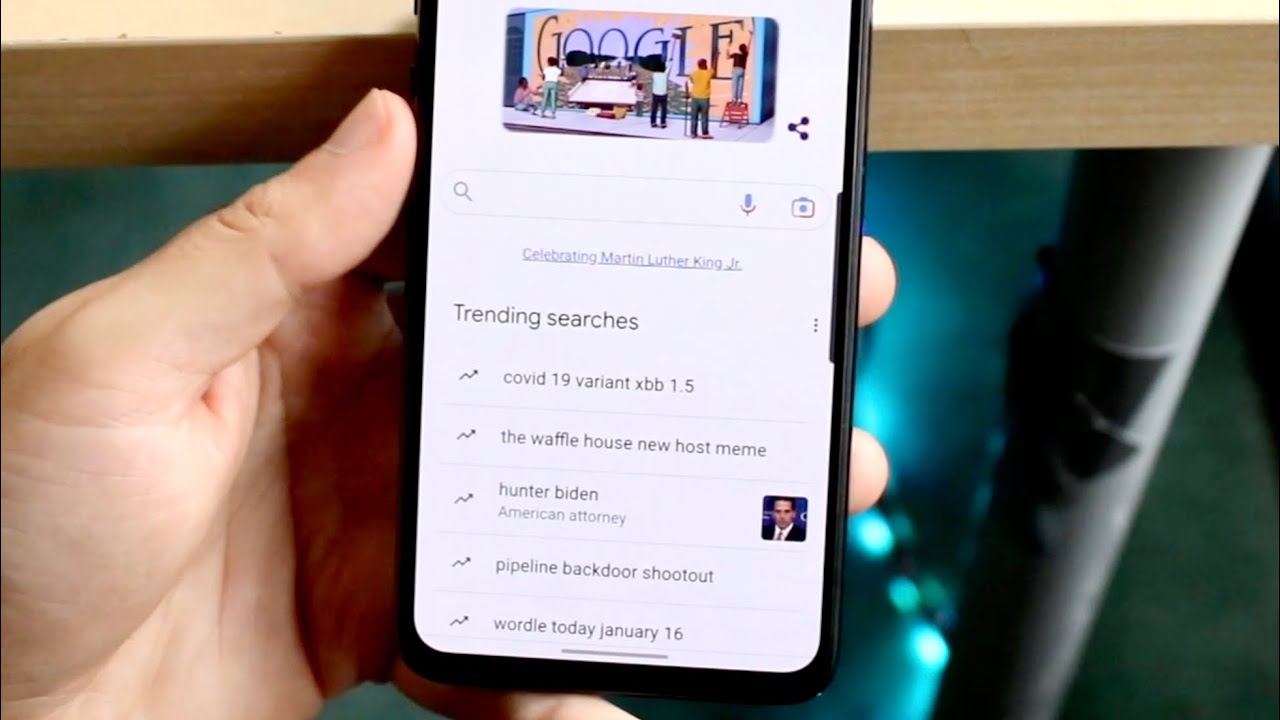
Have you ever noticed that when you start typing on your phone’s search bar, it suggests trending searches based on popular topics? While this feature can be helpful, it can also be a bit intrusive if you value your privacy. Whether you want to clear out your search history or simply prefer a clean and personalized search experience, knowing how to delete trending searches on your phone can come in handy. In this article, we will guide you through the process of removing those pesky suggestions from your device’s search bar. So, if you’re ready to take control of your search experience, let’s dive in and learn how to get rid of those unwanted trending searches once and for all.
Inside This Article
- Steps to Delete Trending Searches on Your Phone
- Additional Tips for Managing Searches on Your Phone
- Conclusion
- FAQs
Steps to Delete Trending Searches on Your Phone
Keeping your phone search history clean is essential, as it not only frees up storage space but also protects your privacy. If you are tired of seeing trending searches on your phone and want to delete them, follow these simple steps:
- Open your browser: Start by launching your phone’s browser. This could be Chrome, Safari, Firefox, or any other browser you use for internet searches.
- Access settings: Look for the settings icon, typically represented by three vertical dots or lines, usually located in the top-right or bottom-right corner of the browser window. Tap on it to open the browser’s settings menu.
- Find browsing history: Scroll through the settings menu and look for an option called “History” or “Browsing history.” Tap on it to access your browsing history.
- Delete trending searches: Once you are in your browsing history, you will see a list of your recent searches, including the trending searches. To delete them, tap on the specific search that you want to remove.
- Delete individual search: After tapping on a search, you will usually see a dialogue box or options menu with a “Delete” or “Clear” button. Tap on it to delete the individual search from your history.
- Delete all searches: If you want to delete all the trending searches at once, look for an option to “Clear all” or “Delete all.” Tapping on this option will remove all the searches from your browsing history.
Repeat the process for any remaining trending searches you want to delete. Keep in mind that the steps may vary slightly depending on the browser you are using, but the general process remains the same.
By following these steps, you can keep your search history clean and prevent others from accessing your browsing habits. Stay on top of your phone’s privacy settings and regularly clear your search history for a more secure and streamlined browsing experience.
Additional Tips for Managing Searches on Your Phone
Managing searches on your phone goes beyond just deleting trending searches. Here are some additional tips to help you effectively manage your search history and enhance your overall browsing experience:
1. Clear your browsing history regularly: In addition to deleting trending searches, make it a habit to clear your browsing history on a regular basis. This will help protect your privacy and free up storage space on your device.
2. Use private browsing mode: Most mobile browsers offer a private browsing mode, such as Incognito mode on Google Chrome or Private Browsing on Safari. Enabling this mode prevents your browsing history from being saved, making it a great option when you want to keep your searches private.
3. Disable search suggestions: Search suggestions can be helpful, but they can also reveal your previous searches to others. Consider disabling this feature to prevent your search history from being displayed as you type.
4. Utilize search filters: When conducting searches, take advantage of the search filters available. These filters allow you to narrow down your results and find exactly what you’re looking for more efficiently.
5. Install a reputable mobile security app: To further protect your privacy and enhance security, consider installing a trusted mobile security app. These apps can help detect and block malicious websites, provide secure browsing options, and perform regular scans to identify any potential threats.
6. Use a password manager: If you find it challenging to remember multiple passwords for different websites, consider using a password manager app. These tools securely store your login information and can automatically fill it in for you, saving you time and ensuring the security of your online accounts.
7. Be cautious of sharing personal information online: While it may seem obvious, it’s important to remember not to share sensitive personal information online. This includes your full name, address, phone number, and financial details. Be mindful of the information you provide during online searches and transactions.
8. Stay informed about data privacy policies: Familiarize yourself with the privacy policies of the apps and browsers you use. Understanding how your data is collected, stored, and shared can help you make informed decisions about your online activities.
By implementing these additional tips, you can have more control over your search history, protect your privacy, and ensure a safer browsing experience on your phone.
Conclusion
The ability to delete trending searches on your phone is an important feature that can help protect your privacy, clear clutter, and maintain a clean search history. Whether you are using an Android or iOS device, the process is relatively easy and can be done directly in your browser settings.
By following the steps outlined in this article, you can confidently delete your trending searches and ensure that your mobile browsing experience remains smooth and secure. Remember to regularly clear your search history to prevent any unauthorized access to your personal information and maintain your privacy.
So, don’t let your trending searches accumulate and expose your online activities. Take control of your mobile phone and enjoy a more private and streamlined browsing experience.
FAQs
1. How can I delete trending searches on my phone?
2. Are trending searches automatically saved on my phone?
3. Will deleting trending searches affect my browsing experience?
4. Can I disable the trending searches feature on my phone?
5. How often are trending searches updated on my phone?
