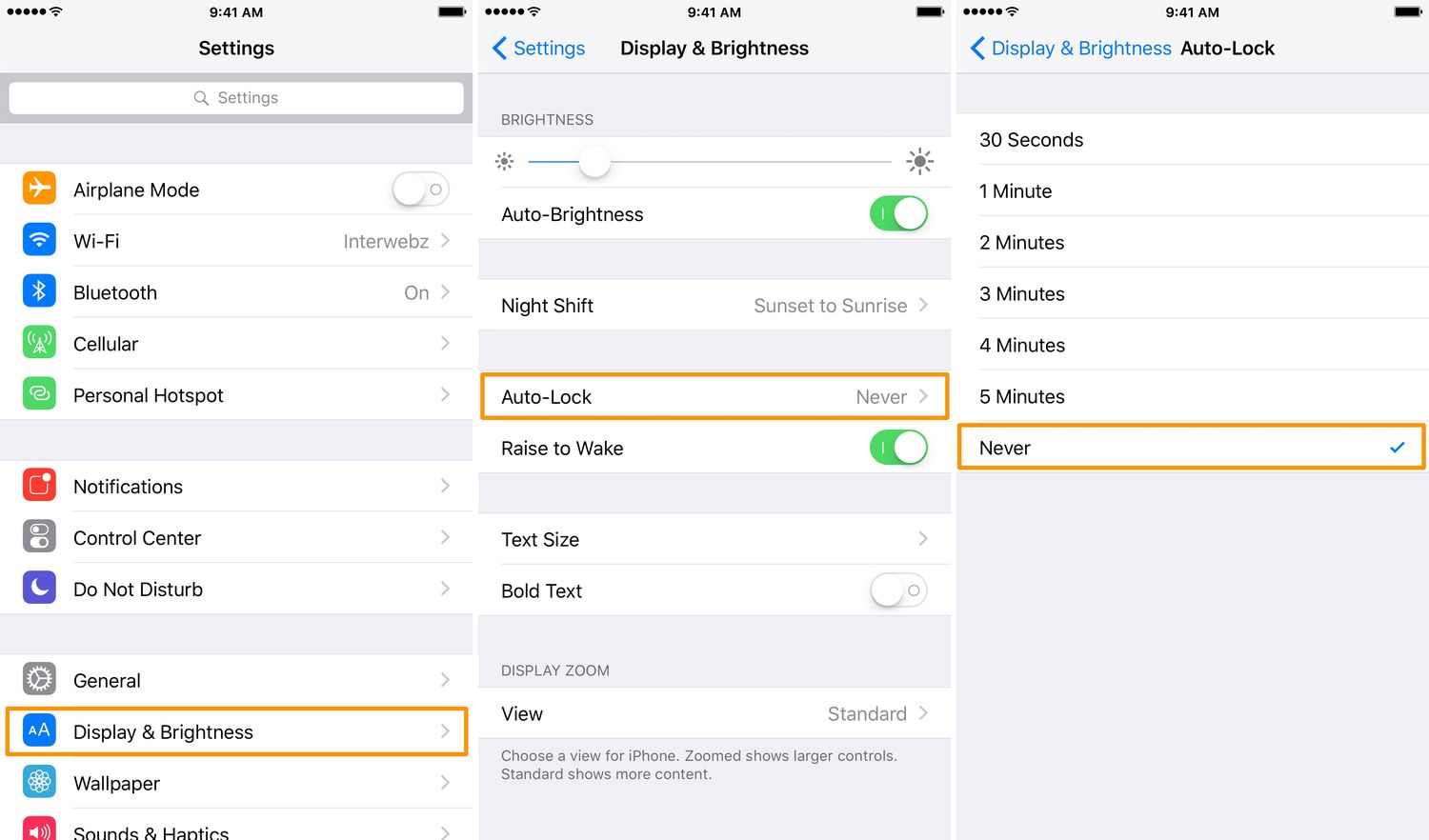
Are you tired of your phone automatically turning off at inconvenient times? We’ve all been in situations where our phone’s battery dies suddenly, leaving us unable to make calls or access important information. But fret not! In this article, we’ll show you how to prevent your phone from automatically shutting down when you need it most. Whether you’re deep in conversation, working on an important task, or simply enjoying your favorite mobile game, having control over when your device powers off can be a game-changer. We’ll guide you through the process step-by-step, ensuring that you can enjoy uninterrupted mobile usage throughout the day. Say goodbye to unexpected shutdowns and hello to a seamless smartphone experience!
Inside This Article
- Why Does Your Phone Automatically Turn Off?
- How to Turn Off Your Phone Automatically Turning Off
- Option 1: Adjust Sleep Settings
- Option 2: Disable Power Saving Mode
- Option 3: Update Software
- Option 4: Remove Unwanted Apps
- Conclusion
- FAQs
Why Does Your Phone Automatically Turn Off?
Having your phone suddenly turn off without warning can be incredibly frustrating. It can disrupt your communication, productivity, and even safety. But why does this happen? Let’s explore some common reasons why your phone might automatically turn off:
1. Battery Drain: One of the primary reasons for phones turning off automatically is battery drain. If your phone’s battery is critically low, it may shut down to prevent damage to the device. It’s important to keep an eye on your battery level and charge it regularly to avoid this issue.
2. Overheating: Smartphones generate a significant amount of heat during prolonged use or when running demanding tasks. When the internal temperature reaches a certain threshold, the phone may shut down to prevent damage to its components. This usually happens in cases where the device is exposed to extreme temperatures or being used extensively.
3. Software Glitches: Software glitches can also cause your phone to turn off unexpectedly. These glitches could be caused by outdated software, incompatible apps, or corrupted system files. Updating your device’s software and regularly clearing cache can help resolve these issues.
4. Hardware Problems: In some cases, your phone may automatically turn off due to hardware problems. This could be a faulty battery, a loose connection, or a defective power button. If you suspect hardware issues, it’s advisable to visit a professional technician for proper diagnosis and repair.
5. Power Management Settings: Some phones have power management settings that automatically power off the device after a certain period of inactivity. This feature is designed to conserve battery life but can be inconvenient if you are using your phone intermittently. Adjusting these settings can prevent your phone from turning off unexpectedly.
How to Turn Off Your Phone Automatically Turning Off
Dealing with a phone that turns off automatically can be incredibly frustrating. Not only does it interrupt your workflow and communication, but it also leaves you constantly worried about missing important calls or messages. However, there are several simple steps you can take to resolve this issue. In this article, we will explore effective solutions that can help you prevent your phone from turning off unexpectedly.
Before we dive into the solutions, let’s understand why your phone might be automatically turning off in the first place. There can be various reasons behind this issue, including software glitches, outdated operating system, power-saving mode, or even the presence of certain apps that may be causing conflicts. Identifying the root cause is crucial for finding an appropriate solution.
Here are some methods you can try to turn off your phone from automatically turning off:
Option 1: Adjust Sleep Settings
One of the common reasons for a phone to turn off automatically is the sleep settings. By default, phones are set to go into sleep mode after a certain period of inactivity. To adjust this setting, go to your device’s settings and locate the “Display” or “Screen” section. From there, you can change the sleep timeout duration to a longer interval or disable it entirely. This will prevent your phone from automatically turning off when it’s not in use for a specified period of time.
Option 2: Disable Power Saving Mode
Power-saving mode is designed to extend your phone’s battery life by reducing power consumption. However, it can also cause your phone to turn off automatically. If you have enabled power-saving mode, try disabling it and see if the issue persists. To disable power-saving mode, go to your device’s settings and look for the “Battery” or “Power” section. From there, you can turn off power-saving mode and see if it resolves the problem.
Option 3: Update Software
Outdated software can sometimes lead to unexpected issues, including automatic phone shutdowns. Manufacturers regularly release updates to improve the stability and performance of their devices. To check for software updates, go to your device’s settings and look for the “Software Update” or “System Update” section. If an update is available, download and install it. Updating your software can often fix bugs and glitches that may be causing your phone to turn off automatically.
Option 4: Remove Unwanted Apps
Certain apps can cause conflicts with your phone’s operating system, leading to automatic shutdowns. To identify if any particular app is causing the issue, try uninstalling recent or less-used applications one by one and see if the problem persists. Alternatively, you can perform a factory reset to remove all apps and settings, but make sure to back up your important data before doing so.
Option 1: Adjust Sleep Settings
If your phone is automatically turning off, one possible reason could be the sleep settings. Sleep settings determine how long your phone stays idle before it goes into sleep mode. By adjusting these settings, you can help prevent your phone from automatically turning off.
To adjust the sleep settings, follow these steps:
- Go to the Settings menu on your phone.
- Scroll down and tap on “Display” or “Display & Brightness,” depending on your phone’s brand and model.
- Look for an option that says “Sleep” or “Screen timeout.”
- Tap on the option and select a longer duration, such as “2 minutes” or “5 minutes.”
- Save the changes and exit the settings menu.
By increasing the sleep duration, you are allowing your phone to stay awake for a longer period of time before it goes into sleep mode. This can help prevent it from automatically turning off when it’s not in use.
If adjusting the sleep settings doesn’t solve the problem, there may be other factors causing your phone to shut down unexpectedly. Let’s explore other options to address this issue.
Option 2: Disable Power Saving Mode
If your phone is set to power saving mode, it may automatically turn off to conserve battery life. Disabling power saving mode can prevent this from happening. Here’s how you can do it:
1. Open the settings app on your phone.
2. Look for the “Battery” or “Power” section in the settings menu.
3. Within the battery or power settings, you should find the option for power saving mode.
4. Tap on the power saving mode option to access its settings.
5. You may have the option to toggle power saving mode on and off. Make sure it’s turned off.
6. If you don’t see a toggle switch, you may need to select “Off” or “Disabled” to turn off power saving mode.
7. Once you have disabled power saving mode, your phone should no longer automatically turn off.
Disabling power saving mode may result in slightly faster battery drain, as certain features that help conserve battery power will no longer be active. However, if you find that your phone is turning off frequently and it’s not due to low battery, turning off power saving mode can help resolve the issue.
Remember to check if there are any other battery optimization settings that could be causing your phone to automatically turn off, such as background app restrictions or adaptive battery. Adjusting these settings may also help prevent your phone from shutting down unexpectedly.
Option 3: Update Software
Tutorial:
Updating the software on your phone can often solve various issues, including the problem of your phone automatically turning off. Software updates typically include bug fixes and patches that can help improve the stability and performance of your device. Here’s how you can update the software on your phone:
- Go to the settings menu on your phone. It is usually represented by a gear icon.
- Scroll down and tap on “Software Update” or “System Update.” The option might be located under “About phone” or “General.”
- Your phone will then check for available updates. If there is an update available, follow the on-screen instructions to download and install it. Make sure your phone is connected to a stable Wi-Fi network and has enough battery charge to complete the update process.
- After the update is installed, your phone will restart. Once it powers back on, check if the issue of the phone automatically turning off has been resolved.
It is essential to keep your phone’s software up-to-date to ensure that you have the latest features and security enhancements. Regularly checking for updates and installing them can help prevent various software-related issues, including unexpected shutdowns.
If updating the software doesn’t resolve the problem of your phone turning off automatically, you may need to consider other options or consult with a professional technician or your device’s manufacturer for further assistance.
Option 4: Remove Unwanted Apps
Another possible reason for your phone automatically turning off could be due to unwanted or problematic apps that may be causing conflicts or draining the battery excessively. In such cases, removing these apps can help resolve the issue and prevent your phone from shutting down unexpectedly.
To remove unwanted apps, follow these steps:
- Go to the settings menu on your phone.
- Scroll down and tap on “Apps” or “Applications”.
- Here, you will see a list of all the installed apps on your device.
- Scroll through the list and identify the apps that you no longer need or suspect to be causing issues.
- Tap on the app that you want to remove.
- In the app settings, look for the option to uninstall or remove the app.
- Tap on the uninstall option, and confirm the action when prompted.
After you have successfully removed the unwanted apps, restart your phone and check if the automatic shutdown issue persists. If not, then it was likely caused by one of the removed apps.
Remember, removing unwanted apps not only helps in fixing potential issues but also frees up valuable space on your phone’s storage, improving overall performance and battery life.
Conclusion
Auto-off feature on smartphones can be a helpful tool for conserving battery life and preventing unauthorized use. By setting a specific timer, users can ensure that their phone automatically powers off after a designated period of inactivity. This feature can be particularly beneficial for individuals who tend to forget to manually turn off their devices.
However, it is essential to note that the automatic shutdown of a phone can also have its drawbacks. Users may risk missing important calls or messages if their phone unexpectedly powers down. It is advisable to assess individual needs and usage patterns before enabling the auto-off function on a mobile device.
Overall, the ability to control when your phone turns off automatically provides both convenience and power-saving benefits. Remember to explore the settings on your device and customize your automatic power-off preferences to suit your lifestyle and needs.
FAQs
Q: How can I prevent my phone from automatically turning off?
A: To prevent your phone from automatically turning off, you can adjust the power settings or enable a feature called “Stay Awake” on your device. This will keep your screen on for a longer period of time, preventing the phone from going into sleep mode and shutting down.
Q: Where can I find the power settings on my phone?
A: The location of the power settings may vary depending on your phone’s operating system and manufacturer. However, you can typically find them in the settings menu. Look for options like “Battery” or “Power & Sleep” and explore the various settings related to screen timeout and sleep mode.
Q: What is the “Stay Awake” feature and how do I enable it?
A: The “Stay Awake” feature is a setting that keeps your phone’s screen on continuously, preventing it from automatically turning off. To enable this feature, go to your phone’s settings menu, find the “Developer options” (if it’s not visible, you may need to enable them first), and locate the “Stay Awake” or “Keep screen on” option. Toggle it on to keep your screen active for extended periods.
Q: Will keeping my phone’s screen on all the time drain the battery faster?
A: Yes, keeping your phone’s screen on for extended periods will consume more battery power. However, when using the “Stay Awake” feature or adjusting power settings, it’s important to strike a balance between screen timeout duration and battery life. You can experiment with different settings to find the optimal balance that suits your usage requirements.
Q: Are there any other methods to prevent my phone from automatically turning off?
A: Yes, apart from adjusting power settings and using the “Stay Awake” feature, there are a couple of other methods you can try. Some phones have a built-in “Do Not Disturb” mode that can keep your phone active without interruptions. Additionally, you can install third-party apps from app stores that offer options to keep your phone’s screen on or prevent auto power-off.
