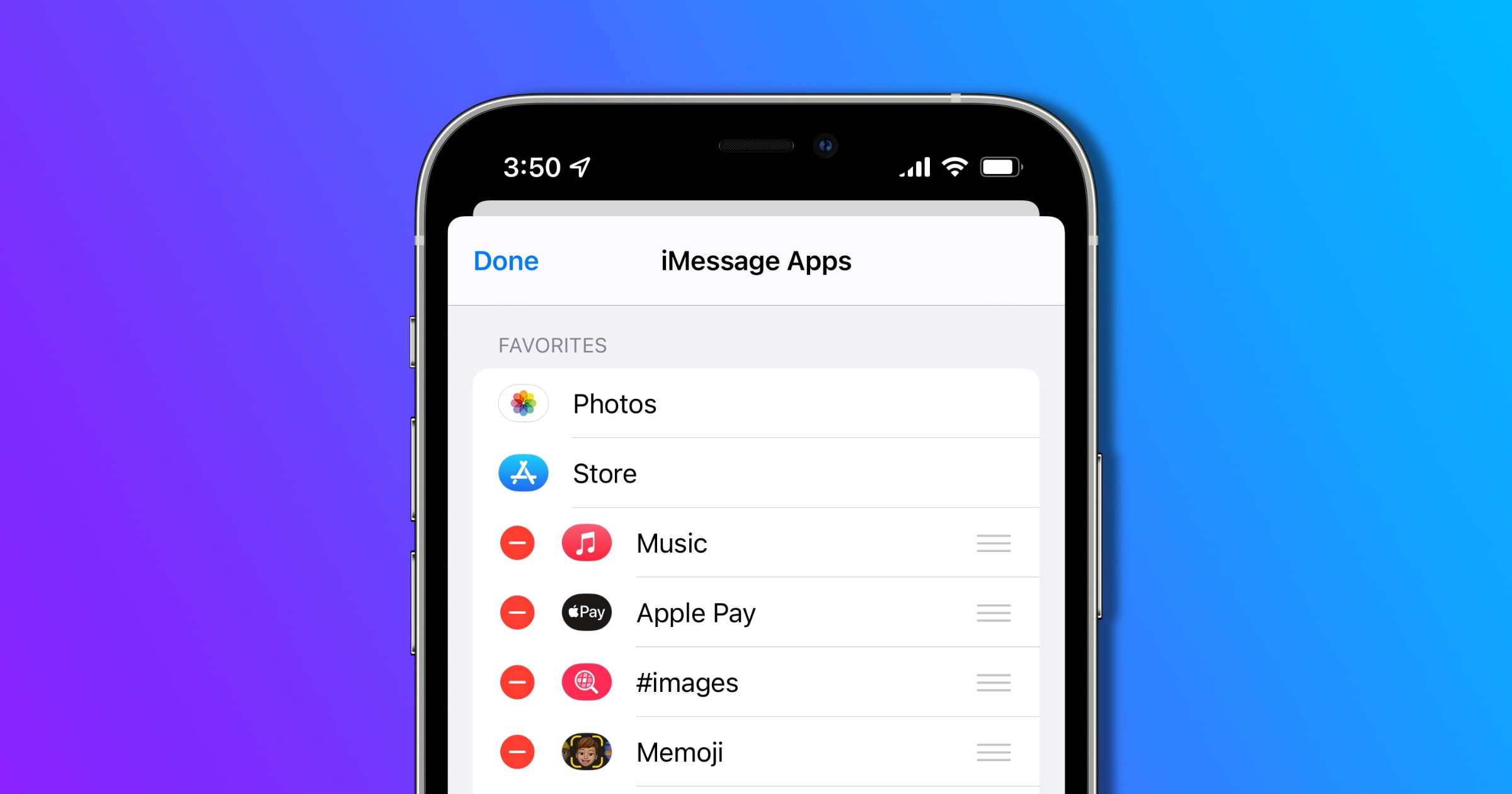
Are you tired of dealing with automatically installed iMessage apps cluttering up your phone? Do you find them unnecessary and want to disable them? You’re not alone. Many iPhone users feel overwhelmed by the number of pre-installed apps on their devices, and iMessage apps are no exception. These apps can be useful for some, but for others, they simply take up valuable space and can be a source of annoyance.
In this comprehensive guide, we will walk you through the steps to turn off automatically installed iMessage apps, providing you with a clutter-free messaging experience. Whether you are looking to reclaim storage space, improve the performance of your iPhone, or simply regain control over your iMessage app layout, we have got you covered.
Inside This Article
- What are iMessage Apps?
- The Impact of Automatically Installed iMessage Apps
- How to Disable Automatically Installed iMessage Apps
- Benefits of Turning Off Automatically Installed iMessage Apps
- Conclusion
- FAQs
What are iMessage Apps?
iMessage apps are a type of mobile application that allows users to enhance their messaging experience within the iMessage platform on Apple devices. These apps, which are specifically designed for use within iMessage, provide a wide range of functionalities and features, allowing users to express themselves creatively and interact with their friends and family in unique ways.
Unlike traditional standalone apps that are downloaded from the App Store, iMessage apps are integrated directly into the iMessage interface. They can be accessed by tapping the App Store icon within the conversation window, bringing up a collection of apps that can be used to send stickers, play games, share media, and more.
iMessage apps come in various categories, including entertainment, productivity, social networking, and gaming. They offer a convenient and seamless way to extend the capabilities of iMessage, making conversations more engaging and dynamic.
Since their introduction in iOS 10, iMessage apps have gained popularity among Apple users and have become an integral part of the iMessage experience. With the ability to download and install new iMessage apps directly within the conversation, users can easily discover and utilize a wide range of apps to personalize their conversations and make them more interactive.
Now that we understand what iMessage apps are, let’s take a look at the impact of automatically installed iMessage apps and how to disable them if desired.
The Impact of Automatically Installed iMessage Apps
Automatically installed iMessage apps can have both positive and negative impacts on your iPhone experience. These apps are meant to enhance your messaging experience by providing additional features and functionality within the iMessage platform. However, they can also consume valuable storage space, drain your device’s battery life, and potentially compromise your privacy and security.
One of the main impacts of automatically installed iMessage apps is the increased use of storage space on your device. These apps can take up a considerable amount of storage, especially if you have multiple apps installed. This can be a problem if you have a device with limited storage capacity, as it can lead to slow performance and the need to constantly delete files and apps to free up space.
Another impact of these apps is their ability to drain your device’s battery life. Some iMessage apps may run in the background, even when you are not actively using them. This constant running can significantly decrease your battery life, requiring you to charge your device more frequently.
In addition to storage and battery concerns, automatically installed iMessage apps can also raise privacy and security concerns. These apps often require access to your personal data, such as your contact information or location. While most iMessage apps are developed by reputable companies and adhere to strict privacy policies, there is still a risk of your data being mishandled or exploited by malicious apps.
Furthermore, some automatically installed iMessage apps may have in-app purchases or subscriptions. While these can provide additional features and functionality, they can also result in unexpected charges on your iTunes account if you are not careful. It is important to be vigilant when using iMessage apps and to review any associated costs or subscription terms before making a purchase.
While automatically installed iMessage apps can be convenient and fun to use, it is essential to consider their impact on your device’s storage, battery life, privacy, and potential financial implications. If you find that these apps are negatively affecting your iPhone experience, it may be beneficial to disable or delete them to improve overall performance and protect your personal information.
How to Disable Automatically Installed iMessage Apps
If you find yourself overwhelmed with the number of automatically installed iMessage apps on your iPhone, don’t worry! Disabling these apps is a straightforward process. Just follow the steps below to regain control of your iMessage experience:
1. Open the iMessage app on your iPhone. It’s the familiar green icon with a white speech bubble.
2. Tap on any conversation to open the conversation view.
3. Next, tap the “A” icon located next to the text input box. This will open the iMessage App Drawer.
4. Scroll left to right through the app icons until you find the “More” option. It looks like three dots inside a circle.
5. Tap on “More” to access the Manage tab.
6. In the Manage tab, you’ll see a list of all the iMessage apps installed on your device. To disable an app, simply toggle off the switch next to it. You’ll notice the app’s icon will no longer appear in the app drawer.
7. Repeat step 6 for all the apps you want to disable.
That’s it! You’ve successfully disabled automatically installed iMessage apps on your iPhone. You’ll now have a cleaner and more streamlined messaging experience.
If you ever change your mind and want to re-enable any of the disabled iMessage apps, simply follow the same steps and toggle the switches back on in the Manage tab.
Note: Disabling an iMessage app does not remove it from your device. It simply hides it from the app drawer. If you wish to completely remove an iMessage app, you’ll need to uninstall it from your device following the usual app removal process.
Benefits of Turning Off Automatically Installed iMessage Apps
While iMessage apps can be a fun and interactive addition to your messaging experience, there are several benefits to turning off automatically installed iMessage apps:
1. Improved Performance: By disabling these apps, you can free up valuable system resources and memory on your device. This can result in smoother and faster performance when using iMessage, as there won’t be unnecessary app extensions running in the background.
2. Enhanced Privacy: Automatically installed iMessage apps often require certain permissions to access your personal information, such as your contacts, location, or even camera. Disabling these apps reduces the potential privacy risks associated with granting access to third-party extensions.
3. Reduced Clutter: When iMessage apps are automatically installed, they can clutter up your app drawer, making it harder to find and use the apps you actually want. By turning off automatic installation, you can maintain a clean and organized interface, keeping only the apps that you truly need or enjoy.
4. Improved Battery Life: Some iMessage apps, especially those that provide real-time updates or extensive animations, can drain your device’s battery more quickly. By turning off automatically installed iMessage apps, you can help extend your device’s battery life, ensuring you have more power throughout the day.
5. Avoid Unintended App Usage: Auto-installed iMessage apps may sometimes be activated accidentally, causing unnecessary interruptions or unintended usage. By disabling automatic installation, you have more control over which apps are installed and reduce the chances of using an app unintentionally.
6. Enhanced Focus: Constant notifications and new app installations can distract you from important tasks. By turning off automatically installed iMessage apps, you can maintain better focus on your conversations without being bombarded by unrelated app notifications.
7. Customization and Personalization: With automatic installation disabled, you have the freedom to choose the iMessage apps that align with your preferences and needs. This allows you to curate a personalized messaging experience tailored to your interests and style.
Overall, turning off automatically installed iMessage apps can lead to a more streamlined and efficient messaging experience, offering improved performance, enhanced privacy, reduced clutter, extended battery life, and greater control over app usage. Take control of your iMessage experience and enjoy the benefits of a customized and optimized messaging platform.
Conclusion
In conclusion, knowing how to turn off automatically installed iMessage apps can greatly enhance your mobile experience. By following the steps outlined in this article, you can regain control over your messaging app and prevent unwanted app clutter. Whether you want to declutter your iMessage app drawer or simply want to conserve your phone’s storage space, these tips will surely come in handy.
Remember, it’s important to regularly review and manage the apps installed on your device to ensure optimal performance and usability. So, take a few minutes to customize your iMessage app settings and turn off those apps that you don’t need or use. Your phone will thank you for it!
FAQs
1. Can I turn off automatically installed iMessage apps?
Yes, you can turn off automatically installed iMessage apps on your iPhone.
2. Why are iMessage apps automatically installed?
iMessage apps are automatically installed to enhance your messaging experience by providing additional features and functionality within the Messages app. However, these apps can sometimes clutter your app drawer, leading to the need to turn them off.
3. How do I turn off automatically installed iMessage apps?
To turn off automatically installed iMessage apps, follow these steps:
- Open the Messages app on your iPhone.
- Open a conversation thread and tap on the App Store icon located next to the text input field.
- Swipe left on the App drawer to reveal the list of installed iMessage apps.
- Tap on the “…” (More) icon next to the iMessage app you want to turn off.
- Select “Remove App” from the menu that appears.
- Confirm your choice by tapping on “Remove” in the popup.
Repeat these steps for all the iMessage apps you want to turn off.
4. Can I reinstall iMessage apps after turning them off?
Yes, you can reinstall iMessage apps after turning them off. To reinstall:
- Open the Messages app on your iPhone.
- Open a conversation thread and tap on the App Store icon located next to the text input field.
- Tap on the “…” (More) icon in the App drawer.
- Select “Manage Apps” from the menu that appears.
- Find the iMessage app you want to reinstall and tap on the “+” (Add) icon next to it.
Repeat these steps for all the iMessage apps you want to reinstall.
5. Will turning off iMessage apps affect my ability to receive messages?
No, turning off iMessage apps will not affect your ability to receive messages. The apps are simply add-ons within the Messages app and do not alter the essential messaging functionality.
