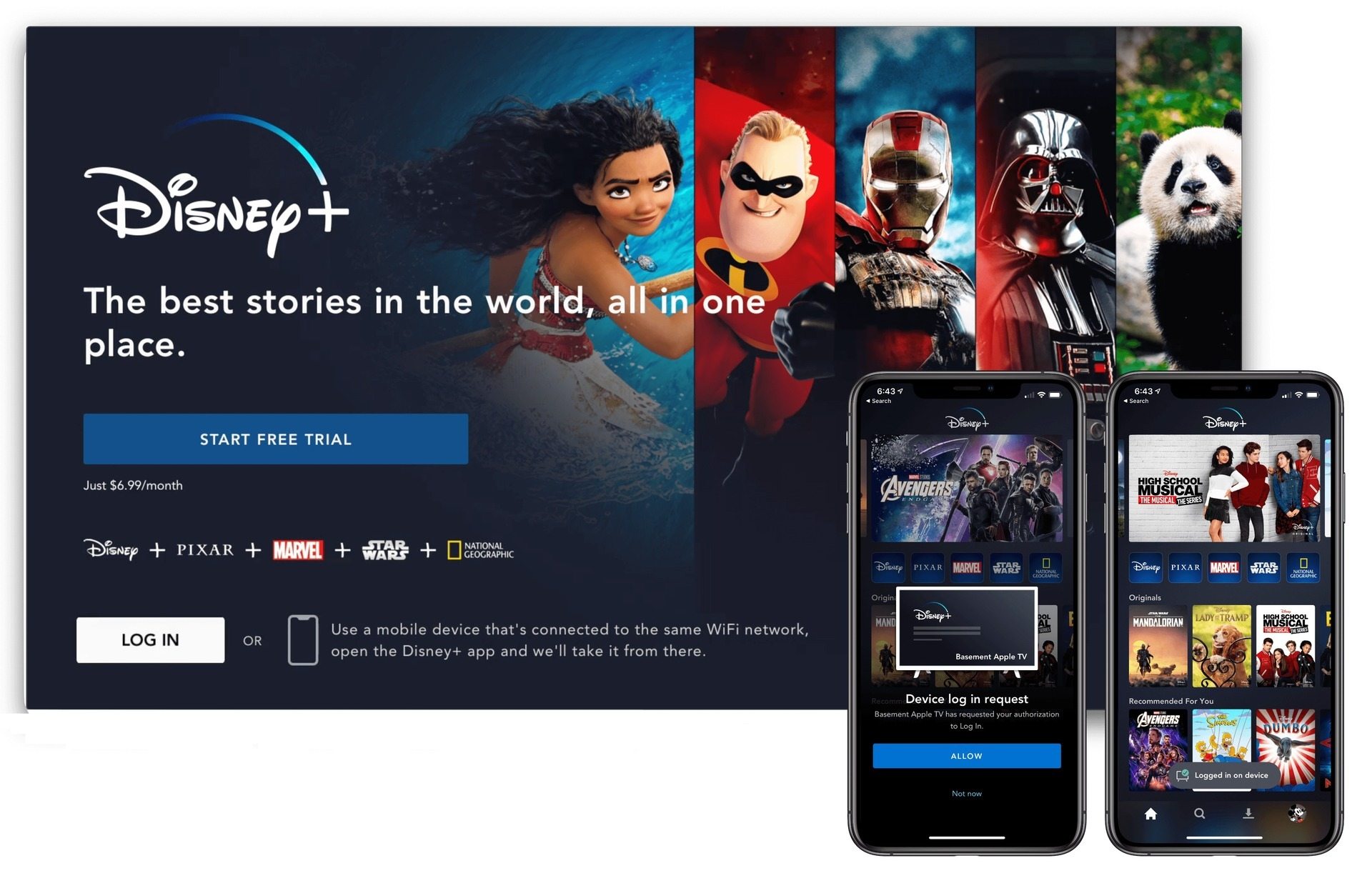
Streaming content has become an integral part of our entertainment routine, and the rise of platforms like Disney Plus has revolutionized the way we consume TV shows and movies. Whether you’re enjoying a classic Disney animation or catching up on the latest Marvel series, the immersive experience is heightened when watched on a larger screen, like a TV. But what if you want to stream Disney Plus from your phone to your TV?
In this article, we will explore the various methods and technologies that allow you to seamlessly stream Disney Plus content from your phone to your TV. We will delve into both wired and wireless solutions, providing step-by-step instructions to guide you through the process. Whether you have an iPhone or an Android device, we’ve got you covered. So sit back, relax, and get ready to take your Disney Plus streaming experience to the next level!
Inside This Article
- Step 1: Check Compatibility
- Step 2: Connect Your Phone and TV
- Step 3: Choose a Casting Method
- Step 4: Stream Disney Plus to Your TV
- Conclusion
- FAQs
Step 1: Check Compatibility
Before you start streaming Disney Plus from your phone to your TV, it’s important to ensure that your devices are compatible with each other. Here are a few things to consider:
1. Check your phone’s operating system: Make sure your phone runs on a compatible operating system, such as iOS or Android.
2. Verify your TV’s compatibility: Check if your TV supports casting or has built-in apps for streaming services like Disney Plus.
3. Confirm your internet connection: Ensure that both your phone and TV have a stable internet connection to stream content without interruptions.
4. Look for HDMI ports: If you plan to connect your phone to your TV via HDMI, make sure your TV has an available HDMI port.
5. Assess the need for additional hardware: Depending on your TV and phone models, you may need additional hardware like an HDMI adapter or a streaming device to establish the connection.
By checking the compatibility of your devices, you’ll be able to navigate the streaming process smoothly and enjoy your favorite Disney Plus content on the big screen.
Step 2: Connect Your Phone and TV
Now that you’ve checked the compatibility of your devices, it’s time to connect your phone and TV to start streaming Disney Plus. Follow these simple steps:
1. Ensure both your phone and TV are connected to the same Wi-Fi network. This is crucial for them to communicate with each other.
2. On your TV, navigate to the input/source selection and choose the appropriate HDMI input where you want to connect your phone. Remember the HDMI port you use, as you’ll need it in the next step.
3. Grab your phone and go to the settings menu. Look for the option called “Display” or “Screen Mirroring” and tap on it. This may vary depending on your phone’s make and model.
4. Once you’ve accessed the screen mirroring settings, you’ll see a list of available devices to connect to. Select your TV from the list.
5. A connection request will be sent from your phone to the TV. On your TV, you’ll see a prompt asking for permission to connect. Accept the request on your TV to establish the connection.
6. Once the connection is established, the screen of your phone should appear on your TV. You are now ready to stream Disney Plus from your phone to your TV.
Note: If you encounter any issues during the connection process, make sure that both your phone and TV are updated to the latest software versions. Additionally, double-check that your Wi-Fi network is stable, and try resetting your network connection if needed.
With your phone now connected to your TV, you can enjoy streaming your favorite Disney Plus content on the big screen. Sit back, relax, and get ready to embark on a magical entertainment journey.
Step 3: Choose a Casting Method
Now that you have your phone and TV connected, it’s time to choose a casting method to stream Disney Plus to your TV. Depending on your device and preferences, there are several options available. Let’s explore them below:
1. Chromecast: If you have a Chromecast device plugged into your TV, you can easily cast Disney Plus from your phone to the TV. Simply open the Disney Plus app on your phone, select the content you want to watch, and tap the cast button. Choose your Chromecast device from the list, and voila! The content will start streaming on your TV.
2. Apple AirPlay: If you have an Apple device, such as an iPhone or iPad, and an Apple TV connected to your TV, you can use AirPlay to stream Disney Plus. Open the Disney Plus app on your device, select the content you want to watch, and tap the AirPlay button. Choose your Apple TV from the list, and the content will mirror on your television screen.
3. Smart TV Apps: Many smart TVs come with pre-installed apps, including Disney Plus. If your TV has the Disney Plus app, you can simply open it and log in with your account. Once logged in, you can browse and stream all the Disney Plus content directly on your TV, without needing to cast from your phone.
4. HDMI Cable: If you prefer a more traditional method, you can use an HDMI cable to connect your phone directly to your TV. Check if your device supports HDMI output and purchase an HDMI cable if needed. Connect one end of the cable to your phone’s HDMI output port, and the other end to an available HDMI input port on your TV. Switch your TV to the corresponding HDMI input, and you’ll be able to mirror your phone’s screen and stream Disney Plus content on your TV.
5. Roku: If you own a Roku streaming device or a TV with built-in Roku capabilities, you can download the Disney Plus app from the Roku Channel Store. Once installed, open the app, sign in, and start streaming all your favorite Disney Plus content directly on your TV.
Choose the casting method that aligns with your available devices and preferences. No matter which method you choose, you’ll be able to enjoy the magical world of Disney Plus on the big screen of your TV.
Step 4: Stream Disney Plus to Your TV
Now that you have your phone connected to your TV, it’s time to stream Disney Plus and enjoy your favorite shows and movies on the big screen. Follow these simple steps to start streaming:
1. Launch the Disney Plus app on your phone. If you haven’t installed it yet, head to your app store and download it. Sign in using your Disney Plus account or create a new one if you don’t have it already. Make sure you have a stable internet connection.
2. Once you are logged in, browse through the Disney Plus catalog and select the movie or show you want to watch.
3. Look for the Cast icon within the Disney Plus app. It usually appears as a square with three curved lines on the bottom-left or bottom-right corner of the screen. Tap on the Cast icon to initiate the casting process.
4. A list of available devices will appear on your screen. Look for your TV’s name and select it to start streaming Disney Plus.
5. After selecting your TV, the content will start playing on the big screen. You can control playback, volume, and other settings directly from your phone.
6. Enjoy your favorite Disney Plus content on your TV! Sit back, relax, and immerse yourself in the magical world of Disney right from your living room.
Remember, the casting process may differ slightly depending on the type of device you are using. Some phones and TVs have built-in casting capabilities, while others may require the use of a streaming device like Google Chromecast or Apple TV. Consult your device’s manual or the manufacturer’s website for specific instructions on casting Disney Plus.
Streaming Disney Plus from your phone to your TV opens up a whole new level of entertainment. Whether you are watching the latest Marvel blockbuster or enjoying classic Disney animations with your family, the larger screen and enhanced audio of your TV will take your viewing experience to the next level.
So grab some snacks, gather your loved ones, and get ready for a Disney-filled movie night on the big screen. Happy streaming!
Conclusion
In conclusion, streaming Disney Plus from your phone to your TV is a convenient and enjoyable way to access all your favorite content on the big screen. With the availability of various methods such as casting, mirroring, or using streaming devices, you have multiple options to choose from based on your specific needs and preferences.
Remember to ensure a stable internet connection, use compatible devices, and follow the steps mentioned in this article to successfully stream Disney Plus to your TV. Whether you’re looking to watch the latest Marvel superhero movie or indulge in classic Disney animations, streaming from your phone to your TV allows for a seamless and immersive entertainment experience.
So, grab your phone and get ready to transform your living room into a home theater with Disney Plus!
FAQs
1. Can I stream Disney Plus from my phone to my TV?
Yes, you can absolutely stream Disney Plus from your phone to your TV. With the right set of equipment and a stable internet connection, you can enjoy all your favorite Disney Plus content on the big screen.
2. What do I need to stream Disney Plus from my phone to my TV?
To stream Disney Plus from your phone to your TV, you will need a smartphone with the Disney Plus app installed, a compatible TV with an HDMI input, and an HDMI cable. Some newer TVs may even have built-in support for streaming apps like Disney Plus.
3. How do I connect my phone to my TV?
To connect your phone to your TV, you will need to use an HDMI cable. Simply plug one end of the HDMI cable into the HDMI port on your TV and the other end into the HDMI output of your phone, using an appropriate adapter if necessary. Then, switch your TV input to the corresponding HDMI source.
4. Is there an alternative way to stream Disney Plus from my phone to my TV?
Yes, if your TV supports casting, you can stream Disney Plus from your phone to your TV wirelessly using a casting device such as a Chromecast or a smart TV with built-in casting capabilities. Simply connect your phone and your TV to the same Wi-Fi network, open the Disney Plus app on your phone, and look for the casting icon to connect and stream to your TV.
5. Can I control the playback on my TV when streaming Disney Plus from my phone?
Absolutely! When streaming Disney Plus from your phone to your TV, you can control the playback using your phone as a remote. The Disney Plus app on your phone will allow you to pause, play, rewind, or select different content to watch on your TV.
