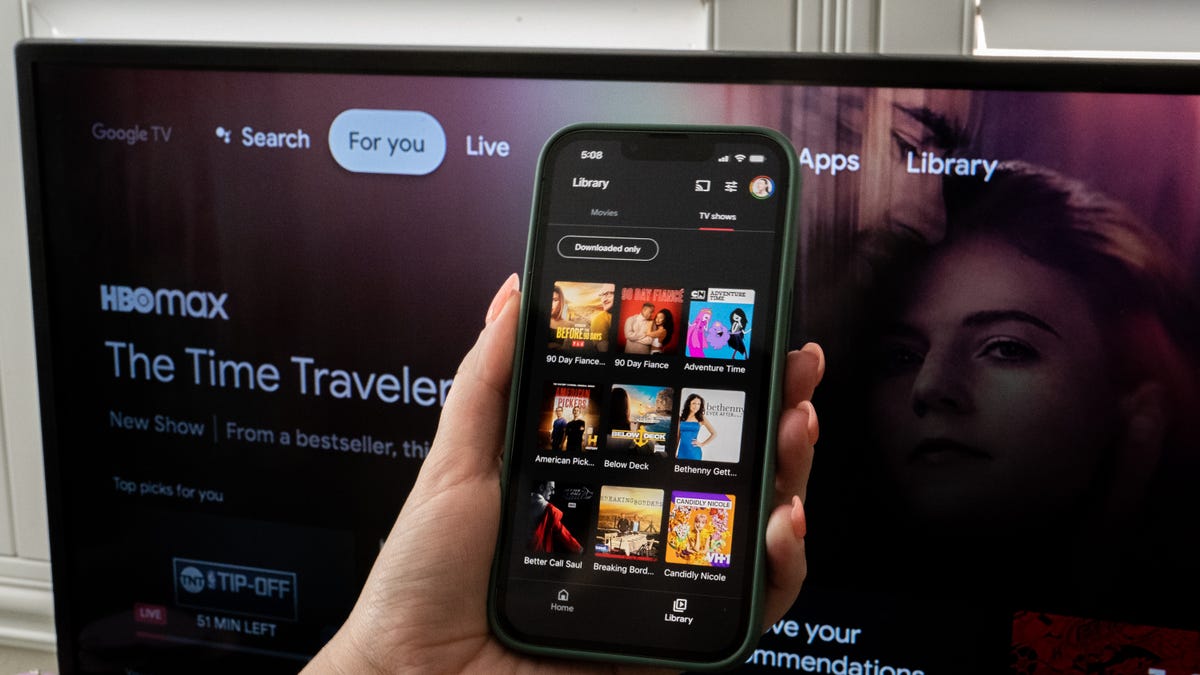
In this digital age, our smartphones have become our go-to devices for entertainment. With the rise of streaming services like HBO Now, we can now enjoy our favorite TV shows and movies on the go. However, sometimes the small screen of a phone just doesn’t do justice to the amazing content that HBO Now has to offer.
Thankfully, there’s a solution that allows you to stream HBO Now from your phone to your TV, giving you a cinematic experience right in the comfort of your living room. By following a few simple steps, you can transform your living room into a mini theater and enjoy all the thrilling moments and dazzling visuals of your favorite shows and movies on the big screen.
In this article, we will guide you through the process of streaming HBO Now from your phone to your TV, ensuring that you don’t miss out on any of the action-packed scenes or gripping storylines. So, grab your popcorn and let’s get started!
Inside This Article
- Step 1: Check for Compatibility
- Step 2: Connect your phone to your TV
- Step 3: Set up the HBO Now app
- Step 4: Start streaming HBO Now on your TV
- Conclusion
- FAQs
Step 1: Check for Compatibility
Before you start streaming HBO Now from your phone to your TV, it’s important to ensure that both your phone and your TV are compatible with this feature. Compatibility will depend on the type of phone you have and the capabilities of your TV.
First, check if your phone supports screen mirroring or casting. Screen mirroring allows you to replicate your phone’s screen onto your TV, while casting allows you to stream content from your phone to your TV without mirroring the entire screen. Most modern smartphones, including iPhones and Android devices, support these features. However, it’s always a good idea to double-check your phone’s specifications or consult the manufacturer’s website if you’re unsure.
Next, ensure that your TV supports screen mirroring or casting as well. Many newer smart TVs come with built-in support for screen mirroring or casting, making the process seamless. However, if you own an older TV or a non-smart TV, you might need additional hardware, such as a streaming device or a Chromecast, to enable screen mirroring or casting. Review your TV’s user manual or visit the manufacturer’s website to understand its connectivity options.
Additionally, verify that your phone and TV are connected to the same Wi-Fi network. Streaming content from your phone to your TV requires both devices to be on the same network for a smooth and stable experience.
By checking for compatibility and ensuring that both your phone and TV support screen mirroring or casting, you’ll be ready to move on to the next steps and start streaming HBO Now on your TV.
Step 2: Connect your phone to your TV
Once you have confirmed that your phone and TV are compatible, the next step is to connect them. Connecting your phone to your TV allows you to enjoy the HBO Now streaming experience on a larger screen, perfect for movie nights or catching up on your favorite shows.
There are several methods you can use to connect your phone to your TV, depending on the devices you have and the available options. Here are three common ways to establish the connection:
- Using an HDMI cable: This method provides a direct and high-quality connection between your phone and TV. Simply plug one end of the HDMI cable into your phone’s HDMI port (if available) and the other end into an available HDMI port on your TV. Once connected, change the input source on your TV to the corresponding HDMI port, and you should see your phone’s screen mirrored on the TV.
- Using a wireless connection: If your TV supports wireless technology, such as Miracast or Chromecast, you can wirelessly connect your phone to your TV. Make sure both devices are connected to the same Wi-Fi network. On your phone, go to the settings menu and enable screen mirroring or wireless display. Then, on your TV, navigate to the screen mirroring or casting option and select your phone from the available devices. The TV should now display the content from your phone.
- Using an adapter: If your phone and TV have different types of connectors, you can use an adapter to bridge the gap. For example, if your phone has a USB-C port and your TV has an HDMI port, you can use a USB-C to HDMI adapter. Simply connect the adapter to your phone and then connect the HDMI cable to the adapter and your TV. Remember to select the correct input source on your TV to view your phone’s screen.
Once you have successfully connected your phone to your TV, you are one step closer to streaming HBO Now on the big screen. Proceed to the next step to set up the HBO Now app and start enjoying your favorite movies and TV shows from the comfort of your living room.
Step 3: Set up the HBO Now app
Now that you have connected your phone to your TV, it’s time to set up the HBO Now app. Follow these simple steps to start streaming your favorite HBO shows and movies:
1. Open the app store on your phone.
2. Search for “HBO Now” using the search bar at the top of the screen.
3. Once you find the HBO Now app, tap on it to open the app details page.
4. Click on the “Install” or “Get” button to download and install the app on your phone.
5. Wait for the installation process to complete. This may take a few moments depending on your internet connection speed.
6. Once the app is installed, open it from your app drawer or home screen.
7. Sign in to your HBO Now account. If you don’t have an account yet, you can create one by following the on-screen instructions.
8. Once you are signed in, you will have access to the full library of HBO shows and movies.
9. Navigate through the app to find the content you want to watch. You can browse by genre, search for specific titles, or explore curated collections.
10. When you find something you want to watch, click on it to start streaming on your phone.
That’s it! With the HBO Now app set up on your phone, you are now ready to enjoy your favorite HBO content on the big screen of your TV.
Step 4: Start streaming HBO Now on your TV
With your phone connected to your TV and the HBO Now app set up, you are now ready to start streaming your favorite HBO content on the big screen. Here are the steps to get started:
1. Launch the HBO Now app on your phone. You can find the app icon on your home screen or in the app drawer.
2. Use the navigation buttons or touch interface to browse through the available content. You can explore the categories, search for specific shows or movies, or check out the trending section for popular recommendations.
3. Once you have found the content you want to watch, select it and click on the play button. The video will start playing on your phone’s screen.
4. To switch the playback to your TV, tap on the cast icon located somewhere on the screen. The position of the cast icon may vary depending on the version of the app you are using, so look for an icon that resembles a TV or a monitor.
5. A list of available devices will appear on your screen. Select your TV from the list to initiate the casting process.
6. Once the connection is established, the video will seamlessly transfer from your phone to your TV. You can control the playback using your phone as a remote or use the TV’s remote if applicable.
7. Enjoy your favorite HBO content on the big screen. Sit back, relax, and immerse yourself in a cinematic experience right in the comfort of your living room.
Remember, while you are streaming HBO Now on your TV, your phone will function as the remote control, allowing you to pause, play, rewind, or adjust the volume as needed.
Now that you know how to start streaming HBO Now on your TV, get ready to elevate your entertainment experience. Enjoy the latest movies, binge-watch your favorite TV series, and indulge in high-quality content with just a few simple taps on your phone.
Conclusion
Streaming HBO Now from your phone to your TV opens up a whole new world of entertainment convenience. With just a few simple steps, you can enjoy your favorite HBO shows and movies on the big screen, right from the comfort of your living room. Whether you’re hosting a watch party with friends or enjoying a movie night with your family, casting HBO Now from your phone to your TV allows for a more immersive and enjoyable viewing experience.
By following the steps outlined in this article, you can easily connect your phone to your TV and start streaming HBO Now content. From HDMI cables to smart devices, there are multiple options available depending on the devices you have. So why limit yourself to watching HBO Now on a smaller screen when you can bring the action to your TV? Start streaming HBO Now from your phone to your TV today and enhance your entertainment experience like never before.
FAQs
Q: Can I stream HBO Now from my phone to my TV?
Yes, you can stream HBO Now from your phone to your TV! In fact, it’s quite easy to do so. There are a few different methods you can use, depending on the type of phone and TV you have. Let’s explore some options.
Q: How can I stream HBO Now from my iPhone to my TV?
If you have an iPhone, you can stream HBO Now to your TV by using AirPlay. Make sure that your iPhone and Apple TV are connected to the same Wi-Fi network. Then, open the HBO Now app on your iPhone and start playing the content you want to watch. Swipe up from the bottom of your iPhone screen to access the Control Center, and tap on the AirPlay icon. Select your Apple TV from the list of available devices, and the content will be mirrored on your TV.
Q: Can I stream HBO Now from my Android phone to my TV?
Yes, you can stream HBO Now from your Android phone to your TV using various methods. One option is to use a Chromecast device. Connect your Chromecast to your TV and make sure it is set up properly. Open the HBO Now app on your Android phone, and start playing the content you want to watch. Look for the Chromecast icon in the app and tap on it. Select your Chromecast device from the list, and the content will be cast to your TV.
Q: Are there any other ways to stream HBO Now from my phone to my TV?
Yes, there are other ways to stream HBO Now from your phone to your TV. If you have a smart TV, you may be able to download the HBO Now app directly onto your TV and stream content without the need for any additional devices. Check if your TV has an app store or supports HBO Now. You can also use devices like Roku or Amazon Fire TV Stick, which allow you to install the HBO Now app and stream content from your phone to your TV.
Q: Can I stream HBO Now in high-definition from my phone to my TV?
Yes, you can stream HBO Now in high-definition from your phone to your TV, as long as your TV supports high-definition content. When streaming HBO Now, make sure to check the resolution settings and set it to the highest available option for the best viewing experience. Keep in mind that the quality of your streaming may depend on your internet connection as well.
Q: Are there any limitations when streaming HBO Now from my phone to my TV?
While you can stream HBO Now from your phone to your TV, there may be some limitations to keep in mind. For example, not all TVs or streaming devices may be compatible with HBO Now. Additionally, some content on HBO Now may be subject to licensing restrictions that prevent it from being cast or mirrored onto a TV screen. It’s always a good idea to check the HBO Now support website for any specific guidelines or limitations when it comes to streaming to your TV.
