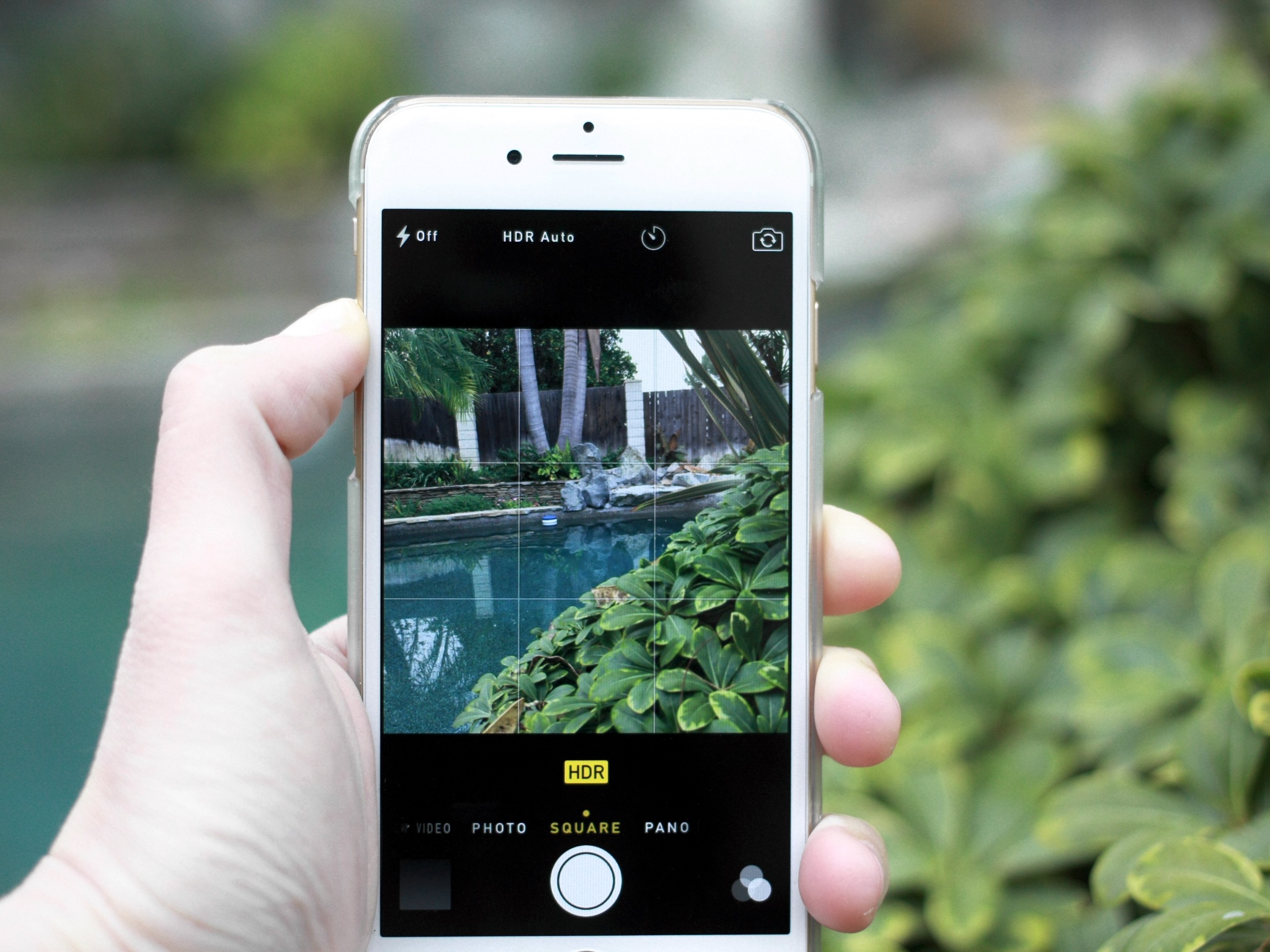
The iPhone is known for its exceptional camera capabilities, allowing users to capture stunning photos with just a few taps. However, taking great pictures with your iPhone requires more than just pointing and shooting. To truly enhance your photography skills and capture those memorable moments in the best possible way, you need to learn a few tricks and techniques. In this article, we will explore some valuable tips on how to take better iPhone photos in a snap. Whether you are a beginner or an experienced photographer, these tips will help you elevate your iPhone photography to the next level. From mastering composition and lighting to utilizing editing tools and accessories, we will cover it all. So grab your iPhone and get ready to unleash your inner photographer!
Inside This Article
- Finding the Best Light
- Mastering Composition Techniques
- Utilizing the Rule of Thirds
- Using HDR Mode for Dynamic Range
- Conclusion
- FAQs
Finding the Best Light
Taking great photos with your iPhone begins with finding the best light. Light plays a vital role in photography, as it can dramatically enhance or hinder the quality of your images. Here are a few tips to help you find the perfect lighting:
1. Natural Light: When possible, take advantage of natural light. The soft, diffused light of the sun can add a beautiful and natural glow to your subjects. Look for areas with soft, indirect light, such as shaded areas or locations near windows.
2. Golden Hour: The golden hour refers to the period shortly after sunrise or before sunset when the lighting is warm, soft, and diffused. During this time, the light is more flattering, casting a golden hue on your subjects. Try to plan your photo sessions during this magical time of day.
3. Avoid Harsh Shadows: Harsh shadows can ruin the overall look of your photos. To minimize shadows, avoid shooting in direct sunlight, especially during midday when the sun is at its peak. Instead, find areas with even lighting or use diffusers to soften the light.
4. Experiment with Backlighting: Backlighting can create stunning effects in your photos. Play around with positioning your subject in front of a light source, such as the sun or a lamp, to create a silhouette or to add a beautiful halo effect.
5. Use Reflectors: Reflectors are great tools to manipulate light. They can help fill in shadows and add a subtle glow to your subjects. Reflectors come in different sizes and colors, so experiment with silver, gold, or white reflectors to achieve different effects.
Remember, lighting is a crucial element in photography, and understanding how to find the best light will significantly enhance your iPhone photos. Take the time to explore different lighting conditions and experiment with various techniques to capture stunning images.
Mastering Composition Techniques
When it comes to taking better iPhone photos, mastering composition techniques is essential. Composition refers to how various elements are arranged within the frame of the photo. By understanding and applying these techniques, you can create visually compelling images that grab the viewer’s attention.
Here are some composition techniques to help you take your iPhone photography to the next level:
- Rule of Thirds: The rule of thirds is a fundamental principle of composition. Imagine dividing the frame of your photo into a grid of three equal horizontal and vertical sections, resulting in nine equal parts. Placing key elements along the gridlines or at the intersection points creates a more balanced and visually pleasing composition.
- Leading Lines: Utilizing leading lines can draw the viewer’s gaze towards the main subject. These lines can be natural or man-made, such as roads, fences, or pathways. Experiment with different angles and perspectives to create dynamic compositions.
- Foreground and Background Elements: Adding interesting foreground and background elements can provide depth and visual interest to your photos. Look for objects that can create depth and lead the viewer’s eyes towards the main subject.
- Symmetry and Patterns: Symmetrical compositions can be visually pleasing and create a sense of balance. Look for natural or architectural elements that exhibit symmetry or patterns, such as reflections in water or repeating geometric shapes.
- Fill the Frame: Sometimes, filling the frame with your subject can create impact and eliminate distractions. Get closer to your subject or use the zoom feature to focus on specific details.
- Negative Space: Leaving empty space in your composition, known as negative space, can help emphasize the main subject and create a sense of simplicity or minimalism. Experiment with different amounts of negative space to achieve the desired effect.
Practice these composition techniques and experiment with different scenarios to improve your iPhone photography skills. Remember, mastering composition takes time and practice, but once you develop an eye for it, you’ll be able to capture stunning photos effortlessly.
Utilizing the Rule of Thirds
When it comes to creating visually appealing iPhone photos, one essential technique to master is the Rule of Thirds. The Rule of Thirds is a compositional guideline that helps you create a well-balanced and visually interesting image by dividing it into a grid of nine equal parts.
To apply the Rule of Thirds, imagine that your camera viewfinder has two horizontal and two vertical lines, equally spaced, creating a grid of four intersecting points. The main subjects or focal points of your photo should ideally be placed along these gridlines or at the intersections, rather than in the center of the frame.
By following the Rule of Thirds, you can create a more dynamic and engaging composition. Placing the main subject or points of interest off-center adds visual interest and allows the viewer’s eye to naturally move around the frame. It creates a sense of depth and balance that is visually pleasing.
To enable the Rule of Thirds grid on your iPhone, you can go to the Camera settings and turn on the Grid option. This overlay will help you align your subject along the gridlines or at the intersections easily. Additionally, some third-party camera apps offer grid options with customizable gridline thickness and color, allowing for a more personalized shooting experience.
Remember, the Rule of Thirds is not a strict rule, but rather a guideline to assist you in creating well-balanced compositions. There may be instances where breaking this guideline can lead to more interesting and creative results. As you gain more experience and become familiar with the Rule of Thirds, feel free to experiment and trust your artistic instincts.
Using HDR Mode for Dynamic Range
One of the most powerful features available on your iPhone for capturing stunning photos is the HDR (High Dynamic Range) mode. This feature allows you to take photos with a wider dynamic range, capturing both the bright and dark areas of a scene in greater detail. With HDR, you can achieve more balanced exposure, vibrant colors, and enhanced details in both shadows and highlights.
To enable HDR mode on your iPhone, open the Camera app and tap on the “HDR” option at the top of the screen. You’ll have the choice of three options: Off, Auto, or On. When set to “Auto,” the iPhone will automatically determine if HDR is necessary based on the scene’s lighting conditions and adjust accordingly. Alternatively, you can manually select “On” to always use HDR mode or “Off” to disable it entirely.
When capturing a photo in HDR mode, your iPhone takes multiple shots at different exposures and combines them into a single image. The results are impressive, especially in situations where there are both bright and dark areas. HDR mode works particularly well for landscape photography, where you often encounter high contrast scenes with bright skies and shaded foregrounds.
However, it is important to note that HDR mode may not be suitable for all scenarios. Moving subjects, for example, can cause ghosting or blurriness in the final image since the iPhone is combining multiple shots. In such situations, it’s best to disable HDR mode to ensure a sharp and focused photo.
Additionally, when using HDR mode, it’s beneficial to keep your iPhone steady to avoid any unwanted motion blur. Utilizing a tripod or resting your iPhone on a stable surface will help you achieve optimal results. Furthermore, HDR mode works best in well-lit environments, as it requires longer exposure times to capture the multiple shots needed for blending.
In conclusion, taking better iPhone photos doesn’t have to be a daunting task. By applying the tips and techniques mentioned in this article, you can elevate your photography skills and capture stunning images with ease. Remember to always consider composition, lighting, and subject matter when lining up your shots. Experiment with different angles, perspectives, and editing tools to add your unique touch to each photo. Don’t forget to practice and explore the capabilities of your iPhone’s camera to discover new and exciting ways to capture moments. With a little bit of patience and creativity, you’ll be well on your way to creating beautiful photographs that truly showcase your talent. So go out there, snap away, and have fun capturing the world through your iPhone lens!
FAQs
1. Can you recommend any photography apps for iPhone?
There are numerous photography apps available for iPhone that can help enhance your photos. Some popular options include Adobe Lightroom, VSCO, Snapseed, and ProCamera. These apps offer a wide range of editing tools and filters to take your iPhone photos to the next level.
2. How can I improve the composition of my iPhone photos?
Composition is a key aspect of photography, even when using a smartphone. To improve the composition of your iPhone photos, consider using the rule of thirds. This involves placing your subject off-center in the frame, creating a more balanced and visually appealing composition. Additionally, try experimenting with different angles and perspectives to add depth and interest to your photos.
3. What are some tips for capturing better low-light photos with an iPhone?
Capturing low-light photos with an iPhone can be challenging, but there are several tips you can follow to improve your results. First, stabilize your iPhone by using a tripod or resting it on a stable surface to reduce blur. Adjust the exposure manually by tapping and holding on the screen to lock the focus and exposure. Finally, consider using the iPhone’s Night mode or experimenting with long exposure apps for capturing stunning low-light images.
4. How can I make my iPhone photos stand out on social media?
To make your iPhone photos stand out on social media, editing plays a crucial role. Use editing apps to enhance the colors, adjust the brightness and contrast, and add filters to make your photos pop. Additionally, consider choosing unique and eye-catching subjects or compositions that will catch the attention of your audience. Engage with other users by commenting, liking, and following others in the photography community to increase your visibility and gain inspiration.
5. What are some iPhone camera settings I should know about?
Getting familiar with your iPhone’s camera settings can greatly enhance your photography experience. One important setting to be aware of is HDR (High Dynamic Range), which helps balance the exposure in high-contrast scenes. You can enable or disable HDR in the camera settings menu. Additionally, make use of the grid overlay to follow the rule of thirds and ensure level horizons. Experiment with various shooting modes, such as portrait mode for stunning depth-of-field effects, and burst mode for capturing fast-moving subjects. Lastly, keep your camera app updated to take advantage of any new features or improvements.
Remember, practice makes perfect when it comes to iPhone photography. Keep exploring different techniques, experiment with various settings, and most importantly, have fun capturing unique moments with your iPhone.
