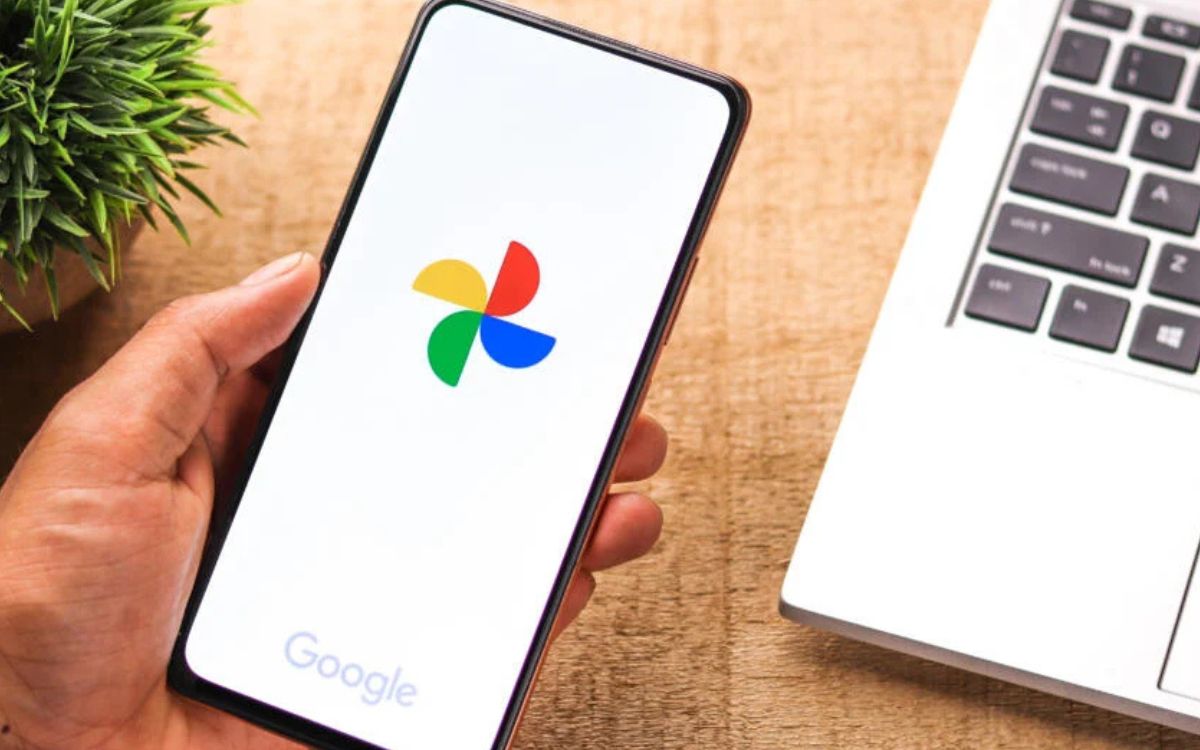
In the era of smartphone photography, capturing memorable moments has become easier than ever. However, it is not uncommon to end up with sideways or upside-down photos due to accidental phone rotations. Luckily, Google Photos has come to the rescue by introducing a new feature that automatically corrects the orientation of sideways snaps. This update comes as a relief for mobile photography enthusiasts and casual smartphone users alike. Now, you no longer have to worry about manually rotating your sideways photos before sharing them with friends and family. With this new feature, Google Photos takes on the task of automatically adjusting the affected images, saving you time and effort. Let’s dive deeper into how this feature works and how you can make the most of it to enhance your mobile photography experience.
Inside This Article
- Overview of Google Photos
- The Need for Rotating Sideways Snaps
- Google Photos’ New Feature for Rotating Sideways Snaps
- How to Use the Rotate Sideways Snaps Feature
- Conclusion
- FAQs
Overview of Google Photos
Google Photos is a popular mobile application that allows users to store, organize, and share their photos and videos. Launched in 2015, it quickly gained popularity due to its user-friendly interface and powerful features.
One of the key advantages of Google Photos is its ability to automatically backup and sync photos and videos across devices. This means that users can access their media from anywhere, on any device, as long as they have an internet connection.
Another standout feature of Google Photos is its powerful search functionality. Using advanced computer vision technology, the app can recognize and categorize objects, people, and even locations within photos. This makes it incredibly easy to find specific photos, even if you have thousands of them.
Google Photos also offers an impressive set of editing tools. Users can enhance their photos with a range of filters and adjustments, including cropping, brightness, and saturation. Plus, there are creative features like collage and animation creation.
The app also includes smart features like “Assistant” which can automatically create albums, animations, and stylized photos based on your media. These creations are showcased in the “For You” tab, providing users with a delightful and personalized experience.
Additionally, Google Photos offers seamless integration with other Google services. It can be effortlessly integrated with Google Drive, allowing users to access their media files directly from their Drive account. Furthermore, photos and videos shared on Google Photos can be easily shared via links or shared directly to popular social media platforms.
Overall, Google Photos provides an all-in-one solution for managing and enjoying your mobile photos and videos. With powerful features, intuitive design, and seamless integration, it has become the go-to app for millions of users worldwide.
The Need for Rotating Sideways Snaps
Have you ever taken a photo on your mobile device, only to realize that it appears sideways or upside down when you view it later? It’s a frustrating experience that often happens when we quickly capture a moment without paying attention to the orientation of our device. These sideways snaps can be a significant annoyance, making it difficult to enjoy and share our memorable photos.
Fortunately, Google Photos has identified this common problem and found a solution to alleviate our woes. The need for rotating sideways snaps has become apparent as we continue to rely on our smartphones to capture important events and everyday moments. With the increasing popularity of social media platforms and the constant sharing of images, it’s crucial to have our photos displayed correctly, maintaining their intended impact and visual appeal.
Rotating sideways snaps is not just about fixing aesthetic concerns. It’s also about preserving the integrity of the captured moment. Whether it’s a breathtaking landscape, a priceless family gathering, or a candid shot of your pet, rotating the image to its correct orientation helps to convey the atmosphere and emotions that were captured in that specific instance.
In addition, rotating sideways snaps ensures a seamless viewing experience. When we browse through our photo library or share images with friends and family, we want them to appreciate the content without having to tilt their heads or rotate their device to view it properly. By rotating sideways snaps, Google Photos enables us to enjoy a smooth and intuitive visual journey through our cherished memories.
Moreover, rotating sideways snaps enhances the overall quality and impression of the photo. Sideways images can often appear distorted or out of balance, affecting the composition and clarity of the subject. By correcting the orientation and aligning the photo correctly, Google Photos helps to enhance the overall appeal and professional look of our pictures.
Google Photos’ New Feature for Rotating Sideways Snaps
Are you tired of struggling to view that perfect landscape photo you took on your phone, only to realize it’s sideways or upside down? Well, fret no more! Google Photos has come to the rescue with its latest feature that allows you to easily rotate sideways snaps with just a few taps. This is great news for anyone who loves capturing moments on their mobile devices but hates dealing with the hassle of manually rotating pictures.
With the new feature in Google Photos, you no longer have to strain your neck trying to view images that are misaligned. Whether you accidentally captured an image in the wrong orientation or received a photo that needs adjustment, this feature makes it simple and convenient to rotate your sideways snaps in just a few easy steps.
Designed with user-friendliness in mind, Google Photos’ new feature ensures that you don’t have to be a tech-savvy expert to solve the problem of sideways snaps. It’s all about making the experience seamless and hassle-free for every smartphone user.
Now, you might be wondering how this new feature works. When you open Google Photos and select the sideways snap you want to rotate, you’ll notice a set of editing tools at the bottom of the screen. One of those tools is the rotate option. Simply tap on it, and Google Photos will instantly rotate the image to the correct orientation, allowing you to view and enjoy your sideways snaps without any discomfort.
But what if you have multiple sideways snaps to fix? Don’t worry, Google Photos has you covered. The app offers batch editing capabilities, making it possible to rotate multiple photos at once. This can save you a significant amount of time, especially if you have a large gallery of sideways snaps that need correction.
Furthermore, the new feature in Google Photos also allows you to save the corrected version of the image without altering the original. This means you can always revert back to the original orientation if needed, while still having the convenience of viewing the corrected version in your gallery.
How to Use the Rotate Sideways Snaps Feature
If you find yourself with sideways photos in your Google Photos collection, don’t worry. Google has introduced a new feature that allows you to easily rotate those sideways snaps and bring them back to their correct orientation. Here’s how you can use the rotate sideways snaps feature:
Step 1: Open Google Photos
Launch the Google Photos app on your smartphone or access it through the Google Photos website on your computer. Sign in to your Google account if you haven’t already.
Step 2: Locate the Sideways Snaps
Navigate to your photo collection to find the sideways snaps that you want to rotate. You can browse through your albums or use the search function to locate specific photos.
Step 3: Select the Sideways Snaps
Tap and hold on the first sideways snap you want to rotate. This will activate the selection mode. Once in selection mode, you can tap on other sideways snaps to add them to your selection.
Step 4: Access the Editing Menu
Once you have selected the sideways snaps you want to rotate, tap on the edit button. This will open up the editing menu where you can make various adjustments to your photos.
Step 5: Rotate the Photos
In the editing menu, you will find an option to rotate the photo. Tap on this option to rotate the photo 90 degrees clockwise. You can tap this button multiple times if you need to rotate the photo further.
Step 6: Save the Changes
After you have rotated the photo to the correct orientation, tap on the save or apply button to save the changes. Your sideways snap will now be rotated and displayed correctly in your Google Photos collection.
Step 7: Repeat for Other Sideways Snaps
If you have multiple sideways snaps that need to be rotated, repeat steps 3 to 6 for each of them until you have rotated all the necessary photos.
That’s it! By following these simple steps, you can easily rotate any sideways snaps in your Google Photos collection and ensure that they are displayed correctly. This new feature from Google Photos saves you the hassle of manually editing each photo and provides a convenient solution to fix orientation issues.
In conclusion, Google Photos’ latest feature that helps rotate sideways snaps is a game-changer for mobile photography enthusiasts. With this added functionality, users no longer have to rely on third-party editing apps or complex manual adjustments to correct the orientation of their photos. Whether it’s capturing a stunning landscape or an unforgettable moment with friends, Google Photos ensures that those sideways images can now be effortlessly rotated to their proper orientation with just a few taps.
This development highlights Google’s commitment to continuously improving the user experience within its mobile app. By introducing this intuitive feature, Google Photos saves users valuable time and effort, allowing them to focus on enjoying and sharing their cherished memories.
With its powerful image recognition and editing capabilities, Google Photos remains a top choice for managing and organizing your mobile photo library. So, why keep struggling with sideways snaps? Let Google Photos handle the job and unleash the true potential of your mobile photography.
FAQs
1. How does Google Photos help in rotating sideways snaps?
Google Photos incorporates advanced technology to automatically detect sideways snaps and offers an easy solution to rotate them. It uses image recognition algorithms to identify the orientation of the photo and provides an option to rotate it to the correct position with just a few taps.
2. Can I manually rotate photos in Google Photos?
Absolutely! In addition to the automatic rotation feature, Google Photos allows you to manually rotate photos as well. This gives you full control over the orientation of your images, ensuring that they appear just the way you want them to.
3. Will rotating a photo affect its quality or resolution?
No, rotating a photo in Google Photos does not impact its quality or resolution. The rotation is applied non-destructively, meaning that the original image data is preserved. You can rotate the photo multiple times without worrying about any loss in quality.
4. Can I rotate multiple photos at once?
Yes, you can rotate multiple photos at once in Google Photos. Whether it’s a handful of photos or an entire album, you can select them all and apply the rotation action simultaneously. This saves you time and effort, especially when you have a large collection of sideways snaps that need correction.
5. Is Google Photos available on both Android and iOS?
Yes, Google Photos is available for both Android and iOS devices. Whether you have an Android smartphone, tablet, or an iPhone, you can download the Google Photos app from the respective app stores and start enjoying its extensive range of features, including the convenient rotation functionality.
