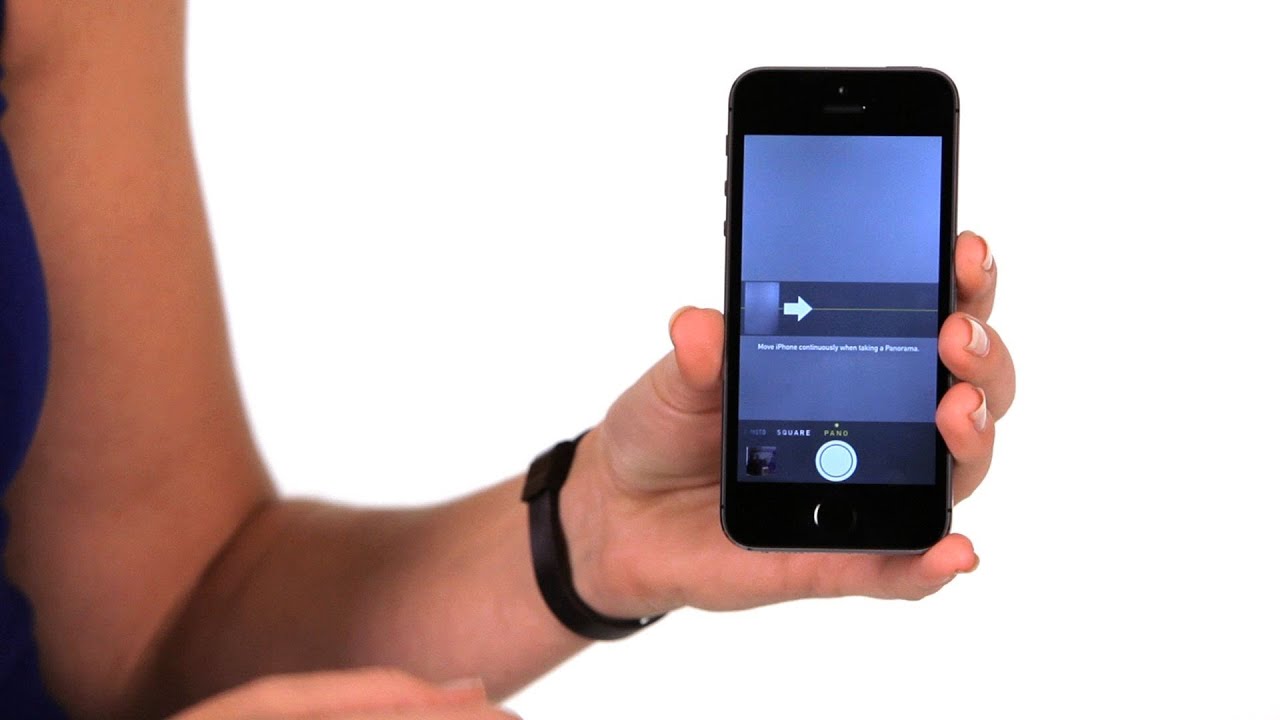
Are you eager to capture breathtaking panoramic pictures on your iPhone or iPad running iOS 16? Look no further! With the latest operating system update, Apple has introduced new and improved features that make capturing panoramic shots easier and more immersive than ever before.
Whether you want to capture expansive landscapes, group photos, or large indoor spaces, the panoramic mode on your iPhone or iPad allows you to capture stunning images that showcase the full breadth of the scene. In this article, we’ll walk you through the step-by-step process of taking panoramic pictures on your iOS 16 device, highlighting some tips and tricks along the way to help you make the most out of this feature.
Inside This Article
- Overview: Understanding Panoramic Pictures – Advantages of Taking Panoramic Pictures on iPhone & iPad
- Getting Started: Checking Device Compatibility and Adjusting Settings for Panoramic Mode
- Capturing Panoramic Pictures
- Editing and Enhancing- Using built-in editing tools- Third-party apps for advanced editing options
- Troubleshooting and Tips: Common Issues and Solutions
- Tips for Capturing Breathtaking Panoramic Pictures
- Conclusion
- FAQs
Overview: Understanding Panoramic Pictures – Advantages of Taking Panoramic Pictures on iPhone & iPad
Panoramic pictures allow you to capture the full breadth and scope of a scene in a single image. These wide-angle photos provide a stunning visual experience and are perfect for capturing landscapes, cityscapes, and other expansive vistas. With the advanced capabilities of modern smartphones like the iPhone and iPad, taking panoramic pictures has become easier than ever.
Now, let’s delve into the advantages of using your iPhone or iPad to capture panoramic shots.
1. Breathtaking Field of View: Panoramic pictures on iPhone & iPad offer an incredibly wide field of view that can span up to 240 degrees. This means you can capture vast landscapes, skyscrapers, or even crowded cities with stunning clarity and detail.
2. Easy and Convenient: Gone are the days of lugging around heavy and bulky cameras or specialized equipment for panoramic photography. With your iPhone or iPad, you have an all-in-one device that fits comfortably in your pocket, making it convenient to snap breathtaking panoramic shots wherever you go.
3. Seamless Stitching: The built-in panoramic mode on iOS devices enables seamless stitching of multiple images into one cohesive panoramic shot. This eliminates the need for manual post-processing and ensures a smooth and professional-looking final image.
4. Intuitive User Interface: The intuitive interface of the iPhone and iPad camera app makes it easy for anyone, regardless of their photography expertise, to capture stunning panoramic pictures. Simply swipe and follow the on-screen instructions to capture the scene, and let the device handle the rest.
5. Sharable and Social: Panoramic pictures are highly-shareable on social media platforms like Instagram, Facebook, and Twitter. They allow you to capture attention-grabbing images that stand out in a sea of regular photos, making them perfect for showcasing memorable travel experiences or breathtaking views.
6. Enhanced Depth and Perspective: Panoramic pictures add depth and perspective to your photography portfolio. They create a sense of immersion, putting the viewer right in the middle of the scene. Whether you’re capturing a majestic mountain range or a picturesque shoreline, panoramic pictures can transport your audience into the moment.
Getting Started: Checking Device Compatibility and Adjusting Settings for Panoramic Mode
If you’re eager to take stunning panoramic pictures on your iPhone or iPad, it’s important to first ensure that your device is compatible with this feature. Panoramic mode is available on select iPhone and iPad models. To check if your device supports panoramic pictures, follow these steps:
- Open the Camera app on your iPhone or iPad.
- Swipe to the right to access the different camera modes.
- If you see the “Pano” or “Panorama” option, congratulations! Your device is compatible with panoramic mode.
- If the panoramic option is not available, it means that your device doesn’t support this feature.
Once you’ve confirmed that your device supports panoramic mode, it’s time to adjust the settings to maximize your panoramic photography experience:
- Open the Camera app and switch to Panorama mode by swiping to the right until you see the “Pano” or “Panorama” option.
- Tap on the “Pano” or “Panorama” option to activate panoramic mode.
- By default, the camera will be set to capture panoramas in a left-to-right direction. To change the direction, tap on the arrow icon on the screen and select your preferred direction.
- Additionally, you can toggle the “Lock Focus and Exposure” option on or off. Enabling this option locks the focus and exposure settings, ensuring consistency throughout the panoramic shot.
- Consider adjusting other camera settings, such as the HDR (High Dynamic Range) mode, to enhance the overall quality of the panoramic picture.
With device compatibility checked and settings adjusted, you are now ready to embark on your panoramic photography journey. But before you do, make sure to read further for tips on choosing the right scene, positioning your shot, and capturing breathtaking panoramic pictures on your iPhone or iPad.
Capturing Panoramic Pictures
When it comes to capturing stunning panoramic pictures on your iPhone or iPad, choosing the right scene, positioning, and framing the shot are crucial. By following these steps, you can create captivating panoramic images that will leave your friends and family in awe.
Choosing the Right Scene
The first step in capturing a great panoramic picture is selecting the perfect scene. Look for landscapes, cityscapes, or any other wide-angle view that you want to capture. Consider the lighting conditions, interesting elements, and the overall composition of the scene. Be patient and wait for the right moment to capture your shot.
Positioning and Framing the Shot
Once you have found the ideal scene, positioning yourself and framing the shot correctly is essential. Start by holding your iPhone or iPad in a horizontal orientation, as this will maximize the width of the resulting panoramic image. Make sure your device is held steady and level to avoid any distortions or uneven lines in the final picture.
Look for natural lines or leading lines in the scene, such as roads, rivers, or buildings, that can guide the viewer’s eye through the image. Use these lines to help you position the camera and create a smooth transition from one side of the panorama to the other.
It’s also important to consider the foreground and background elements for a well-balanced composition. Be mindful of any distracting objects or clutter that may detract from the overall impact of your panoramic picture. Take your time to position the camera in a way that enhances the visual flow and captures the essence of the scene.
Capturing the Panoramic Picture
Once you are satisfied with the scene and have positioned and framed your shot, it’s time to capture the panoramic picture. On your iPhone or iPad, open the camera app and swipe left until you reach the “Pano” mode. Tap on it to activate the panoramic mode.
Start the capture by pressing the shutter button and slowly panning your device from left to right or vice versa. Follow the guidance on the screen to maintain a steady pace and keep the arrow within the guiding frame. The camera app will automatically capture the images as you pan, and it will stitch them together into a seamless panoramic picture.
Remember to keep the camera level and avoid any sudden movements or shakes to ensure a smooth and high-quality result. Take your time and be patient during the panning process to capture every detail of the scene.
Once you have completed the panoramic capture, the camera app will process the images and present you with the final result. Feel free to review the picture and retake it if necessary. Once you are satisfied, save the panoramic image to your gallery to share and enjoy.
Enjoy exploring new locations and capturing breathtaking panoramic pictures on your iPhone or iPad. With the right scene, proper positioning, and careful framing, you can create stunning panoramic images that showcase the beauty of your surroundings.
Editing and Enhancing- Using built-in editing tools- Third-party apps for advanced editing options
One of the great advantages of taking panoramic pictures on your iPhone or iPad is the ability to edit and enhance them right on your device. Whether you want to make minor adjustments or get creative with your panoramic shots, there are built-in editing tools and third-party apps available to help you achieve the desired results.
When it comes to using built-in editing tools, both iPhones and iPads offer a variety of options to enhance your panoramic pictures. These tools are conveniently accessible within the Photos app, making it easy to make edits on the go. You can crop and straighten your images, adjust the brightness, contrast, and saturation, as well as apply filters to add different effects to your panoramic shots. With just a few taps, you can bring out the best in your pictures and make them truly stand out.
If you’re looking for more advanced editing options and greater control over your panoramic pictures, you can explore the world of third-party apps. There are numerous apps available in the App Store that specialize in photo editing and offer a wide range of features and tools. These apps allow you to perform tasks like fine-tuning exposure, adjusting color balance, adding special effects, and even stitching together multiple panoramic shots for a seamless result. Some popular choices include Adobe Lightroom, Snapseed, and VSCO, among others.
Using third-party apps can take your panoramic picture editing to the next level, allowing you to unleash your creativity and achieve professional-looking results. These apps often offer more advanced features and customization options, giving you greater control over every aspect of your panoramic shots. Whether you want to create stunning landscapes, vibrant cityscapes, or artistic compositions, these apps can help you bring your vision to life.
When choosing a third-party app for editing panoramic pictures, it’s important to consider factors such as user reviews, features, ease of use, and compatibility with your device. Some apps may be free to download but offer in-app purchases for additional features, while others may require a one-time purchase upfront. Take your time to explore different options, read reviews, and even try out a few apps before settling on the one that best suits your needs and preferences.
Troubleshooting and Tips: Common Issues and Solutions
While taking panoramic pictures is a great feature on iPhone and iPad, you may encounter some common issues. Here are a few troubleshooting tips to help you overcome them:
1. Blurry or distorted images: One of the most common issues with panoramic pictures is blurry or distorted images. This can happen if there is movement during the capture process. To avoid this, make sure to hold your device steady and move it slowly in a smooth motion.
2. Misaligned images: Sometimes, the alignment of your panoramic image may not be perfect. This can result in jagged edges or uneven stitching. To resolve this, try to keep a consistent speed and maintain a straight line as you capture the panorama. You can also use the grid feature on your device’s camera app to help align your shots.
3. Overexposure or underexposure: Lighting conditions can affect the exposure of your panoramic pictures. In situations where the scene has bright and dark areas, the exposure may not be balanced. To overcome this, tap on the brightest part of the scene to adjust the exposure before capturing the panorama.
4. Insufficient storage: Panoramic pictures can take up a significant amount of storage space on your device. If you encounter issues with storage, consider transferring your existing photos and videos to a computer or cloud storage service to free up space. You can also adjust the settings to lower the resolution of the panoramic pictures to conserve storage.
5. Limited field of view: Depending on the device and software version, there may be limitations on the field of view for panoramic pictures. If you find that your panorama is not capturing the entire scene you desire, try to experiment with different angles and distances to maximize the field of view.
Tips for Capturing Breathtaking Panoramic Pictures
Now that you are familiar with troubleshooting common issues, here are some tips to help you capture breathtaking panoramic pictures:
1. Find a captivating scene: Look for locations with interesting landscapes, city skylines, or natural landmarks. These scenic locations will add depth and visual interest to your panoramic pictures.
2. Plan your shot: Take a moment to plan your shot and think about the composition. Consider the foreground, midground, and background elements to create a balanced and visually appealing image.
3. Use a tripod or stabilize your device: For optimal results, consider using a tripod or stabilizing your device. This will help ensure a smooth and steady capture, minimizing any potential blur or distortion.
4. Check your surroundings: Before capturing the panorama, make sure to check your surroundings for any distracting objects or elements that could negatively impact your final image. Removing clutter or adjusting your position can greatly improve the quality of your panoramic picture.
5. Experiment with angles and perspectives: Don’t be afraid to explore different angles and perspectives to add creativity to your panoramic pictures. Capture panoramas from higher or lower vantage points, or try a unique tilt or tilt-shift effect.
6. Take advantage of natural light: Natural light can greatly enhance the mood and atmosphere of your panoramic pictures. Consider capturing panoramas during the golden hour (early morning or late afternoon) for warm and soft lighting.
7. Use third-party apps: While the built-in camera app on iPhone and iPad offers basic editing features, consider exploring third-party apps for more advanced editing options. These apps can help you further enhance your panoramic pictures with filters, adjustments, and creative effects.
By following these troubleshooting tips and capturing panoramic pictures with these creative techniques, you’ll be able to take stunning and breathtaking images on your iPhone and iPad.
In conclusion, taking panoramic pictures on your iPhone or iPad with iOS 16 is a simple and enjoyable experience. The built-in panoramic feature allows you to capture stunning wide-angle shots, making it perfect for landscape photography and capturing large group photos. Just follow the steps outlined in this guide, and you’ll be able to create impressive panoramic images with ease.
Remember to keep your device steady and move it slowly and smoothly for the best results. Experiment with different scenes and angles to unleash your creativity and capture breathtaking panoramic shots. Whether you’re on a vacation, exploring a new city, or simply want to capture a wide scenic view, the panoramic feature on your iPhone or iPad will help you create memorable images that truly showcase the beauty of your surroundings.
So, grab your device, head to a picturesque location, and start capturing stunning panoramic images with the power of your iPhone or iPad and iOS 16!
FAQs
FAQ 1: Can I take panoramic pictures using my iPhone or iPad?
Absolutely! Both iPhone and iPad devices running on iOS 16 have the built-in capability to capture stunning panoramic images. With the Panorama mode feature, you can easily capture wide-angle shots of landscapes, cityscapes, and other panoramic scenes.
FAQ 2: How do I access the Panorama mode on my iPhone or iPad?
To access the Panorama mode on your iPhone or iPad, simply open the Camera app and swipe left until you reach the “Pano” option. Tap on it to enter Panorama mode and start capturing your panoramic photos.
FAQ 3: Are there any tips for taking great panoramic pictures?
Certainly! Here are a few tips to help you capture stunning panoramic pictures:
- Keep your phone steady: Hold your device with two hands to prevent shaking and ensure a smooth, steady motion while capturing the panorama.
- Start from the left: Begin the panorama from the left side and gradually move your device horizontally to the right. Follow the on-screen arrow to guide your movement.
- Focus on the foreground: While capturing the panorama, pay attention to the foreground elements to add depth and interest to your photo.
- Use natural light: Panoramas often look best when taken in well-lit environments. Try to avoid capturing them in low-light conditions.
- Experiment with different angles: Don’t be afraid to tilt your device or capture panoramas from different heights and angles to add variety to your shots.
FAQ 4: Can I adjust the speed of the Panorama mode?
Yes, you can adjust the speed of the Panorama mode on your iPhone or iPad. By default, the device will suggest a speed based on your movement, but you can control it manually. If you want to capture the panorama more slowly or quickly, swipe your finger across the speed dial on the screen to adjust the speed accordingly.
FAQ 5: How do I view my captured panoramic pictures?
Once you have captured a panoramic picture, you can view it in the Photos app on your device. Open the Photos app, locate the panorama image, and tap on it to view it in full screen. You can swipe left or right to explore the entire panoramic image or pinch to zoom in for a closer look.
