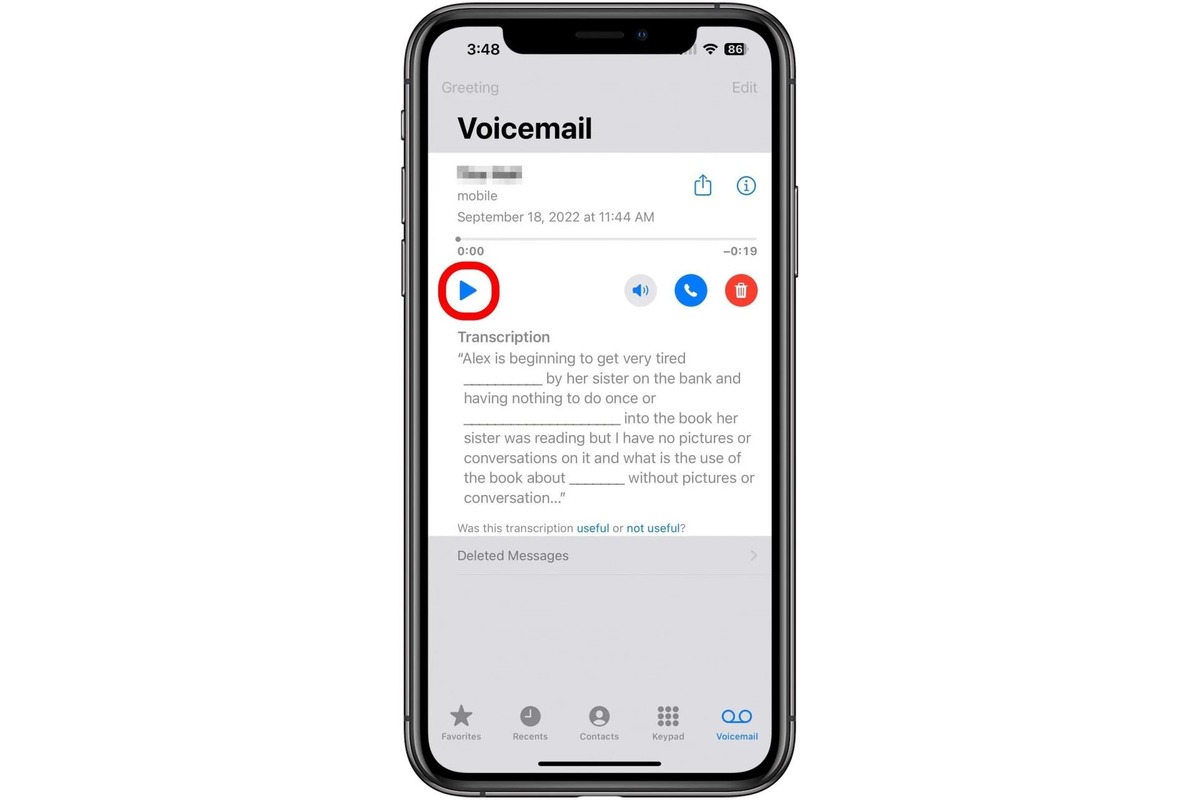
Welcome to our comprehensive guide on how to transcribe voicemail on iPhone. If you’re tired of manually listening to voicemail messages and want a more convenient way to read them, you’re in the right place. Voicemail transcription allows you to convert audio voicemail messages into text, making it easier to read and understand the content. Whether you need to quickly scan through your voicemail or prefer reading over listening, the transcription feature on your iPhone can be a game-changer. In this article, we will walk you through the steps to enable and use voicemail transcription on your iPhone, providing you with a hassle-free way to manage your voice messages. So, let’s dive in and unlock the power of voicemail transcription on your iPhone!
Inside This Article
- Setting up Voicemail Transcription on iPhone
- Enabling Voicemail Transcription
- Checking and Managing Transcribed Voicemail Messages
- Troubleshooting Voicemail Transcription Issues
- Conclusion
- FAQs
Setting up Voicemail Transcription on iPhone
Voicemail transcription on your iPhone can be incredibly useful in ensuring you never miss an important message. With voicemail transcription, your iPhone automatically converts voicemail messages into written text, allowing you to quickly read and understand the content without having to listen to the audio.
Setting up voicemail transcription on your iPhone is a straightforward process. Just follow these simple steps:
- Open the Phone app on your iPhone and select the Voicemail tab at the bottom.
- Tap on the voicemail message for which you want to enable transcription.
- Scroll down and find the Transcribe button. Tap on it to enable voicemail transcription.
- If prompted, grant permission for the Phone app to access your speech recognition and data.
- Wait for a few moments while your iPhone transcribes the voicemail message into text.
- Once the transcription is complete, you can read the text version of the voicemail message right below the audio playback controls.
- Repeat the process for each voicemail message you want to enable transcription for.
By following these steps, you can easily set up voicemail transcription and start benefiting from the convenience of reading your voicemail messages instead of listening to them.
Enabling Voicemail Transcription
If you’re an iPhone user and want to take advantage of the handy feature of voicemail transcription, follow these simple steps to enable it on your device:
- Open the “Phone” app on your iPhone. This app is represented by a green icon with a white telephone receiver.
- In the bottom menu, tap on the “Voicemail” tab. This will take you to your voicemail inbox.
- Once you’re on the voicemail page, tap on the “Greeting” option located in the top-right corner of the screen.
- Scroll down and find the “Transcript” option. Toggle the switch to the right to enable voicemail transcription.
- After enabling voicemail transcription, exit the settings page and return to your voicemail inbox.
It’s worth noting that enabling voicemail transcription requires a stable internet connection, as the transcribing process relies on sending the audio recording to Apple’s servers for automated transcription.
Once you have successfully enabled voicemail transcription, any new voicemail message you receive will be transcribed into text, allowing you to read the contents of the voicemail instead of listening to it. This can be particularly useful in situations where you may be unable to listen to your voicemail or prefer to read the messages discreetly.
Voicemail transcription can save you time and provide added convenience by allowing you to quickly scan through your voicemails and prioritize which ones to respond to first.
It’s important to note that while voicemail transcription is generally accurate, there may be instances where the transcription may not be 100% accurate due to factors such as background noise or accents. Therefore, it’s always a good idea to double-check the transcription if the message is critical or contains crucial information.
With voicemail transcription enabled, managing your voicemails becomes more efficient and accessible. You can easily search for specific keywords or phrases within transcribed voicemails, making it a breeze to find important information quickly.
Voicemail transcription is a valuable feature provided by Apple that enhances the overall user experience and productivity, making it easier to stay organized and on top of important voicemail messages.
Checking and Managing Transcribed Voicemail Messages
Once you have enabled voicemail transcription on your iPhone, you can easily check and manage your transcribed voicemail messages. Here’s how:
1. Open the Phone app on your iPhone and navigate to the Voicemail tab at the bottom of the screen. You will see a list of your voicemail messages.
2. Scroll through the list to find the transcribed voicemail message you want to check. The transcriptions will be displayed below the audio playback option.
3. Tap on the voicemail message to expand it and view the complete transcript. You can read the transcribed message to get a quick understanding of the content without having to listen to the audio.
4. If you want to listen to the voicemail message, simply tap on the play button. The audio will start playing, allowing you to listen to the message along with reading the transcription.
5. After you have checked the transcribed voicemail message, you can manage it using the options provided. For example:
- Call back: Tap on the phone icon to instantly call back the person who left the voicemail.
- Delete: Swipe left on the voicemail message and tap on the “Delete” option to remove it from your inbox.
- Save: If you want to keep the voicemail message for future reference, tap on the “Save” option. It will be moved to the Saved VoiceMails folder.
6. If you have multiple transcribed voicemail messages and want to quickly find a specific one, you can use the search bar at the top of the Voicemail tab. Simply type in keywords related to the message you’re looking for, and the results will be filtered accordingly.
That’s how you can check and manage transcribed voicemail messages on your iPhone. With voicemail transcription, you can conveniently read and listen to your messages, making it easier to prioritize and respond to important calls.
Troubleshooting Voicemail Transcription Issues
Transcribing voicemail messages on your iPhone can be incredibly convenient and useful. However, like any technology, it is not without its challenges. If you are experiencing issues with voicemail transcription, don’t worry. In this section, we will address common problems and provide troubleshooting tips to help you overcome them.
1. Poor audio quality
If the audio quality of the voicemail message is poor, it can affect the accuracy of the transcription. Background noise, muffled voices, or low volume can make it difficult for your iPhone to accurately transcribe the message. To improve transcription accuracy, try the following:
- Find a quiet environment to listen to the voicemail and transcribe it.
- Increase the volume on your iPhone to ensure clear and audible playback.
- If there is too much background noise, consider using headphones or earbuds to listen to the voicemail.
2. Language and dialect issues
iOS voicemail transcription supports multiple languages, but it may have difficulty accurately transcribing dialects or accents. If you find that the transcription is consistently incorrect or inconsistent, consider the following:
- Speak slowly and clearly when leaving a voicemail. This can help improve transcription accuracy.
- If you regularly receive voicemails in a specific dialect or accent, you may need to adjust your expectations for transcription accuracy.
- Manually edit the transcription if necessary. While not a troubleshooting solution per se, it can help ensure the accuracy of the message.
3. Network or connectivity issues
Transcription relies on a stable internet connection, so if you are experiencing network or connectivity issues, it can affect the transcription process. Here are a few steps you can take:
- Ensure that your iPhone is connected to a reliable Wi-Fi network or that you have a strong cellular signal.
- If you are using Wi-Fi, try restarting your router or switching to a different network.
- Reset your network settings by going to Settings > General > Reset > Reset Network settings. Note that this will remove your saved Wi-Fi networks and passwords, so be prepared to re-enter them.
4. Software updates
It is important to keep your iPhone’s software up to date. New software updates often include bug fixes and improvements that may address voicemail transcription issues. To check for updates:
- Go to Settings > General > Software Update.
- If an update is available, follow the instructions to download and install it.
- After the update, test the voicemail transcription to see if the issue has been resolved.
If you have tried these troubleshooting tips and are still experiencing issues with voicemail transcription, it is recommended to reach out to Apple Support for further assistance. They can provide more specific guidance and troubleshoot the issue based on your device and software version.
In conclusion, transcribing voicemail messages on your iPhone can be a game-changer when it comes to managing your communication effectively. With the advancement of technology, you no longer have to spend valuable time replaying voicemails or trying to jot down important details from a message. By using the built-in voicemail transcription feature on your iPhone, you can easily read and access your voicemail messages conveniently. This not only saves you time but also ensures that you never miss any crucial information. Whether you’re in a meeting, driving, or simply prefer reading over listening, transcription provides a practical solution for staying organized and efficient. So, give this feature a try and experience the benefits of effortless voicemail management right at your fingertips.
FAQs
1. Can I transcribe voicemail on my iPhone?
Yes, you can transcribe voicemail on your iPhone using the built-in transcription feature. This feature automatically converts voicemail messages into text, allowing you to read and review them instead of listening to the audio.
2. How do I enable voicemail transcription on my iPhone?
To enable voicemail transcription on your iPhone, go to the “Phone” app and tap on the “Voicemail” tab at the bottom. Then, tap on the specific voicemail message you want to transcribe. If the transcription feature is available for your carrier and iPhone model, you will see the text transcription below the audio player.
3. Is voicemail transcription available for all iPhone models?
Voicemail transcription may not be available on all iPhone models or with all mobile carriers. This feature relies on a combination of iPhone hardware and carrier support. It’s best to check with your carrier or consult Apple’s official website to determine if your iPhone model supports voicemail transcription.
4. Can I edit the transcribed voicemail text on my iPhone?
While the iPhone’s voicemail transcription feature provides a convenient way to read your voicemail messages, it does not currently allow for direct editing of the transcribed text. However, you can copy the transcribed text and paste it into another app or message to make any necessary changes.
5. Are the voicemail transcriptions on my iPhone accurate?
The accuracy of voicemail transcriptions can vary. While the transcription feature is designed to provide accurate text representations of your voicemail messages, it may sometimes misinterpret or miss certain words or phrases. Factors such as background noise, speaker quality, and accents can affect the accuracy of the transcription. It’s always a good idea to listen to the voicemail message as well to ensure you have a complete understanding of its content.
