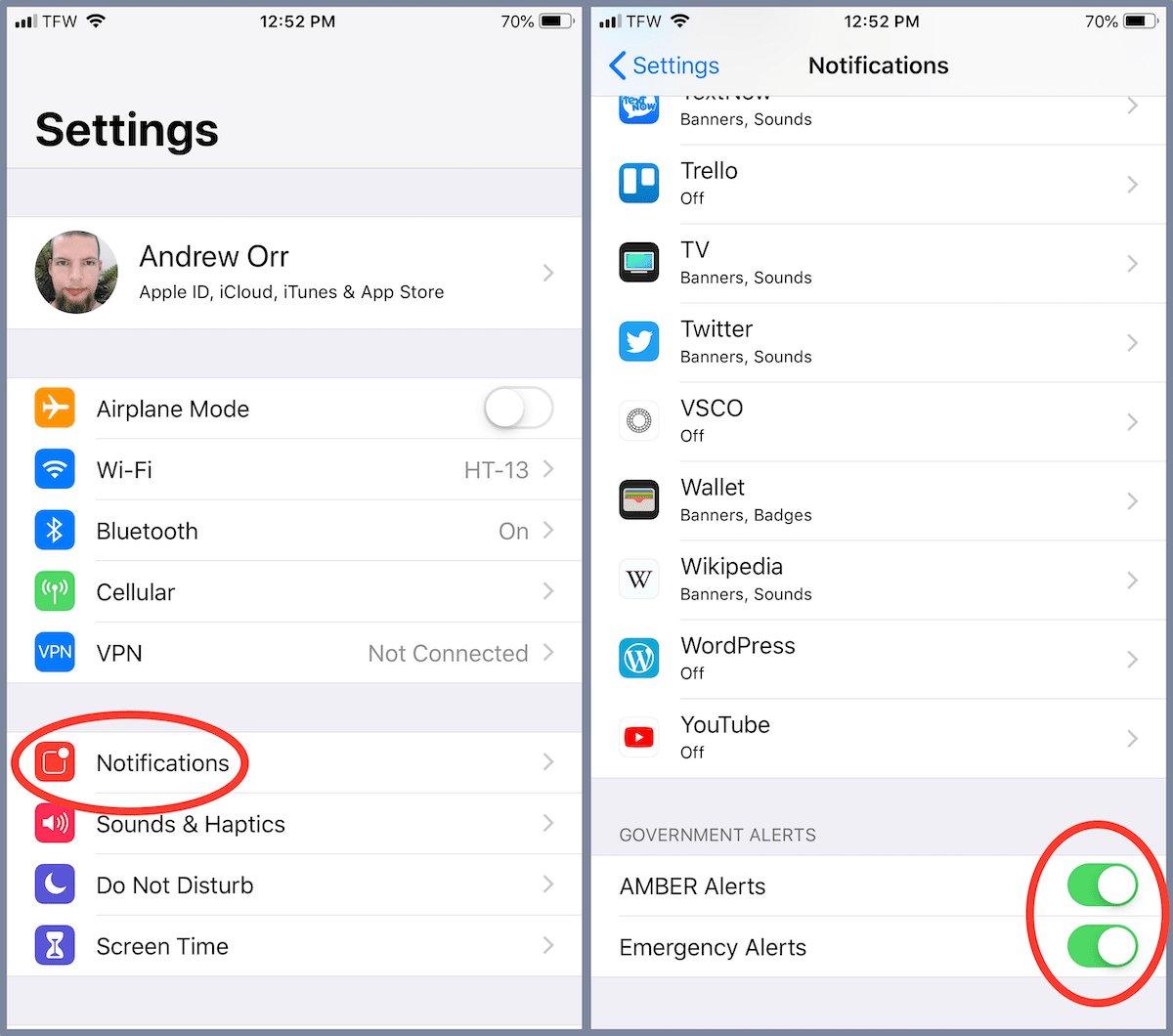
Amber Alerts are emergency notifications that are sent to mobile devices to help locate missing children. While these alerts serve an important purpose, they can sometimes be disruptive, especially if you receive them frequently. If you are an iPhone user and find the amber alert notifications intrusive, don’t worry – you can turn them off. In this article, we will provide you with a step-by-step guide on how to disable amber alerts on your iPhone. Whether you simply want to limit the number of alerts you receive or disable them completely, we’ve got you covered. Follow the instructions below to take control of your amber alert settings and customize them according to your preferences.
Inside This Article
How to Turn off Amber Alerts on iPhone
If you own an iPhone, you may have noticed that you occasionally receive Amber Alerts on your device. While Amber Alerts serve an important purpose in helping locate missing children, they can sometimes be disruptive, especially if you receive them at inconvenient times. If you find Amber Alerts to be intrusive and want to turn them off on your iPhone, here are a few methods you can try.
Disable Emergency Alerts on iPhone
Amber Alerts fall under the category of Emergency Alerts on iPhones, which also includes alerts for extreme weather conditions and imminent threats. To turn off Amber Alerts, you will need to disable the Emergency Alerts feature.
To do this:
- Open the Settings app on your iPhone.
- Scroll down and tap on “Notifications”.
- Scroll to the bottom and select “Emergency Alerts”.
- Toggle off the switch next to “Amber Alerts”.
By following these steps, you will no longer receive Amber Alerts on your iPhone.
Turn Off Amber Alerts on iOS Settings
If you prefer a more direct approach, you can turn off Amber Alerts by accessing the specific settings for this feature.
To do this:
- Open the Settings app on your iPhone.
- Tap on “General”.
- Select “Emergency Alerts”.
- Toggle off the switch next to “Amber Alerts”.
Once you have disabled Amber Alerts in the iOS settings, your iPhone will no longer receive them.
Use Do Not Disturb Mode to Disable Amber Alerts
If you don’t want to completely turn off all emergency alerts but still want to avoid being disturbed by the sound or vibration of Amber Alerts, you can utilize the “Do Not Disturb” mode on your iPhone.
To do this:
- Swipe down from the top-right corner of your iPhone screen to open the Control Center.
- Tap on the crescent moon icon to enable Do Not Disturb mode.
- Alternatively, you can go to Settings, then “Do Not Disturb” and toggle it on.
- By enabling Do Not Disturb mode, you won’t receive any notifications, including Amber Alerts, until you turn off this mode.
Contact Your Carrier to Disable Amber Alerts on iPhone
If none of the methods mentioned above work for you, you can reach out to your mobile carrier to see if they offer the option to disable Amber Alerts directly through their services. Contacting your carrier’s customer support will provide you with the most accurate information and guidance on how to proceed.
Remember that while it’s important to stay informed about emergency situations, it’s also crucial to find a balance between receiving timely alerts and ensuring your peace of mind. By following the methods outlined above, you can effectively disable Amber Alerts on your iPhone, allowing you to manage notifications according to your preferences.
Conclusion
Turning off Amber Alerts on your iPhone can be a simple and straightforward process, ensuring that you have control over the notifications you receive. By following the steps outlined in this article, you can easily disable Amber Alerts and customize your notification settings to suit your preferences.
It is important to note that while turning off Amber Alerts may provide a more tailored notification experience, these alerts serve an essential purpose in aiding the recovery of missing and abducted children. It is always recommended to keep Amber Alerts enabled to contribute to the collective effort of ensuring the safety and well-being of children.
Remember, staying informed and being mindful of the settings on your iPhone is essential in optimizing your device’s functionality. By familiarizing yourself with the various notification options and customization features, you can create a personalized user experience that meets your specific needs and preferences.
FAQs
1. How do I turn off Amber Alerts on my iPhone?
Amber Alerts are important notifications used to find missing children. However, if you wish to turn off these alerts on your iPhone, you can follow these steps:
– Open the “Settings” app on your iPhone.
– Scroll down and tap on “Notifications”.
– Scroll all the way to the bottom and tap on “Government Alerts”.
– Toggle off the “Amber Alerts” option.
By disabling Amber Alerts, you won’t receive notifications for missing children, but remember, they play a crucial role in ensuring the safety of our communities.
2. Can I choose which types of government alerts to receive on my iPhone?
Yes, on your iPhone, you can select which types of government alerts you want to receive. To do this, follow these steps:
– Open the “Settings” app on your iPhone.
– Scroll down and tap on “Notifications”.
– Scroll all the way to the bottom and tap on “Government Alerts”.
– You will see a list of alert types, such as “Presidential Alerts”, “Extreme Alerts”, and “Severe Alerts”. You can toggle on or off the ones you want to receive or disable.
By customizing your government alerts, you can tailor the notifications to your preferences and needs.
3. Are Amber Alerts only available on iPhones?
No, Amber Alerts are not limited to iPhones. They are available on various mobile devices, including Android smartphones. The purpose of Amber Alerts is to quickly alert the public about missing children and solicit their help in locating them. So, regardless of the type of mobile device you own, you may receive Amber Alerts if there is a missing child in your area.
4. Will turning off Amber Alerts affect other emergency notifications on my iPhone?
No, turning off Amber Alerts on your iPhone will specifically disable notifications related to missing children. However, it will not affect other emergency notifications, such as severe weather alerts or presidential alerts. These emergency notifications are separate and can be managed independently in the “Government Alerts” section of your iPhone’s settings.
5. Why would someone want to turn off Amber Alerts?
There can be various reasons why someone might want to turn off Amber Alerts on their iPhone. These reasons could include:
– Personal preferences: Some individuals find the frequent notifications to be disruptive or intrusive.
– Sleep disruptions: Amber Alerts are often sent out at any time, including during the night, which can disturb sleep.
– Location sensitivity: If you frequently travel to different areas, you may receive Amber Alerts for regions where you are not present, causing unnecessary distractions.
While it’s important to recognize the critical role Amber Alerts play in ensuring the safety of missing children, it is understandable that not everyone wants to receive these notifications at all times.
