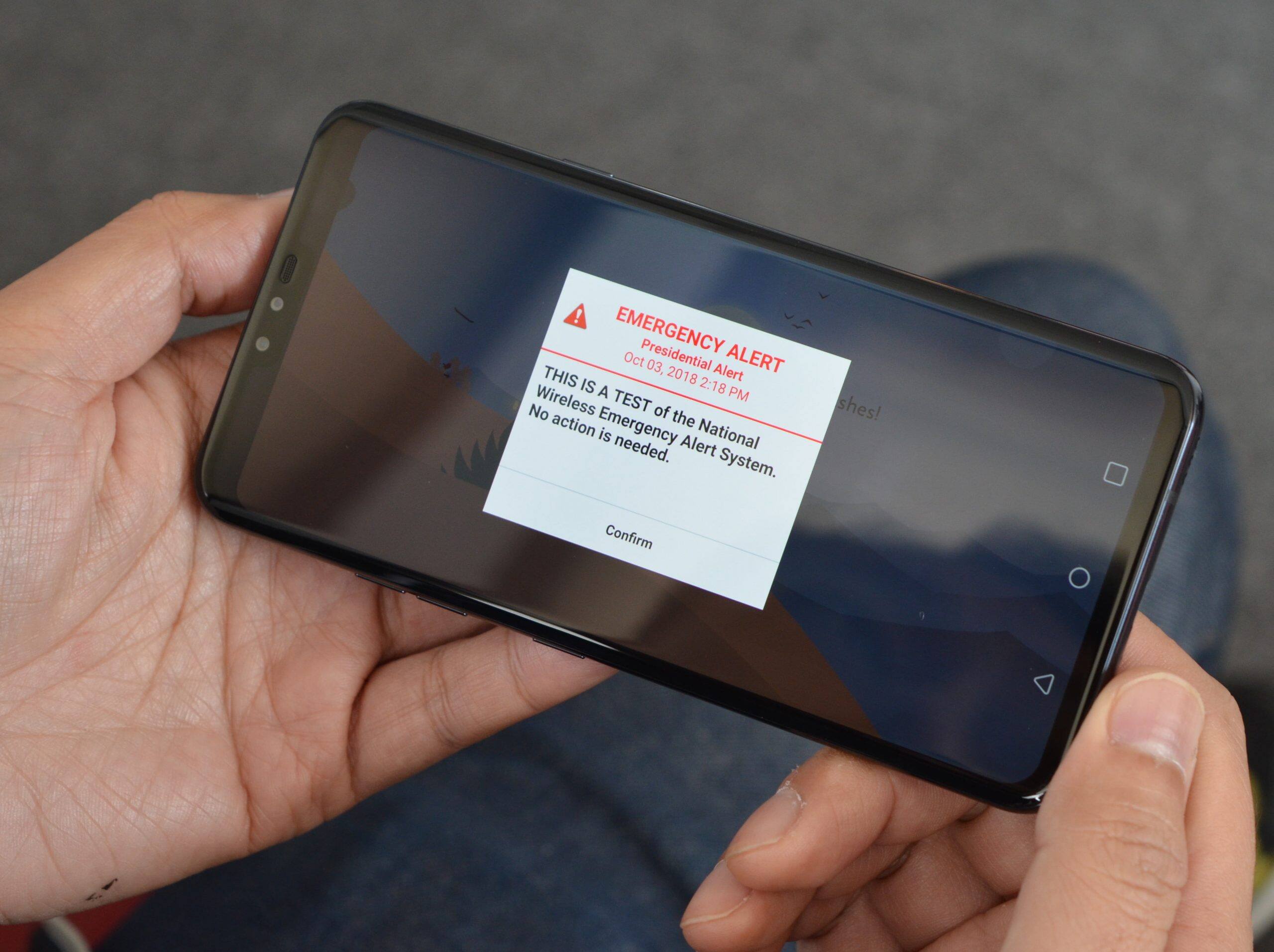
Amber Alerts serve an important purpose by notifying the public about abducted children and assisting in their safe return. However, receiving frequent and loud Amber Alerts on your Android can be disruptive and frustrating, especially at inopportune times. If you find yourself in this situation, don’t worry! There are several ways to customize your Android settings and prevent Amber Alerts from affecting your device. In this article, we will guide you through the steps to stop Amber Alerts on your Android, ensuring a more peaceful and uninterrupted user experience. So, without further ado, let’s dive into the various methods you can employ to tailor these alerts to your specific preferences.
Inside This Article
- Understanding Amber Alerts on Android
- Ways to Disable Amber Alerts on Android
- Adjusting Emergency Alert Settings
- Disabling Amber Alerts through Android System Settings
- Using Third-Party Apps to Turn Off Amber Alerts
- Conclusion
- FAQs
Understanding Amber Alerts on Android
Amber Alerts are emergency notifications that are sent out to Android devices to help locate and recover missing children. These alerts provide crucial information about the child, including their description, location, and any other relevant details that can aid in their safe return. These notifications are designed to reach a large number of people quickly, mobilizing communities to assist in the search efforts.
Amber Alerts on Android are a part of the Wireless Emergency Alerts (WEA) system, a nationwide system in the United States that delivers critical warnings and alerts to mobile devices. This system was established to ensure the safety of the public by alerting them to potential hazards, including child abductions.
When an Amber Alert is issued, it is broadcasted through various communication channels, including television, radio, and cellphones. Android devices receive these alerts through the WEA system, ensuring that users are promptly informed of any Amber Alert issued in their area.
Amber Alerts are a powerful tool in assisting law enforcement agencies in recovering missing children. By harnessing the collective power of the community, these alerts increase the chances of finding and reuniting abducted children with their families.
However, as valuable as Amber Alerts are, some users may have valid reasons for wanting to disable them on their Android device. Let’s explore the reasons why someone might want to turn off Amber Alerts.
Ways to Disable Amber Alerts on Android
Amber Alerts on Android are emergency notifications that are broadcasted to alert users about missing children in their area. While these alerts serve an important purpose in helping to locate and rescue abducted children, they can sometimes be inconvenient or disruptive to users. If you find the Amber Alerts on your Android device bothersome or if you no longer wish to receive them, there are ways to disable them. In this article, we will explore two methods that can help you disable Amber Alerts on your Android device.
Method 1: Disabling Amber Alerts through Settings
The first method to disable Amber Alerts on your Android device is to make changes within the device settings. Follow the steps below to turn off or customize how you receive these alerts:
- Open the settings menu on your Android device. This can usually be done by tapping on the gear icon in the notification shade or by finding the “Settings” app in your app drawer.
- Scroll down and tap on “Apps & notifications” or a similar option, depending on your device’s manufacturer and Android version.
- Next, tap on “Advanced” or “Special access” to access additional settings.
- Tap on “Emergency alerts” or “Emergency alerts & Amber alerts” (the name may vary) to modify the alert settings.
- Here, you will find options to enable or disable specific types of alerts, including Amber Alerts.
- Toggle the switch next to “Amber Alerts” to turn them off completely. If your device allows customization, you may also have the option to receive alerts silently or even block them.
By following these steps, you can easily disable Amber Alerts on your Android device through the settings menu. Keep in mind that turning off these alerts means you may not receive critical information about missing children in your area.
Method 2: Using Third-Party Apps to Disable Amber Alerts
If the built-in settings on your Android device do not offer sufficient flexibility in customizing or disabling Amber Alerts, you can explore the option of using third-party apps designed specifically for managing alerts. These apps provide more advanced features and options to tailor your alert preferences.
Head to the Google Play Store on your Android device and search for “Amber Alert apps” or “Emergency Alerts manager.” You will find several apps that allow you to enable or disable different types of alerts, including Amber Alerts.
Read the reviews and choose an app that suits your needs. Install the app, open it, and navigate to the settings. Look for the toggle or checkbox to disable Amber Alerts or customize them according to your preferences. Each app may have a slightly different interface and feature set, so explore the options available to you.
By using third-party apps, you can have more control over managing Amber Alerts on your Android device and tailor them to your liking.
Keep in mind that disabling Amber Alerts completely or customizing them heavily may hinder the purpose of these alerts, which is to assist in finding missing children. It is always recommended to consider the potential impact before choosing to disable them.
Now that you know how to disable Amber Alerts on your Android device through the device settings and using third-party apps, you can make an informed decision about whether or not to receive these alerts. Remember, the safety and well-being of missing children should always be a priority, so consider the consequences before disabling these alerts.
Adjusting Emergency Alert Settings
Emergency alerts are an important feature that can provide critical information in times of need. However, there may be instances when you want to adjust or disable these alerts on your Android device. In this article, we will explain how to adjust emergency alert settings on your Android phone.
Before we proceed, it’s essential to understand what emergency alerts are and why they are important. Emergency alerts, such as Amber Alerts, are notifications designed to alert the public about emergency situations, including natural disasters, severe weather conditions, and missing persons cases.
While these alerts can be invaluable in certain situations, there are a few reasons why you might consider adjusting or disabling them:
- Repetitive notifications: Although emergency alerts are crucial, receiving repeated notifications can be irritating and distracting.
- Not relevant to your location: Some emergency alerts may not be relevant to your current location, and disabling them can help you avoid unnecessary alerts.
- Personal preference: Ultimately, adjusting emergency alert settings is a matter of personal preference. If you find the alerts disruptive or you want to limit the notifications you receive, you have the option to disable or customize them.
Now that you understand the importance and potential drawbacks of emergency alerts, let’s dive into the methods you can use to adjust these settings on your Android device:
Method 1: Disabling Emergency Alerts through Settings
The simplest way to adjust emergency alert settings on your Android phone is through the device settings. Here’s a step-by-step guide to disabling these alerts:
- Open the “Settings” app on your Android device.
- Scroll down and tap on “Notifications” or “Sound & notification,” depending on the specific Android version.
- Look for an option called “Emergency alerts” or “Public safety messages.” Tap on it.
- Toggle off the switch next to “Amber alerts” or any other emergency alerts you wish to disable.
By following these steps, you can easily disable specific emergency alerts on your Android phone, providing you with more control over the notifications you receive.
Method 2: Using Third-Party Apps to Disable Emergency Alerts
If you’re unable to disable emergency alerts through the device settings or want more advanced customization options, you can rely on third-party apps. Some apps offer additional features for managing and disabling emergency alerts.
Search for apps on the Google Play Store that provide emergency alert management or customization options. Read reviews, check the app’s features, and choose one that best suits your needs.
Once you’ve installed the app, follow the instructions provided to disable specific alerts, customize the notification sounds, or even set quiet hours during which emergency alerts won’t disturb you.
It’s important to note that using third-party apps may require additional permissions or access to your device settings. Always ensure you download apps from trusted sources and review the app’s permissions before granting access.
Disabling Amber Alerts through Android System Settings
If you’re an Android user and find Amber Alerts to be disruptive or intrusive, there is a way to disable them through the system settings. Here’s a step-by-step guide on how to do it:
– Step 1: Open the “Settings” app on your Android device.
– Step 2: Scroll down and tap on “Notifications” or “Sound & notification” depending on your Android version.
– Step 3: Locate and tap on “Emergency alerts.”
– Step 4: On the Emergency alerts page, you should see options for different types of alerts: “Amber alerts,” “Extreme alerts,” and “Severe alerts.”
– Step 5: Tap on “Amber alerts” to customize the settings for these particular alerts.
– Step 6: On the Amber alerts page, you can choose to disable the alerts entirely by toggling the switch off.
– Step 7: If you would like to keep the alerts on, but only receive auditory notifications or vibration alerts, you can choose to uncheck the “Show notifications” box or disable the “Vibrate” option, respectively.
– Step 8: Once you’ve made the desired changes, simply exit the settings. Your new Amber alert preferences will be saved.
By following these steps, you can easily disable Amber Alerts on your Android device. Keep in mind that doing so will prevent you from receiving any future Amber Alerts, which are essential for public safety and locating missing children. It is recommended to consider the potential consequences before completely disabling these alerts.
Using Third-Party Apps to Turn Off Amber Alerts
If you have tried disabling Amber Alerts through the settings on your Android device but haven’t had any success, you can turn to third-party apps for assistance. These apps provide additional customization options and allow you to have more control over the alerts you receive. Here are a few popular apps you can consider:
1. Do Not Disturb Mode
One way to silence Amber Alerts is by utilizing the built-in Do Not Disturb mode on your Android device. This feature allows you to customize the notifications you want to receive while muting others. By enabling Do Not Disturb mode, you can have peace of mind knowing that you won’t be disturbed by loud alerts while still receiving important calls or messages.
2. Silent Beacon
Silent Beacon is an app that focuses on personal safety, but it also provides the option to disable Amber Alerts. The app allows you to manage the types of alerts you receive, giving you the freedom to turn off Amber Alerts while still staying informed about other emergencies or safety notifications.
3. Notification Blocker
If you’re looking for a more comprehensive solution to managing your notifications, you can try using an app like Notification Blocker. This app lets you block specific notifications, including Amber Alerts, based on your preferences. You can customize the app to block alerts from certain apps or only receive notifications during specific hours, giving you control over when and how you receive alerts.
4. Tasker
For more advanced users, Tasker is an automation app that allows you to create customized profiles for various scenarios. With Tasker, you can set up a profile to silence Amber Alerts based on certain conditions, such as time of day or location. While it requires a bit more technical knowledge to set up, Tasker offers a high level of customization and control over your device’s functions.
Remember to research and read reviews before downloading and installing any third-party app. Make sure the app is from a reputable developer and that it meets your specific needs.
Using third-party apps can be an effective way to turn off Amber Alerts on your Android device. However, keep in mind that disabling these alerts means you may not receive critical emergency information. It is important to weigh the importance of personal preferences versus staying informed about potential emergencies in your area.
Conclusion
In conclusion, knowing how to stop Amber Alerts on your Android device can help you manage and customize the notifications you receive. While Amber Alerts have a crucial purpose in locating missing children, it’s understandable that they may not be relevant or necessary for everyone.
By following the steps outlined in this article, you can easily disable Amber Alerts or customize the settings to receive them only in specific situations. Remember to weigh the importance of staying informed about potential emergencies against the need for personalization and managing notifications that best suit your needs.
Always keep in mind that the safety and well-being of children should be a priority, and being alert and proactive in helping locate missing children is a responsible and compassionate action. However, if you find yourself consistently receiving unnecessary or disruptive Amber Alerts, it’s good to know that you have the control and flexibility to modify the settings on your Android device.
FAQs
**Q: Can I disable Amber Alerts on my Android phone?**
Yes, you can disable Amber Alerts on your Android phone. By following a few simple steps, you can customize your device to disable these alerts if desired.
**Q: What are Amber Alerts?**
Amber Alerts are emergency notifications issued by local authorities to help in the search for abducted children. These alerts provide vital information about the child, suspect, and any associated vehicles. They are an important tool in locating and rescuing children in danger.
**Q: Why would someone want to turn off Amber Alerts?**
While Amber Alerts are crucial in ensuring the safety of abducted children, some people may prefer to disable them due to various reasons. These reasons could include personal preferences, frequent disruptions, or if they live in an area where the likelihood of receiving such alerts is very low.
**Q: Will turning off Amber Alerts prevent me from receiving other emergency notifications?**
No, turning off Amber Alerts will not prevent you from receiving other important emergency notifications. Disabling Amber Alerts only turns off notifications specifically related to missing or abducted children. You will still receive other emergency alerts such as severe weather warnings, natural disasters, and other critical public safety information.
**Q: How do I disable Amber Alerts on my Android phone?**
To disable Amber Alerts on your Android phone, follow these steps:
1. Go to your device’s **Settings**.
2. Scroll down and tap on **Apps & notifications** or **Notification Center**.
3. Select **Emergency alerts** or **Wireless alerts**.
4. Look for the option related to **Amber Alerts**.
5. Toggle the button to either **off** or **disable** the Amber Alerts.
It’s important to note that the steps may vary slightly depending on your Android device and version of the operating system.
