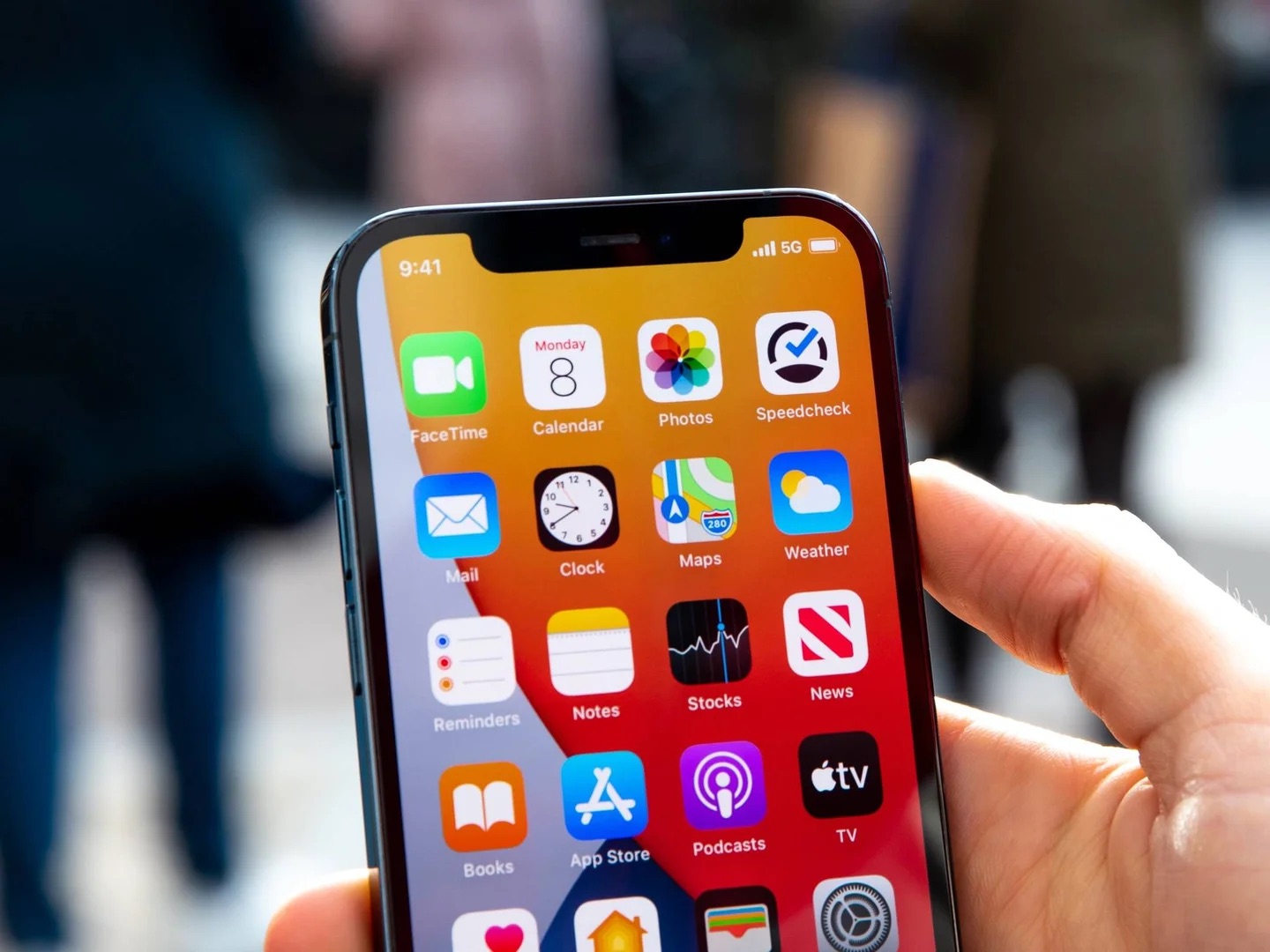
Welcome to our comprehensive guide on how to turn off 5G on your phone. As we delve into the world of cellular technology, 5G has emerged as the latest and most advanced iteration of mobile connectivity. While 5G offers lightning-fast internet speeds and low latency for an unparalleled browsing experience, there may be instances where you prefer to disable this feature on your device. Whether it is to conserve battery life, minimize data usage, or simply because you prefer a different network connection, we will explore various methods to turn off 5G on your phone. We’ll provide step-by-step instructions for different phone models, and address common concerns and FAQs, so you can make an informed decision about your mobile connectivity preferences. So, let’s dive in and take control of your 5G capabilities!
Inside This Article
- Step 1: Check if your phone supports 5G
- Step 2: Access the settings menu on your phone
- Step 3: Navigate to the network or connections settings
- Step 4: Disable 5G or switch to a non-5G network mode
- Conclusion
- FAQs
Step 1: Check if your phone supports 5G
If you’re interested in turning off 5G on your phone, the first step is to determine whether your device actually supports this technology. 5G is the fifth generation of wireless technology and offers faster download and upload speeds, lower latency, and improved network reliability. While many newer smartphones come equipped with 5G capabilities, not all devices are compatible.
To check if your phone supports 5G, you can follow these simple steps:
- Step 1: Look up your phone’s model number. This can usually be found in the phone’s settings, under the “About Phone” or “General” section.
- Step 2: Visit the manufacturer’s website or do a quick internet search with your phone’s model number and the term “5G compatibility” or “5G support.”
- Step 3: Review the results to see if your phone is listed as 5G compatible. You may find official documentation from the manufacturer or information from trusted sources confirming 5G support.
If your phone is listed as 5G compatible, congratulations! You can proceed to the next steps to turn off 5G on your device. However, if your phone does not support 5G, it means that you won’t have to worry about disabling it because it’s not present on your device.
Step 2: Access the settings menu on your phone
Once you have confirmed that your phone supports 5G, the next step is to access the settings menu. The settings menu is where you can make various adjustments and customize your phone’s features and functionalities.
To access the settings menu, you will need to locate the settings app on your phone. The exact location of the settings app may vary depending on the make and model of your phone, but it is typically represented by a gear or cogwheel icon.
Once you’ve located the settings app, simply tap on it to open the settings menu. In some cases, you may need to swipe down from the top of the screen and then tap on the gear icon.
Once you have accessed the settings menu, you will be presented with a range of options and settings that you can modify. These settings can include everything from display and sound to security and privacy.
When navigating through the settings menu, you can typically scroll vertically to view more options. You may also find sub-menus within the main settings menu, allowing you to access more specific settings related to different aspects of your phone.
It’s important to note that the exact layout and organization of the settings menu may vary depending on the operating system of your phone, whether it’s iOS or Android. However, regardless of the operating system, you should be able to find the necessary options to disable 5G in the subsequent steps.
Now that you have successfully accessed the settings menu, let’s move on to the next step to disable 5G or switch to a non-5G network mode.
Step 3: Navigate to the network or connections settings
Once you have accessed the settings menu on your phone, the next step is to navigate to the network or connections settings. The exact location may vary slightly depending on the make and model of your phone, but generally, you can find it under the “Settings” app.
Open the “Settings” app on your phone, and you will be presented with a list of different options. Look for the section that pertains to network or connectivity settings. It may be labeled as “Network & Internet,” “Connections,” “Wireless & Networks,” or something similar.
Tap on this section to enter the network or connections settings. Here, you will find a range of options related to your phone’s network connectivity, including Wi-Fi, mobile data, and, of course, 5G.
Scroll through the options until you locate the setting specifically related to 5G. It may be labeled as “5G,” “Mobile network,” “Cellular network,” or something similar. The exact terminology may differ depending on your phone’s manufacturer and the version of the operating system it is running.
Tap on the 5G or mobile network setting to access further configuration options. In some cases, you may need to go through additional sub-menus to find the specific option you’re looking for.
Once you have located the 5G setting, you will have the option to disable it or switch to a non-5G network mode. This could be labeled as “5G Off,” “LTE/4G,” or “3G.” Select the appropriate option based on your preference.
It is worth noting that disabling 5G will limit your phone’s connectivity to older network technologies like 4G or 3G. While this may result in slightly slower speeds, it can also help conserve battery life and improve network stability in areas where 5G coverage is limited.
Once you have made your selection, exit the settings menu, and your phone’s 5G functionality will be disabled or switched to a non-5G network mode. Keep in mind that if you ever wish to re-enable 5G, you can simply go back to the same network or connections settings and toggle the 5G option back on.
Step 4: Disable 5G or switch to a non-5G network mode
Once you have accessed the network or connections settings on your phone, you can proceed to the final step of turning off 5G. This step may vary slightly depending on the make and model of your phone, but the general process remains the same.
Option 1: Disable 5G
If you want to completely turn off 5G on your phone, you can typically find an option to disable it within the network settings. Look for a section related to mobile networks, and you should see an option to toggle 5G on or off.
Navigate to this option and switch it off to disable 5G on your phone. Keep in mind that by doing this, your phone will only connect to 4G or lower network modes.
Option 2: Switch to a non-5G network mode
If you prefer to have a more granular control over your network settings, you can switch to a non-5G network mode. This option allows you to choose between different network modes such as 2G, 3G, 4G, and 5G.
Within the network settings, look for a section that allows you to select the preferred network mode. Depending on your phone, the options may be labeled differently, but you should see an option to switch to a non-5G mode (e.g., 2G or 3G).
Select the desired non-5G mode and save the settings. Your phone will now only use the selected network mode for data and calls.
Note: Keep in mind that disabling 5G or switching to a non-5G network mode may vary in terms of terminology and location within the settings menu, depending on your phone’s manufacturer and software version. If you are having trouble finding these options, refer to the user manual or support documentation provided by the manufacturer.
Once you have disabled 5G or switched to a non-5G network mode, your phone will no longer connect to 5G networks. This can be useful if you are experiencing compatibility issues, limited coverage, or simply prefer to use a different network mode for personal reasons.
Now that you have successfully turned off 5G on your phone, you can enjoy using your device on the network mode that best suits your needs and preferences.
Conclusion
In conclusion, being able to turn off 5G on your phone can have its advantages, allowing you to conserve battery life, reduce data usage, and mitigate any potential health concerns. However, it’s essential to consider the implications of disabling 5G and the impact it may have on your overall mobile experience.
While turning off 5G may be an option for certain individuals, it’s important to remember that 5G technology offers incredible speeds, lower latency, and the potential for transformative innovations. Keeping 5G enabled can provide a seamless and enhanced mobile experience, especially for those who rely on data-intensive applications.
Ultimately, the choice of whether to turn off 5G on your phone should be based on your specific needs and considerations. Always consult your phone’s user manual or contact your phone manufacturer for guidance on how to disable 5G if you decide it’s necessary. Stay informed about the latest developments in 5G technology and make an informed decision that aligns with your preferences and requirements.
FAQs
1. How can I turn off the 5G feature on my phone?
Turning off the 5G feature on your phone can vary depending on the model and operating system you have. Generally, you can follow these steps:
- Go to the settings menu on your phone.
- Select “Network & Internet” or a similar option.
- Look for “Mobile Networks” or a similar option.
- Toggle off the “5G” or “5G Auto” setting.
- Restart your phone for the changes to take effect.
2. Why would I want to turn off 5G on my phone?
There could be a few reasons why you might want to turn off the 5G feature on your phone:
- Battery Life: 5G connectivity can be more power-intensive than 4G. Turning off 5G when you don’t need it can help conserve battery life.
- Network Availability: In some areas, the 5G network may not be widely available or may still be in the early stages of rollout. By turning off 5G, you can connect to more reliable and established 4G networks.
- Data Usage: Streaming higher-quality content and using bandwidth-intensive applications on 5G can result in increased data usage. If you have a limited data plan, switching to 4G can help you manage your data consumption.
3. Will turning off 5G impact my phone’s overall performance?
No, turning off the 5G feature on your phone will not impact its overall performance. Your phone will still function efficiently on 4G networks, and you’ll experience similar speeds and capabilities as you would on 5G, as long as the 4G network is robust and reliable in your area.
4. Can I switch between 5G and 4G whenever I want?
Yes, if your phone supports both 5G and 4G connectivity, you can switch between the two whenever you want. By following the steps mentioned earlier, you can easily toggle the 5G feature on or off based on your preference, network availability, or battery life considerations.
5. Are all phones capable of connecting to 5G networks?
No, not all phones are capable of connecting to 5G networks. 5G technology is relatively new, and support for it varies among phone models. It’s essential to check your phone’s specifications or consult the manufacturer to determine if it has 5G connectivity. If it doesn’t, you won’t have the option to turn on the 5G feature.
