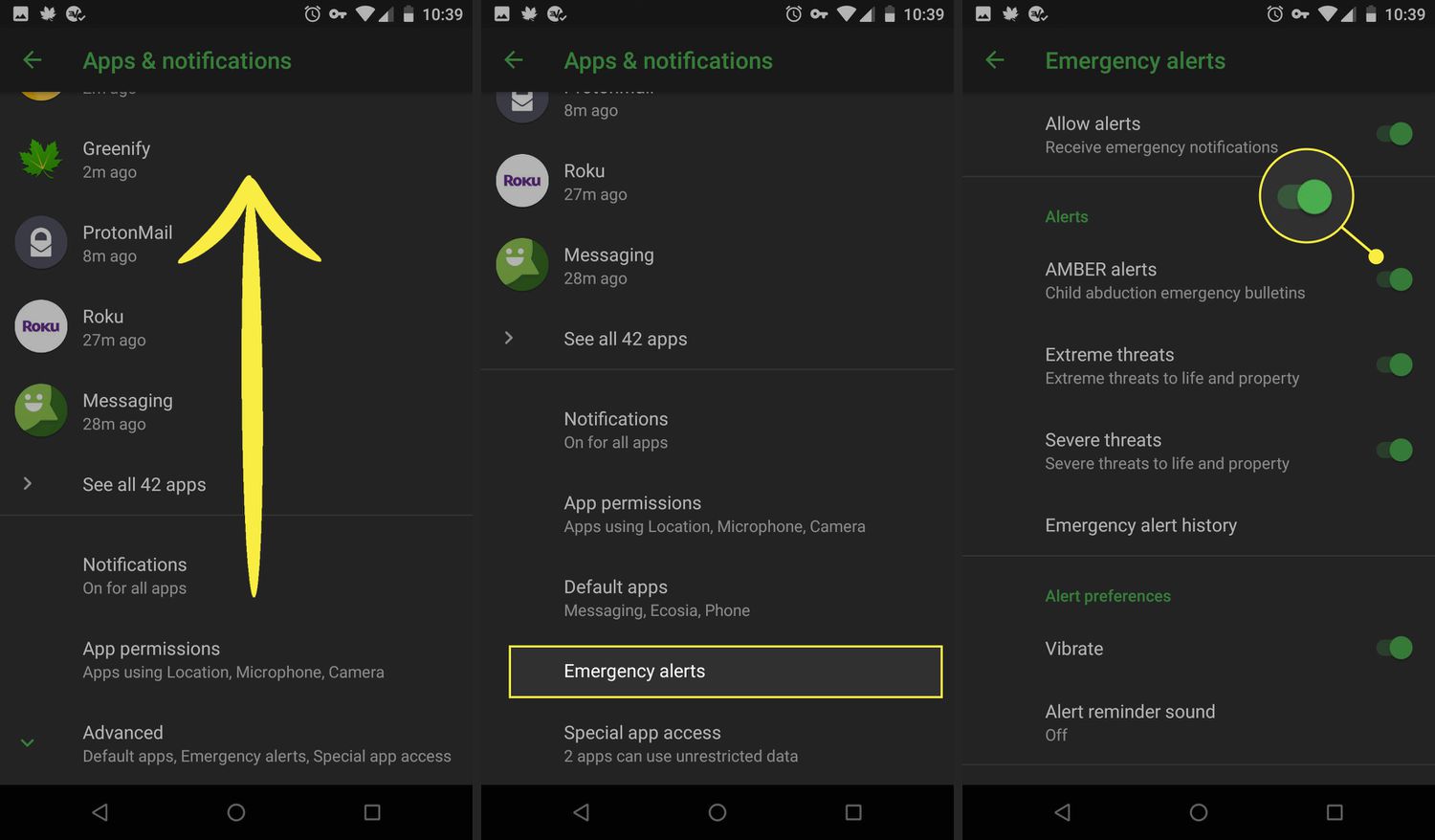
Amber Alerts are an important feature on mobile phones, designed to keep people informed about critical situations such as child abductions. However, there may be instances when you want to temporarily disable these alerts on your Android device. Whether you’re in the middle of an important meeting or simply need some uninterrupted peace and quiet, turning off Amber Alerts can be beneficial. In this article, we will guide you through the process of disabling Amber Alerts on your Android phone. With a few simple steps, you can customize your device to suit your personal preferences. So, let’s dive in and discover how to turn off Amber Alerts on Android.
Inside This Article
- Overview
- Method 1: Using the Settings Menu
- Method 2: Using the Do Not Disturb Mode
- Method 3: Blocking Emergency Alerts in Messaging Apps
- Conclusion
- FAQs
Overview
Amber Alerts are emergency alert notifications that are sent to mobile devices to notify users about missing children or other critical situations. While these alerts play a crucial role in helping to find missing children and ensuring public safety, they may sometimes be disruptive or unwanted for some users. If you find yourself in a situation where you want to turn off Amber Alerts on your Android device, this article will guide you through the various methods to accomplish that.
In this article, we will explore three different methods to turn off Amber Alerts on Android. The first method involves using the Settings Menu on your device, the second method utilizes the Do Not Disturb mode, and the third method focuses on blocking emergency alerts in messaging apps. Depending on your personal preferences and needs, you can choose the method that best suits you.
By following the steps outlined in this article, you will be able to disable Amber Alerts and avoid receiving them on your Android device. However, it is important to note that these alerts serve a critical purpose in ensuring the safety of our communities, especially when it comes to locating missing children. Consider the potential impact of disabling these alerts before making a final decision.
Now that we have an overview of what we will be covering, let’s dive into the first method – using the Settings Menu.
Method 1: Using the Settings Menu
If you’re using an Android device and want to turn off Amber Alerts, you can easily do so through the settings menu. Here’s a step-by-step guide:
- Open the Settings app on your Android device. You can usually find it in the app drawer or by swiping down on the notification panel and tapping the gear icon.
- Scroll down and tap on “Apps & Notifications” or “Sound & Notifications.”
- Look for and tap on “Emergency Alerts” or “Emergency Broadcasts.”
- On the Emergency Alerts page, you should see various types of alerts, including Amber Alerts. Tap on “Amber Alerts” to access the settings specifically for these alerts.
- Once you’re in the Amber Alerts settings, you’ll have the option to toggle it on or off. Simply tap on the toggle switch to turn off Amber Alerts. If you change your mind later and want to re-enable them, you can come back to this menu and toggle it back on.
By following these steps, you can easily turn off Amber Alerts on your Android device. It’s worth noting that while disabling Amber Alerts can be a personal preference, these alerts are crucial for the safety and well-being of missing children, so consider keeping them enabled unless absolutely necessary.
Method 2: Using the Do Not Disturb Mode
If you’re looking for a more flexible option to manage your notifications, you can utilize the Do Not Disturb (DND) mode on your Android device. This mode allows you to silence all incoming notifications and calls, including Amber Alerts, without completely turning off your phone.
To enable the Do Not Disturb mode, follow these steps:
- Swipe down from the top of your screen to open the notification shade.
- Look for the “Do Not Disturb” icon or toggle and tap on it to activate the mode.
- You may see different options for utilizing DND. Choose the option that suits your preference. For example, you can set it to activate for a certain period, such as during your sleep hours, or customize it to allow calls from certain contacts even when DND is enabled.
By enabling the Do Not Disturb mode, you will effectively mute all incoming notifications, including Amber Alerts, while still having the flexibility to allow important notifications or calls to come through. Just remember to adjust the DND settings accordingly to meet your needs.
It’s worth noting that the specific steps to enable DND mode may vary slightly depending on the Android version or device manufacturer. If you’re having trouble finding the DND settings, consult your device’s user manual or do a quick online search for your specific device model.
Method 3: Blocking Emergency Alerts in Messaging Apps
In addition to disabling Amber Alerts through the settings menu and using the Do Not Disturb mode, another method to prevent emergency alerts from disrupting your smartphone experience is by blocking them within messaging apps. Many messaging apps, such as WhatsApp, Telegram, and Facebook Messenger, provide features to customize the notifications you receive.
Here’s how you can block emergency alerts in popular messaging apps:
- WhatsApp: Open the app and go to the chat where you receive emergency alerts. Tap on the contact’s name at the top of the screen to open their profile. Scroll down and select ‘Custom Notifications.’ From here, you can toggle off the ‘Use custom notifications’ option, which will prevent emergency alerts from interrupting your messaging experience.
- Telegram: Open the app and go to the chat where you receive emergency alerts. Tap on the contact’s name at the top of the screen to open their profile. Scroll down and select ‘Notifications and Sounds.’ Here, you can disable the ‘Show Notifications’ option, effectively blocking emergency alerts from appearing in the app.
- Facebook Messenger: Open the app and go to the chat where you receive emergency alerts. Tap on the contact’s name at the top of the screen to open their profile. Scroll down and select ‘Notifications.’ From here, you can customize the notification settings for this contact, including disabling notifications for emergency alerts.
By blocking emergency alerts within messaging apps, you can ensure that you only receive the notifications that are relevant to your conversations and avoid interruptions from Amber Alerts or other emergency messages.
Remember, while blocking emergency alerts in messaging apps can help you avoid interruptions, it is essential to stay aware of any potential emergencies or situations that may require your attention. It’s always a good idea to keep emergency alert settings enabled on your device and stay updated on the latest safety information in your area.
Conclusion
In conclusion, knowing how to turn off Amber Alerts on your Android device can provide you with greater control over the notification settings on your phone. While Amber Alerts serve an important purpose in helping to locate missing children, it’s understandable that you may want to disable them at certain times, such as during the night or when you’re in a meeting.
By following the steps outlined in this article, you can easily navigate your Android device’s settings to turn off Amber Alerts. Remember, it’s essential to stay aware of your surroundings and lend a helping hand whenever possible if you come across any abduction or missing child situations.
By customizing your Amber Alert settings, you can strike a balance between being informed and avoiding unnecessary interruptions in your daily life. So go ahead and customize your settings to suit your preferences, while always keeping the safety and well-being of others in mind.
FAQs
1. How do I turn off Amber Alerts on my Android device?
To turn off Amber Alerts on your Android device, follow these steps:
- Go to the settings menu on your Android device.
- Scroll down and tap on “Apps & notifications.”
- Tap on “Advanced” or “Special access” depending on your Android version.
- Scroll down and tap on “Emergency alerts” or “Cell broadcast.
- Toggle off the “Amber Alerts” option.
By following these steps, you will no longer receive Amber Alerts on your Android device.
2. Will turning off Amber Alerts on my Android device disable all emergency alerts?
No, turning off Amber Alerts will not disable all emergency alerts on your Android device. Amber Alerts are specific alerts related to missing children cases. Other emergency alerts, such as extreme weather warnings or public safety alerts, will still be received on your device.
3. Can I selectively disable Amber Alerts for certain regions on my Android device?
Unfortunately, Android devices do not have the option to selectively disable Amber Alerts for specific regions. When you toggle off the Amber Alerts option, it will be disabled for all areas within your country.
4. Is it recommended to turn off Amber Alerts on my Android device?
The decision to turn off Amber Alerts on your Android device is a personal one. Amber Alerts serve as a critical tool in locating missing children, and receiving these alerts can help raise awareness and potentially save a child’s life. However, if you find the alerts disruptive or overwhelming, you may choose to turn them off.
5. Can I enable the Amber Alerts feature on my Android device again after disabling it?
Yes, you can re-enable the Amber Alerts feature on your Android device at any time. Simply follow the same steps mentioned in the first FAQ and toggle on the “Amber Alerts” option.
