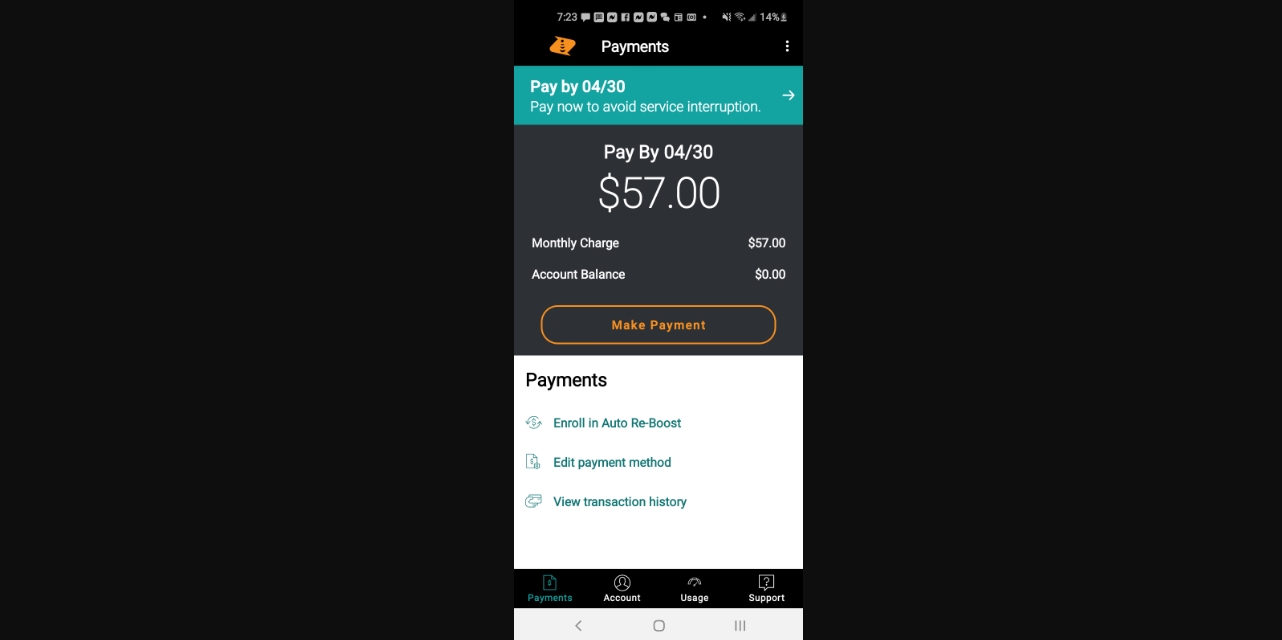
Welcome to our article on how to turn off autopay on Boost Mobile. Boost Mobile is a popular mobile phone provider that offers a range of affordable plans and services. Autopay is a convenient feature that allows subscribers to have their monthly bills automatically deducted from their account. While autopay can be helpful for many, there may be times when you want to turn it off. Whether you prefer to manually pay your bill or need to temporarily pause autopay, we will guide you through the steps to do so. In this article, we will provide you with a clear and easy-to-follow tutorial on how to turn off autopay on your Boost Mobile account. So, let’s get started and take control of your payment preferences!
Inside This Article
- Why Turn Off Autopay on Boost Mobile?
- Steps to Turn Off Autopay on Boost Mobile
- Common Issues and Troubleshooting
- Conclusion
- FAQs
Why Turn Off Autopay on Boost Mobile?
Autopay is a convenient feature offered by Boost Mobile that automatically deducts your monthly bill from your chosen payment method. While it may seem like a hassle-free way to ensure your bill is paid on time, there are several reasons why you might want to turn off autopay on your Boost Mobile account.
Firstly, turning off autopay gives you more control over your finances. With autopay enabled, you may forget to review your bill or notice any unexpected charges. By manually paying your bill each month, you can review the charges and ensure everything is accurate and in line with your usage.
Secondly, turning off autopay allows you to have more flexibility in managing your payments. There may be months where you want to delay your payment or switch to a different payment method. By turning off autopay, you have the freedom to make changes as needed without being locked into a recurring payment schedule.
Additionally, turning off autopay can also protect you from potential billing errors or fraudulent activity. By reviewing your bill before making the payment, you can spot any discrepancies or unauthorized charges that may have slipped through. This can save you time and effort in resolving any issues with Boost Mobile’s customer service.
Lastly, some people simply prefer the manual process of paying their bills. It provides a sense of satisfaction and control over their finances. If you enjoy the ritual of reviewing and paying your bills manually, then turning off autopay is the right choice for you.
Overall, the decision to turn off autopay on your Boost Mobile account is a personal one. It gives you more control over your finances, flexibility in managing payments, protection against billing errors or fraud, and the satisfaction of manually handling your bills.
Steps to Turn Off Autopay on Boost Mobile
If you are a Boost Mobile customer and want to disable the autopay feature, you’re in the right place. Autopay is a convenient option that automatically deducts payments from your account to keep your Boost Mobile service active. However, there may be situations where you prefer to make manual payments or need to temporarily disable autopay. In this article, we will guide you through the steps to turn off autopay on Boost Mobile.
Before we proceed, it’s important to note that turning off autopay will not cancel your Boost Mobile service. It simply means that future payments will not be automatically deducted from your account. You will need to manually make payments to ensure uninterrupted service. Now, let’s get started with the steps to turn off autopay.
- Log in to your Boost Mobile account – Visit the Boost Mobile website and log in to your account using your username and password.
- Navigate to the Payments section – Once you are logged in, locate the payments section on the website. This may be found in the account management or billing settings.
- Disable autopay – Look for the option to disable autopay. It may be labeled as “manage autopay” or something similar. Click on the option to access the autopay settings.
- Turn off autopay – In the autopay settings, you should see an option to turn off autopay. Click on this option to disable autopay on your Boost Mobile account.
- Confirm the changes – After turning off autopay, you may be prompted to confirm the changes. Follow the instructions on the screen and confirm that you want to disable autopay.
- Verify the changes – Once you have confirmed the changes, double-check your account settings to ensure that autopay is indeed turned off. You should no longer see any mention of autopay or linked payment accounts.
Congratulations! You have successfully turned off autopay on your Boost Mobile account. Remember, you will now need to manually make payments to keep your service active. Make sure to pay attention to payment due dates and choose a payment method that suits your preferences. If you ever decide to re-enable autopay in the future, you can follow the same steps but choose to turn on autopay instead of turning it off.
If you encounter any issues during the process or have further questions, feel free to contact Boost Mobile customer service. They will be able to assist you further and provide any additional guidance you may need regarding turning off autopay or managing your Boost Mobile account.
Common Issues and Troubleshooting
Using a mobile phone can sometimes come with its fair share of challenges. Here are some common issues that users may encounter with their cell phones, along with troubleshooting tips:
1. Battery Drain: One common issue experienced by many cell phone users is rapid battery drainage. If you find that your phone’s battery is draining quickly, there are a few steps you can take to troubleshoot the problem. First, check for any apps running in the background and close them if necessary. You can also adjust your screen brightness or disable unnecessary features like Bluetooth or location services. If the issue persists, consider replacing your phone’s battery.
2. Slow Performance: Is your phone running slower than usual? This can be frustrating, but there are a few simple steps you can take to improve performance. Start by clearing out any unnecessary files or apps that may be taking up storage space. Additionally, you can try restarting your phone or performing a factory reset to restore it to its original settings. If the problem continues, it may be time to upgrade to a newer model.
3. Network Connection Issues: If you’re experiencing difficulties with your network connection, there are a few troubleshooting steps you can try. First, check if your phone is in airplane mode or if the Wi-Fi is turned off. If so, disable airplane mode and enable Wi-Fi. If you’re still having trouble, restart your phone or try toggling airplane mode on and off. If the issue persists, contact your mobile service provider for further assistance.
4. App Crashes: App crashes can be frustrating, but they are not uncommon. If you’re experiencing frequent app crashes, start by ensuring that both your phone and the app in question are up to date. If the crashes continue, try uninstalling and reinstalling the app. Clearing the app cache or data may also resolve the issue. If none of these solutions work, contact the app developer for additional support.
5. Overheating: If your phone is overheating, it can be a cause for concern. Overheating can occur due to excessive usage, exposure to sunlight, or a faulty battery. To prevent overheating, avoid using your phone while it’s charging and ensure that it has proper ventilation. If you notice your phone regularly overheating, it may be worth getting it checked by a professional.
Remember, these are just a few common issues that users may encounter with their cell phones. If you’re unable to troubleshoot the problem yourself, don’t hesitate to reach out to your mobile service provider or seek assistance from a professional technician.
Conclusion
Turning off autopay on Boost Mobile is a simple and straightforward process that ensures you have complete control over your bill payments. By following the steps outlined in this article, you can easily disable autopay and choose to make manual payments for your Boost Mobile services.
Whether you prefer the flexibility of manually handling your bill payments or just want to have full visibility and control over your finances, turning off autopay on Boost Mobile allows you to stay in charge. Remember to review your billing settings periodically to ensure they align with your preferences.
Now that you know how to turn off autopay on Boost Mobile, feel free to make any changes to your account settings that suit your needs. Take charge of your bill payments and enjoy the freedom to decide when and how you want to manage your Boost Mobile services!
FAQs
Here are some frequently asked questions about turning off Autopay on Boost Mobile:
1. How do I turn off Autopay on Boost Mobile?
To turn off Autopay on Boost Mobile, you can follow these steps:
- Log in to your Boost Mobile account.
- Navigate to the “Payments” or “Billing” section.
- Find the Autopay settings and select “Disable” or “Turn off Autopay”.
- Confirm your decision to disable Autopay.
- Verify that Autopay has been successfully turned off by checking your account settings.
2. Can I turn off Autopay on Boost Mobile anytime?
Yes, you can turn off Autopay on Boost Mobile at any time. Boost Mobile allows you to have control over your payments and billing preferences. Simply follow the steps mentioned in the previous answer to disable Autopay whenever you wish.
3. Will I be charged a fee for turning off Autopay on Boost Mobile?
No, there is no fee charged to turn off Autopay on Boost Mobile. You have the freedom to manage your billing preferences as per your convenience without any additional charges.
4. What happens if I turn off Autopay on Boost Mobile?
If you turn off Autopay on Boost Mobile, your monthly payments will no longer be automatically deducted from your preferred payment method. Instead, you will need to make manual payments each month to ensure uninterrupted service. Keep in mind that if you miss a payment, your service may be temporarily interrupted.
5. Can I re-enable Autopay on Boost Mobile after turning it off?
Yes, you can re-enable Autopay on Boost Mobile after turning it off. Simply log in to your Boost Mobile account, navigate to the Autopay settings, and select the option to enable Autopay again. It’s a convenient feature for those who prefer automatic payments.
