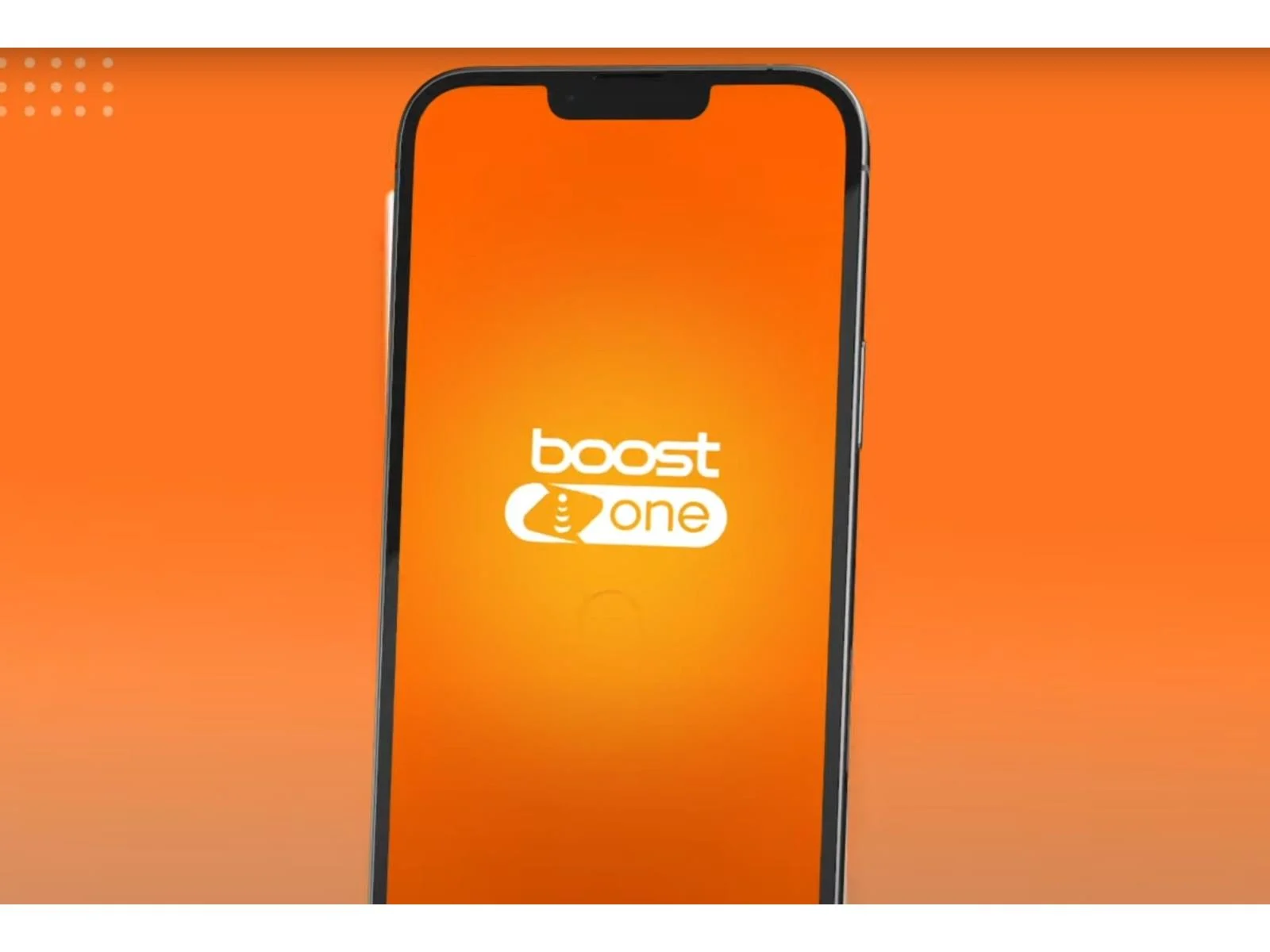
Boost Mobile offers convenient autopay options for its customers, ensuring seamless bill payments and uninterrupted service. However, there are instances when users may need to turn off autopay for various reasons, such as wanting more control over their payments or switching to a different payment method. In this article, we will explore the step-by-step process of turning off autopay on Boost Mobile. Whether you're looking to make manual payments or update your billing preferences, understanding how to disable autopay is essential. By following the guidelines provided, you can effectively manage your Boost Mobile account and tailor your payment approach to suit your needs. Let's delve into the details of how to navigate the Boost Mobile platform to turn off autopay and take charge of your billing arrangements.
Inside This Article
- Step 1: Log in to your Boost Mobile account
- Step 2: Navigate to the Autopay settings
- Step 3: Turn off Autopay
- Conclusion
- FAQs
Step 1: Log in to your Boost Mobile account
Before you can make any changes to your Boost Mobile account, you need to log in. This is a simple process that can be done through the Boost Mobile website or the Boost Mobile app. Here's how you can do it:
Using the Boost Mobile website:
-
Open your web browser: Launch your preferred web browser on your computer or mobile device.
-
Go to the Boost Mobile website: Type "boostmobile.com" in the address bar and press Enter. This will take you to the official Boost Mobile website.
-
Locate the "My Account" section: Look for the "My Account" option on the top right corner of the website's homepage. Click on it to proceed.
-
Enter your credentials: You will be prompted to enter your Boost Mobile phone number and your account PIN or password. Provide the required information and click on the "Sign In" or "Log In" button.
-
Access your account: Once you've successfully entered your credentials, you will be logged into your Boost Mobile account. You can now proceed to the next steps to manage your Autopay settings.
Using the Boost Mobile app:
-
Open the Boost Mobile app: Locate the Boost Mobile app on your mobile device and tap to open it.
-
Sign in to your account: If you have previously logged in, you may be taken directly to your account dashboard. If not, you will need to enter your Boost Mobile phone number and account PIN or password to sign in.
-
Navigate to the account settings: Once you're logged in, navigate to the account settings or profile section of the app. This is where you can manage your Autopay settings.
By following these steps, you will successfully log in to your Boost Mobile account, gaining access to the necessary tools to manage your Autopay settings. Now that you're logged in, you can proceed to the next steps to turn off Autopay and take control of your payment preferences.
Step 2: Navigate to the Autopay settings
Once you've successfully logged in to your Boost Mobile account, the next step is to navigate to the Autopay settings. This is where you can manage and make changes to your Autopay preferences. Boost Mobile provides a user-friendly interface, both on the website and the mobile app, making it convenient to locate and adjust your Autopay settings.
Using the Boost Mobile website:
After logging in to your account, look for the "Billing" or "Payments" section. The exact location may vary slightly based on the website's layout, but it is typically found in the account dashboard or under a dedicated "Billing" tab. Once you've located the billing section, you should see an option related to Autopay or automatic payments. Click on this option to access the Autopay settings.
Using the Boost Mobile app:
If you're using the Boost Mobile app, the Autopay settings can usually be found within the "Billing" or "Payments" section of the app. Navigate to the menu or settings within the app, and look for the billing or payment options. Once you've found the billing section, there should be a specific category for Autopay or automatic payments. Tap on this category to access the Autopay settings.
In both cases, whether you're using the website or the app, the Autopay settings page will allow you to view and modify your current Autopay preferences. You may see options to turn Autopay on or off, update payment methods, or adjust the Autopay date. Boost Mobile strives to make the process intuitive, providing clear navigation and straightforward options to manage your Autopay settings.
Once you've successfully navigated to the Autopay settings, you're ready to proceed with the next step of turning off Autopay if that's your intention. If you encounter any difficulties finding the Autopay settings, Boost Mobile's customer support is readily available to provide assistance and guide you through the process.
By following these steps, you can easily navigate to the Autopay settings on Boost Mobile's website or app, empowering you to take control of your payment preferences and make adjustments as needed. Now that you've located the Autopay settings, you're prepared to proceed with the necessary actions to manage your Autopay preferences effectively.
Step 3: Turn off Autopay
Now that you've successfully navigated to the Autopay settings on your Boost Mobile account, you have the option to turn off Autopay if you no longer wish to have your payments automatically processed. This step is essential for those who prefer to manually manage their payments or explore alternative payment methods. Boost Mobile offers a straightforward process to disable Autopay, providing users with the flexibility to make changes according to their preferences.
When it comes to turning off Autopay, Boost Mobile ensures that the process is user-friendly and easily accessible. Here's a detailed guide on how to proceed with turning off Autopay:
Using the Boost Mobile website:
-
Locate the Autopay settings: After accessing the Autopay settings within your account, you should see an option to manage Autopay. This may be presented as a toggle switch, checkbox, or a specific button to turn off Autopay. Click on or interact with this option to proceed with turning off Autopay.
-
Confirm the action: Boost Mobile may prompt you to confirm your decision to turn off Autopay. This is a standard security measure to ensure that changes to your payment preferences are intentional. Follow the on-screen prompts to confirm the action, and you should receive a confirmation message indicating that Autopay has been successfully turned off.
-
Review your payment settings: After turning off Autopay, it's advisable to review your payment settings to ensure that your preferred payment method is up to date. You may also want to verify the due date for manual payments if you're transitioning from Autopay to manual payment management.
Using the Boost Mobile app:
-
Access the Autopay settings: Within the app's billing or payment section, locate the specific category related to Autopay. You should find an option to turn off Autopay, typically presented as a toggle switch or a dedicated button. Tap on this option to proceed with turning off Autopay.
-
Confirm the action: Similar to the website interface, the app may require you to confirm your decision to turn off Autopay. Follow the prompts to confirm the action, and you should receive a confirmation message indicating that Autopay has been successfully turned off.
-
Verify your payment details: After disabling Autopay, take a moment to review your payment details within the app. Ensure that your preferred payment method is accurately reflected, and consider checking the due date for manual payments if applicable.
By following these steps, you can effectively turn off Autopay on your Boost Mobile account, granting you greater control over your payment preferences. Whether you choose to manage your payments manually or explore alternative billing options, Boost Mobile's intuitive interface and clear instructions make the process seamless and convenient.
Remember, if you encounter any challenges or have questions about turning off Autopay, Boost Mobile's customer support is readily available to provide assistance and address any concerns you may have. With Autopay successfully turned off, you can proceed with confidence, knowing that your payment preferences align with your individual needs and preferences.
In conclusion, understanding how to turn off autopay on Boost Mobile empowers users to take control of their billing preferences. By following the simple steps outlined in this guide, customers can manage their payment settings with ease. Whether they wish to switch to a different payment method or temporarily disable autopay, the process is straightforward and convenient. This flexibility ensures that users can align their billing preferences with their individual needs and preferences. With the ability to make informed decisions about their autopay settings, Boost Mobile customers can enjoy a seamless and personalized experience that caters to their unique requirements.
FAQs
-
How do I turn off autopay on Boost Mobile?
To turn off autopay on Boost Mobile, you can log in to your account on the Boost Mobile website or app and navigate to the autopay settings. From there, you can easily disable the autopay feature. -
Can I temporarily disable autopay on Boost Mobile?
Yes, you can temporarily disable autopay on Boost Mobile by accessing your account settings and selecting the option to pause or suspend autopay. This allows you to manage your payments manually for a specific period. -
Will I incur any fees for turning off autopay on Boost Mobile?
Boost Mobile does not charge any fees for turning off autopay. You have the flexibility to enable or disable autopay without incurring additional charges. -
What happens if I turn off autopay on Boost Mobile?
When you turn off autopay on Boost Mobile, your monthly payments will no longer be automatically deducted from your chosen payment method. You will need to manually make payments before the due date to ensure uninterrupted service. -
Can I re-enable autopay on Boost Mobile after turning it off?
Yes, you can re-enable autopay on Boost Mobile at any time by accessing your account settings and selecting the option to enable autopay. This allows you to resume the automatic payment process for your Boost Mobile services.
