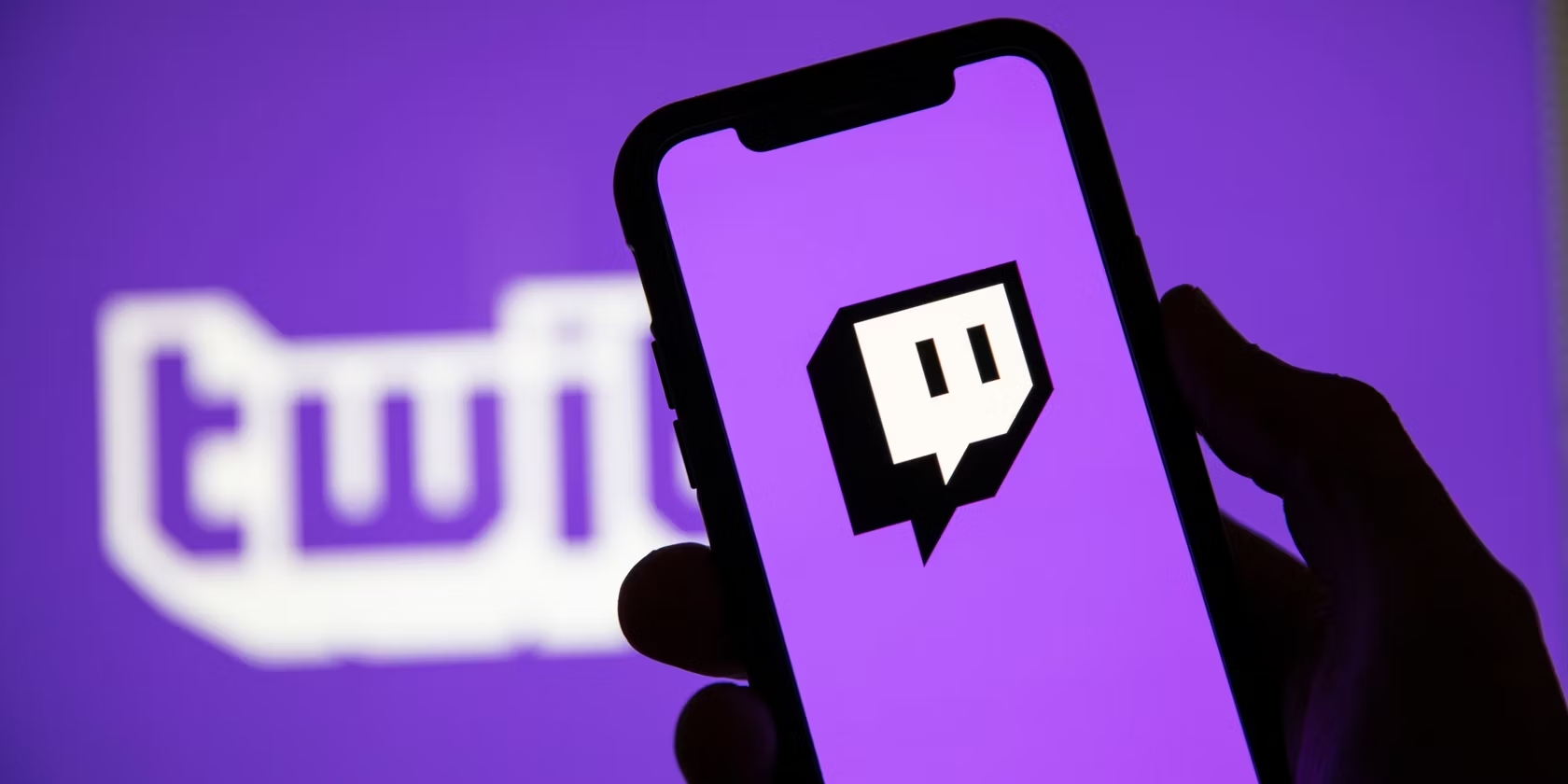
Welcome to the exciting world of Twitch mobile! With its growing popularity, it’s no wonder that the platform has become a hub for gamers, streamers, and viewers alike. One of the key features of Twitch is its chat functionality, which allows users to interact with each other in real-time. However, there may be moments when you want to take a break from the chat or simply want to focus on the content without any distractions. In this article, we will guide you through the process of turning off chat on Twitch mobile, ensuring a more immersive and uninterrupted viewing experience. So, whether you’re watching your favorite gamers or exploring new content, get ready to discover how to disable the chat feature and make the most out of your Twitch mobile experience.
Inside This Article
- Why Turn Off Chat on Twitch Mobile
- Turning Off Chat on Twitch Mobile- Step-by-step guide on finding chat settings- Disabling chat functionality- Customizing chat visibility options
- Alternatives to Chat Interaction
- Benefits of Turning Off Chat
- Conclusion
- FAQs
Why Turn Off Chat on Twitch Mobile
Managing distractions, avoiding toxic or spam messages, and focusing on the content are some of the primary reasons why users choose to turn off chat on Twitch mobile.
When you’re engrossed in a Twitch stream on your mobile device, the chat can often become a source of distraction. The constant flow of messages from viewers can divert your attention from the content, making it difficult to fully immerse yourself in the streamer’s gameplay or discussion.
Additionally, chat can sometimes be filled with toxic or spam messages. Negative or offensive comments from viewers can create a hostile environment and detract from the overall streaming experience. By turning off the chat, you can avoid being exposed to such messages and maintain a more positive and enjoyable viewing experience.
Lastly, turning off chat allows you to focus solely on the content being streamed. Whether you’re watching a professional gamer showcase their skills or tuning into a talk show-style stream, removing the chat distractions can help you fully engage with the streamer’s content and appreciate their skills or insights.
Turning Off Chat on Twitch Mobile- Step-by-step guide on finding chat settings- Disabling chat functionality- Customizing chat visibility options
In order to turn off chat on Twitch Mobile, you can follow these simple steps:
Step 1: Launch the Twitch Mobile App on your device and log in to your account.
Step 2: Once you are on the home screen, locate and tap on the “Profile” icon, usually represented by a silhouette or an avatar.
Step 3: This will take you to your profile page. Look for the “Settings” option, often represented by a gear or cog icon, and tap on it.
Step 4: On the settings page, you will find various options, including “Chat Settings” or a similar option. Tap on it to access the chat settings menu.
Step 5: In the chat settings menu, you will see different options to customize your chat experience. Look for the option that allows you to disable chat functionality. It may be labeled as “Disable Chat” or “Hide Chat”. Tap on this option to turn off the chat feature.
Step 6: If you want to customize the visibility of the chat window instead of disabling it completely, you can explore the chat visibility options in the same menu. You might find options that let you minimize the chat window, hide user messages, or display only emotes and reactions. Choose the visibility options that suit your preferences.
Once you have disabled chat or customized its visibility settings, you will no longer see the chat window during Twitch Mobile streams. This allows you to focus solely on the content without any distractions or interruptions from chat messages.
Alternatives to Chat Interaction
When you choose to turn off chat on Twitch Mobile, it doesn’t mean you have to miss out on all the fun and engagement. There are several alternatives that can still keep you connected to the Twitch community and the streamer. Here are three alternative ways to interact:
Emotes and Reactions: Emotes are a popular way to express yourself on Twitch Mobile. These are small icons or images that represent various emotions or actions. By using emotes, you can still engage with the streamer and show your support or appreciation without having to rely on chat messages. Whether it’s a smiley face, a hype emote, or a thumbs-up, emotes allow you to convey your feelings in a visual way.
Using Other Communication Channels: If you want more direct interaction with the streamer or other viewers, consider using other communication channels such as Discord or social media platforms. Many streamers have Discord servers where you can join and engage in real-time conversations with the community. You can also follow the streamer on social media to keep up with the latest updates, announcements, and engage in discussions with other fans.
Participating in Polls or Interactive Features: Twitch offers interactive features that allow viewers to participate and engage in the stream. This includes polls, where viewers can vote on certain topics or decisions, as well as other interactive features like channel points or mini-games. These features not only let you have fun while watching the stream but also provide alternative ways to interact without relying on chat messages.
By exploring these alternative options, you can still stay engaged with the Twitch community and the streamer’s content, even if you choose to turn off chat on Twitch Mobile. Emotes, other communication channels, and interactive features provide a variety of ways to express yourself, connect with others, and be part of the streaming experience.
Benefits of Turning Off Chat
Turning off chat on Twitch mobile can provide several benefits, enhancing your overall streaming experience. Let’s explore some of the key advantages:
Enhanced Viewing Experience: By turning off chat, you can enjoy an uninterrupted viewing experience. Without the distractions of chat messages, you can fully immerse yourself in the content being streamed. Whether you’re watching a thrilling esports match or a creative art stream, removing the chat element allows you to focus solely on the visuals and audio.
Reduced Distractions and Increased Focus: Chat messages can sometimes be overwhelming, especially during popular streams with a large number of viewers. By disabling chat, you eliminate the constant stream of messages, emotes, and reactions that can divert your attention away from the content. This can help you stay engaged and focused on the stream without getting distracted.
Better Mental Well-Being During Streams: Chat interactions can be a mixed bag. While there are many supportive and positive viewers, there can also be instances of toxic or spam messages. These negative interactions can have an impact on your mental well-being and enjoyment of the stream. By turning off chat, you can create a more positive and stress-free environment for yourself, promoting better mental health.
Overall, turning off chat on Twitch mobile allows you to take control of your viewing experience. It enables you to fully immerse yourself in the content, reduce distractions, and prioritize your mental well-being. So go ahead, give it a try, and enjoy an elevated streaming experience!
Conclusion
In conclusion, turning off chat on Twitch mobile can greatly enhance your viewing experience. Whether you’re looking to minimize distractions, avoid spoilers, or simply create a more focused environment, disabling chat can be a helpful solution. By following the steps outlined in this article, you can easily turn off chat on Twitch mobile and enjoy a more immersive streaming experience.
Remember, enabling or disabling chat is a personal preference, and it’s important to find a balance that works for you. While chat can offer a sense of community and interaction, it’s okay to choose to watch without it. Ultimately, Twitch mobile offers users the flexibility to customize their viewing experience, ensuring that everyone can enjoy Twitch in a way that suits their preferences.
FAQs
1. Can I turn off chat on Twitch Mobile?
Yes, you can turn off chat on Twitch Mobile. By disabling the chat feature, you can enjoy a more focused and distraction-free viewing experience. This is particularly useful if you prefer to watch streams without any distractions or if you find the chat overwhelming.
2. How do I turn off chat on Twitch Mobile?
To turn off chat on Twitch Mobile, follow these steps:
- Open the Twitch app on your mobile device.
- Find the stream you want to watch.
- Tap on the video player to bring up the player options.
- Look for the chat bubble icon, usually located on the bottom left or right corner of the screen.
- Tap on the chat bubble icon to disable the chat.
Once you have disabled the chat, it will no longer be visible on your screen while watching the stream.
3. Can I turn off chat for a specific streamer on Twitch Mobile?
At the moment, there is no built-in feature on Twitch Mobile to turn off chat for specific streamers only. Disabling the chat will apply to all streams you watch on the app.
4. What are the advantages of turning off chat on Twitch Mobile?
Turning off chat on Twitch Mobile offers several advantages:
- Enhanced focus: Without the distractions of chat, you can concentrate better on the stream content.
- Reduced clutter: Removing the chat overlay declutters the screen, providing a cleaner viewing experience.
- Minimized spoilers: Chat often contains spoilers and reactions that may spoil surprises or plot twists.
- Increased privacy: Disabling the chat can help maintain privacy and prevent unwanted interactions.
5. Can I still participate in chat if I turn it off on Twitch Mobile?
If you turn off chat on Twitch Mobile, you will no longer be able to participate in the chat for the stream you are watching. However, you can still communicate and engage with the streamer and the community through other means, such as Discord or social media platforms.
