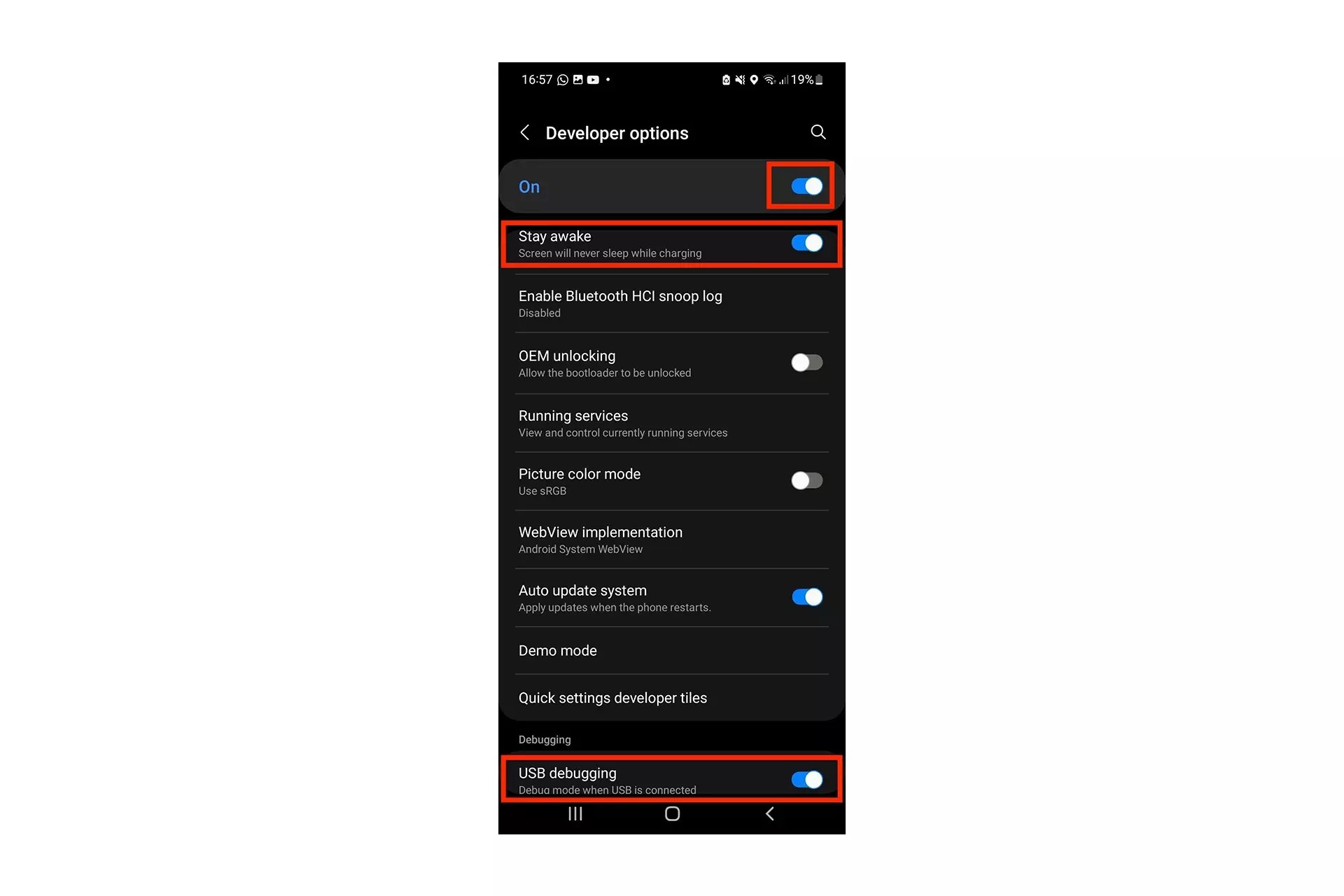
Developer mode in Redmi smartphones is a powerful tool that allows users to access advanced settings and features. It is primarily used by developers to test and debug applications. However, there may be instances where you want to turn off developer mode on your Redmi device. Whether you have finished utilizing its functionalities or simply want to ensure the security and stability of your device, disabling developer mode is a straightforward process. In this article, we will guide you on how to turn off developer mode in Redmi. By following these steps, you can have peace of mind knowing that your device is back to its default settings, without the risk of unintended changes or unauthorized access.
Inside This Article
How to Turn Off Developer Mode in Redmi
Redmi smartphones offer a plethora of advanced features, including Developer Mode, which allows users to access additional settings and customization options. However, there may come a time when you no longer need Developer Mode enabled on your device. Whether you’re looking to conserve battery life, improve performance, or simply want to return to standard settings, turning off Developer Mode is a straightforward process. In this article, we will guide you through various methods to disable Developer Mode on your Redmi device.
1. Disabling Developer Mode through Settings
The first method to turn off Developer Mode is by accessing the Settings menu on your Redmi device. Here’s how:
- Open the Settings app on your Redmi smartphone.
- Scroll down and tap on “Additional Settings.”
- Look for “Developer Options” and tap on it.
- Toggle the switch at the top of the screen to turn off Developer Mode.
- Confirm your action when prompted.
With this method, you can quickly disable Developer Mode and return to the standard settings on your Redmi device.
2. Removing Developer Options from the Settings Menu
If you want to completely remove the Developer Options from the Settings menu, follow these steps:
- Open the Settings app on your Redmi smartphone.
- Scroll down and tap on “Additional Settings.”
- Find “Developer Options” and tap on it.
- Scroll down to the bottom of the Developer Options screen.
- Tap on “Remove developer options.”
- A confirmation dialog will appear, asking if you want to remove Developer Options. Tap on “OK” to proceed.
By removing the Developer Options from the Settings menu, you can declutter the interface and prevent accidental access to these advanced settings.
3. Resetting the Device to Factory Settings
If you prefer a more comprehensive approach to disable Developer Mode and reset your Redmi device to its original state, you can perform a factory reset. Here’s how:
- Open the Settings app on your Redmi smartphone.
- Scroll down and tap on “About phone.”
- Tap on “System” or “System & Device” depending on your device model.
- Look for “Reset” or “Factory Reset” option.
- Tap on it and follow the on-screen instructions to initiate the reset process.
- Keep in mind that performing a factory reset will erase all data and settings on your device, so make sure to back up any important files before proceeding.
Once the factory reset is complete, your Redmi device will no longer have Developer Mode enabled, and it will be restored to its default settings.
4. Contacting Customer Support for Assistance
If you encounter any difficulties disabling Developer Mode or have any concerns regarding your Redmi device, don’t hesitate to reach out to customer support. Redmi’s dedicated support team is available to provide guidance and assistance in resolving any issues you may have.
With these methods, you can easily turn off Developer Mode on your Redmi device. Whether you opt for disabling Developer Mode through the Settings menu, removing Developer Options entirely, or performing a factory reset, you can rest assured that your device will return to its standard settings. Enjoy using your Redmi smartphone to its fullest potential!
Conclusion
Turning off Developer Mode in your Redmi device is a simple process that can help ensure optimal performance and avoid any unwanted modifications. By following the steps outlined in this guide, you can easily disable Developer Mode and restore your device to its default settings.
Remember, Developer Mode is a powerful tool designed for advanced users and developers, so it’s important to use it with caution. If you no longer need access to Developer options or find that your device is not functioning as expected, turning off Developer Mode can be a helpful troubleshooting step.
Regularly reviewing and adjusting your device settings is crucial for maintaining a smooth and secure user experience. By familiarizing yourself with the various features and options available on your Redmi device, you can customize it to suit your needs while ensuring optimal performance and stability.
If you have any further questions or need additional support, don’t hesitate to reach out to Redmi’s customer service or refer to their official documentation for more information.
FAQs
1. How do I turn off Developer Mode on my Redmi phone?
To turn off Developer Mode on your Redmi phone, follow these steps:
– Go to the “Settings” app on your Redmi phone.
– Scroll down until you find “Developer Options” and tap on it.
– On the Developer Options screen, slide the toggle switch at the top to the left to turn it off.
– A confirmation dialog will appear, asking if you want to disable Developer Options. Tap “OK” to confirm.
– Developer Mode is now turned off on your Redmi phone.
2. Why should I turn off Developer Mode on my Redmi phone?
Turning off Developer Mode on your Redmi phone is recommended for several reasons. First, it helps ensure that you don’t accidentally make any changes or enable settings that could negatively affect your device’s performance or security. Additionally, having Developer Mode enabled can sometimes make your device more vulnerable to certain risks and may expose advanced system settings that should only be accessed by experienced users or developers. Therefore, if you’re not actively using Developer Mode for any specific purposes, it’s generally a good idea to turn it off for optimal device usage and security.
3. Can I still access Developer Mode settings even after I turn it off?
Yes, you can still access Developer Mode settings even after you turn it off on your Redmi phone. However, you would need to follow the steps mentioned earlier (going to “Settings” > “Developer Options”) and slide the toggle switch at the top to the right to re-enable Developer Mode. Once enabled, you will once again have access to all the settings and features available in Developer Mode.
4. Will turning off Developer Mode affect my apps or data?
No, turning off Developer Mode on your Redmi phone will not affect your apps or data. Developer Mode primarily provides access to advanced system settings and options, and disabling it does not impact the functionality or data stored on your device. Your apps, settings, and personal data will remain intact.
5. Can I turn on Developer Mode again at a later time?
Yes, you can turn on Developer Mode again at any time on your Redmi phone. Simply follow the steps mentioned earlier (going to “Settings” > “Developer Options”) and slide the toggle switch at the top to the right to enable Developer Mode. Once enabled, you will regain access to all the settings and features available in Developer Mode.
