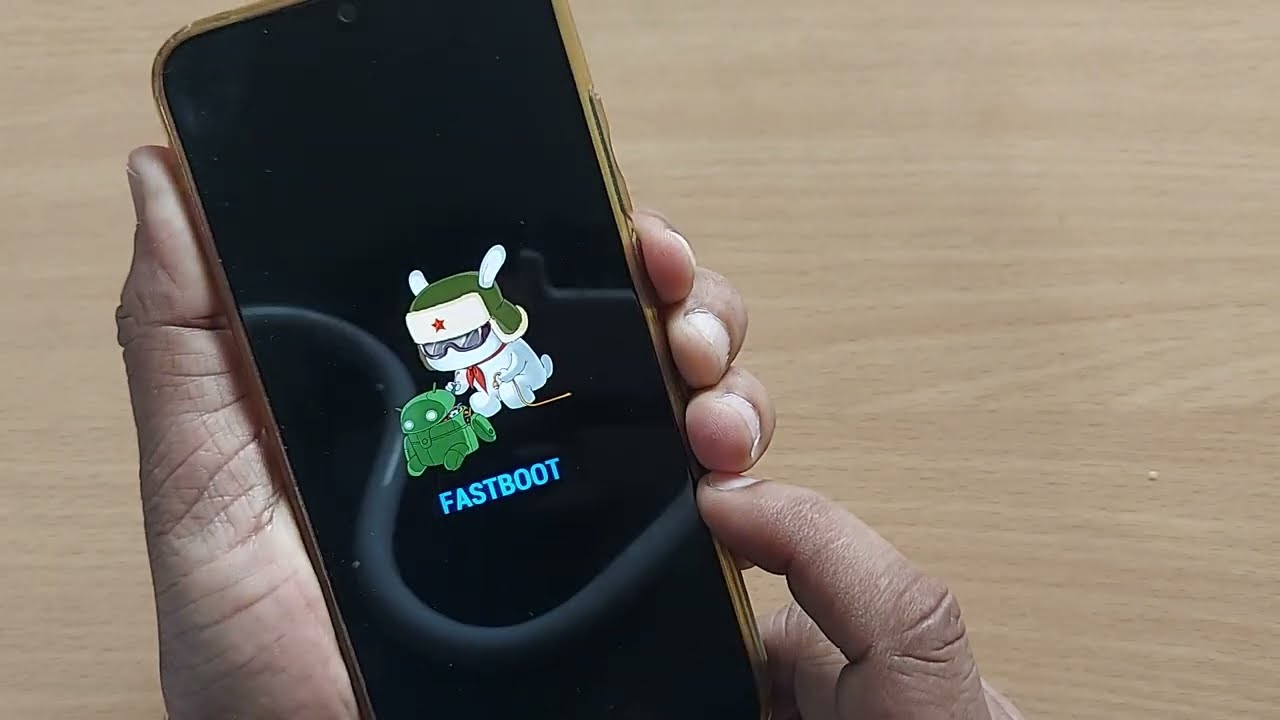
Are you struggling with canceling Fastboot in your Redmi device? Look no further! In this article, we will guide you through the process of canceling Fastboot mode on your Redmi phone. Fastboot mode is a useful feature that allows you to perform advanced operations on your device, such as flashing custom ROMs or unlocking the bootloader. However, sometimes you may find yourself stuck in Fastboot mode and unable to exit. We understand how frustrating that can be, but don’t worry! We have compiled step-by-step instructions to help you cancel Fastboot mode in your Redmi phone, ensuring you can get back to using your device as normal. So, let’s dive in and learn how to cancel Fastboot in Redmi!
Inside This Article
- Method 1: Using Physical Buttons
- Method 2: Using ADB Commands
- Method 3: Using Fastboot Commands
- Method 4: Using Mi Unlock Tool
- Conclusion
- FAQs
Method 1: Using Physical Buttons
If you want to cancel the Fastboot mode on your Redmi phone, you can use the physical buttons to do so. This method is straightforward and does not require any technical knowledge.
Here’s how you can cancel Fastboot using the physical buttons:
- Start by powering off your Redmi phone. Press and hold the Power button until the power menu appears on the screen.
- From the power menu, select the “Power off” option. This will turn off your device completely.
- Next, press and hold the Volume Down button and the Power button simultaneously.
- Keep holding the buttons until you see the Mi logo or the Fastboot logo on your screen.
- Once you see the logo, release the buttons. Your phone will exit the Fastboot mode and boot up normally.
That’s it! Using the physical buttons, you can easily cancel the Fastboot mode on your Redmi phone. This method works for most Redmi devices and is a quick and simple solution to get your phone back to normal.
Method 2: Using ADB Commands
If you’re familiar with Android development, you might have come across ADB (Android Debug Bridge) commands. These commands can be incredibly useful, not only for debugging purposes but also for advanced tasks like canceling fastboot in a Redmi device.
Here’s how you can use ADB commands to cancel fastboot in your Redmi device:
- Connect your Redmi device to your computer using a USB cable.
- Make sure you have ADB installed on your computer. If not, you can download the Android SDK Platform Tools, which includes ADB, from the official Android developer website.
- Open a command prompt or terminal window on your computer.
- Type the command
adb devicesand press Enter. This command will list all the connected devices. Make sure your Redmi device is listed. - Next, enter the command
adb reboot fastbootand hit Enter. This will reboot your device into fastboot mode. - Once your device is in fastboot mode, enter the command
fastboot devicesto confirm that your device is recognized in fastboot mode. - Finally, to exit fastboot mode and cancel the operation, type
fastboot rebootand press Enter. Your device will now reboot normally.
Using ADB commands to cancel fastboot in a Redmi device gives you a more hands-on approach and allows you to have more control over the process. However, it’s important to note that using ADB commands can be a bit technical, so it’s essential to follow the steps carefully and have some knowledge of the Android platform.
If you’re not comfortable with using ADB commands or want a simpler method, consider trying the other methods mentioned in this article.
Method 3: Using Fastboot Commands
If you’re looking to cancel Fastboot in your Redmi device, you can do so by using Fastboot commands. Fastboot is a protocol that allows you to communicate with your Android device while it’s in bootloader mode. By following these steps, you can cancel Fastboot and return your device to its normal state:
1. First, make sure you have the necessary tools installed on your computer. You’ll need the Android SDK Platform-Tools, which includes the Fastboot utility. You can download the SDK Platform-Tools from the official Android Developer website. Once downloaded, extract the contents of the ZIP file to a location on your computer.
2. Now, connect your Redmi device to your computer using a USB cable. Make sure USB debugging is enabled on your device. To enable USB debugging, go to Settings > About phone > tap on Build number several times until you see a toast message confirming that you are now a developer. Then, go back to the main settings menu, select Developer options, and enable USB debugging.
3. Open a command prompt or terminal window on your computer. Navigate to the location where you extracted the Android SDK Platform-Tools. You can do this by using the ‘cd’ command followed by the file path. For example: cd C:\path\to\platform-tools
4. Once you’ve navigated to the correct directory, type the following command to boot your device out of Fastboot mode: fastboot reboot
5. Press Enter, and your Redmi device will reboot and exit Fastboot mode. It will restart normally, and you can continue using your device as usual.
Fastboot commands are a powerful tool for managing your Android device in bootloader mode. By following these simple steps, you can cancel Fastboot and get your Redmi device back to its regular state. Remember to be cautious while executing Fastboot commands, as they directly interact with your device’s firmware.
Method 4: Using Mi Unlock Tool
Another method to cancel fastboot mode in Redmi devices is by using the Mi Unlock Tool. This tool is specifically designed to unlock the bootloader of Xiaomi devices, but it can also be used to exit fastboot mode.
Here are the steps to cancel fastboot mode using Mi Unlock Tool:
- First, make sure that you have the latest version of the Mi Unlock Tool installed on your computer. You can download it from the official Xiaomi website.
- Launch the Mi Unlock Tool on your computer and sign in with your Xiaomi account. If you don’t have an account, you can create one for free.
- Connect your Redmi device to your computer using a USB cable.
- In the Mi Unlock Tool, click on the “Unlock Now” button and wait for the tool to detect your device.
- Follow the on-screen instructions to put your device into fastboot mode. Usually, this involves pressing a combination of physical buttons on your device.
- Once your device is in fastboot mode, the Mi Unlock Tool will automatically start the unlock process. This may take a few minutes, so be patient.
- After the unlock process is complete, the Mi Unlock Tool will display a success message. Your device will reboot and exit fastboot mode.
Using the Mi Unlock Tool is a reliable and straightforward way to cancel fastboot mode on your Redmi device. Just make sure to follow the steps carefully and ensure that your device is properly connected to your computer.
Now that you know how to cancel fastboot mode using various methods, you can easily troubleshoot any issues that may arise with your Redmi device. Remember to always exercise caution when making changes to your device’s settings or firmware, and backup any important data before proceeding with these methods.
Conclusion
Canceling Fastboot in Redmi devices is a simple and essential process for troubleshooting and system maintenance. Whether you want to exit Fastboot mode or abort a fastboot command, the steps outlined in this guide will help you do it effectively.
Remember, Fastboot mode can be a powerful tool in the hands of tech-savvy users, allowing for advanced customization and system modifications. However, it’s crucial to exercise caution and be familiar with the process to avoid any unintended consequences or device malfunctions.
By following the instructions provided in this article, you can easily cancel Fastboot in your Redmi device, ensuring smooth operation and preventing any potential issues that may arise from accidental or prolonged Fastboot mode usage.
Now that you’re equipped with the knowledge and know-how, you can confidently navigate Fastboot mode and make the most out of your Redmi device’s functionalities.
FAQs
1. Can I cancel Fastboot mode on my Redmi phone?
Yes, you can cancel Fastboot mode on your Redmi phone. Fastboot mode is a special boot mode that allows you to flash custom ROMs, kernels, and other software onto your device. To exit Fastboot mode, simply press and hold the power button for a few seconds until your device restarts.
2. How do I know if my Redmi phone is in Fastboot mode?
If your Redmi phone is in Fastboot mode, the screen will display the Fastboot logo, with text indicating that the device is in Fastboot mode. Additionally, the phone’s LED indicator might also be illuminated in a specific color, such as red or blue.
3. What should I do if my Redmi phone is stuck in Fastboot mode?
If your Redmi phone is stuck in Fastboot mode and pressing the power button doesn’t help, you can try forcing a restart by simultaneously holding down the power button and the volume up button for about 10 seconds. If this doesn’t work, you may need to connect your phone to a computer and use the fastboot command to exit the Fastboot mode.
4. Can I cancel Fastboot mode using software on my computer?
Yes, you can cancel Fastboot mode using software on your computer. By connecting your Redmi phone to a computer and using the fastboot command, you can exit Fastboot mode. However, it is important to note that this method may require some technical knowledge and familiarity with using the command line interface.
5. Will canceling Fastboot mode on my Redmi phone affect my data?
No, canceling Fastboot mode on your Redmi phone will not affect your data. Fastboot mode is a separate boot mode that allows you to perform certain operations on your device, such as flashing custom firmware. Exiting Fastboot mode will not result in any data loss or changes to your device’s settings or files.
