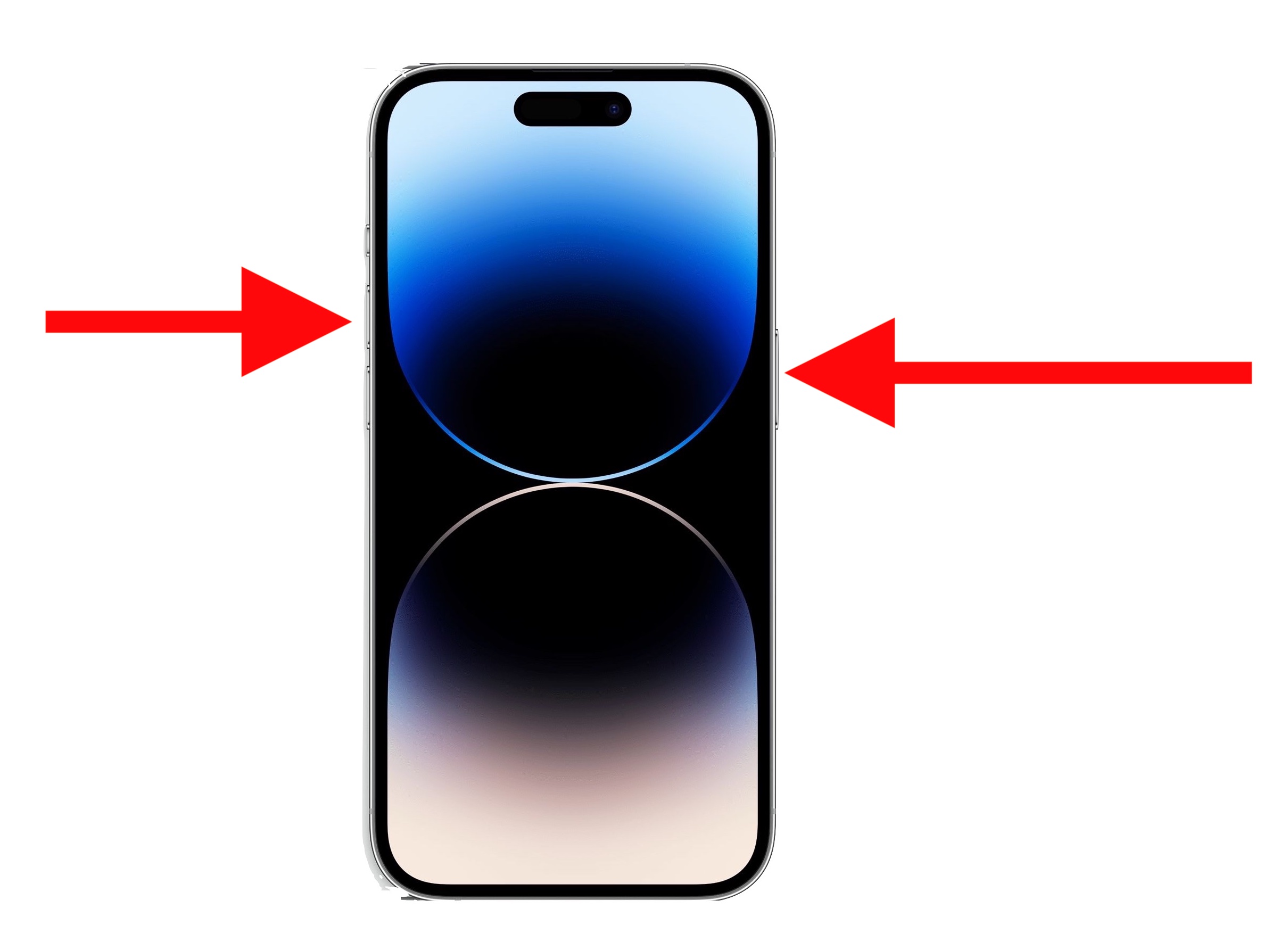
< p >Are you wondering how to turn off your new iPhone 14? With the latest advancements in mobile phone technology, it’s important to familiarize yourself with the various ways to power off your device. Whether you’re looking to conserve battery life, troubleshoot an issue, or simply want a break from the digital world, knowing how to power down your phone is crucial. In this article, we will explore the different methods you can use to turn off your iPhone 14, ensuring you have the information you need to navigate your device with ease. From traditional methods to more advanced options, we will guide you through the steps to power off your iPhone 14 effortlessly. So, let’s dive in and uncover the various ways to turn off your iPhone 14! < /p >
Inside This Article
How to Turn Off iPhone 14: All Ways
If you’re a proud owner of the iPhone 14, you might be wondering how to turn it off. Whether you want to power down your device for a restart, to conserve battery life, or to troubleshoot a problem, there are multiple ways to turn off your iPhone 14. In this article, we’ll explore all the ways you can power off your iPhone 14, from the traditional method to alternative options.
Traditional Method: Using the Power Button
The most common way to turn off your iPhone 14 is by using the power button. Here’s how you can do it:
- Locate the power button on the right side of your iPhone 14.
- Press and hold the power button along with any of the volume buttons simultaneously.
- Keep holding the buttons until the power off slider appears on the screen.
- Slide the power off button from left to right to shut down your iPhone 14.
Once your device is powered off, you can turn it back on by pressing and holding the power button until the Apple logo appears.
Alternative Method: Using AssistiveTouch
If your iPhone’s power button is not working properly or you prefer a different method to turn off your device, you can use AssistiveTouch. Here’s how:
- Open the Settings app on your iPhone 14.
- Go to “Accessibility” and then tap on “Touch”.
- Under the “Physical and Motor” section, select “AssistiveTouch.”
- Turn on the AssistiveTouch toggle.
- A floating AssistiveTouch button will now appear on your screen.
- Tap on the AssistiveTouch button and select “Device”.
- From the device menu, choose “Lock Screen” and hold it.
- The power off slider will appear. Slide it from left to right to turn off your iPhone 14.
To power your device back on, connect it to a power source or press and hold the volume up or volume down button along with the AssistiveTouch button.
Force Restart: Turning Off iPhone 14 When It’s Frozen
If your iPhone 14 becomes unresponsive or frozen and you can’t power it off using the previous methods, you’ll need to force restart your device. Here’s how:
- Press and quickly release the volume up button.
- Press and quickly release the volume down button.
- Press and hold the side button until the Apple logo appears.
Your iPhone 14 will force restart and turn off. You can then turn it back on by pressing and holding the side button until the Apple logo appears.
Power Off using Settings
If you prefer to turn off your iPhone 14 quickly using the settings menu, follow these steps:
- Open the Settings app on your iPhone 14.
- Scroll down and tap on “General”.
- Scroll down again and select “Shut Down”.
- A power off slider will appear. Slide it from left to right to turn off your iPhone 14.
When you’re ready to power it back on, press and hold the side button until the Apple logo appears.
Now that you know all the ways to turn off your iPhone 14, you can choose the method that suits you best. Whether it’s the traditional power button, AssistiveTouch, force restarting, or using the settings menu, you have the flexibility to shut down your device effortlessly. Remember, if you encounter any issues with your iPhone 14, don’t hesitate to reach out to Apple support for further assistance.
The iPhone 14 offers users a plethora of advanced features and cutting-edge technology, making it a highly sought-after device in the mobile phone market. From its stunning display to its powerful camera capabilities, the iPhone 14 is designed to meet the needs of even the most discerning smartphone users.
In this article, we have explored various methods to turn off your iPhone 14. Whether you prefer using the physical buttons or the software options, you now have the knowledge to power down your device effectively.
Remember, turning off your iPhone 14 periodically can help conserve battery life and enhance its overall performance. So, don’t hesitate to use the methods discussed in this article whenever the need arises.
So go ahead, give your iPhone 14 a well-deserved break and enjoy the convenience and efficiency it brings to your everyday life.
FAQs
Q: How do I turn off an iPhone 14?
A: Turning off an iPhone 14 is a simple process. Just press and hold the power button until the “slide to power off” option appears on the screen. Then, swipe the slider to the right to turn off the device completely.
Q: Does turning off an iPhone 14 save battery life?
A: Yes, turning off your iPhone 14 can help conserve battery life. When the device is turned off, it stops running background processes and reduces power consumption. However, keep in mind that you won’t receive any calls, notifications, or be able to use any features until you turn it back on.
Q: Can I turn off my iPhone 14 without the power button?
A: Yes, you can turn off your iPhone 14 without using the power button. Simply go to the Settings app, select General, scroll down to the bottom and tap on Shut Down. This will bring up the “slide to power off” option, allowing you to turn off your device.
Q: Why should I turn off my iPhone 14?
A: There can be several reasons to turn off your iPhone 14. Turning it off for a while can help improve performance, clear temporary files, and fix minor software glitches. It can also be useful when you want to save battery life or when you need to perform a hard reset.
Q: Can I still receive calls and messages if my iPhone 14 is turned off?
A: No, when your iPhone 14 is turned off, it won’t be able to receive calls, messages, or any notifications. Turning off your device completely cuts off its connection to cellular networks and internet services. You will only receive missed calls and messages once you turn it back on.
