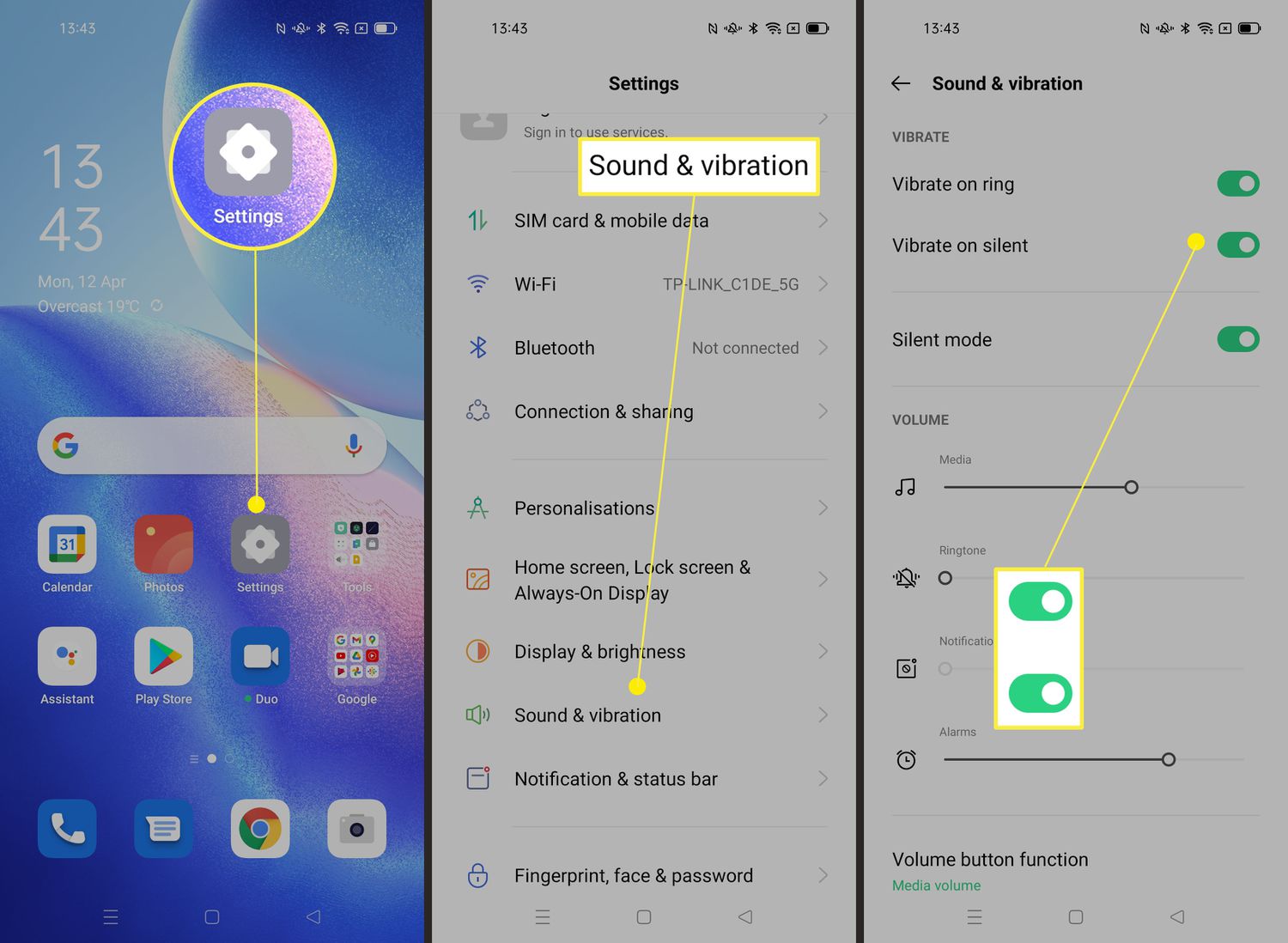
Are you tired of your Redmi smartphone’s keyboard vibrating every time you type? If so, you’re not alone. Many Redmi users find the keyboard vibration to be more of a distraction than a helpful feature. Fortunately, turning off the keyboard vibration on your Redmi device is a simple process that can greatly improve your typing experience. In this article, we will guide you through the step-by-step instructions on how to disable the keyboard vibration on your Redmi smartphone. We will also provide additional tips and tricks to enhance your overall typing experience. So, if you’re ready to bid farewell to the annoying keyboard vibration, read on to find out how to turn it off on your Redmi device.
Inside This Article
How to Turn Off Keyboard Vibration on Redmi
If you are the proud owner of a Redmi smartphone and find the keyboard vibration feature more of a distraction than a helpful addition, fret not! In this guide, we will walk you through the steps to turn off keyboard vibration on your Redmi device.
Before we dive into the specific steps, it’s worth noting that the process may vary slightly depending on the exact model of your Redmi phone and the version of MIUI (Xiaomi’s custom Android skin) installed on it. However, the overall procedure should be similar across most Redmi devices.
To get started, follow these simple steps:
- Launch the Settings app on your Redmi device. You can find the Settings app in your app drawer or by swiping down from the top of your screen and tapping on the gear icon.
- In the Settings menu, scroll down and tap on “Additional settings.
- Tap on “Languages & input.”
- Under the “Keyboard & input methods” section, tap on “Virtual keyboard.
- Next, tap on “Gboard” (Google Keyboard) or the default keyboard app that you are using on your Redmi device.
- Tap on “Preferences.”
- Look for the “Vibration on keypress” option and toggle it off. Once turned off, the keyboard vibration will no longer occur when typing on your Redmi device.
And there you have it! You have successfully turned off the keyboard vibration on your Redmi device. Now you can enjoy a more silent and focused typing experience without the distracting vibrations.
If you want to further customize your keyboard settings, such as changing the theme, adjusting the keypress sound, or enabling gesture typing, you can explore the various options available in the “Preferences” or “Typing” sections of your keyboard settings.
Alternatively, you may also consider using a third-party keyboard app that offers more advanced customization options. There are several popular keyboard apps available on the Google Play Store, such as SwiftKey, Gboard, and Fleksy, that allow you to disable keyboard vibration and personalize your typing experience even further.
So, go ahead and take control of your Redmi keyboard vibration today and enjoy typing in peace and quiet!
Conclusion
In conclusion, turning off keyboard vibration on your Redmi device can be a simple and effective way to enhance your typing experience. By following the easy steps outlined in this article, you can disable the keyboard vibration feature and ensure a quieter and more discreet typing process.
Not only does turning off keyboard vibration eliminate unnecessary noise and distractions, but it can also help to conserve battery life, as the vibration feature consumes additional power. Whether you prefer a more minimalistic typing experience or simply find the vibration annoying, taking control of your Redmi’s keyboard settings gives you the freedom to customize your device to your personal preferences.
Remember, if you ever want to re-enable keyboard vibration, the process is just as simple. Just follow the steps mentioned in this article and toggle the vibration option back on in your device settings.
So go ahead and take control of your Redmi device. Turn off the keyboard vibration and enjoy a smoother, quieter typing experience tailored to your liking.
FAQs
1. How do I turn off keyboard vibration on Redmi?
If you want to disable the keyboard vibration on your Redmi device, you can follow these steps:
- Open the “Settings” app on your device.
- Select “Sound & Vibration” from the available options.
- Tap on “Keyboard Vibration.”
- Toggle the switch to turn off the keyboard vibration.
2. Can I customize the keyboard vibration intensity on Redmi?
Unfortunately, most Redmi devices do not provide the option to customize the keyboard vibration intensity. However, you can turn off the keyboard vibration completely by following the steps mentioned in the previous question.
3. Why should I turn off keyboard vibration on my Redmi device?
There can be multiple reasons why someone would prefer to turn off keyboard vibration on their Redmi device. Some users find the vibration distracting, while others may want to conserve battery life. Additionally, turning off the keyboard vibration can also help reduce noise when typing in public places.
4. Does turning off keyboard vibration affect other sounds on my Redmi?
No, turning off the keyboard vibration on your Redmi device will only disable the vibration feedback specifically for the keyboard. It will not affect other sounds or vibrations on your phone, such as incoming call vibrations or notification alerts.
5. Can I disable keyboard vibration for specific apps on Redmi?
Unfortunately, Redmi devices do not provide the option to disable keyboard vibration for specific apps. The keyboard vibration settings apply to the entire system and cannot be customized on an app-by-app basis. If you want to disable keyboard vibration, it will be turned off for all apps that use the keyboard input.
