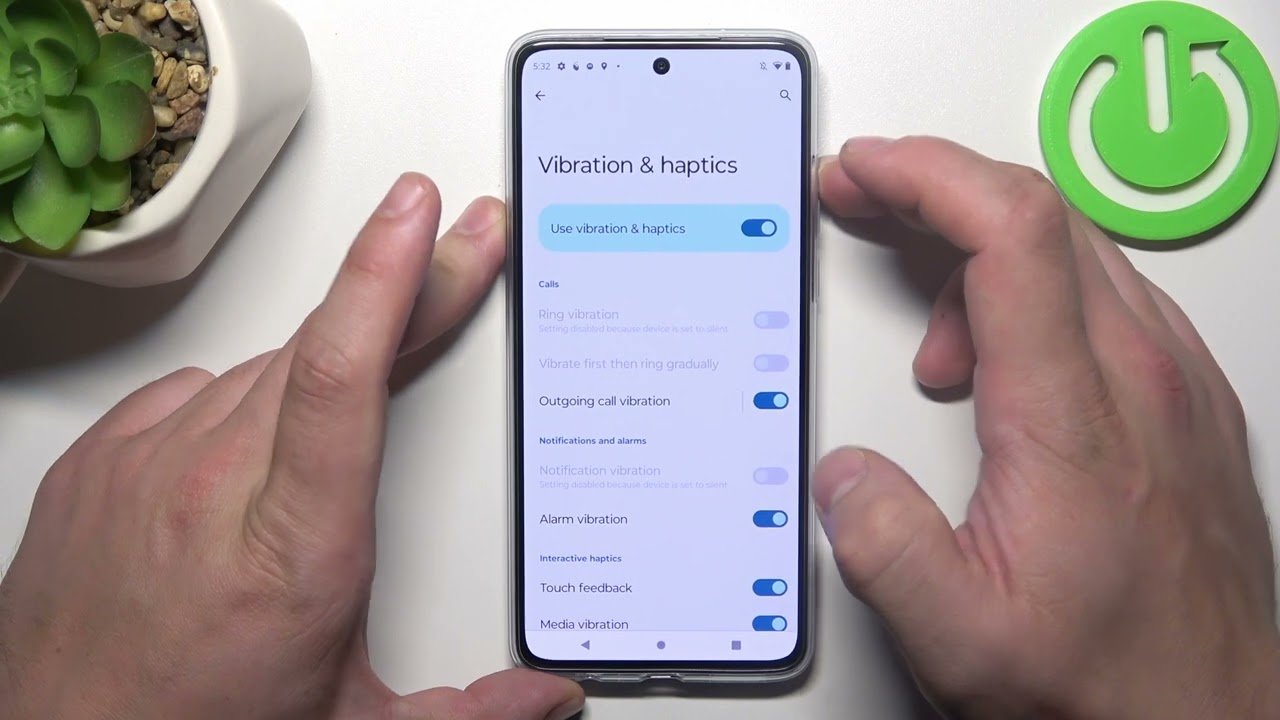
The Moto G is a popular smartphone known for its affordability and impressive features. However, one common issue that Moto G users often face is the constant vibrating feedback when typing on the keyboard. While some people may find this feature helpful, others may find it annoying and distracting. If you belong to the latter group and want to know how to stop your Moto G from vibrating while typing, you’ve come to the right place. In this article, we will discuss the steps you can take to disable the vibrating feedback on your Moto G keyboard. Whether you are new to the Moto G or a long-time user, this guide will help you navigate through the settings and put an end to the unwanted vibrating experience. So, let’s dive right in and discover how you can enjoy a more peaceful typing experience on your Moto G.
Inside This Article
How to Stop Moto G Vibrating When Typing
If you own a Moto G smartphone and find the vibration feedback when typing to be distracting or unnecessary, you’ll be glad to know that there are ways to disable it. The vibration feature is designed to provide haptic feedback, allowing you to feel the keys as you type. However, this feature may not be everyone’s preference, and turning it off can help improve your typing experience. In this article, we’ll guide you through the steps to stop your Moto G from vibrating when typing.
Understanding the Vibration Feedback Feature
The vibration feedback feature on the Moto G keyboard is intended to provide a tactile response when you press a key on the virtual keyboard. This vibration feedback can be useful for some users, as it gives a sense of confirmation that a key press has been registered. However, if you find it annoying or simply don’t need it, you can easily disable it.
Disabling Vibration on the Moto G Keyboard
To disable the vibration feedback on the Moto G keyboard, follow these steps:
- Open the “Settings” app on your Moto G smartphone.
- Scroll down and tap on “System” or “System and Device” (depending on your device and OS version).
- Select “Languages & input” or “Language & input” (again, based on your specific device).
- Tap on “Virtual Keyboard” or “On-screen keyboard.”
- Choose the keyboard you are currently using.
- Look for the “Vibration” or “Vibrate on keypress” option and toggle it off.
By following these steps, you should be able to disable the vibration feedback on the Moto G keyboard. This will prevent the phone from vibrating every time you press a key while typing.
Adjusting Keyboard Settings to Stop Vibrations
In addition to disabling the vibration feedback on the Moto G keyboard, you can also adjust other keyboard settings to stop vibrations. Here are some additional steps you can take:
- Open the keyboard settings on your Moto G smartphone.
- Look for options related to vibration intensity or duration and set them to “off” or “none.”
- Disable any other haptic feedback options, such as keypress sounds or pop-up previews, if desired.
By fine-tuning these settings, you can ensure that your Moto G smartphone stops vibrating completely while typing, providing a quieter and less distracting typing experience.
Using Third-Party Keyboard Apps to Disable Vibration
If the stock keyboard on your Moto G doesn’t allow you to disable vibrations, or if you want more customization options, you can consider downloading a third-party keyboard app from the Google Play Store. Popular keyboard apps like Gboard, SwiftKey, or Fleksy often offer advanced settings, including the ability to disable vibration feedback. Simply install the app, set it as your default keyboard, and explore the settings to turn off vibrations.
Whether you choose to disable vibration feedback using the stock keyboard settings or opt for a third-party keyboard app, you now have the knowledge to stop your Moto G from vibrating when typing. Say goodbye to distractions and enjoy a smoother, vibration-free typing experience on your Moto G smartphone!
In conclusion, if you want to stop your Moto G from vibrating when typing, you have several options at your disposal. You can navigate to the Sound settings and disable the “Vibrate on touch” feature. Alternatively, you can install a third-party keyboard app that allows you to customize the vibration settings. By following these steps, you can enjoy a quieter typing experience on your Moto G and tailor it to your preferences. Remember, it’s all about finding the right balance of comfort and functionality for your smartphone. So go ahead, make the necessary adjustments, and say goodbye to those unwanted vibrations!
FAQs
Here are some frequently asked questions about how to stop the Moto G from vibrating when typing:
1. Why does my Moto G vibrate when I type?
By default, the Moto G is set to vibrate when you type on the keyboard. This feature is designed to provide haptic feedback, giving you a tactile response while typing. However, some users may find it unnecessary or distracting.
2. How can I stop my Moto G from vibrating when I type?
To disable the vibration when typing on your Moto G, follow these steps:
- Go to the Settings app on your Moto G.
- Scroll down and tap on “Sounds & vibration”.
- Tap on “Vibrate on tap”.
- Toggle off the switch next to “Vibrate on tap.
Once you’ve turned off the vibration, your Moto G will no longer vibrate when you type on the keyboard.
3. Can I customize the keyboard vibration settings on my Moto G?
Yes, you can customize the keyboard vibration settings on your Moto G. In the “Vibrate on tap” menu, you can choose different vibration patterns or even create your own custom pattern. This allows you to tailor the vibration feedback to your personal preference.
4. Will turning off the keyboard vibration affect other vibration features on my Moto G?
No, turning off the keyboard vibration will only disable the vibration when you type on the keyboard. Other vibration features, such as incoming call vibrations or notification vibrations, will not be affected. You can still receive vibration feedback for these events if you have them enabled in your device’s settings.
5. Is it possible to turn on the keyboard vibration again in the future?
Yes, if you change your mind and want to enable keyboard vibration again, you can simply follow the same steps mentioned earlier and toggle on the switch next to “Vibrate on tap”. This will restore the vibration feedback when typing on your Moto G’s keyboard.
