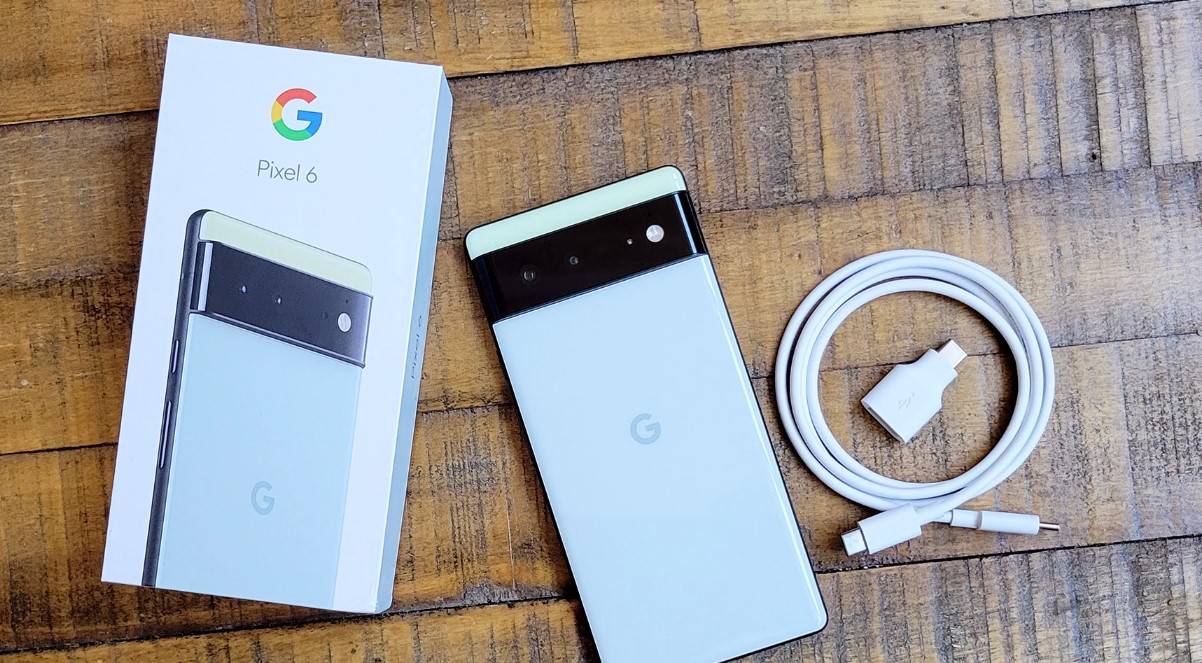
The Pixel 6 is the latest flagship smartphone from Google, known for its powerful features and innovative technology. One of the features that the Pixel 6 offers is NFC, or Near Field Communication, which allows users to make contactless payments, transfer data between devices, and more. However, there may be times when you want to turn off NFC on your Pixel 6. Whether it’s to conserve battery life, prevent accidental transactions, or for any other reason, this article will guide you through the process of turning off NFC on your Pixel 6. Stay tuned to discover the simple steps to disable NFC and regain full control over this feature on your device.
Inside This Article
- Step 1: Accessing the Settings
- Step 2: Navigating to the NFC option
- Step 3: Turning off NFC
- Conclusion
- FAQs
Step 1: Accessing the Settings
Turning off NFC on your Pixel 6 is a simple process that starts with accessing the settings menu. By taking just a few steps, you’ll be able to disable NFC and customize your phone settings according to your preferences.
To access the settings, you need to start by locating the Settings app on your Pixel 6. You can typically find this app on your home screen or in the app drawer.
Once you’ve found the Settings app, tap on it to open it. This will take you to the main settings menu, where you can explore and modify various aspects of your device.
Alternatively, you can also access the settings by sliding down the notification panel at the top of your screen. Look for the gear icon, which represents the Settings app, and tap on it to open the menu.
Now that you have accessed the settings menu, you are ready to proceed to the next step in turning off NFC on your Pixel 6.
Step 2: Navigating to the NFC option
Now that you have accessed your Google Pixel 6’s settings, it’s time to find the NFC option and turn it off. Follow these simple steps to navigate to the NFC settings:
1. Scroll down the settings menu until you come across the “Connected devices” option. Tap on it to proceed.
2. Within the “Connected devices” menu, scan through the list of available options and locate the “NFC” option. It is usually listed under the “Wireless & networks” section.
3. Once you have found the “NFC” option, tap on it to access the NFC settings.
4. In the NFC settings, you will see a toggle switch. This switch controls the NFC functionality of your Pixel 6. To turn off NFC, simply tap on the toggle switch and slide it to the off position.
5. After you have successfully turned off NFC, you can exit the settings menu by tapping the back button or using the gesture navigation.
By following these steps, you can easily navigate to the NFC option on your Google Pixel 6 and turn off NFC. It’s important to remember that NFC can be a useful feature for contactless payments and file transfers, so consider enabling it when needed.
Step 3: Turning off NFC
Once you have successfully accessed the NFC settings on your Pixel 6, turning off NFC is a straightforward process. Here’s how you can do it:
1. In the NFC settings menu, you will find a toggle switch next to the NFC option. This switch allows you to enable or disable NFC on your phone.
2. Simply tap on the toggle switch to turn off NFC. Once you do this, the switch will change its position to indicate that NFC is now disabled.
3. You can verify that NFC has been turned off by checking the status icon in the notification bar. If NFC is disabled, you will no longer see the NFC icon in the status bar.
4. It’s important to note that turning off NFC will prevent your Pixel 6 from being able to communicate with other NFC-enabled devices or perform contactless transactions. If you use NFC regularly or require its functionalities, you can easily turn it back on by following the same steps and toggling the switch to the “on” position.
5. Remember to save any changes you make by exiting the settings menu. Your Pixel 6 will now be NFC-free, allowing you to conserve battery life and have greater control over your device’s connectivity options.
By turning off NFC when you don’t need it, you can ensure that your Pixel 6 is not unnecessarily using power to actively search for and connect with other devices. This can help prolong your battery life and optimize the performance of your phone.
In conclusion, being able to turn off NFC on your Pixel 6 device can be a useful feature to know, especially if you want to conserve battery life or prevent unwanted interactions with NFC-enabled devices. By following the simple steps outlined in this guide, you can easily disable NFC on your Pixel 6 and regain control over its functionality.
Remember, NFC technology has its own set of advantages and is widely used for convenient features like contactless payments and file sharing. So, you may want to consider enabling NFC when necessary and reaping the benefits it offers. However, having the option to turn it off provides flexibility and allows you to personalize your device’s settings based on your specific needs.
We hope this article has helped you understand how to disable NFC on your Pixel 6 device. Feel free to refer back to this guide whenever you need to turn off NFC or explore other features on your smartphone. Enjoy your Pixel 6 experience to the fullest!
FAQs
1. How do I turn off NFC on my Pixel 6?
To turn off NFC on your Pixel 6, follow these steps:
- Go to the Settings app on your Pixel 6.
- Scroll down and tap on “Connected devices”.
- Tap on “Connection preferences”.
- Toggle off the switch next to “NFC”.
This will disable NFC functionality on your Pixel 6.
2. Why would I want to turn off NFC on my Pixel 6?
There are several reasons why you might want to turn off NFC on your Pixel 6. One common reason is to conserve battery life. NFC requires constant communication and can drain your battery faster. Turning off NFC when you’re not using it can help extend your device’s battery life. Additionally, some people have privacy concerns and prefer to disable NFC to prevent any unauthorized access or transfer of data.
3. Can I still use other wireless features on my Pixel 6 if I turn off NFC?
Yes, you can still use other wireless features on your Pixel 6 even if you turn off NFC. NFC stands for Near Field Communication and is specifically used for short-range communication between devices. However, features like Bluetooth and Wi-Fi are independent of NFC and will continue to work normally even if NFC is turned off.
4. Will turning off NFC affect my ability to make mobile payments on my Pixel 6?
Yes, turning off NFC on your Pixel 6 will affect your ability to make mobile payments using services like Google Pay or other contactless payment methods. NFC is a crucial component for secure mobile payments, as it enables the seamless communication between your phone and a point-of-sale terminal. If you frequently use mobile payments, it’s recommended to leave NFC enabled for convenience and ease of use.
5. Can I turn on NFC on my Pixel 6 whenever I need it?
Yes, you can easily turn on NFC on your Pixel 6 whenever you need it. Simply follow the steps mentioned in the first question to navigate to the NFC settings and toggle the switch on. This allows you to conveniently enable or disable NFC based on your current needs or preferences.
