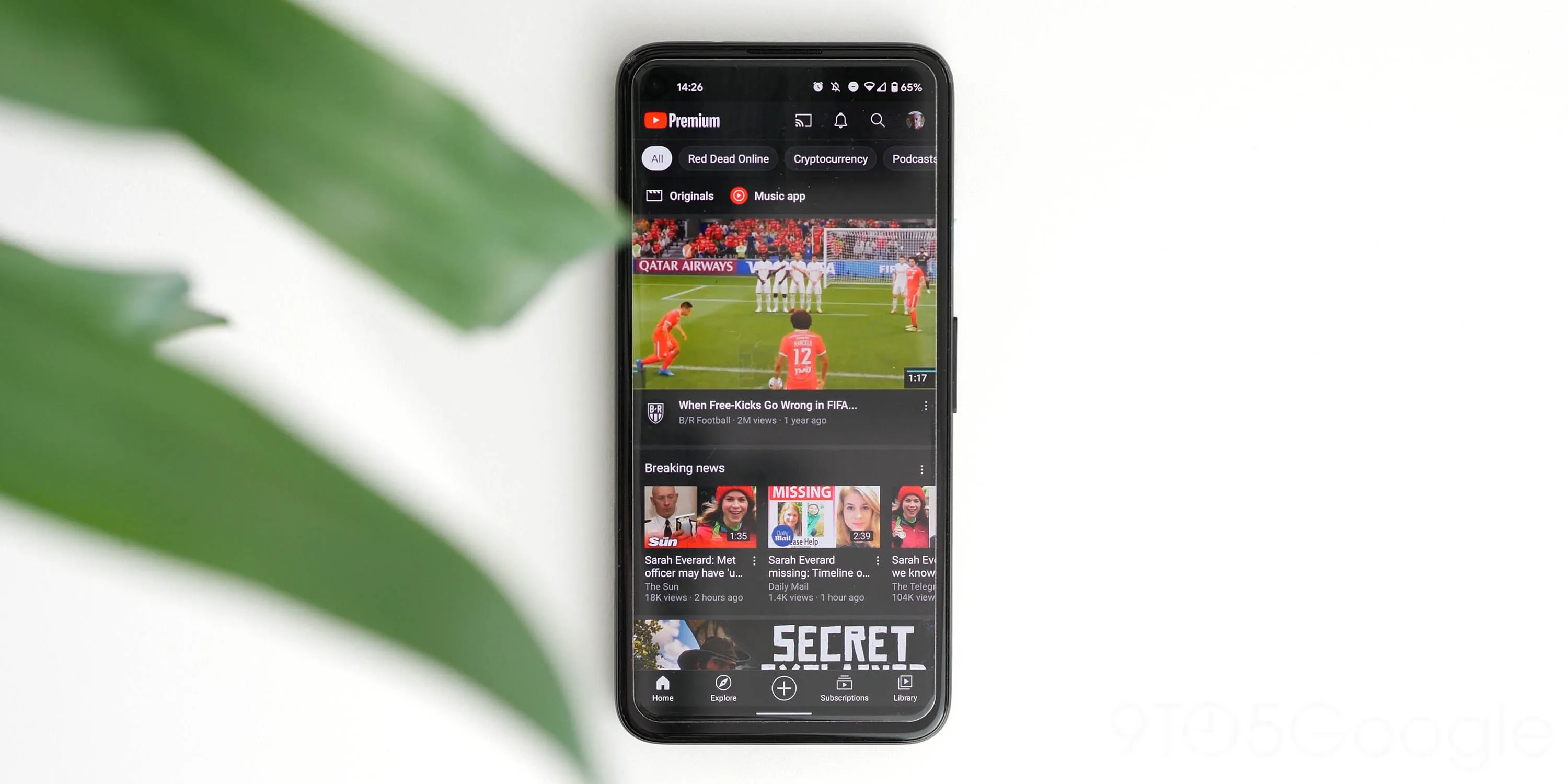
In the digital age, mobile devices have become an integral part of our everyday lives. They are not just tools for communication and social media, but also portals to entertainment in the form of streaming platforms like YouTube. However, there may be occasions when you want to enjoy YouTube videos without the accompanying sound. Perhaps you are in a public place and need to keep things quiet, or maybe you simply prefer to watch silently. Whatever the reason, knowing how to turn off the sound on YouTube mobile can be a useful skill to have. In this article, we will walk you through the steps to silence the audio on YouTube using your mobile phone, enabling you to watch videos in peace and focus on the visuals. Let’s explore how you can easily disable the sound on YouTube mobile and enjoy a soundless viewing experience.
Inside This Article
Methods to Turn Off Sound on YouTube Mobile
When using the YouTube mobile app, you may encounter situations where you want to turn off the sound. Fortunately, there are several methods available to achieve this. In this article, we will explore four different ways to disable the sound on YouTube mobile.
Muting the Volume using the YouTube app
The YouTube app provides a convenient option to mute the volume directly from within the app. Follow these steps to turn off the sound:
- Open the YouTube app on your mobile device.
- Play the desired video.
- Tap on the screen to bring up the playback controls.
- Locate the speaker icon in the bottom right corner of the screen.
- Tap on the speaker icon to mute the volume.
By muting the volume using the YouTube app, you can enjoy the video without any sound distractions.
Adjusting the Device Volume Control
If you prefer to control the volume of YouTube videos directly from your device, you can adjust the volume control. Here’s how:
- Open the YouTube app and play the video you want to watch.
- Press the volume up or down button on your mobile device.
- Continue pressing the volume down button until the sound is completely muted.
By adjusting the volume control on your mobile device, you can easily turn off the sound of YouTube videos.
Enabling Silent Mode on Your Mobile Device
Another method to turn off the sound on YouTube mobile is to enable silent mode on your mobile device. The steps may vary slightly depending on your device, but generally, you can follow these guidelines:
- Swipe down from the top of your mobile screen to open the notification panel.
- Find the sound icon or the “sound” option in the quick settings menu.
- Tap on the sound icon or the “sound” option to disable sound and enable silent mode.
With silent mode enabled, the sound is completely turned off, allowing you to enjoy YouTube videos in silence.
Using Headphones with a Mute Button
If you prefer to use headphones while watching YouTube videos on your mobile device, you can take advantage of headphones with a mute button. These headphones usually have a dedicated button that allows you to quickly mute the sound without accessing the app or the device controls.
Simply connect your headphones to your mobile device, play the video on YouTube, and when you need to turn off the sound, press the mute button on your headphones.
Using headphones with a mute button provides a convenient and hassle-free way to silence YouTube videos on your mobile device.
By utilizing these methods, you can easily turn off the sound on YouTube mobile. Whether you choose to mute the volume within the YouTube app, adjust the device volume control, enable silent mode, or use headphones with a mute button, these options provide flexibility and convenience when it comes to controlling the sound on YouTube.
Conclusion
In conclusion, learning how to turn off the sound on the YouTube mobile app can greatly enhance your viewing experience. Whether you want to watch videos in a public place without disturbing others, enjoy content silently, or simply prefer to read captions, the feature to disable sound on YouTube is a useful tool.
By following the steps outlined in this article, you can easily navigate the app and silence the audio playback on your mobile device. Whether you’re using an iOS or Android device, the process is straightforward and can be done in just a few taps.
Remember, if you want to regain audio playback, simply reverse the steps or adjust the volume settings on your device. Enjoy the convenience and control of managing the sound on your YouTube app, and make your viewing experience personalized and comfortable.
FAQs
1. How do I turn off sound on YouTube mobile?
To turn off the sound on YouTube mobile, simply tap on the speaker or volume icon located at the bottom right corner of the video player. This will mute the audio.
2. Can I adjust the volume on YouTube mobile?
Yes, you can adjust the volume on YouTube mobile by using the volume slider located on the right side of the video player. Slide the bar up or down to increase or decrease the volume accordingly.
3. Are there alternative ways to mute the sound on YouTube mobile?
Yes, besides tapping on the speaker icon, you can also mute the sound on YouTube mobile by using the physical volume buttons on your mobile device. Simply press the volume down button until the sound is completely muted.
4. Does muting the sound on YouTube mobile affect other apps or settings?
No, muting the sound on YouTube mobile only affects the sound within the app itself. It does not affect the sound settings of your mobile device or any other apps that you may have open or running in the background.
5. Can I mute the sound on individual videos or for all videos on YouTube mobile?
On YouTube mobile, the mute feature applies to individual videos. When you mute the sound on one video, it will remain muted until you manually unmute it or move on to another video. Each video on YouTube mobile retains its own sound settings.
