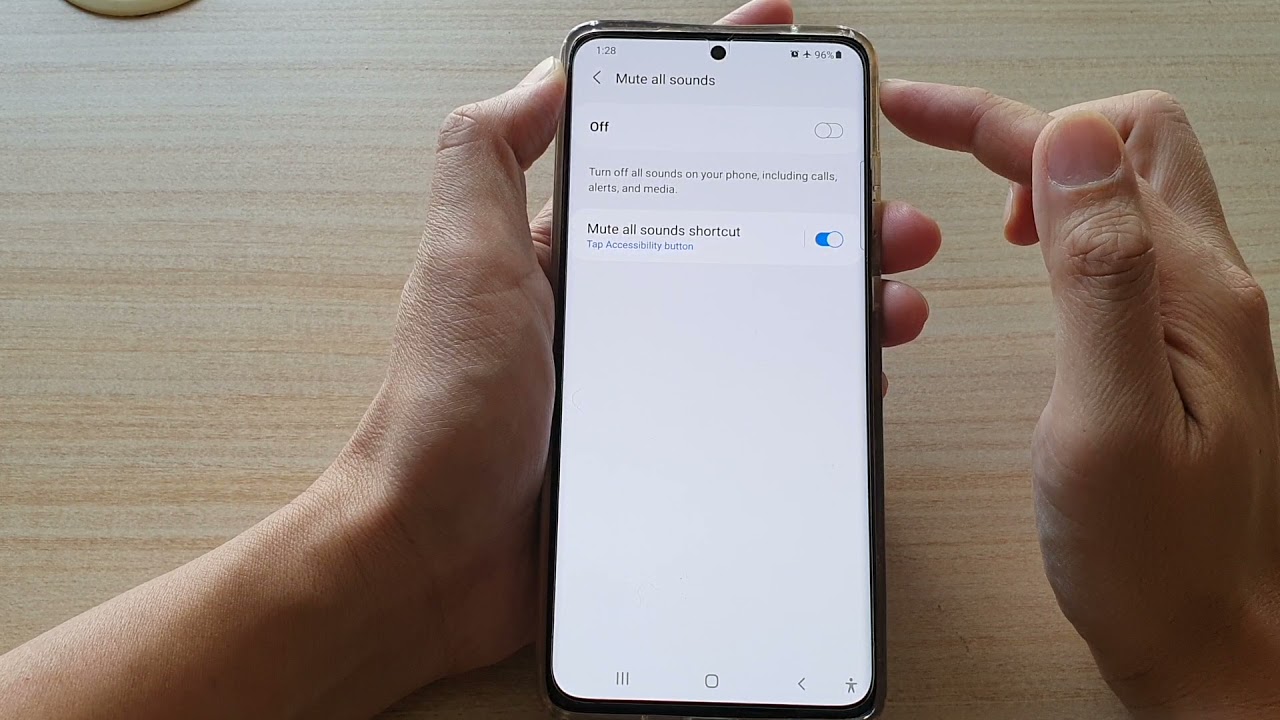
Are you tired of being interrupted by loud YouTube ads while using your mobile device? Muting the audio can be a quick fix, but what if you could silence the entire YouTube app with just a few taps? In this article, we'll explore the various methods to mute YouTube on your mobile device, whether you're using an iPhone or an Android phone. From adjusting the volume settings to using third-party apps, we'll cover everything you need to know to enjoy a peaceful YouTube experience on your mobile device. So, if you're ready to reclaim control over your YouTube audio, keep reading to discover the simple yet effective ways to mute YouTube on your mobile device.
Inside This Article
- Method 1: Using the YouTube App
- Method 2: Using the Device's Volume Controls
- Method 3: Using the Device's Do Not Disturb Mode
- Conclusion
- FAQs
Method 1: Using the YouTube App
When you're engrossed in a captivating YouTube video on your mobile device, there may be instances where you need to quickly mute the audio. Whether you're in a public place, a quiet environment, or simply prefer to watch videos without sound, the YouTube app offers a convenient way to accomplish this.
To mute a video within the YouTube app, follow these simple steps:
-
Open the YouTube App: Launch the YouTube app on your mobile device. If you haven't already installed the app, you can download it from the Google Play Store for Android devices or the App Store for iOS devices.
-
Select the Desired Video: Once the app is open, navigate to the video you wish to watch. Tap on the video to begin playback.
-
Tap the Speaker Icon: During video playback, you'll notice a speaker icon located at the bottom of the screen. Tap on this icon to mute the audio. When the audio is successfully muted, the speaker icon will display a muted symbol, indicating that the sound is turned off.
-
Adjust Playback Settings (Optional): If you prefer to fine-tune the video playback settings, you can tap on the three vertical dots in the top-right corner of the screen. This will open a menu where you can access additional playback options, including video quality, playback speed, and closed captions.
-
Enjoy Muted Viewing: With the audio muted, you can continue watching the video without sound. This feature is particularly useful when you want to watch a video without disturbing others or when you simply prefer a silent viewing experience.
By utilizing the YouTube app's built-in functionality, muting a video on your mobile device becomes a seamless and hassle-free process. Whether you're watching tutorials, music videos, or vlogs, having the ability to quickly mute the audio enhances the versatility of your viewing experience.
Next, let's explore an alternative method for muting YouTube videos on your mobile device using the device's volume controls.
Method 2: Using the Device's Volume Controls
When it comes to muting YouTube videos on your mobile device, utilizing the device's volume controls provides a quick and convenient alternative. This method offers a straightforward way to instantly silence the audio without needing to interact directly with the YouTube app. Whether you're in a hurry to mute a video or simply prefer a hands-on approach, adjusting the volume controls on your device can seamlessly achieve this.
To mute a YouTube video using the device's volume controls, follow these simple steps:
-
Access the Volume Buttons: While watching a YouTube video on your mobile device, locate the physical volume buttons on the side of your device. These buttons are typically positioned for easy access, allowing you to adjust the volume with a simple press.
-
Press the Volume Down Button: To mute the video's audio, press the volume down button on your device. By doing so, you can gradually decrease the volume until it reaches the lowest level, effectively muting the audio. This action can be performed swiftly, providing an immediate solution for silencing the video.
-
Verify Muted Status: Once you've pressed the volume down button to lower the audio, verify that the sound is muted by checking the volume indicator on your screen. Most mobile devices display a visual representation of the current volume level when adjusted, confirming that the audio is indeed muted.
-
Enjoy Muted Viewing: With the audio successfully muted using the device's volume controls, you can continue watching the YouTube video without sound. This method offers a hands-on approach to muting the audio, providing a practical solution for situations where you need to quickly silence the video.
Utilizing the device's volume controls to mute YouTube videos on your mobile device offers a seamless and intuitive approach to managing the audio output. Whether you're watching videos during a quiet moment or simply prefer a silent viewing experience, this method empowers you to effortlessly control the audio without the need for complex interactions within the YouTube app.
By incorporating the device's volume controls into your video viewing routine, you gain the flexibility to adjust the audio output with ease, enhancing your overall viewing experience on mobile devices. This method provides a practical and immediate solution for muting YouTube videos, catering to diverse preferences and situational needs.
Method 3: Using the Device's Do Not Disturb Mode
In addition to the built-in features within the YouTube app and the device's volume controls, another effective method for muting YouTube videos on your mobile device involves leveraging the Do Not Disturb mode. This versatile functionality, commonly found in the settings of most mobile devices, offers a comprehensive approach to managing notifications, calls, and, importantly, audio output during video playback.
To utilize the Do Not Disturb mode to mute YouTube videos on your mobile device, follow these straightforward steps:
-
Access the Do Not Disturb Settings: Begin by accessing the settings menu on your mobile device. Depending on the device model and operating system, the location of the Do Not Disturb settings may vary. Typically, you can find this feature within the "Sound" or "Notifications" section of the settings menu.
-
Enable Do Not Disturb Mode: Within the Do Not Disturb settings, you'll find the option to enable this mode. By activating Do Not Disturb, you effectively silence notifications, calls, and other interruptions, creating a distraction-free environment for video viewing.
-
Customize Do Not Disturb Preferences (Optional): Many mobile devices offer customizable options within the Do Not Disturb settings. You can tailor the mode to your specific preferences, such as allowing calls from certain contacts or permitting alarms to sound while Do Not Disturb is active. This flexibility ensures that you remain in control of your device's behavior while enjoying a muted viewing experience on YouTube.
-
Initiate YouTube Video Playback: Once Do Not Disturb mode is enabled, proceed to open the YouTube app and select the video you wish to watch. As the video begins playing, the audio output will be muted, in line with the Do Not Disturb settings on your device.
-
Benefit from Distraction-Free Viewing: With Do Not Disturb mode active, you can enjoy watching YouTube videos without audio interruptions. This method not only mutes the video's sound but also creates an immersive viewing environment by minimizing external disturbances.
By leveraging the Do Not Disturb mode on your mobile device, you gain a comprehensive solution for muting YouTube videos while simultaneously managing notifications and calls. This method offers a holistic approach to creating a personalized and uninterrupted viewing experience, aligning with the diverse needs of mobile users.
The Do Not Disturb mode serves as a valuable tool for enhancing focus and minimizing disruptions, making it an ideal choice for individuals seeking a seamless and immersive video viewing experience on their mobile devices. Whether you're watching educational content, entertainment videos, or any other YouTube material, the Do Not Disturb mode empowers you to tailor your device's behavior to suit your preferences, ultimately enriching your overall viewing experience.
In conclusion, muting YouTube on mobile devices is a simple yet valuable feature that enhances user experience. Whether it's to avoid distractions, listen to content privately, or manage sound preferences, muting offers flexibility and control. By following the steps outlined in this article, users can easily navigate the process and enjoy uninterrupted viewing or listening. Understanding the various methods to mute YouTube on mobile empowers individuals to tailor their digital interactions to suit their preferences. As technology continues to evolve, the ability to customize and personalize digital experiences becomes increasingly important. With the knowledge gained from this guide, users can confidently manage audio settings on YouTube, ensuring a seamless and enjoyable viewing experience on their mobile devices.
FAQs
-
How can I mute YouTube on my mobile device?
- To mute YouTube on your mobile device, simply open the YouTube app, play the video you want to watch, and then tap the speaker icon at the bottom of the screen. This will mute the video's audio.
-
Can I adjust the volume of YouTube videos on my mobile device?
- Yes, you can adjust the volume of YouTube videos on your mobile device by using the volume buttons on the side of your phone or tablet. Simply press the volume up or down buttons to increase or decrease the video's audio level.
-
Is there a way to mute all YouTube videos by default on my mobile device?
- Unfortunately, there is no built-in feature to mute all YouTube videos by default on mobile devices. However, you can use the volume buttons or the mute option within the YouTube app to silence individual videos.
-
Are there any third-party apps that can help me mute YouTube on my mobile device?
- Yes, there are third-party apps available on app stores that offer additional features for controlling audio playback on YouTube videos. These apps may provide options for muting, adjusting volume, or even creating custom audio settings for YouTube.
-
Can I mute YouTube videos while using other apps on my mobile device?
- Yes, you can mute YouTube videos while using other apps on your mobile device by simply switching to the desired app without pausing the video. You can then use the volume controls or the mute option within the YouTube app to silence the video's audio.
