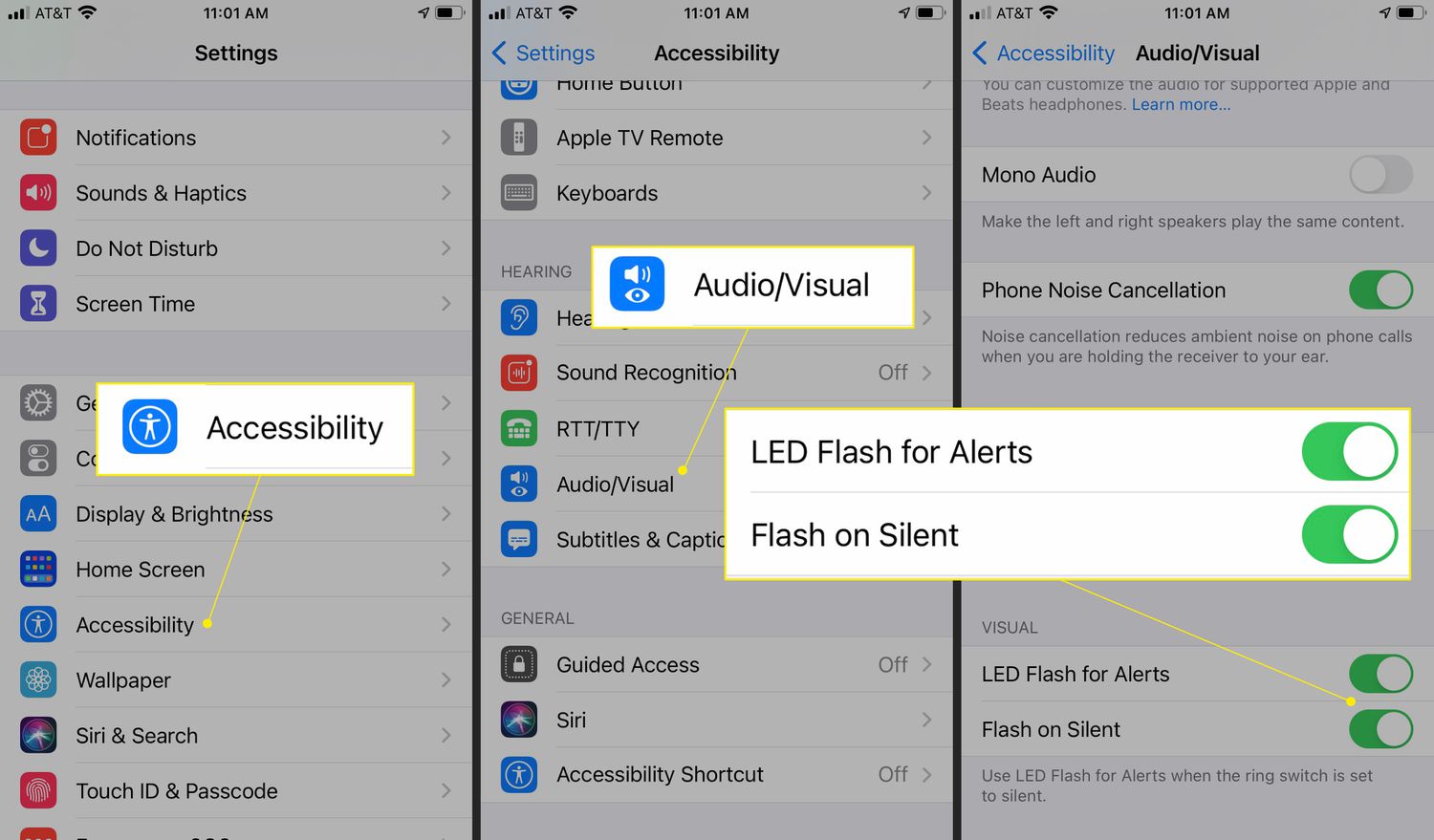
Are you tired of missing calls or notifications on your mobile phone because you didn’t hear it or feel it vibrate? Well, worry no more! With the option to turn on a flashing light when your phone rings, you can stay connected and never miss an important call or message again.
This handy feature is available on most smartphones and can be easily activated in just a few simple steps. Whether you’re in a noisy environment, have your phone on silent mode, or simply have difficulty hearing the ringer, the flashing light will ensure that you’re alerted to incoming calls or notifications visually.
In this article, we will guide you through the process of turning on the flashing light feature on your mobile phone. From enabling the setting to customizing the flash pattern, we’ve got you covered. So, let’s dive in and discover how you can stay in the loop with a flashing light on your phone!
Inside This Article
- Overview
- Method 1: Using Built-in Flash Notification Settings
- Method 2: Using Third-Party Apps for Flash Alerts
- Method 3: Enabling Flash Alerts on Android Devices
- Method 4: Enabling Flash Alerts on iOS Devices
- Conclusion
- FAQs
Overview
Have you ever missed an important call because you didn’t hear your phone ringing? Or maybe you’re in a noisy environment where it’s difficult to hear the ringtone. Don’t worry, there’s a solution! In this article, we’ll show you how to turn on the flashing light when your phone rings. This feature provides a visual notification, ensuring that you never miss an important call again.
We’ll explore three different methods to enable this feature on your mobile phone. The first method involves using the built-in accessibility feature on your device. The second method utilizes third-party apps specifically designed for this purpose. Lastly, we’ll guide you through setting up custom settings to activate the flashing light when your phone receives a call.
So, whether you have an Android or an iPhone, let’s dive into the step-by-step instructions and discover how to make your phone’s LED flash when an incoming call arrives.
Method 1: Using Built-in Flash Notification Settings
If you find yourself in a situation where you often miss phone calls because you can’t hear your phone ring, don’t worry. Many modern smartphones come equipped with a built-in feature that allows you to turn on a flashing light notification whenever you receive a call.
The process may vary slightly depending on the make and model of your phone, but the general steps to enable this feature remain the same. Here’s a step-by-step guide on how to turn on flashing light notifications:
- Go to your phone’s settings.
- Scroll down and tap on the “Accessibility” or “Accessibility Settings” option.
- In the Accessibility menu, look for the “Hearing” or “Sound” category and select it.
- Find the option for “Flash alerts” or “Flash notification” and enable it.
- Once enabled, your phone’s LED flash will flash when you receive an incoming call.
Remember to customize your settings according to your preferences. Some phones may also offer the option to enable flash notifications for other events, such as messages or notifications from specific apps.
This method is straightforward and doesn’t require any additional apps or downloads. However, keep in mind that not all phones have this built-in feature. If you can’t find the flash notification option in your phone’s settings, don’t worry. There are alternative methods available that use third-party apps to achieve the same effect.
Method 2: Using Third-Party Apps for Flash Alerts
When it comes to customizing your phone’s flash alerts, third-party apps can be an excellent solution. These apps offer more advanced features and customization options compared to the built-in accessibility feature. By leveraging the power of these apps, you can easily set up a flashing light notification whenever your phone rings.
One popular app for enabling flash alerts on Android devices is “Flash Alerts – Call, SMS & Notifications.” This app allows you to customize the flash notifications for different events, including incoming calls, SMS messages, and other app notifications.
After installing the app from the Google Play Store, you usually need to grant it the necessary permissions to access your phone’s notifications. Once this is done, you can navigate through the app’s easy-to-use interface to configure the flash alert settings according to your preferences.
These settings typically include options such as flash intensity, flash frequency, and flash patterns. You can choose from a variety of patterns like continuous flashes, intermittent flashes, or even a SOS pattern. Some apps even allow you to assign different flash patterns to different contacts, ensuring that you can easily differentiate between VIP calls and regular calls.
For iPhone users, there are also various apps available on the App Store that provide flash alert functionality. One popular option is “Flash Alerts – Flash On Call.” This app works similarly to its Android counterparts, allowing you to customize flash alerts for incoming calls and messages.
Once you install the app on your iPhone, you can customize the flash alert settings to suit your preferences. This includes adjusting the flash intensity, flash duration, and even choosing different colors for the flash alerts.
It is important to note that while third-party apps for flash alerts can be highly effective, they may require certain permissions and access to your notifications. Before installing any app, make sure to read the reviews and consider the developer’s reputation to ensure the app is safe and reliable.
With the flexibility and customization options provided by third-party apps, you can easily turn on flashing light notifications when your phone rings. Whether you have an Android device or an iPhone, these apps offer a convenient way to enhance your phone’s alert system and ensure you never miss an important call or message.
Method 3: Enabling Flash Alerts on Android Devices
If you’re an Android user, you might be glad to know that there are various options available for enabling flash alerts when your phone rings. This feature is especially useful for individuals with hearing impairments or when you find yourself in noisy environments where you might miss incoming calls. Enabling flash alerts allows you to receive visual notifications by using the LED flash on your Android device.
Here’s how you can enable flash alerts on your Android device:
- Go to the “Settings” menu on your Android device. It can be accessed either through the app drawer or by swiping down the notification panel and tapping on the gear icon.
- Scroll down and select the “Accessibility” option. This may vary slightly depending on the Android version and device make, but you should generally find it under the “System” or “Personal” category.
- In the Accessibility menu, look for the “Hearing” or “Audio and vibration” section. Tap on it to access the hearing-related settings.
- Within this section, you should find an option called “Flash alerts” or “Flash notification.” Tap on it to enable the feature.
- Some Android devices allow you to customize the flash alert settings further. You may be able to choose the flash pattern or intensity, depending on your device’s capabilities.
- After enabling the flash alerts feature, your Android device’s LED flash will start blinking whenever you receive a call or notification.
It’s important to note that not all Android devices have the built-in flash alert feature in their settings. In such cases, you can explore third-party apps available on the Google Play Store that offer similar functionality. These apps can provide additional customization options and work across different Android devices.
By enabling flash alerts on your Android device, you can conveniently stay notified of incoming calls even in situations where you might not hear the ringtone. It’s a simple yet effective solution for enhancing accessibility and ensuring that you never miss an important call.
Method 4: Enabling Flash Alerts on iOS Devices
If you own an iOS device such as an iPhone or an iPad, you can easily enable flash alerts to notify you when you receive a phone call or message. This feature is particularly useful for those who are hard of hearing or want to be alerted visually instead of through sound.
To enable flash alerts on your iOS device, follow the steps below:
- Open the Settings app on your iPhone or iPad.
- Scroll down and tap on “Accessibility”.
- Tap on “Audio/Visual”.
- Under the “LED Flash for Alerts” section, toggle the switch to turn it on. When enabled, your device will flash the LED light whenever you receive a call or notification.
Keep in mind that enabling flash alerts may use up more battery power, so it’s a good idea to use it sparingly or when necessary. Additionally, make sure your device is placed in a visible location where you can easily see the flash.
With flash alerts enabled, you can now enjoy visual notifications whenever your phone rings or when you receive a message, ensuring that you never miss an important call or notification even if your device is in silent mode or in your pocket.
Remember, this method specifically applies to iOS devices, and the steps may vary slightly depending on the version of iOS you are running. So, if you encounter any issues or have trouble finding the settings, refer to the specific device documentation or consult the Apple support website for assistance.
Now that you know how to enable flash alerts on your iOS device, you can customize your notification settings to suit your needs and preferences, allowing you to stay connected and informed even in situations where sound may not be ideal.
Conclusion
In conclusion, enabling the flashing light feature when your phone rings can be a useful tool to ensure that you never miss an important call or notification. Whether you have hearing difficulties, work in a loud environment, or simply want an additional visual cue to alert you of incoming calls, this feature can come in handy.
By following the step-by-step process outlined in this article, you can easily activate the flashing light feature on your mobile phone. Remember to check the specific settings and options available on your device, as they may vary depending on the manufacturer and operating system.
So next time you find yourself in a situation where you need a visual indicator for incoming calls, don’t fret. Instead, take advantage of this convenient feature and never miss a call again!
FAQs
1. Can I turn on the flashing light when my phone rings?
Yes, most modern smartphones have the option to enable a flashing light notification when receiving a call. This feature is especially useful for individuals who are hearing impaired or in noisy environments where they may not hear the phone ringing.
2. How do I set up the flashing light notification on my iPhone?
To enable the flashing light notification on an iPhone, go to the “Settings” app, select “Accessibility,” then tap on “Audio/Visual.” From there, you can toggle on the “LED Flash for Alerts” option. This will activate the flashing light whenever you receive a phone call.
3. Can I customize the flashing light pattern on my Android phone?
Yes, many Android devices allow you to customize the flashing light pattern. This can be done by going to the “Settings” app, selecting “Accessibility,” and then choosing “Notification LED” or a similar option. Depending on your device, you may have the option to change the color, duration, and frequency of the flashing light.
4. What do I do if the flashing light isn’t working on my phone?
If the flashing light notification is not working on your phone, there are a few troubleshooting steps you can try. First, make sure that the feature is enabled in the settings. Restarting your phone or performing a software update may also resolve any issues. If the problem persists, contact your device manufacturer or service provider for further assistance.
5. Can I use a third-party app to enable the flashing light notification?
Yes, there are several third-party apps available on both iOS and Android that allow you to enable a flashing light notification for incoming phone calls. These apps often offer additional customization options and can be a good alternative if your device’s built-in feature is limited or not working properly.
