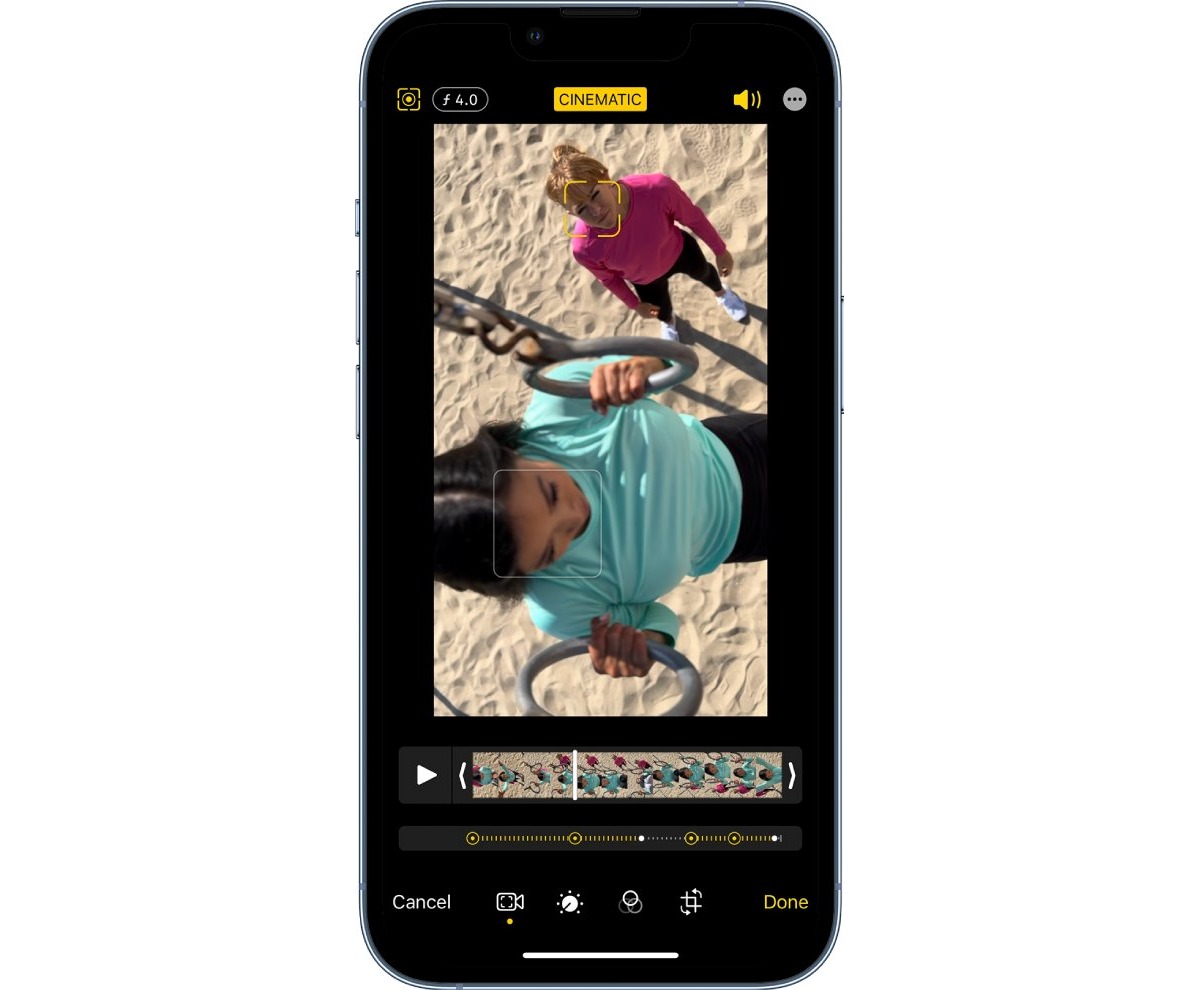
Are you frustrated with the quality of videos you capture on your iPhone? You’re not alone! Many iPhone users encounter issues with clarity and sharpness when recording videos. However, with a few simple tips and tricks, you can improve the clarity of your videos and capture those special moments in amazing detail.
In this article, we will explore different methods and techniques that will help you make your videos clear on your iPhone. Whether you’re recording a family gathering, a beautiful sunset, or your pet’s adorable antics, these tips will ensure that your videos are crisp and visually stunning.
From adjusting settings on your iPhone to using external lenses or stabilizers, we’ll cover it all. So, let’s dive in and discover how you can make your videos clear and shareable with friends and family.
Inside This Article
- Adjusting Focus and Exposure
- Cleaning the Camera Lens
- Using the Gridlines Feature
- Maximizing Lighting and Avoiding Shadows
- Conclusion
- FAQs
Adjusting Focus and Exposure
When it comes to taking clear and sharp videos on your iPhone, it’s essential to have the right focus and exposure settings. Here are a few tips on how to adjust them:
1. Tap to focus: Before you start recording, simply tap on the area of the screen where you want the focus to be. This will ensure that the subject of your video is sharp and well-defined.
2. Lock the exposure: If you’re shooting a video in a situation where the lighting conditions may change, it’s a good idea to lock the exposure. To do this, tap and hold your finger on the screen until you see the AE/AF lock notification. This will ensure that the exposure remains constant throughout your recording.
3. Use the exposure slider: In cases where the lighting is uneven or too bright, you can manually adjust the exposure using the exposure slider. Simply tap on the screen to bring up the exposure controls and use the slider to increase or decrease the exposure as needed.
4. Enable HDR: High Dynamic Range (HDR) is a great feature for capturing videos with a wider range of tones and colors. It helps to balance the exposure in scenes with extreme contrast. To enable HDR, go to your camera settings and turn on the HDR mode.
By paying attention to the focus and exposure settings on your iPhone, you can ensure that your videos are clear, well-lit, and visually appealing.
Cleaning the Camera Lens
One of the key factors in capturing clear and sharp videos on your iPhone is having a clean camera lens. Over time, the lens can accumulate dust, fingerprints, and smudges, which can degrade the quality of your recordings. Here are some steps you can take to clean the camera lens:
- Gather the necessary tools: Before you start cleaning, make sure you have a microfiber cloth or lens cleaning wipes specifically designed for camera lenses. Avoid using rough or abrasive materials that could scratch the lens.
- Power off your iPhone: It’s important to turn off your iPhone before cleaning the camera lens. This prevents any accidental button presses or camera movements while you’re cleaning.
- Gently wipe the lens: Take your microfiber cloth or lens cleaning wipe and gently wipe the camera lens in a circular motion. Start from the center and work your way outwards. Avoid applying too much pressure, as this could damage the lens.
- Check for any remaining smudges: After wiping the lens, inspect it for any remaining fingerprints or smudges. If there are still marks, repeat the cleaning process until the lens is completely clean.
- Avoid using liquid cleaners: It’s important to note that you should never use liquid cleaners or spray cleaning solutions directly on the lens. These liquids can seep into the device and cause damage. Stick to using dry cleaning methods.
By keeping your camera lens clean, you’ll ensure that your videos are sharp, focused, and free from any unwanted distractions. It’s a simple step that can make a significant difference in the quality of your video recordings.
Using the Gridlines Feature
One useful feature available on iPhones is the gridlines feature. Gridlines are a set of horizontal and vertical lines that divide the camera viewfinder into equal-sized blocks. These gridlines can help you achieve better composition and balance in your videos, resulting in clearer and more visually appealing footage.
To enable gridlines on your iPhone, follow these simple steps:
- Open the Settings app on your iPhone and scroll down to the “Camera” option.
- Tap on “Camera” and you will see the “Grid” option.
- Toggle the switch next to “Grid” to turn it on.
Once the gridlines feature is activated, you will see the grid overlay on your camera viewfinder. This grid consists of two horizontal lines and two vertical lines that divide the screen into nine equal sections. These sections can help you align your subject and other elements within the frame more effectively.
When framing your video, consider using the gridlines to guide your composition. For example:
- Aligning the horizon with the top or bottom gridline to create a level and balanced shot.
- Positioning your main subject along the intersection points of the gridlines to create a strong focal point.
- Using the gridlines to guide the placement of important elements or leading lines within the frame.
By using the gridlines feature, you can make sure that your videos are well-composed and visually pleasing. This can ultimately contribute to making your footage appear clearer and more professional.
Maximizing Lighting and Avoiding Shadows
When it comes to creating clear and visually appealing videos on your iPhone, lighting plays a crucial role. Proper lighting can enhance the overall quality of your videos, while shadows can make them appear dark and murky. Here are a few tips to help you maximize lighting and avoid shadows:
- Utilize natural light: Whenever possible, take advantage of natural light sources such as sunlight. Position yourself or your subject near a window or go outdoors to benefit from bright, even lighting. Natural light helps to eliminate harsh shadows and provides a more balanced illumination for your videos.
- Avoid backlighting: Backlighting occurs when the primary light source is located behind the subject. This can create a silhouette effect, obscuring the details and making the video appear dark. To prevent this, position yourself or your subject facing the primary light source to ensure adequate lighting on the subject’s face or object.
- Consider artificial lighting: In situations where natural lighting is not sufficient, you can opt for artificial lighting. There are various portable LED lights or ring lights available that can provide a consistent and well-distributed light source. Experiment with different placement angles and distances to achieve the desired level of brightness without creating harsh shadows.
- Use the iPhone’s built-in flash wisely: While the iPhone’s flash can be helpful in low-light situations, it can also cause harsh shadows and overexposure. Instead of relying solely on the flash, try using it in conjunction with other light sources or consider using a diffuser to soften the intensity of the flash. This will help provide a more natural and balanced illumination.
- Adjust exposure levels: The iPhone camera allows you to manually adjust the exposure levels while recording a video. If you find that certain areas of your video are too bright or too dark, you can tap on the screen to focus on the desired area and then swipe up or down to adjust the exposure. This can help in compensating for uneven lighting and ensuring a clearer video.
By maximizing lighting and avoiding shadows, you can significantly improve the clarity and quality of your videos on the iPhone. Remember to be mindful of the lighting conditions in your environment and make necessary adjustments to ensure that your videos are well-lit and free from distracting shadows.
After reading this article, you now have a solid understanding of how to make a video clear on your iPhone. By following the tips and techniques mentioned, you can significantly enhance the clarity and visual quality of your videos. Remember to clean your camera lens, optimize the lighting conditions, and use the right video settings for your specific needs. Additionally, don’t forget the power of editing apps and accessories to further enhance the clarity and overall appeal of your videos. Whether you’re capturing moments for personal memories or creating content for social media, these simple steps will make a noticeable difference in the quality of your videos. So go ahead, grab your iPhone, and start shooting clear and stunning videos like a pro!
FAQs
1. Can I make a video clear on my iPhone?
Absolutely! iPhones are known for their high-quality cameras, and there are several ways to ensure clear and crisp videos on your iPhone. By following some simple tips and tricks, you can enhance the clarity of your videos and capture stunning footage.
2. How can I improve the video quality on my iPhone?
To improve the video quality on your iPhone, you can start by cleaning the lens of your camera with a microfiber cloth to remove any fingerprints or smudges. Next, ensure that you have sufficient lighting to avoid grainy or dark videos. Additionally, disabling any video stabilization features and shooting in a higher resolution can also enhance the overall video quality.
3. Can I edit the video clarity after capturing it on my iPhone?
Yes, you can edit the video clarity after capturing it on your iPhone. There are various video editing apps available on the App Store that allow you to adjust brightness, contrast, sharpness, and other settings to improve the clarity of your videos. Simply import the video into the editing app, make the desired adjustments, and export the edited video with improved clarity.
4. What can I do if my iPhone videos appear blurry or pixelated?
If your iPhone videos appear blurry or pixelated, there are a few steps you can take to address this issue. First, ensure that your camera lens is clean and free from any debris. Additionally, check the video resolution settings on your iPhone and make sure it is set to the highest available option. If the issue persists, you can try closing any unnecessary apps running in the background, as they may be impacting the video quality.
5. Are there any external accessories available to improve video clarity on iPhone?
Yes, there are external accessories available that can help improve video clarity on your iPhone. One popular option is a mobile lens attachment, which can enhance the sharpness and focus of your videos. Additionally, external lighting attachments, such as LED lights, can improve the overall lighting conditions for better video quality. These accessories can be easily attached to your iPhone and can significantly enhance the clarity of your videos.
