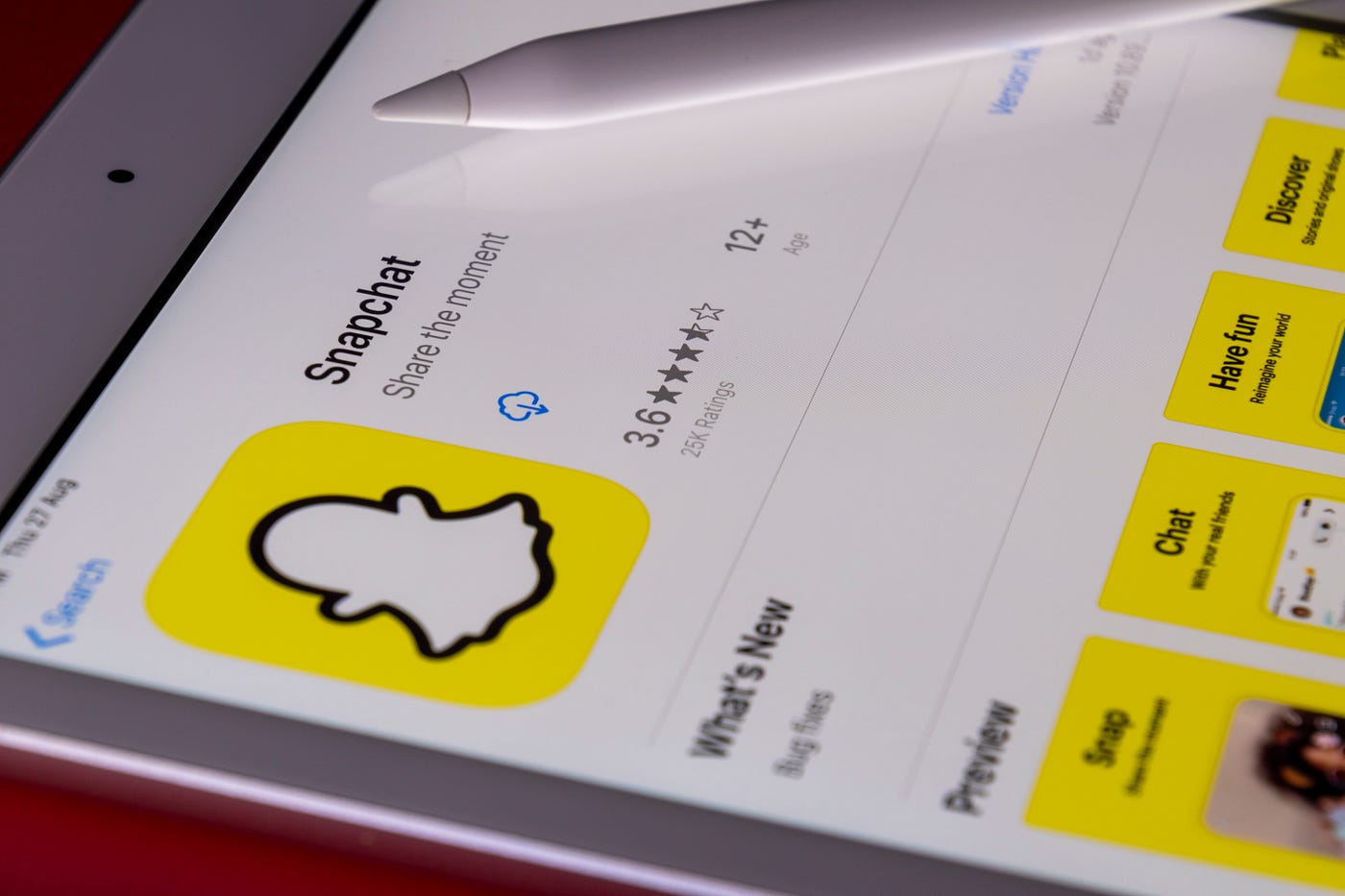
Welcome to this comprehensive guide on how to unban your phone from Snapchat. If you’ve found yourself in a situation where your phone has been banned from using Snapchat, you’re likely feeling frustrated and eager to resolve the issue. Snapchat bans can happen for several reasons, such as violating the app’s community guidelines, using third-party apps, or engaging in abusive behavior. Regardless of the reason, this article is your go-to resource for understanding the steps you can take to get your phone unbanned from Snapchat. We’ll provide you with a step-by-step guide, tips, and FAQs to ensure you regain access to this popular social media platform. So let’s dive in and get your phone unbanned from Snapchat!
Inside This Article
- Methods to Unban Your Phone from Snapchat
- Clear Snapchat App Data and Cache
- Reset Your Advertising Identifier
- Use a VPN to Change Your IP Address
- Contact Snapchat Support for Assistance
- Conclusion
- FAQs
Methods to Unban Your Phone from Snapchat
If you’ve found yourself banned from Snapchat and you’re wondering how to regain access on your phone, worry not. In this article, we will discuss some effective methods to unban your phone from Snapchat. Remember, it’s important to follow these methods carefully and stick to Snapchat’s guidelines to ensure a successful unban process.
1. Clear Snapchat App Data and Cache: The first step is to clear the data and cache of the Snapchat app on your phone. This can be done by going to your device’s settings, finding the Snapchat app, and selecting the option to clear data and cache. By doing this, you’re essentially starting with a clean slate, which may help in lifting the ban.
2. Reset Your Advertising Identifier: Snapchat uses your device’s advertising identifier to track and identify user activity. Resetting this identifier can sometimes help in lifting a ban. To reset your advertising identifier, go to your device’s settings, find the option for advertisement or privacy, and select the option to reset your advertising identifier. This will create a new identifier for your device.
3. Use a VPN to Change Your IP Address: Snapchat keeps track of IP addresses to monitor user activity. If you’ve been banned, changing your IP address might help. One way to do this is by using a Virtual Private Network (VPN). A VPN allows you to connect to different servers and changes your IP address to appear as if you’re accessing Snapchat from a different location. Look for a reliable VPN service and follow their instructions to change your IP address.
4. Contact Snapchat Support for Assistance: If the above methods don’t work or you’re facing any technical difficulties, it’s best to reach out to Snapchat’s support team directly. They have a dedicated support page where you can submit a request for assistance. Be sure to provide relevant details regarding your ban and wait for their response. They may be able to provide further instructions or lift the ban if it was a mistake.
Remember, each ban case is unique, and there’s no guarantee that these methods will work in every situation. It’s essential to comply with Snapchat’s terms of service, community guidelines, and maintain appropriate behavior while using the app to prevent future bans. Stay patient and follow the instructions provided by Snapchat’s support team for the best possible outcome.
Clear Snapchat App Data and Cache
One of the first steps you can take to unban your phone from Snapchat is to clear the app’s data and cache. When you use Snapchat, the app stores temporary files on your device, including image and video data, conversation history, and various settings. Clearing this data can potentially resolve any issues that may be causing the ban.
To clear the Snapchat app data and cache on an Android device, you can follow these steps:
- Go to your device’s Settings.
- Scroll down and tap on “Apps” or “Applications.”
- Find and select “Snapchat” from the list of installed apps.
- Tap on “Storage” or “Storage & cache.”
- Tap on “Clear data” and then confirm your selection.
- Repeat the process for “Clear cache.”
If you are using an iPhone, the steps to clear Snapchat’s app data and cache are slightly different:
- Go to your device’s Settings.
- Scroll down and tap on “General.”
- Select “iPhone Storage” or “Storage.”
- Find and tap on “Snapchat” from the list of apps.
- Tap on “Offload App” or “Delete App.”
- Confirm your selection and then reinstall Snapchat from the App Store.
Clearing the app data and cache will essentially reset Snapchat on your device, clearing any temporary files that may have been causing the ban. However, keep in mind that this method may not work in all cases, especially if the ban is related to your account rather than your device.
Reset Your Advertising Identifier
If you’re facing a ban on Snapchat and you suspect that your Advertising Identifier might be the culprit, you can try resetting it to regain access to the app. The Advertising Identifier (IDFA) is a unique identifier that allows advertisers to track and target users’ browsing behavior on mobile apps.
To reset your Advertising Identifier on an iPhone, follow these steps:
- Go to the “Settings” app on your iPhone.
- Scroll down and tap on “Privacy.”
- Tap on “Advertising,” which is usually located towards the bottom of the screen.
- Finally, tap on “Reset Advertising Identifier” to reset the unique identifier associated with your device.
Please note that resetting your Advertising Identifier will not only affect Snapchat but also impact other apps that use this identifier for advertising purposes.
On an Android device, the process to reset the Advertising Identifier may vary depending on the manufacturer and operating system version. However, you can typically find the option to reset it in the “Google Settings” app or in the “Privacy” or “Security” settings of your device.
Resetting your Advertising Identifier can help in the case of a temporary ban from Snapchat, as it can essentially give your device a fresh identifier that is not associated with any previous activity Snapchat may have flagged. However, bear in mind that Snapchat might have other mechanisms in place to detect and flag banned devices, so resetting the Advertising Identifier might not guarantee a ban lift in all cases.
If resetting the Advertising Identifier doesn’t resolve the ban issue, you may need to explore other methods or consider reaching out to Snapchat support for further assistance.
Use a VPN to Change Your IP Address
If you’re facing a ban from Snapchat and want to regain access to the app, one effective method is to use a Virtual Private Network (VPN) to change your IP address. A VPN is a service that encrypts your internet connection and routes it through a server located in a different geographic location.
By using a VPN, you can hide your original IP address and obtain a new one from the server you connect to. This can be helpful if Snapchat has blocked your IP address due to suspicious activity or violations of its terms of service.
Here’s how you can use a VPN to change your IP address and potentially unban your phone from Snapchat:
- Research and select a reputable VPN service that suits your needs. Look for a provider with a large server network and good privacy policies.
- Install the VPN app on your mobile phone and follow the instructions to set it up.
- Open the VPN app and connect to a server location of your choice.
- Once connected, the VPN will create a secure tunnel for your internet traffic and assign you a new IP address from the server’s location.
- Launch the Snapchat app and check if you can access it without any issues. If you’re still facing a ban, try connecting to a different server location or contact the VPN provider’s support team for assistance.
When using a VPN, it’s important to keep in mind a few considerations:
- Choose a VPN provider that has a good track record for maintaining privacy and security.
- Avoid using free VPN services, as they may have limitations in terms of speed and server locations.
- Make sure to use a VPN server in a country where Snapchat is accessible.
Using a VPN can not only help you change your IP address and potentially unban your phone from Snapchat, but it also adds an extra layer of security to your internet connection by encrypting your data. However, keep in mind that circumventing bans or engaging in any prohibited activities on Snapchat may go against their terms of service, so always use the app responsibly.
Contact Snapchat Support for Assistance
If you have tried all the previous methods and still haven’t been able to unban your phone from Snapchat, it’s time to reach out to Snapchat Support for assistance. They have a dedicated support team that can help you resolve any issues or concerns you may have.
To contact Snapchat Support, follow these steps:
- Open the Snapchat app on your phone.
- Tap on your profile icon or Bitmoji in the top left corner of the screen.
- Scroll down and tap on the “Settings” icon (gear-shaped).
- Scroll down and select “Help Center” from the list of options.
- In the Help Center, tap on “Contact Us.”
- You will be presented with a list of common issues. If none of the options apply to your situation, tap on “My issue isn’t listed.”
- Next, choose the topic that best relates to your issue.
- Depending on the selected topic, you may be given some self-help options. If none of these help, tap on “I Still Need Help” to proceed.
- Finally, fill out the form provided with a description of your issue. Be as detailed as possible to ensure that Snapchat Support understands the problem.
- Once you have submitted the form, Snapchat Support will review your request and provide assistance accordingly.
When contacting Snapchat Support, it’s important to be patient as they receive a high volume of inquiries. It may take some time for them to respond, but they will do their best to assist you and resolve the issue.
If you have provided accurate and detailed information about your situation, Snapchat Support should be able to help you unban your phone and get your Snapchat account back up and running.
Remember to check your email regularly for any updates or responses from Snapchat Support. They may require additional information or provide instructions to help resolve the issue more efficiently.
By reaching out to Snapchat Support, you can get direct assistance from the experts who understand the platform and its policies. They will guide you through the unban process and help you regain access to Snapchat on your phone.
Now that you know how to contact Snapchat Support, you can take the necessary steps to unban your phone and continue enjoying all the features and functionalities of Snapchat.
Conclusion
Unbanning your phone from Snapchat may seem like a daunting task, but with the right approach, you can regain access to the app and start snapping again. By following the steps outlined in this article, including clearing cache, verifying your account, and reaching out to Snapchat support, you can increase your chances of lifting the ban.
Remember, it’s crucial to understand and adhere to Snapchat’s community guidelines to avoid future bans. Additionally, keeping your phone’s operating system and Snapchat app updated can help prevent compatibility issues and potential bans.
So, don’t fret if you find yourself banned from Snapchat. With patience and persistence, you can regain access to the popular app and continue sharing your favorite moments with friends and followers.
FAQs
1. How did my phone get banned from Snapchat?
2. Is it possible to unban my phone from Snapchat?
3. What steps can I take to unban my phone from Snapchat?
4. How long does a ban on Snapchat usually last?
5. Can I contact Snapchat support to unban my phone?
