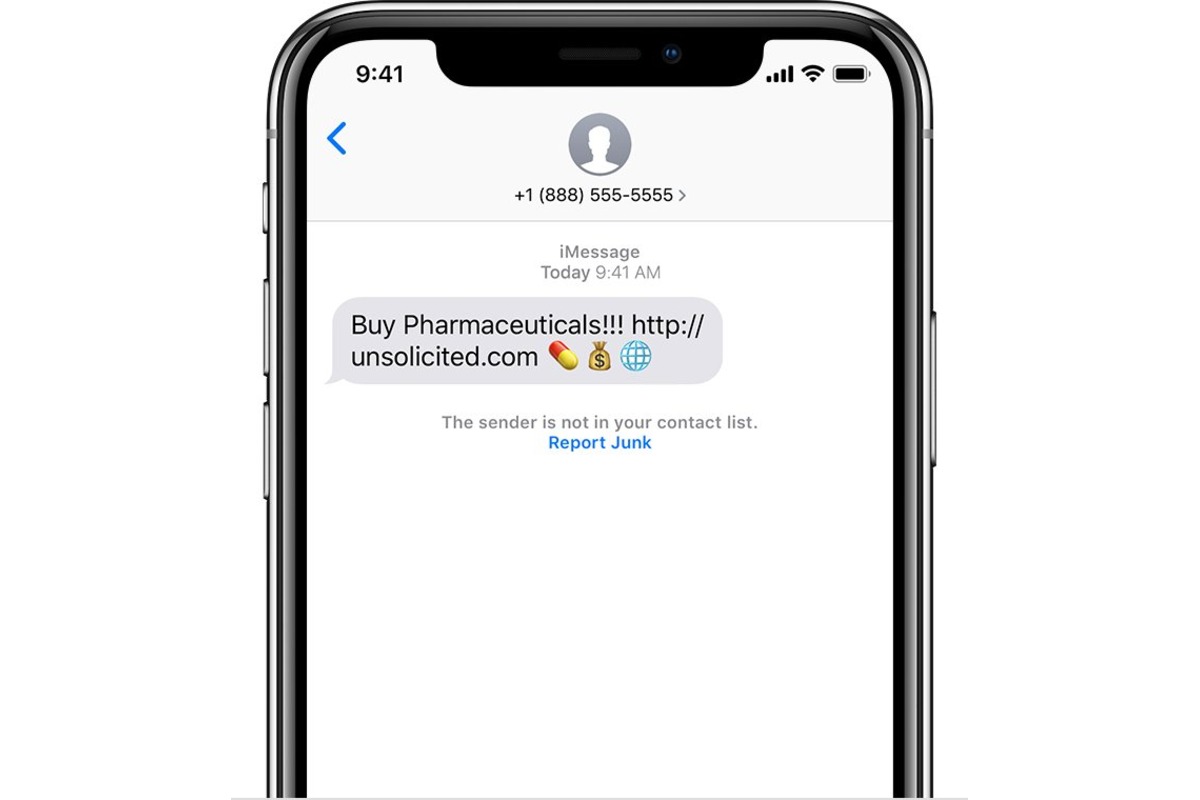
Are you tired of receiving spam or junk messages on your iPhone? Fret not, as we have the solution for you. In this article, we will guide you on how to undo report junk on your iPhone and regain control over your messages. Spam messages can be frustrating and time-consuming to deal with, but with the right knowledge, you can effectively filter and manage them. We will walk you through the steps to unreport a message as junk, allowing genuine messages to appear in your inbox again. Say goodbye to false positives and the hassle of missing important messages. So, if you’re ready to take control of your iPhone and enjoy a clutter-free inbox, let’s dive in and discover how to undo report junk on your iPhone.
Inside This Article
- Section 1: Understanding Report Junk on iPhone
- Section 2: Reasons for Unintentionally Reporting Junk
- Section 3: How to Undo Report Junk on iPhone
- 1 Option 1: Undo Report Junk through Email
- 2 Option 2: Undo Report Junk through Message
- 3 Option 3: Undo Report Junk through Phone Call
- 4 Option 4: Undo Report Junk through Settings
- Section 4: Ensuring Accurate Reporting on iPhone
- Conclusion
- FAQs
Section 1: Understanding Report Junk on iPhone
When using an iPhone, you may come across unwanted calls, messages, or emails from unknown senders or spam accounts. In order to protect users from such nuisance, Apple has implemented a feature called “Report Junk” on the iPhone. This feature allows you to report these unsolicited communications and help Apple improve its spam identification system.
When you report a message as junk, it helps iPhone’s built-in algorithms to analyze the content and sender’s information, allowing them to identify and block similar spam messages in the future. This collective effort from iPhone users helps maintain a cleaner and safer communication experience.
However, there might be instances when you accidentally report a legitimate communication as junk. This can happen due to various reasons, such as a misunderstanding of the content or unintentionally tapping the wrong option. In such cases, it becomes important to know how to undo the report junk action on your iPhone.
Section 2: Reasons for Unintentionally Reporting Junk
Unintentionally reporting junk on your iPhone can be a frustrating experience. It’s important to understand the common reasons that can lead to such accidental reports. Here are a few reasons why you might unintentionally report a message or email as junk:
1. User Error: Sometimes, a simple mistake can cause you to report a legitimate message as junk. This can happen if you accidentally tap the wrong button or swipe in the wrong direction. It’s easy to get caught up in the flurry of notifications and mistakenly mark something as junk.
2. Confusing Interface: The user interface of email and messaging apps can sometimes be unclear or misleading. This can lead to accidentally reporting messages as junk when you intended to perform a different action, such as archiving or deleting. The placement of buttons and icons can sometimes be confusing, especially if you’re using a new or unfamiliar app.
3. Similar Sender Names: If you receive messages or emails from multiple senders with similar names or email addresses, it’s possible to accidentally report one of them as junk while intending to report another. This often happens when dealing with newsletters or promotional emails, where multiple senders have similar branding or subject lines.
4. Spammy Content: In some cases, the content of a message or email can appear suspicious or spammy, leading you to report it as junk without thoroughly examining it. This can happen if the subject line or body of the message contains keywords typically associated with spam or scam emails. It’s important to take a moment to carefully review the content before making any reports.
5. Lack of Awareness: Many users may not be fully aware of the consequences of reporting a message as junk. They might not realize that it affects the sender’s reputation or that it can cause their future emails or messages to be filtered out. This lack of awareness can lead to unintentional reports, especially if the user is not acquainted with the specific functionality of their device.
It’s crucial to be mindful of these reasons for unintentionally reporting junk on your iPhone. By understanding these factors, you can take steps to avoid accidental reports and ensure that legitimate messages and emails don’t end up in your junk folder.
Section 3: How to Undo Report Junk on iPhone
Accidentally reporting a legitimate message as junk can be both frustrating and inconvenient. However, if you find yourself in this situation, worry not! The iPhone provides options to undo the report junk action and ensure that important messages are not filtered out. In this section, we will explore the various methods you can use to undo reporting a message as junk on your iPhone.
Option 1: Undo Report Junk through Email
If you reported a legitimate email as junk, you can easily undo this action by following these steps:
- Open the Mail app on your iPhone.
- Navigate to the Junk folder.
- Locate the email that was mistakenly reported as junk.
- Swipe left on the email and tap on the “More” option.
- Tap on the “Mark” option.
- Select “Not Junk.”
Your iPhone will then move the email back to the original mailbox, ensuring that it is no longer marked as junk.
Option 2: Undo Report Junk through Message
If you accidentally reported a message as junk in the Messages app, you can quickly revert this action by:
- Opening the Messages app on your iPhone.
- Locating the conversation where the message was mistakenly reported as junk.
- Long-press on the message bubble that you want to mark as not junk.
- Tap on “More…” in the pop-up options.
- Select “Not Junk” to undo the report junk action.
By following these simple steps, the message will be restored to its original status and will no longer be classified as junk.
Option 3: Undo Report Junk through Phone Call
If you accidentally reported a phone call as junk, you can easily undo the action by:
- Opening the Phone app on your iPhone.
- Accessing the “Recents” tab.
- Locating the phone call that was mistakenly reported as junk.
- Swiping left on the call and tapping on “Unblock” to undo the junk report.
By doing so, the phone number will no longer be blocked or categorized as junk, and you will be able to receive calls from that number again.
Option 4: Undo Report Junk through Settings
If none of the above options apply or if you want a quick way to undo the report junk action for multiple messages at once, you can utilize the following method:
- Go to the “Settings” app on your iPhone.
- Scroll down and tap on “Phone” (for phone calls) or “Messages” (for SMS/MMS messages).
- Tap on “Call Blocking & Identification” (for phone calls) or “Unknown & Spam” (for messages).
- Find the entry or number that was mistakenly reported as junk.
- Toggle the switch next to it to disable the junk report.
This option allows you to quickly undo the report junk action for multiple messages or phone numbers in one go, without the need to locate individual messages or calls.
With these options at your disposal, you can easily undo the report junk action on your iPhone and ensure that legitimate messages and calls are not falsely categorized. Remember to double-check before marking any communication as junk to avoid any inadvertent actions in the future.
1 Option 1: Undo Report Junk through Email
If you have accidentally reported an email as junk on your iPhone and want to undo the action, there is a simple process to follow. By following these steps, you can undo the report junk action and ensure that emails from that particular sender are no longer marked as spam.
To begin, open the Mail app on your iPhone and navigate to the junk folder. Here, you will find all the emails that have been mistakenly marked as junk. Scroll through the folder and locate the email from the sender you wish to unmark as junk.
Once you have found the email, open it to view its contents. At the top right corner of the email window, you will see an icon with an arrow pointing left. This is the reply button. Tap on it to reveal a dropdown menu of options.
In the dropdown menu, you will find an option labeled “Not Junk”. Tap on this option to indicate that the selected email is not junk but rather a legitimate message. By choosing this option, you are undoing the report junk action for that specific email.
After selecting “Not Junk”, the email will be moved back to your inbox or the appropriate email folder. Additionally, any future emails from the same sender will no longer be marked as junk automatically.
It’s important to note that this method only applies to undoing the report junk action for individual emails. If you want to modify the settings for handling junk email in general on your iPhone, you will need to navigate to the Mail settings and make the necessary adjustments there.
By utilizing this simple undo feature in the Mail app, you can rectify your accidental report junk action and ensure that important messages from trusted senders are not mistakenly marked as spam. Keeping your email inbox organized and accurate is essential for efficient communication on your iPhone.
2 Option 2: Undo Report Junk through Message
Reporting a message as junk through the Messages app on your iPhone can sometimes be unintentional. If you’ve mistakenly reported a message as junk and want to undo it, don’t worry – there’s a simple way to reverse the action.
To undo the report junk action through the Messages app, follow these steps:
- Open the Messages app on your iPhone.
- Go to the message thread that you accidentally reported as junk.
- Tap on the sender’s name or phone number at the top of the screen.
- In the contact details, scroll down and tap on the “info” symbol (represented by an “i” inside a circle).
- On the next screen, you’ll see an option that says “Report Junk” with a checkmark next to it. Tap on it to deselect it.
- Now, the message thread will no longer be reported as junk, and it will be moved back to your regular message inbox.
By following these steps, you can quickly undo the report junk action through the Messages app and ensure that the message thread is no longer marked as junk. This option is particularly useful if you accidentally flagged a message from a known contact.
Keep in mind that the exact steps to undo the report junk action may vary slightly depending on the version of iOS you are using. However, the general process remains the same.
Next, let’s explore another option to undo report junk on your iPhone.
3 Option 3: Undo Report Junk through Phone Call
If you accidentally reported a phone call as junk on your iPhone, don’t worry! Apple provides an easy option for you to undo the report. By following a few simple steps, you can ensure that the number is no longer flagged as junk and can receive calls from it again.
To undo a report junk action through phone call, start by opening the Phone app on your iPhone. This app can be found on the home screen, usually at the bottom of the display. Once you have the Phone app open, navigate to the “Recents” tab, which is identifiable by the clock icon at the bottom left of the screen.
Now, scroll through the list of recent calls to find the number that you reported as junk. Once you locate the number, tap on the (i) icon next to it. This will take you to the details page for that specific call.
On the details page, you will find various options related to the call. Look for the “Call Type” label, which should indicate that the call has been reported as junk. Tap on the “Call Type” label, and a menu will appear with different call type options.
From the menu, select the option that best describes the call. For example, if it was a legitimate call from a business or a contact, choose “Not Junk.” This will undo the report and classify the call as a valid one.
After selecting the appropriate call type, exit the details page by tapping on the back arrow at the top left of the screen. The phone number will now be removed from the junk list, allowing future calls from that number to come through without being blocked.
It’s important to note that the steps to undo a report junk action through a phone call may vary slightly depending on the version of iOS you are using. However, the general process remains the same, and you should be able to find the necessary options by following the navigation guidelines outlined above.
By utilizing the undo report junk through phone call method, you can rectify any accidental reporting and ensure that important calls are not mistakenly blocked on your iPhone.
4 Option 4: Undo Report Junk through Settings
Another method to undo report junk on your iPhone is by accessing the settings of your device. This option allows you to review your reported messages or calls and reverse the action if needed. Here’s how you can do it:
1. Open the “Settings” app on your iPhone. It can be identified by the gear icon.
2. Scroll down and find the “Phone” or “Messages” option, depending on whether you want to undo a reported call or message.
3. Tap on “Phone” or “Messages” to access the respective settings.
4. Look for the “Call Blocking & Identification” or “Filter Unknown Senders” option. This is where you can find the list of reported calls or messages.
5. Once you’ve located the option, you will see a list of reported numbers or senders.
6. Select the number or sender that you want to undo the report for.
7. Tap on the option to unblock or unreport the number or sender.
8. Confirm your selection when prompted.
By following these steps, you can quickly and easily undo the report junk action through the settings of your iPhone. It’s a convenient option for those who prefer to manage their reported calls or messages in a centralized way.
Section 4: Ensuring Accurate Reporting on iPhone
When it comes to reporting junk on your iPhone, it’s essential to make sure that your reports are accurate and not based on misunderstandings or false information. Accurate reporting helps in maintaining the effectiveness of the reporting system and ensures that the appropriate actions are taken against truly malicious or spammy content.
Here are some tips to help you ensure accurate reporting on your iPhone:
- Double-check before reporting: Before labeling an email, message, or call as junk, take a moment to review its contents. Look for any signs of spam, phishing attempts, or unsolicited content. Make sure you’re not mistaking legitimate messages or calls for junk. It’s always better to be cautious and certain before reporting.
- Pay attention to sender details: When identifying spam emails, check the sender’s email address. Look for any irregularities or suspicious domains. Be wary of emails that claim to be from well-known companies but have strange or misspelled email addresses.
- Verify the source of text messages: If you receive a suspicious text message, cross-reference the phone number with known spam databases or do a quick web search. This can help you determine if the message is legitimate or if it’s from a known spam source.
- Consider the context: Evaluate the content of the message or call in the context of your recent interactions. If you recently signed up for a service or made a purchase, the message or call might be related to that. Make sure you’re not unintentionally reporting a message or call that is expected or requested.
- Update your contact list: Regularly review and update your contact list to ensure that trusted contacts are not mistakenly marked as junk. Add important contacts to your phone’s address book and mark them as “not junk” if necessary.
By following these guidelines, you can contribute to the accuracy of the reporting system on your iPhone and help in reducing the chances of accidentally reporting legitimate content as junk. It’s essential to strike the right balance between being vigilant against spam and ensuring that you only report true junk.
In conclusion, knowing how to undo report junk on your iPhone can be extremely useful in maintaining a clutter-free and organized mailbox. By following the simple steps outlined in this article, you can easily unmark any emails that you have mistakenly reported as junk. This will ensure that important messages don’t get lost and that your inbox remains streamlined and efficient.
FAQs
1. How do I undo a report junk on my iPhone?
If you have accidentally reported a message as junk on your iPhone, don’t worry. Here’s how you can undo the report:
- Open the Messages app on your iPhone.
- Find the conversation that you reported as junk.
- Swipe left on the message thread to reveal the “More” option.
- Tap on “More.”
- You’ll see a list of actions, including “Report Junk.” Tap on it to deselect the option.
- That’s it! The conversation will no longer be marked as junk.
2. Will undoing a report junk restore the messages that were previously marked as junk?
No, undoing a report junk will not restore the messages that were previously marked as junk. It only removes the junk label from the conversation. The messages that were classified as junk will still remain in the junk folder unless you manually move them back to the main inbox.
3. How can I move messages back to the main inbox after undoing a report junk?
If you want to move the messages that were previously marked as junk back to the main inbox after undoing a report junk, follow these steps:
- Open the Messages app on your iPhone.
- Go to the “Junk” folder.
- Find the messages you want to move back.
- Swipe left on the message(s) to reveal the “More” option.
- Tap on “More.”
- Choose “Move to Inbox” to move the messages back to the main inbox.
4. Will the sender be notified if I undo a report junk?
No, the sender will not be notified if you undo a report junk. Undoing a report junk simply removes the junk label from the conversation, but it does not trigger any notifications to the sender.
5. Can I prevent certain numbers from being marked as junk in the future?
Yes, you can prevent certain numbers from being marked as junk in the future. Here’s how:
- Open the Messages app on your iPhone.
- Find the message from the number that you want to whitelist.
- Tap the “i” icon next to the sender’s name.
- Scroll down and select “Info”.
- Toggle off the switch next to “Report Junk” to prevent future messages from that number being marked as junk.
