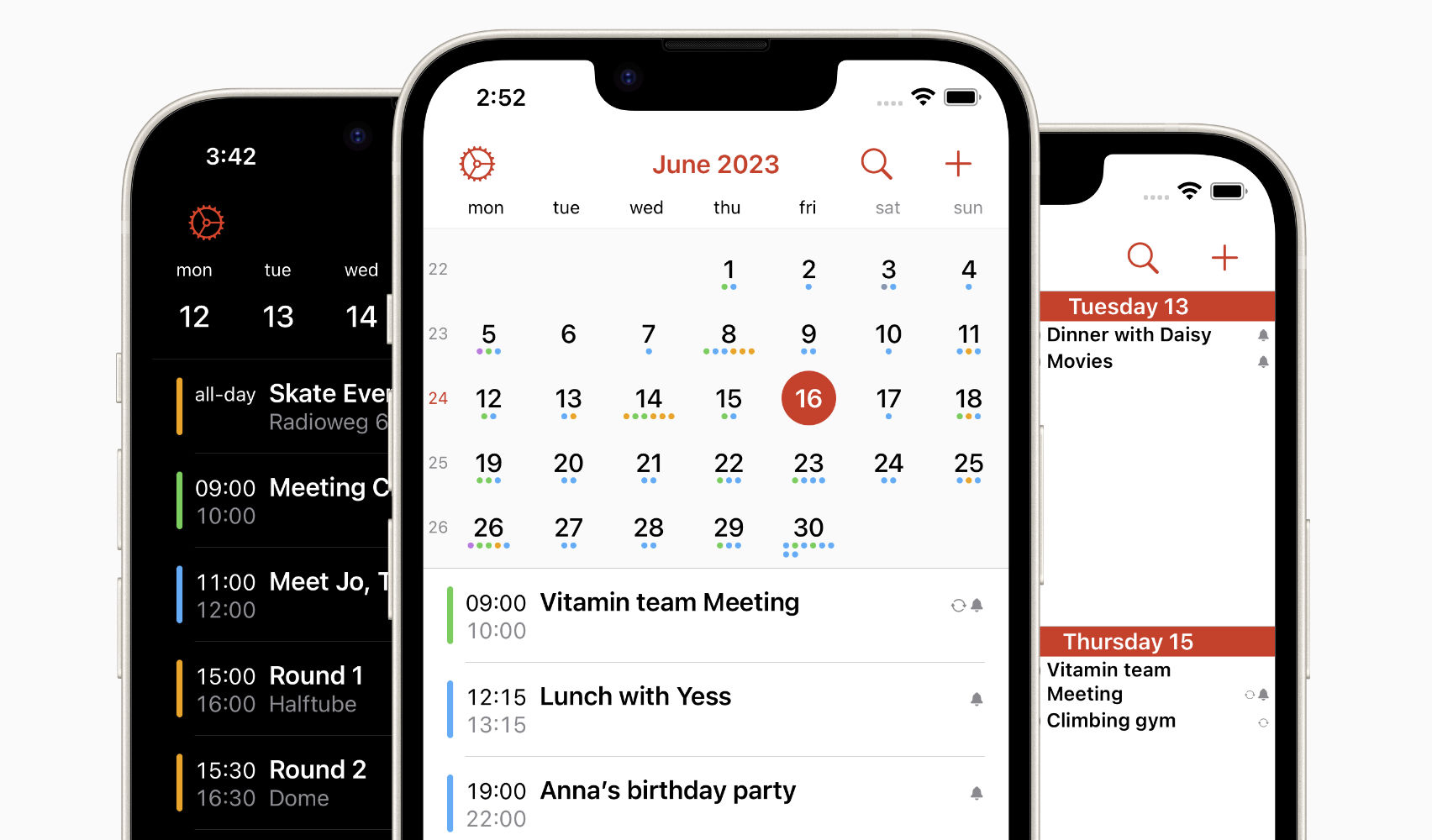
Are you tired of receiving annoying calendar invites and event notifications on your iPhone? You’re not alone. iPhone Calendar spam has become a widespread issue, causing frustration for many users. But don’t worry, there are ways to combat this pesky problem and reclaim control over your calendar. In this article, we will explore some effective methods to get rid of iPhone calendar spam and ensure a clean and clutter-free scheduling experience. From adjusting your calendar settings to reporting spam events, we will cover all the steps you need to take to put an end to unwanted calendar invites. So, if you’re ready to regain control of your calendar and enjoy a hassle-free scheduling process, let’s dive in!
Inside This Article
- Method 1: Disable iCloud Calendar Sharing
- Method 2: Report and Remove Calendar Spam
- Method 3: Block Unknown Calendar Invites
- Method 4: Use Third-Party Calendar Apps
- Additional Tips for Dealing with Calendar Spam
- Conclusion
- FAQs
Method 1: Disable iCloud Calendar Sharing
If you’re tired of receiving spam invitations on your iPhone’s calendar, you can take control by disabling iCloud calendar sharing. By doing so, you can prevent unknown senders from adding events to your calendar without your consent. Here’s a step-by-step guide to help you get rid of iPhone calendar spam.
To start, open the Settings app on your iPhone and scroll down until you find the “Calendar” option. Tap on it to proceed.
Next, look for the “Default Calendar” section and tap on it. Here, you’ll see a list of the available calendars synced to your device, including any shared calendars.
Now, you can choose to disable iCloud calendar sharing by tapping on the “iCloud” option. This will prevent others from sending you calendar invitations without your permission.
If you prefer to keep iCloud calendar sharing enabled but want to be more selective about the invitations you receive, you can tap on the “Invitations” option instead. Here, you’ll have the option to toggle off the “Allow Notifications” switch, which will stop receiving notifications for new calendar invitations.
Once you’ve made your desired changes, exit the Settings app. You’ve successfully disabled iCloud calendar sharing or adjusted your invitation notifications to avoid calendar spam on your iPhone.
Remember, by disabling iCloud calendar sharing, you may miss legitimate invitations from family, friends, or colleagues. So, make sure to inform people whom you want to receive calendar invitations from to use other methods to send you event invites, such as email or messaging apps.
Follow the next method if the spam invitations still persist after disabling iCloud calendar sharing.
Method 2: Report and Remove Calendar Spam
Another effective way to combat calendar spam on your iPhone is to report and remove the spam invitations. Here’s how you can do it:
1. Open the Calendar app on your iPhone and navigate to the spam invitation that you want to report and remove.
2. Tap on the spam invitation to open the event details. Scroll down and tap on the “Report Junk” option.
3. A prompt will appear, asking you to confirm that you want to report this event as junk. Tap on “Report Junk” to proceed.
4. After reporting the event as junk, it will be removed from your calendar and you will no longer receive notifications or reminders for that spam invitation.
5. It’s important to note that reporting the event as junk helps Apple improve its spam filtering system, making it more effective at blocking future spam invitations.
6. Repeat this process for any other spam invitations that you come across in your calendar. It may take some time to report and remove all the spam events, but it will help in keeping your calendar clean and spam-free in the long run.
By reporting and removing calendar spam, you not only clean up your own calendar, but you also contribute to the overall improvement of spam filtering for other iPhone users.
It’s worth mentioning that while reporting and removing spam invitations is an effective method, it may not completely eliminate all calendar spam. Combining this method with other preventive measures, such as disabling calendar invitations from unknown senders and adjusting iCloud calendar settings, will provide you with a more comprehensive approach to combating calendar spam on your iPhone.
Now that you know how to report and remove calendar spam, let’s move on to the next method: adjusting iCloud calendar settings.
Method 3: Block Unknown Calendar Invites
If you’re tired of receiving spam calendar invites on your iPhone, you can take control by blocking unknown calendar invites. Blocking these invites will prevent them from appearing in your calendar altogether. Follow the steps below to block unknown calendar invites and avoid the frustration caused by spam:
1. Open the Calendar app on your iPhone and tap on the “Calendars” button located at the bottom center of the screen.
2. Scroll down and find the “Invitees” section. Tap on it to access the settings.
3. Look for the “Events Found in Mail” option and toggle it off. This will prevent calendar invites from being automatically added to your calendar from emails.
4. Scroll further down and locate the “Unknown Senders” option. Tap on it to enable blocking of unknown calendar invites.
5. Once enabled, any calendar invitations from unknown senders will be automatically filtered and blocked, keeping your calendar free from spam.
By blocking unknown calendar invites, you can effectively eliminate the annoyance of spam invitations cluttering up your schedule. It’s a simple yet highly effective way to regain control over your calendar and ensure that only legitimate events and invitations make their way onto your iPhone.
Remember to regularly monitor your blocked invite list to ensure that legitimate invitations from new contacts are not inadvertently blocked. You can access this list by going to Settings, then Calendar, and selecting “Blocked Invitees” to review or remove any blocked contacts if necessary.
Now that you know how to block unknown calendar invites, you can enjoy a clutter-free and spam-free calendar experience on your iPhone.
Method 4: Use Third-Party Calendar Apps
If you’re still encountering spam invitations in your iPhone calendar even after following the previous methods, you may want to consider using third-party calendar apps. These apps often come with built-in spam filters and offer additional features that can enhance your calendar experience.
There are various third-party calendar apps available, each with its own unique set of features and spam-filtering capabilities. Here are a few popular options to consider:
1. Fantastical: Fantastical is an intuitive and powerful calendar app that offers a clean interface and advanced natural language parsing. It has a built-in spam filter that helps eliminate unwanted calendar invitations.
2. Calendar by Google: This app seamlessly integrates with your Google account and provides a robust spam-filtering feature. It also offers smart suggestions and the ability to easily manage multiple calendars.
3. Microsoft Outlook: Outlook is a widely-used email client that also provides a comprehensive calendar feature. It has a built-in spam filter and offers seamless integration with other Microsoft services.
When using a third-party calendar app, it’s important to ensure that it supports synchronization with your iPhone calendar. This will allow you to keep your events and appointments in sync across all your devices.
To set up a third-party calendar app, follow these steps:
1. Download and install the app from the App Store.
2. Launch the app and follow the on-screen instructions to set it up.
3. Grant the necessary permissions, including access to your iPhone calendar.
4. Configure the app’s settings according to your preferences, including enabling the spam filter feature.
Once you have set up the third-party calendar app, you can start using it as your primary calendar. Make sure to disable notifications from the default iPhone calendar app to avoid duplicate alerts.
By using a third-party calendar app with advanced spam-filtering capabilities, you can further enhance your protection against calendar spam.
Remember to regularly update the app to ensure you have the latest security features and enhancements.
Additional Tips for Dealing with Calendar Spam
If you’ve been struggling with spam invitations cluttering up your iPhone calendar, don’t worry – there are additional steps you can take to effectively deal with calendar spam. Below are some handy tips to help you minimize the occurrence of unwanted events and keep your calendar organized and spam-free.
1. Be cautious when sharing your calendar: Avoid sharing your calendar with unknown or untrusted sources. Be selective when granting access to your calendar, as this can help prevent spam invitations from reaching your device.
2. Regularly review and clean your calendar: Periodically examine your calendar for any suspicious or unwanted events. Delete any unrecognized or spammy entries to keep your calendar clutter-free and accurate.
3. Enable two-factor authentication: By enabling two-factor authentication for your Apple ID, you add an extra layer of security to your account. This can help prevent unauthorized access and reduce the chances of receiving spam invitations.
4. Keep your device’s software up to date: Regularly update your iPhone’s operating system to the latest version. System updates often include security patches and bug fixes that can help protect your device from spam and other types of malicious activities.
5. Use a reliable spam filtering app: Consider installing a trusted third-party spam filtering app on your iPhone. These apps can help detect and block spam invitations, ensuring that your calendar remains free from unwanted events.
6. Adjust your notification settings: By customizing your notification settings, you can choose which calendar invitations to receive alerts for. This can help filter out spam invitations and reduce the disruption caused by unwanted notifications.
7. Avoid clicking on suspicious links or accepting unknown invitations: Exercise caution when interacting with calendar invitations. Avoid clicking on suspicious links or accepting invitations from unknown senders, as these may lead to additional spam or potential security risks.
8. Contact Apple Support if the problem persists: If you continue to experience issues with calendar spam despite taking preventive measures, consider reaching out to Apple Support for further assistance. They can provide additional guidance and help address any underlying technical issues.
By following these additional tips, you can better protect your iPhone calendar from spam and maintain an organized schedule. Remember to stay vigilant and keep an eye out for any suspicious events or invitations. With a proactive approach, you can reclaim control of your calendar and enjoy a hassle-free scheduling experience.
In conclusion, dealing with iPhone calendar spam can be a frustrating experience. However, by following the steps mentioned in this article, you can effectively get rid of unwanted calendar invitations and prevent future spam from cluttering your schedule. Remember to regularly review your calendar settings, be cautious when accepting invitations from unknown sources, and report any recurring spam to Apple. By staying proactive and vigilant, you can regain control of your calendar and enjoy a spam-free experience on your iPhone.
FAQs
Q: What is iPhone Calendar Spam?
A: iPhone Calendar Spam is a term used to describe unsolicited and unwanted events or invitations that appear in the Calendar app on your iPhone, without your consent. These spam events often contain suspicious links or advertisements, and their purpose is to trick you into engaging with the content or visiting malicious websites.
Q: How does iPhone Calendar Spam happen?
A: iPhone Calendar Spam typically occurs when spammers exploit vulnerabilities in the invitation system of the Apple Calendar app. They can send invitations directly to your iCloud email address or attempt to distribute spam events through shared calendars. In some cases, spammers may use automated scripts to send these invitations to a large number of users.
Q: Can iPhone Calendar Spam be harmful?
A: While most Calendar Spam is more of a nuisance than a direct security threat, it’s essential to be cautious. Some spam events may contain links to phishing websites or malware. Engaging with or clicking on these links could potentially compromise your iPhone’s security or lead to the theft of your personal information. It is always advisable to delete Calendar Spam events and avoid interacting with suspicious invitations.
Q: How can I prevent iPhone Calendar Spam?
A: There are several steps you can take to prevent iPhone Calendar Spam:
- 1. Disable automatic event invitations: In your iPhone settings, go to Calendar, then tap on “Accounts” and select “Invitation Settings.” Disable the “Events Found in Mail” option.
- 2. Turn off calendar event notifications from unknown senders: Open “Settings,” go to “Calendar,” then “Scroll down” to “Event Invitation.” Choose “From Non-Contacts.”
- 3. Remove suspicious events and invitations: Delete any Calendar Spam events that you come across. Be cautious about accepting invitations from unknown senders.
- 4. Avoid clicking on unknown links: Refrain from clicking on links within Calendar events if you are uncertain of their authenticity.
- 5. Use a reliable spam filter: Enable a spam filter on your email account to help catch and block Calendar Spam.
Q: Can I report iPhone Calendar Spam?
A: As of now, there isn’t an official way to report Calendar Spam directly through the Calendar app. However, you can report suspicious emails or phishing attempts to the email provider that you’re using, such as Apple’s iCloud. Additionally, sharing your experiences and knowledge about iPhone Calendar Spam with others can help raise awareness and prevent further spread of these spam events.
