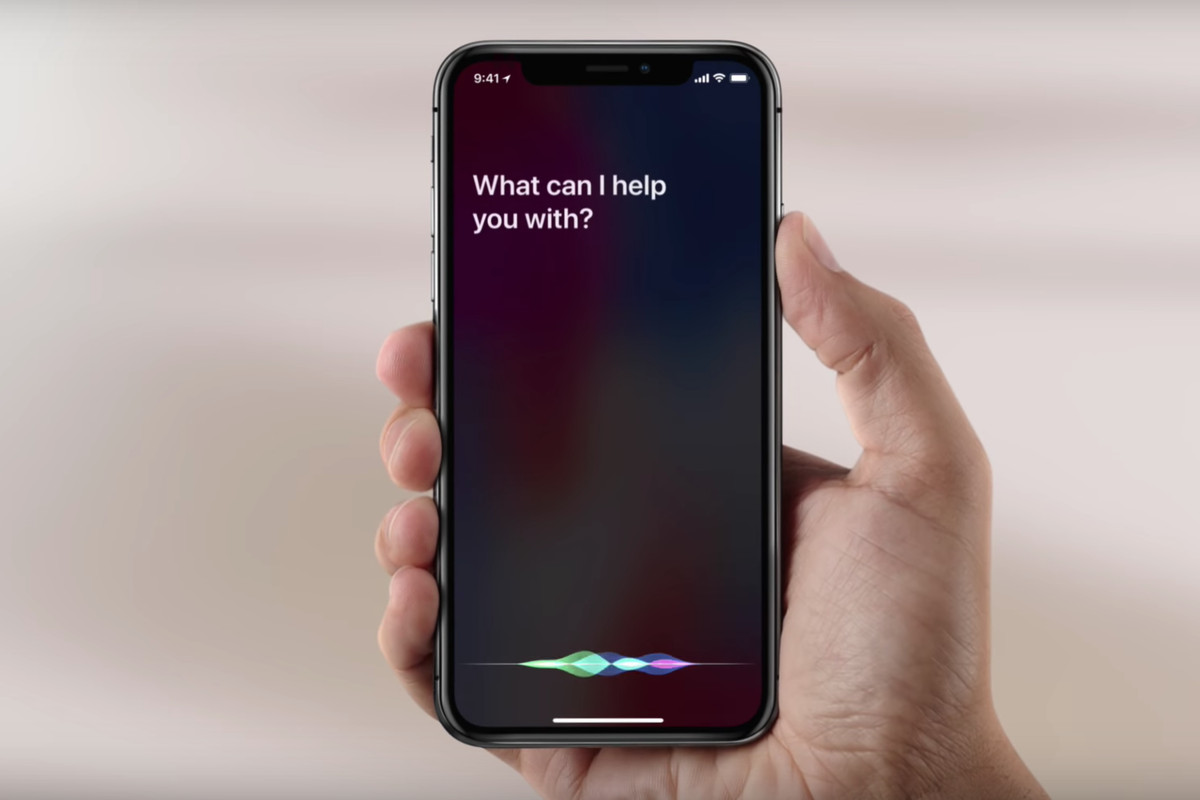
Are you facing the frustration of trying to unlock your iPhone with an unresponsive screen? Don’t worry, you’re not alone. Many iPhone users have encountered this issue at some point. Whether it’s due to a software glitch or a physical problem with the screen, an unresponsive iPhone can be incredibly inconvenient. However, there are several troubleshooting steps you can take to unlock your iPhone and regain access to your valuable information. In this article, we will guide you through the process, providing you with effective solutions to help you unlock your iPhone with an unresponsive screen. So let’s dive in and get your iPhone back up and running!
Inside This Article
- Common Causes of an Unresponsive iPhone Screen
- Troubleshooting Steps for an Unresponsive iPhone Screen
- Alternative Methods to Unlock an iPhone with an Unresponsive Screen
- Seeking Professional Help for an Unresponsive iPhone Screen
- Conclusion
- FAQs
Common Causes of an Unresponsive iPhone Screen
Dealing with an unresponsive iPhone screen can be frustrating and worrisome. It’s essential to understand the common causes behind this issue to troubleshoot and resolve it effectively. Here are some of the typical reasons for an unresponsive iPhone screen:
1. Physical damage: Accidental drops or impacts can damage the screen or internal components, leading to unresponsiveness. If you recently dropped your iPhone, there might be a connection issue that’s causing the screen to stop responding.
2. Software glitches: Sometimes, a software glitch or a malfunctioning app can cause the screen to freeze or become unresponsive. This can happen if you recently updated your iPhone’s operating system or installed a new app that is not compatible with your device.
3. Water damage: Exposure to water or other liquids can seep into your iPhone and damage the internal components, including the screen. If your iPhone has come into contact with water, this could be the reason why the screen is unresponsive.
4. Hardware issues: Faulty hardware components, such as a damaged touch screen digitizer or a loose display connector, can result in an unresponsive screen. These issues may occur over time due to wear and tear or due to a manufacturing defect.
5. Overheating: iPhones can become overheated due to excessive usage, prolonged exposure to direct sunlight, or running heavy applications. When an iPhone overheats, the screen may become unresponsive as a protective measure to prevent further damage to the device.
Understanding the common causes of an unresponsive iPhone screen can help you pinpoint the issue and take appropriate steps to resolve it. If you’re experiencing this problem, don’t worry – there are solutions available that can help bring your iPhone screen back to life.
Troubleshooting Steps for an Unresponsive iPhone Screen
Dealing with an unresponsive iPhone screen can be frustrating, but there are several troubleshooting steps you can take to resolve the issue. In this article, we will explore some of the most effective methods to get your iPhone’s screen back up and running. So, let’s dive in and troubleshoot the problem together!
1. Force Restart: In many cases, an unresponsive iPhone screen can be fixed by performing a force restart. To force restart your iPhone, press and hold the power button and the volume down button simultaneously until the Apple logo appears on the screen. This action can help reset the device and bring the screen back to life.
2. Charge the Battery: Ensure that your iPhone has enough battery power by connecting it to a charger. Sometimes, an unresponsive screen is simply a result of low battery. Leave your device connected to the charger for at least 15 minutes, and then try turning it on again.
3. Check for Physical Damage: Examine your iPhone for any signs of physical damage, such as cracks or water damage. If you notice any damage, it may be causing the screen to become unresponsive. In such cases, you may need to take your device to a professional repair service or contact Apple support for assistance.
4. Update iOS: Outdated software can sometimes cause compatibility issues and lead to an unresponsive screen. Check for any available updates by going to Settings > General > Software Update. If an update is available, download and install it on your device.
5. Reset Settings: Resetting your iPhone’s settings can sometimes resolve software-related issues that may be causing the screen to be unresponsive. Go to Settings > General > Reset > Reset All Settings. Keep in mind that this will reset all your personalized settings, but it will not erase any data on your device.
6. Restore iPhone: If none of the above steps work, you may need to restore your iPhone using iTunes. Connect your iPhone to your computer and open iTunes. Select your device, go to the Summary tab, and click on “Restore iPhone.” This will erase all content and settings on your device, so make sure to back up your data before proceeding.
Remember, if your iPhone’s screen remains unresponsive after trying these troubleshooting steps, it may indicate a more significant hardware issue that requires professional attention. In such cases, reach out to Apple support or visit an authorized service provider for further assistance.
By following these troubleshooting steps, you can increase the chances of resolving the issue with your unresponsive iPhone screen and get your device back to its normal functionality.
Alternative Methods to Unlock an iPhone with an Unresponsive Screen
If you find yourself in a situation where your iPhone’s screen becomes unresponsive, it can be quite frustrating. However, there are alternative methods that you can try to unlock your iPhone and regain access to your device. In this article, we will explore some of these methods to help you unlock your iPhone with an unresponsive screen.
1. Performing a Force Restart: One of the first things you can try is performing a force restart on your iPhone. To do this, press and hold both the power button and the volume down button (or the home button, depending on the model) simultaneously until you see the Apple logo appear on the screen. This method can help resolve temporary software glitches that may be causing the unresponsiveness of your screen.
2. Using Siri: If your iPhone has Siri enabled, you can try using voice commands to unlock your device. Press and hold the home button (or the power button on newer models) to activate Siri. Then, ask Siri to perform tasks such as opening a specific app or making a call. If Siri is able to execute the command successfully, you will have access to your iPhone’s functionality without needing to interact directly with the unresponsive screen.
3. Connecting to iTunes: Another method you can try is connecting your iPhone to a computer running iTunes. Launch the iTunes application and connect your iPhone using a USB cable. During the connection process, iTunes may prompt you to enter your device’s passcode. However, if the screen is unresponsive, you can still click on the “Trust” option that appears on the iPhone itself. Once connected, you can perform a backup of your iPhone, restore it to a previous backup, or even update the software to potentially resolve any software-related issues causing the screen to be unresponsive.
4. Using Find My iPhone: If you have the Find My iPhone feature enabled on your device, you can use it to remotely unlock your iPhone. Using another device or computer, log in to the Find My iPhone website or app and locate your iPhone. From there, you can select the “Erase iPhone” option, which will remove all data from the device and allow you to set it up as a new device, effectively bypassing the unresponsive screen.
5. Seeking Professional Help: If none of the above methods work, it is recommended to seek professional assistance. Visit an authorized Apple service center or schedule an appointment at an Apple Store to have your iPhone examined by a technician. They will be able to diagnose the problem and provide a solution, whether it involves repairing the screen or replacing the device.
Seeking Professional Help for an Unresponsive iPhone Screen
Dealing with an unresponsive iPhone screen can be frustrating. It can hinder your ability to use your device and access important information. While there are several methods you can try to unlock your iPhone with an unresponsive screen, sometimes seeking professional help is the best option.
When you encounter an unresponsive iPhone screen, it could be due to a hardware issue or a software glitch. Attempting to fix the problem yourself without the necessary expertise and tools can potentially worsen the situation. In such cases, it is wise to reach out to a professional technician who specializes in iPhone repairs.
Professional technicians have the experience and knowledge to diagnose and fix issues related to unresponsive iPhone screens. They can identify whether the problem is with the touch screen, display, or any other hardware component. By taking your iPhone to an authorized service center or an Apple store, you can be confident that your device will be in safe hands.
One advantage of seeking professional help is that they have access to specialized tools and equipment that are specifically designed for iPhone repairs. These tools enable them to disassemble the iPhone safely and perform the necessary repairs without causing any further damage.
Furthermore, professional technicians have a deep understanding of the software and operating system of iPhones. They can employ advanced techniques, such as using specialized software, to analyze and resolve software-related issues causing the unresponsive screen. These methods may include restoring the iPhone using iTunes or utilizing specific diagnostic tools.
By entrusting your iPhone to a professional, you also receive the benefit of warranty coverage. If your iPhone is still under warranty, the repairs or replacement of any faulty components may be covered, saving you from incurring additional expenses.
Remember, attempting to fix an unresponsive iPhone screen without professional help may result in permanent damage or voiding your warranty. It’s important to weigh the risks and benefits and make an informed decision.
Conclusion
In conclusion, unlocking an iPhone with an unresponsive screen may seem like a daunting task, but with the right information and tools, it can be done. Whether you choose to use iTunes, iCloud, or a reliable third-party tool, there are options available for you to regain access to your device. Remember to take precautions and backup your data before attempting any unlocking methods.
While an unresponsive screen can be frustrating, it’s important to explore different troubleshooting techniques and seek professional help if needed. With patience and persistence, you can successfully unlock your iPhone and regain full functionality.
Don’t let an unresponsive screen hold you back from using your iPhone. Explore the methods mentioned in this article and take the necessary steps to resolve the issue. Remember, always prioritize your data and seek assistance from reliable sources if you encounter any difficulties along the way. Unlock your iPhone, and enjoy the full potential of your device once again with a responsive and accessible screen.
FAQs
Q: Can I unlock an iPhone with an unresponsive screen?
Yes, it is possible to unlock an iPhone with an unresponsive screen. There are a few methods you can try to unlock your phone and regain access to your data.
Q: What should I do if my iPhone screen is unresponsive?
If your iPhone screen is unresponsive, try force restarting your device by simultaneously pressing and holding the power button and the volume down button (for iPhone X or newer models) or the home button (for older models) until the Apple logo appears.
Q: Will unlocking my iPhone with an unresponsive screen erase my data?
Unlocking your iPhone with an unresponsive screen should not erase your data. However, it’s always important to have a backup of your data to ensure its safety. If you have been regularly backing up your iPhone using iCloud or iTunes, you can restore your data after unlocking your device.
Q: What if force restarting doesn’t work?
If force restarting your iPhone doesn’t resolve the issue, you can try connecting your device to a computer and accessing it through iTunes. From there, you can attempt to restore your iPhone or perform a software update to fix any underlying issues causing the unresponsive screen.
Q: Can I unlock my iPhone with an unresponsive screen using iCloud?
If you have enabled the “Find My iPhone” feature and have access to another iOS device or a computer, you can use iCloud to remotely unlock your iPhone with an unresponsive screen. Simply log in to iCloud and select the option to unlock your device remotely. However, this method requires that your iPhone is connected to the internet.
