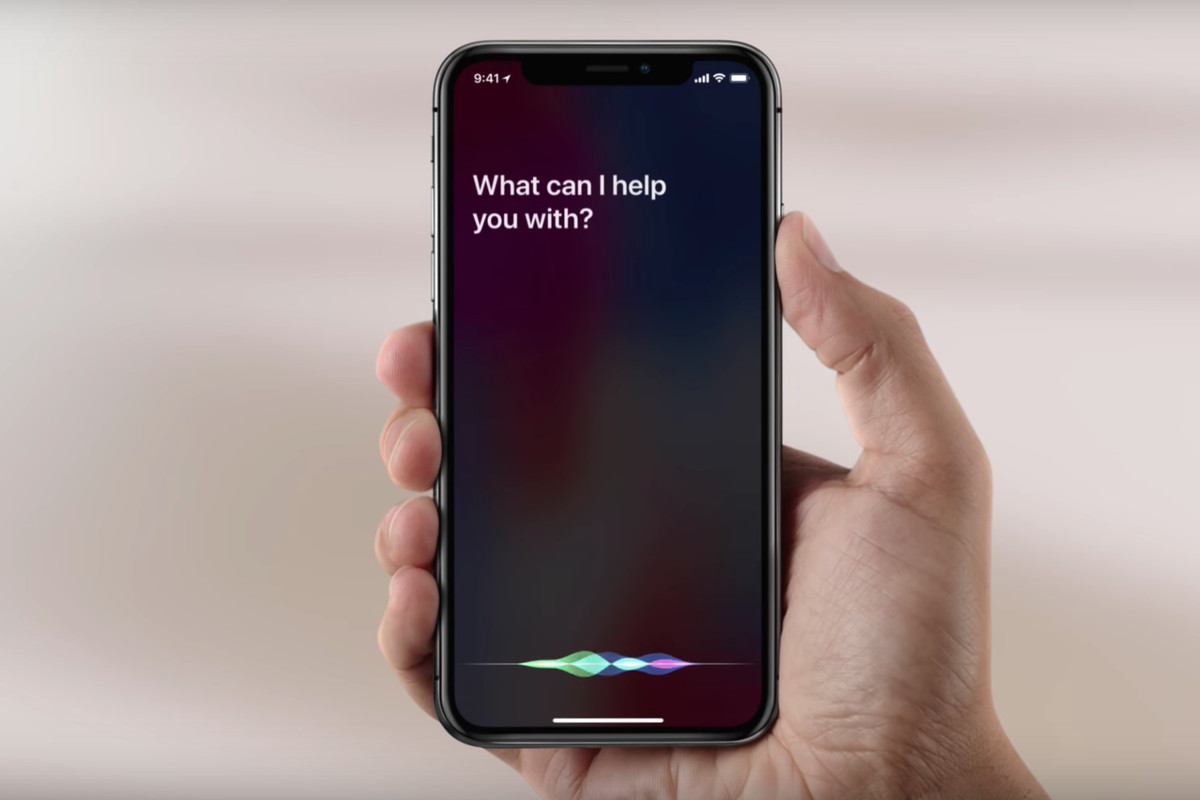
**
The iPhone 11 is a remarkable device, but encountering an unresponsive screen can be frustrating. Whether it's due to a software glitch or physical damage, learning how to unlock your iPhone 11 with an unresponsive screen is crucial for regaining access to your device's features and data. In this article, we'll explore effective methods to unlock your iPhone 11 when the screen is unresponsive. From utilizing VoiceOver to leveraging iCloud's Find My iPhone feature, we'll provide step-by-step guidance to help you overcome this common issue and regain control of your device. Let's delve into the solutions that can restore your access to the full functionality of your iPhone 11, even when the screen is unresponsive.
Inside This Article
- What Causes an Unresponsive Screen on iPhone 11
- Methods to Unlock iPhone 11 With Unresponsive Screen
- Using Siri to Unlock iPhone 11
- Using iTunes to Unlock iPhone 11
- Using iCloud to Unlock iPhone 11
- Contacting Apple Support
- Conclusion
- FAQs
What Causes an Unresponsive Screen on iPhone 11
There are several factors that can lead to an unresponsive screen on an iPhone 11. One common cause is physical damage, such as a cracked or shattered screen, which can interfere with the touch functionality. Additionally, software glitches or bugs may also result in an unresponsive screen, especially after a software update or when running incompatible apps. Another potential cause is an unresponsive digitizer, the component responsible for detecting touch input, which can malfunction due to hardware issues or water damage.
Furthermore, a low battery or a faulty charging port can impact the screen’s responsiveness, as the device may struggle to receive or maintain sufficient power. In some cases, a buildup of dust, dirt, or debris around the screen edges or within the device’s ports can hinder the touch sensitivity, leading to unresponsiveness. It’s important to consider these factors when troubleshooting an unresponsive screen on an iPhone 11, as the underlying cause will dictate the most effective solution.
Methods to Unlock iPhone 11 With Unresponsive Screen
Dealing with an unresponsive screen on your iPhone 11 can be frustrating, especially when you need to access your device urgently. However, there are several methods you can try to unlock your iPhone 11 even when the screen is unresponsive. Here are some effective solutions to help you regain access to your device.
1. Using Siri to Unlock iPhone 11: If your iPhone 11’s screen is unresponsive but Siri is enabled, you can use voice commands to unlock the device. Simply activate Siri by pressing and holding the side button or saying “Hey Siri” if the feature is enabled. Once Siri is active, you can ask it to open the desired app or perform specific tasks, allowing you to access your device despite the unresponsive screen.
2. Using iTunes to Unlock iPhone 11: Connect your iPhone 11 to a computer with iTunes installed. If your device is recognized, you can initiate a backup and then proceed to restore the iPhone using iTunes. This process can help resolve software-related issues that may be causing the unresponsive screen, ultimately allowing you to unlock your iPhone 11.
3. Using iCloud to Unlock iPhone 11: If you have Find My iPhone enabled and your iPhone 11 is connected to the internet, you can use iCloud’s Find My iPhone feature to remotely lock and unlock your device. Log in to iCloud.com from a computer or another iOS device, select your iPhone 11 from the list of devices, and utilize the “Lost Mode” feature to lock or unlock the device, granting you access despite the unresponsive screen.
Using Siri to Unlock iPhone 11
If your iPhone 11’s screen is unresponsive and you’re wondering how to unlock it, Siri can come to the rescue. While Siri may not directly unlock the device, it can help you navigate through certain functions, which might provide access to some features even with an unresponsive screen.
Start by activating Siri by pressing and holding the side button or saying, “Hey Siri” if you have this feature enabled. Once Siri is active, you can ask it to perform tasks that may indirectly help in unlocking the device. For instance, you can ask Siri to make a call, send a message, or open an app. By doing so, you might be able to regain access to some features of your iPhone 11, even with an unresponsive screen.
Keep in mind that while Siri can assist in accessing certain features, it may not fully unlock the device, especially if there are security measures in place such as a passcode or Face ID. If your iPhone 11’s screen remains unresponsive despite using Siri, you may need to consider alternative methods such as using iTunes or contacting Apple Support for further assistance.
Using iTunes to Unlock iPhone 11
If your iPhone 11 has an unresponsive screen and you’ve previously synced it with iTunes, you can use this software to unlock your device. Here’s how you can do it.
First, connect your iPhone 11 to the computer that you’ve used to sync with iTunes. Launch iTunes if it doesn’t open automatically. Then, follow the on-screen instructions to trust this computer on your iPhone and enter the passcode if prompted.
Next, locate your device on the computer. If you’re using a Mac with macOS Catalina 10.15, open Finder. If you’re using a Mac with macOS Mojave 10.14 or earlier, or a PC, open iTunes. Your iPhone 11 should appear in the sidebar or in a new window.
After selecting your device, you’ll need to back it up. If you’ve synced your iPhone with this computer before, iTunes will automatically create a backup. If it doesn’t, click “Back Up Now” to start the backup process.
Once the backup is complete, click “Restore iPhone” to begin the restoration process. This will erase all the data and settings on your iPhone 11 and install the latest version of iOS. After the process is finished, you can set up your iPhone 11 as a new device or restore it from the backup you just made.
Using iTunes to unlock your iPhone 11 with an unresponsive screen may seem like a lengthy process, but it can be effective in regaining access to your device and resolving the screen issue.
Using iCloud to Unlock iPhone 11
If you find yourself in a situation where your iPhone 11 has an unresponsive screen and you need to access it urgently, using iCloud to unlock it can be a lifesaver. This method allows you to remotely erase your device and restore it from a backup, effectively bypassing the need to interact directly with the unresponsive screen.
Firstly, ensure that you have previously enabled the “Find My iPhone” feature on your device. This can be done through the Settings app, under your Apple ID profile. Once “Find My iPhone” is activated, you can proceed to iCloud.com on a computer or another iOS device and sign in with your Apple ID credentials.
Once logged in, navigate to the “Find iPhone” section and select your iPhone 11 from the list of devices linked to your Apple ID. From there, you can choose the “Erase iPhone” option, which will remotely wipe the device, including the passcode, and revert it to its factory settings.
After the device is erased, you can either set it up as a new iPhone or restore it from a recent backup. This process effectively unlocks your iPhone 11, allowing you to access it without needing to interact with the unresponsive screen.
Contacting Apple Support
If none of the aforementioned methods work and your iPhone 11 screen remains unresponsive, it’s time to reach out to Apple Support for professional assistance. Apple’s customer support team comprises knowledgeable experts who can provide tailored solutions to address your specific issue.
When contacting Apple Support, be prepared to provide detailed information about the problem you are experiencing with your iPhone 11. This may include the circumstances leading to the unresponsive screen, any recent software updates or installations, and any physical damage the device may have sustained.
Apple Support offers various channels for assistance, including phone support, online chat, and appointments at Apple Stores or authorized service providers. Depending on your location and the nature of the issue, you may be directed to visit a nearby Apple Store for an in-person assessment and potential repair.
Before reaching out to Apple Support, it’s advisable to have your iPhone 11’s serial number and purchase details on hand, as this information may be required to validate your device’s warranty status and eligibility for service and support.
Unlocking an iPhone 11 with an unresponsive screen can be a challenging task, but with the right techniques and tools, it is possible to regain access to your device. Whether you opt for using iTunes, iCloud, or a third-party software, it’s essential to follow the steps carefully and consider seeking professional assistance if needed. Additionally, keeping your device updated and implementing preventive measures, such as regularly backing up your data, can help mitigate the risk of encountering similar issues in the future. By staying informed about troubleshooting methods and staying proactive in maintaining your device, you can ensure a smoother and more secure iPhone experience.
Sure, here's the FAQ section for the article:
html
FAQs
Q: Can I unlock my iPhone 11 with an unresponsive screen?
A: Yes, it’s possible to unlock an iPhone 11 with an unresponsive screen by using certain techniques or accessing the device through a computer.
Q: What should I do if my iPhone 11 screen becomes unresponsive?
A: If your iPhone 11 screen becomes unresponsive, you can try restarting the device, performing a hard reset, or using iTunes to troubleshoot the issue.
Q: Is it safe to attempt to unlock an iPhone 11 with an unresponsive screen on my own?
A: While it’s generally safe to attempt basic troubleshooting steps, if you’re unsure or uncomfortable with the process, it’s advisable to seek assistance from a professional or Apple support.
Q: Can water damage cause an iPhone 11 screen to become unresponsive?
A: Yes, exposure to water or moisture can lead to screen unresponsiveness on an iPhone 11. It’s crucial to address water damage promptly to prevent further issues.
Q: What are the potential solutions if my iPhone 11 screen remains unresponsive after attempting to unlock it?
A: If the screen remains unresponsive, you may need to consider professional repair services or contacting Apple support for further assistance.
