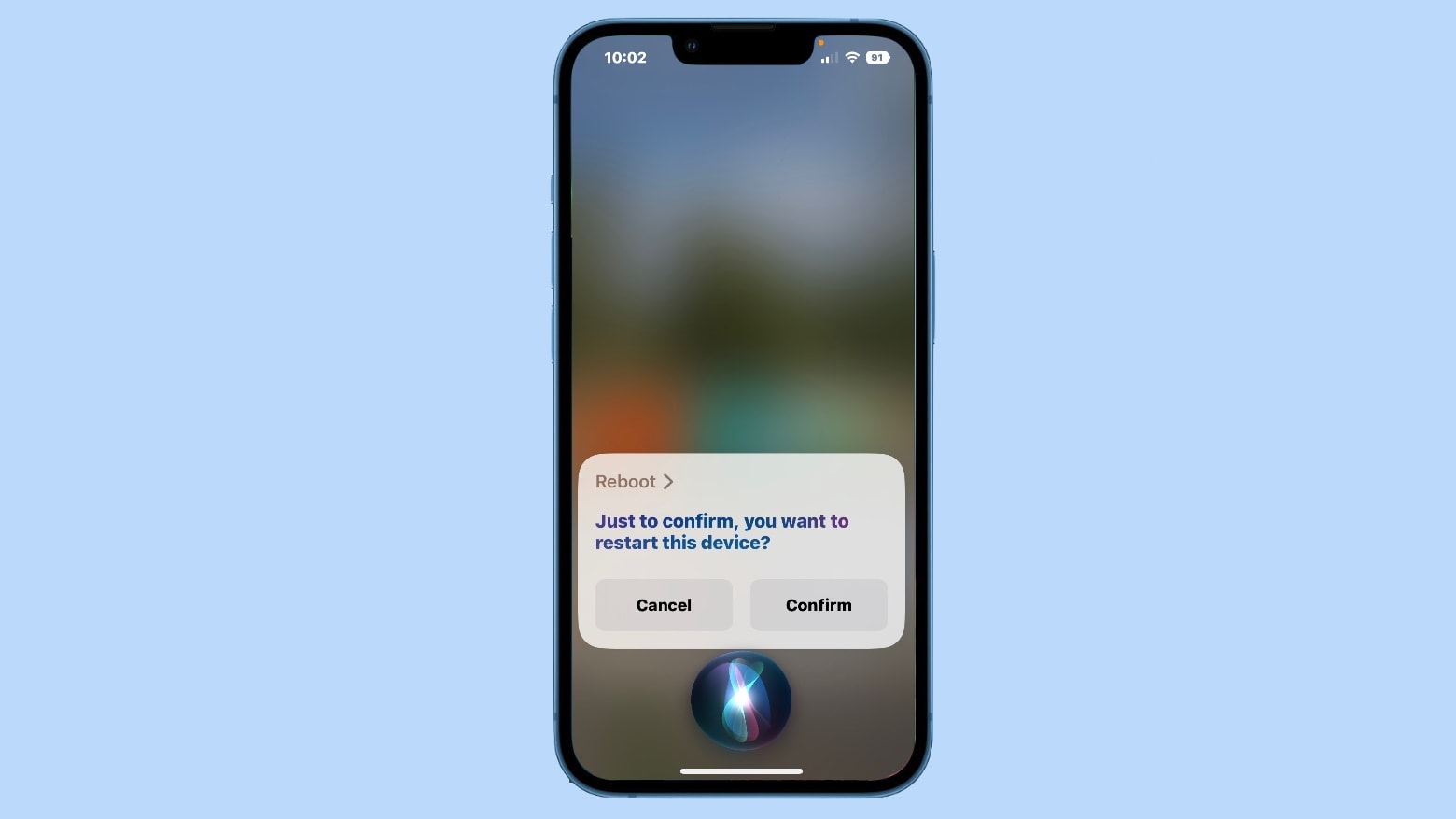
Introducing the iPhone 11 Pro – a remarkable device that has revolutionized the way we communicate, work, and entertain ourselves. However, like any electronic device, it may encounter occasional glitches or unresponsiveness, necessitating a force restart. In this article, we will delve into the essential steps to force restart your iPhone 11 Pro. Whether you're experiencing a frozen screen, unresponsive apps, or other issues, understanding how to perform a force restart can be invaluable. So, let's explore the simple yet effective methods to resolve these common iPhone 11 Pro hiccups. Whether you're a tech enthusiast or a casual user, mastering this skill will ensure that you can swiftly troubleshoot your device and get back to enjoying its seamless performance.
Inside This Article
- Method 1: Using Button Combinations- Step-by-step guide on using button combinations to force restart the iPhone 11 Pro- Detailed explanation of the button combination process
- Method 2: Using Settings Menu
- Method 3: Using AssistiveTouch
- Conclusion
- FAQs
Method 1: Using Button Combinations- Step-by-step guide on using button combinations to force restart the iPhone 11 Pro- Detailed explanation of the button combination process
To force restart your iPhone 11 Pro, you can use a combination of button presses to perform a quick reset. This method is helpful when your device becomes unresponsive or encounters software issues that prevent normal operation. Unlike a standard restart, a force restart can resolve temporary glitches and is a useful troubleshooting step.
Here’s a step-by-step guide on using button combinations to force restart your iPhone 11 Pro:
1. Press and release the Volume Up button.
2. Press and release the Volume Down button.
3. Press and hold the Side button until the Apple logo appears on the screen.
This button combination triggers a force restart, allowing your iPhone 11 Pro to reboot and potentially resolve any underlying software issues. It’s a simple yet effective method for troubleshooting common device problems.
Method 2: Using Settings Menu
When it comes to force restarting your iPhone 11 Pro, using the Settings menu provides a less intrusive method compared to button combinations. This approach allows you to initiate a force restart without physically pressing any buttons on your device.
To access the Settings menu, start by unlocking your iPhone 11 Pro and navigating to the “Settings” app, which is represented by a gear icon. Once you’ve located the app, tap to open it and proceed to the next step.
Within the “Settings” menu, scroll down and select the “General” option. This will lead you to a new window with various settings for your device. From here, continue scrolling until you find the “Shut Down” option, which is typically located at the bottom of the list.
After selecting “Shut Down,” a slider will appear on the screen, prompting you to power off your iPhone. Instead of sliding to power off, press and hold the side button until the Apple logo appears, indicating that the force restart process has been initiated successfully.
Using the Settings menu to force restart your iPhone 11 Pro offers a convenient alternative to button combinations, especially in situations where the physical buttons may be unresponsive. By following these steps, you can effectively perform a force restart without the need for intricate button maneuvers.
Method 3: Using AssistiveTouch
If you find it challenging to use the physical buttons to force restart your iPhone 11 Pro, you can utilize the AssistiveTouch feature as an alternative method. This feature provides a virtual button on the screen, allowing you to perform various functions without using the physical buttons.
Here’s a step-by-step guide on how to enable and utilize AssistiveTouch for force restarting your iPhone 11 Pro:
-
First, navigate to your iPhone’s “Settings” app and tap on “Accessibility.
-
Next, select “Touch,” then tap on “AssistiveTouch” to enable the feature.
-
Once AssistiveTouch is activated, a virtual button will appear on the screen. Tap on it to access the virtual button menu.
-
From the virtual button menu, tap on “Device” to reveal additional options.
-
Now, tap and hold the “Lock Screen” icon until the “slide to power off” slider appears on the screen.
-
Finally, press and hold the “Home” button until the device force restarts.
By following these steps, you can effectively utilize AssistiveTouch to force restart your iPhone 11 Pro without relying on the physical buttons.
Conclusion
Knowing how to force restart your iPhone 11 Pro can be a lifesaver when your device becomes unresponsive. Whether it’s due to a software glitch or a frozen screen, the force restart procedure can quickly resolve the issue and get your phone back to normal. By following the simple steps outlined in this guide, you can confidently tackle unresponsive situations without the need for professional assistance. Remember to exercise caution and only perform a force restart when necessary, as it’s a powerful troubleshooting method that can help maintain your iPhone’s optimal performance. With this knowledge at your fingertips, you can ensure that your iPhone 11 Pro remains a reliable companion for all your mobile needs.
FAQs
Q: How do I force restart my iPhone 11 Pro?
A: To force restart your iPhone 11 Pro, quickly press and release the Volume Up button, then the Volume Down button, and finally, press and hold the Side button until the Apple logo appears.
Q: Will force restarting my iPhone 11 Pro delete any data?
A: No, force restarting your iPhone 11 Pro will not delete any data. It is a safe troubleshooting method to resolve software-related issues.
Q: When should I consider force restarting my iPhone 11 Pro?
A: You should consider force restarting your iPhone 11 Pro when it becomes unresponsive, freezes, or encounters software glitches that hinder normal operation.
Q: Can force restarting my iPhone 11 Pro damage the device?
A: Force restarting your iPhone 11 Pro using the prescribed method will not cause any damage to the device. It is a recommended troubleshooting step provided by Apple.
Q: Is force restarting the same as resetting my iPhone 11 Pro?
A: No, force restarting and resetting are different processes. Force restarting simply involves restarting the device to resolve software issues, while resetting involves erasing all content and settings, returning the device to its factory state.
