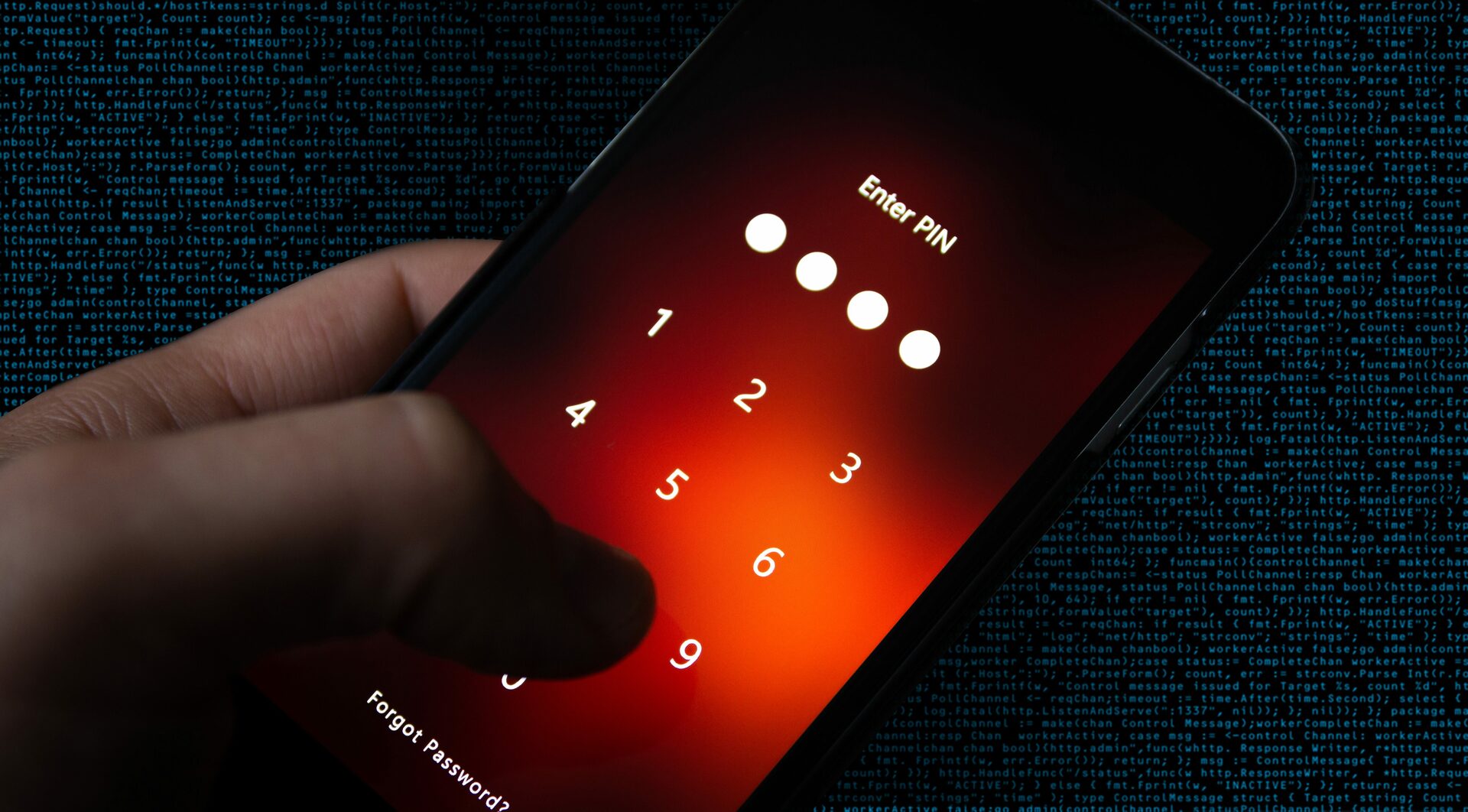
Welcome to our comprehensive guide on how to unlock a Samsung phone without a pin code. Forgetting the pin code to your phone can be a frustrating experience, leaving you locked out of your device and unable to access your data. Luckily, there are several methods you can use to regain access to your Samsung phone without the need for a pin code. In this article, we will explore these methods step-by-step, providing you with the necessary information to get back into your device quickly and easily. Whether you’re locked out of your Samsung phone due to a forgotten pin code or simply want to learn more about unlocking options, we’ve got you covered. Let’s dive in!
Inside This Article
- Method 1: Using Find My Mobile
- Method 2: Using Android Device Manager
- Method 3: Using Samsung Find My Mobile website
- Method 4: Factory Resetting the phone
- Conclusion
- FAQs
Method 1: Using Find My Mobile
If you have a Samsung phone and you’ve forgotten your pin code, don’t worry – there’s a solution! Samsung offers a convenient feature called Find My Mobile, which allows you to remotely unlock your phone. This feature is especially useful if you’ve misplaced your device or if it has been stolen.
Follow these simple steps to unlock your Samsung phone using Find My Mobile:
- Go to the Find My Mobile website by typing ‘findmymobile.samsung.com’ in your web browser.
- Login to your Samsung account using the same credentials you use on your phone.
- On the Find My Mobile website, locate your device in the list of registered devices.
- Select your device and click on the ‘Unlock’ option.
- Enter your Samsung account password to verify your identity.
- Click ‘Unlock’ again to confirm the operation.
Once you’ve completed these steps, Find My Mobile will send the unlock command to your Samsung phone. It may take a few minutes for the command to reach your device. After the command is received, you should be able to unlock your phone without the pin code. Remember to set a new pin code or password to secure your device after unlocking it.
Note: In order to use Find My Mobile, your phone must be connected to the internet and have Find My Mobile enabled in the device settings. Additionally, this method may not work if your phone is not registered with a Samsung account or if the Find My Mobile feature is not activated.
Method 2: Using Android Device Manager
If you have lost your Samsung phone or forgot the PIN code, don’t worry! You can still regain access to your device by utilizing the Android Device Manager. This powerful tool allows you to remotely manage and control your phone, including unlocking it without the need for a PIN code.
Follow these simple steps to unlock your Samsung phone using Android Device Manager:
- Open a web browser on your computer and navigate to the Android Device Manager website.
- Sign in to the same Google account that is associated with your Samsung phone.
- Once signed in, you will see a list of devices connected to your Google account. Select your Samsung phone from the list.
- Click on the “Lock” option to lock your device remotely.
- A new window will appear, allowing you to enter a new temporary password for your phone. Make sure to choose a strong and memorable password.
- Click on the “Lock” button to confirm the password change.
- After a few moments, your Samsung phone will receive the new password and automatically lock itself with the temporary password you just set.
- On your Samsung phone, you will see a lock screen with the temporary password. Enter this password to gain access to your device.
- Once you have successfully unlocked your Samsung phone, go to the security settings and change the temporary password to a new PIN code of your choice.
Using the Android Device Manager is a convenient and effective way to unlock your Samsung phone without the need for a PIN code. Just make sure to remember the temporary password you set and promptly change it to a new PIN code to ensure the security of your device.
Method 3: Using Samsung Find My Mobile website
If you own a Samsung phone and have set up Samsung Find My Mobile service, you can use this feature to unlock your phone without the pin code. Samsung Find My Mobile is a web-based service offered by Samsung that allows users to track, lock, or wipe their lost or stolen Samsung devices remotely. Here’s how you can use this service to unlock your Samsung phone:
1. Open a web browser on any device and go to the Samsung Find My Mobile website. Sign in with your Samsung account credentials. If you haven’t set up a Samsung account or enabled the Find My Mobile service, you won’t be able to use this method.
2. Once you’re signed in, you’ll see a list of your registered Samsung devices. Select the phone that you want to unlock.
3. On the right side of the screen, you’ll find various options to control your phone remotely. Click on the ‘Unlock’ option to unlock your Samsung phone.
4. You may be prompted to enter your Samsung account password again for security purposes. Once you’ve entered the correct password, click on ‘Unlock’ once more.
5. The Samsung Find My Mobile service will send a signal to your phone to unlock it. It may take a few moments for the signal to reach your device and unlock it. Once the process is complete, you should be able to access your phone without the pin code.
Note: In order to use this method, your Samsung phone must have an active internet connection, and the Find My Mobile service must be enabled on the device beforehand.
Using the Samsung Find My Mobile website to unlock your Samsung phone offers a convenient way to regain access to your device without the pin code. It can be particularly useful if you’ve misplaced your phone or forgotten the pin code. Remember to always be cautious while using remote services and protect your Samsung account with a strong, unique password to maintain security.
Method 4: Factory Resetting the phone
If you find yourself locked out of your Samsung phone and can’t remember the PIN code, factory resetting the phone is a viable option. However, it’s important to note that performing a factory reset will erase all the data on your device, including apps, settings, and personal files. Therefore, it’s crucial to backup your important data before proceeding with this method.
Here’s how you can factory reset your Samsung phone:
- Power off your Samsung phone by pressing and holding the power button.
- Once the device is completely turned off, press and hold the volume up button, the power button, and the home button simultaneously.
- After a few seconds, the Android recovery menu will appear on the screen. Use the volume buttons to navigate through the menu and the power button to make a selection.
- Select the “Wipe data/factory reset” option from the menu. This will erase all the data on your device and restore it to its original factory settings.
- Confirm your selection by selecting “Yes – delete all user data.” Keep in mind that this action is irreversible, so make sure you have backed up any important data beforehand.
- Once the factory reset process is complete, select the “Reboot system now” option from the menu to restart your device.
After the device restarts, it will be restored to its factory settings, and you will have the opportunity to set it up as a new device. You can then set a new PIN code or pattern lock to secure your Samsung phone.
Factory resetting your Samsung phone can be a useful solution if you forget your PIN code and need to regain access to your device. However, it’s essential to remember that this method erases all your data, so it’s crucial to back up your important files. Additionally, it’s a good practice to regularly update your PIN code or pattern lock to prevent unauthorized access to your phone in the future.
In conclusion, unlocking a Samsung phone without a pin code can be a challenging task, but it is not impossible. By following the methods mentioned in this article, such as using the Find My Mobile feature, contacting your service provider, or performing a factory reset, you can regain access to your device and remove the pin code. However, it is important to note that these methods may have implications, such as data loss or voiding of warranties, so proceed with caution.
Remember to always prioritize the security of your device by setting a strong pin code and regularly backing up your data. If you encounter any difficulties or feel unsure about the process, it is advisable to seek professional assistance or contact Samsung’s support team for guidance. With the right approach and steps, you can successfully unlock your Samsung phone without a pin code and regain full control of your device.
FAQs
1. Can I unlock my Samsung phone without a pin code?
Yes, it is possible to unlock a Samsung phone without a pin code. There are several methods you can try, such as using your Samsung account credentials, using the Find My Mobile feature, or factory resetting your device. However, please note that these methods may result in the loss of data, so it’s essential to back up your important files beforehand.
2. How can I unlock my Samsung phone using my Samsung account?
If you have a Samsung account linked to your phone, you can use it to unlock your device. Simply visit the Samsung Find My Mobile website on a computer or another mobile device, log in with your Samsung account credentials, and select the “Unlock” option. Follow the on-screen instructions, and your Samsung phone will be unlocked.
3. What should I do if I forgot my Samsung account credentials?
If you have forgotten your Samsung account credentials, you can recover them by visiting the Samsung account recovery page. Follow the prompts to verify your identity and reset your password. Once you regain access to your Samsung account, you can use it to unlock your phone by following the previous method.
4. Can I unlock my Samsung phone using Find My Mobile?
Yes, if you have enabled the Find My Mobile feature on your Samsung phone and have a Samsung account, you can use it to unlock your device remotely. Simply log in to the Find My Mobile website or app on another device, select your locked Samsung phone, and choose the “Unlock” option. Your phone will then be unlocked, allowing you to access it without a pin code.
5. Is factory resetting my Samsung phone a reliable method to unlock it?
Factory resetting your Samsung phone is indeed a reliable method to unlock it, but it should be used as a last resort. This method erases all data and settings on your device, returning it to its original factory state. To perform a factory reset, go to your phone’s settings, navigate to the “Backup & reset” section, and select “Factory data reset.” Keep in mind that this will delete all your personal data, so make sure to back up any important files before proceeding.
