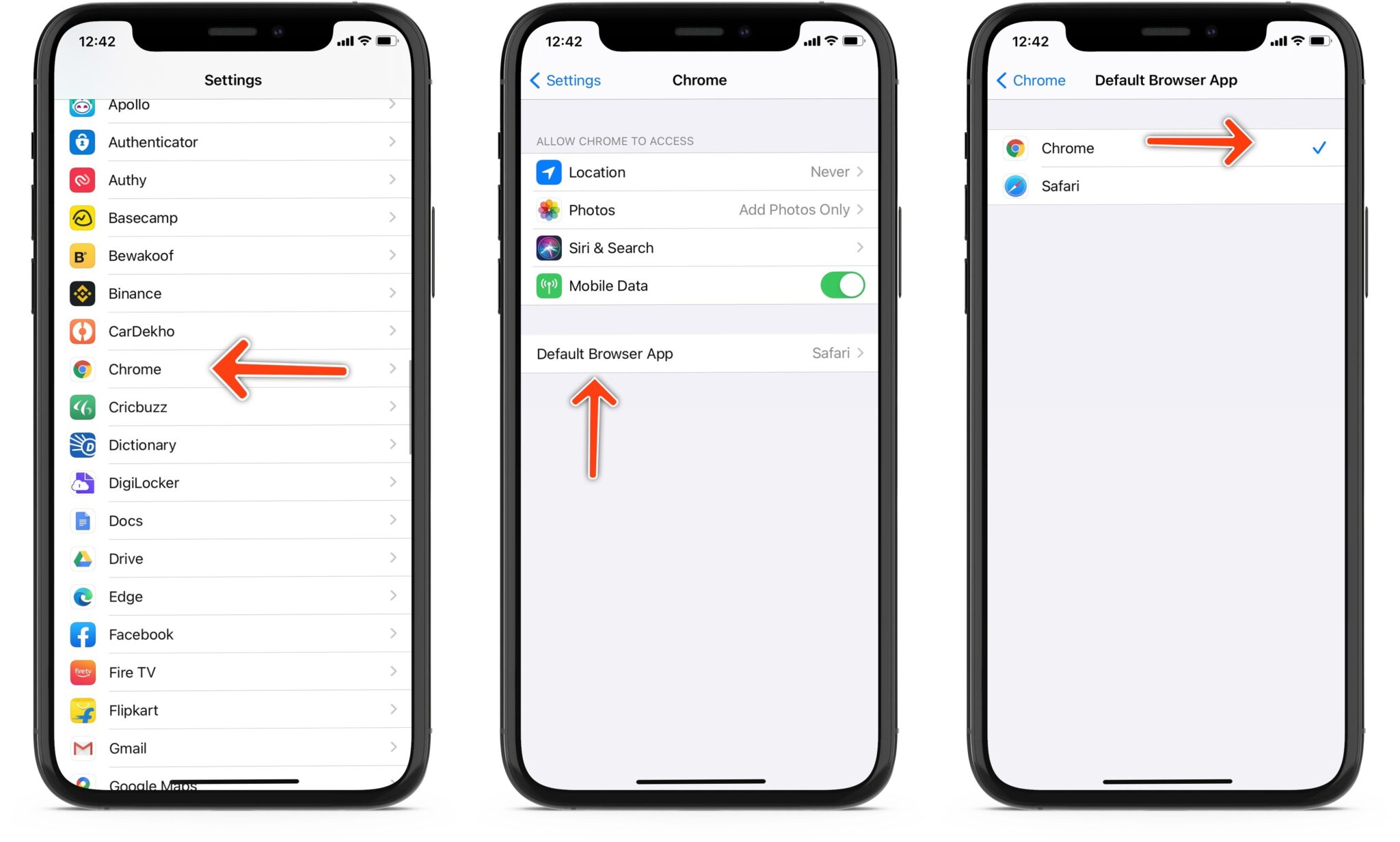
Welcome to our comprehensive guide on how to update the browser on your iPhone! Keeping your browser up to date is essential for a smooth and secure browsing experience on your mobile device. Whether you’re using Safari, Chrome, Firefox, or any other popular browser, regular updates ensure that you have access to the latest features, bug fixes, and security patches.
In this article, we will walk you through the step-by-step process of updating your browser on an iPhone. We’ll cover multiple browsers and provide detailed instructions to help you navigate through the update process effortlessly. Plus, we’ll share some useful tips and tricks to optimize your browsing experience.
So, grab your iPhone and let’s dive into the world of browser updates to ensure you’re always browsing the web at its best!
Inside This Article
- Why Update Your Browser on iPhone
- How to Check for Browser Updates
- Updating Your Safari Browser on iPhone
- Updating Other Web Browsers on iPhone
- Troubleshooting Browser Update Issues
- Conclusion
- FAQs
Why Update Your Browser on iPhone
Keeping your iPhone’s browser up to date is essential for a smooth and seamless browsing experience. Here are a few reasons why you should regularly update your browser:
1. Security: One of the primary reasons to update your browser is to enhance the security of your device. Browser updates often include important security patches that protect you from online threats such as malware, phishing attacks, and data breaches. By keeping your browser updated, you can browse the web with confidence.
2. Performance: Updating your browser can significantly improve its performance. Developers frequently release updates that optimize the browser’s speed, stability, and overall functionality. These updates help to enhance your browsing experience by making web pages load faster, improving responsiveness, and reducing lag.
3. Compatibility: As technology advances, websites and web applications undergo changes and updates. By keeping your browser updated, you ensure that it remains compatible with the latest web standards. This compatibility allows you to access and utilize all the features and functionality of modern websites, providing you with the best possible browsing experience.
4. New Features: Browser updates often introduce new features and improvements that enhance your browsing experience. These features could include improved privacy settings, advanced tab management, built-in ad-blockers, or enhanced user interfaces. By regularly updating your browser, you can take advantage of these new features and enjoy a more personalized and efficient browsing experience.
5. Bug Fixes: Just like any software, browsers can have bugs or glitches that impact their performance. Developers release updates to address these issues and provide bug fixes. By updating your browser, you ensure that you are running the latest version with the highest level of stability and reliability.
Overall, updating your browser on your iPhone is crucial for maintaining optimal security, performance, compatibility, and access to the latest features. Make sure to check for browser updates regularly and install them to enjoy a smoother, faster, and more secure browsing experience on your device.
How to Check for Browser Updates
In order to ensure that your browsing experience on your iPhone is smooth and secure, it’s important to regularly check for updates for your web browsers. Keeping your browser up-to-date not only provides you with the latest features but also ensures that any potential security vulnerabilities are patched. Here’s how you can check for browser updates on your iPhone:
- Open the App Store on your iPhone. The App Store icon is blue with a white “A” on it.
- Tap on the “Updates” tab at the bottom right corner of the screen.
- Scroll through the list of available updates to see if there are any updates for your web browsers.
- If you see an update available for your browser, tap the “Update” button next to it. Alternatively, if you have enabled automatic updates, your browser will be updated automatically.
- Wait for the update to download and install. This may take a few minutes depending on the size of the update and your internet connection speed.
- Once the update is complete, you can open your browser and enjoy the latest version with all its enhancements.
It is important to note that different web browsers may have different ways of checking for updates. Some browsers may have a built-in update feature that automatically checks for updates and prompts you to install them. Others may require you to manually check for updates through the App Store.
Regularly checking for updates and keeping your web browsers up-to-date is essential for a seamless and secure browsing experience on your iPhone. By following these steps, you can ensure that you have the latest version of your browser, offering improved performance, security, and new features.
Updating Your Safari Browser on iPhone
Keeping your Safari browser up to date is essential to ensure a smooth and secure browsing experience on your iPhone. With each update, Apple introduces new features, improvements, and fixes for any vulnerabilities. Here’s a step-by-step guide to updating your Safari browser on iPhone:
- Launch the Settings app on your iPhone.
- Scroll down and tap on Safari.
- Tap on “About” at the top of the menu.
- You will see the current version of Safari listed.
- If there is an update available, a prompt will appear, showing the new version.
- Tap on “Install” to begin the update process.
- Enter your passcode or use Touch ID/Face ID when prompted.
- Wait for the update to download and install.
- Once the update is complete, you will see a confirmation message.
- Open Safari and enjoy the latest version!
It’s important to note that sometimes the update prompt may not appear immediately, even if a new version is available. In such cases, you can try the following steps:
- Make sure you have a stable internet connection.
- Restart your iPhone and try checking for updates again.
- Update your iPhone to the latest iOS version, as Safari updates are often included in system updates.
If you still don’t see the update prompt or are experiencing any issues with updating your Safari browser, there are a few additional troubleshooting steps you can try:
- Check if there is enough storage space on your iPhone, as insufficient storage can prevent updates.
- Reset your network settings by going to Settings > General > Reset > Reset Network Settings.
- Clear the cache and website data in Safari by going to Settings > Safari > Clear History and Website Data.
- If none of the above solutions work, you can contact Apple Support for further assistance.
Regularly updating your Safari browser on iPhone is not only crucial for security reasons but also ensures that you have access to the latest features and improvements. By following these simple steps, you can keep your browsing experience optimized and enjoy all that Safari has to offer on your iPhone.
Updating Other Web Browsers on iPhone
While Safari is the default browser on iPhones, many users prefer to have additional web browsers installed for a personalized browsing experience. If you have other web browsers such as Chrome, Firefox, or Opera installed on your iPhone, you’ll need to update them separately from Safari. Here’s how you can update other web browsers on your iPhone:
1. Open the App Store on your iPhone. You can find the App Store icon on your home screen.
2. Tap on the “Updates” tab at the bottom of the screen. This will display a list of available updates for your installed apps, including web browsers.
3. Scroll through the list and locate the web browser you want to update. If there is an available update, you will see an “Update” button next to the app.
4. Tap on the “Update” button next to the web browser app you wish to update. The update will begin downloading and installing on your iPhone.
5. Once the update is complete, you can launch the updated web browser and enjoy the latest features and improvements.
It’s important to regularly update your web browsers to ensure you have the latest security patches, bug fixes, and performance enhancements. By keeping your web browsers up to date, you can enjoy a smooth and secure browsing experience on your iPhone.
Troubleshooting Browser Update Issues
Updating your browser on your iPhone is usually a seamless process that ensures you have access to the latest features and security enhancements. However, there may be instances where you encounter issues while trying to update your browser. Here are some common troubleshooting steps to help you resolve these problems:
1. Check your internet connection: Make sure you have a stable internet connection before attempting to update your browser. A weak or intermittent connection can cause the update to fail or be interrupted.
2. Clear cache and cookies: Sometimes, accumulated cache and cookies can interfere with the update process. Clearing them can help resolve any conflicts. To do this, go to your iPhone’s settings, find the browser app, and look for options to clear cache and cookies.
3. Restart your iPhone: A simple restart can often resolve temporary glitches or conflicts that may be preventing the update from completing successfully. Press and hold the power button, then slide to power off. Wait a few seconds, then turn your iPhone back on.
4. Update your operating system: Ensure that your iPhone’s operating system is up to date. Sometimes, outdated software can cause compatibility issues with the browser update. To check for updates, go to the Settings app, tap General, and then tap Software Update.
5. Delete and reinstall the browser: If all else fails, you can try deleting the browser app from your iPhone and then reinstalling it from the App Store. This can help resolve any potential issues with the app itself.
6. Contact browser support: If you have exhausted all troubleshooting steps and are still unable to update your browser, it may be time to reach out to the browser’s support team. They will have specific knowledge and resources to help you resolve the issue.
By following these troubleshooting steps, you should be able to overcome any difficulties you encounter while trying to update your browser on your iPhone. Remember to stay patient and persistent, as browser update issues are usually temporary and easily solvable.
Conclusion
Updating your browser on your iPhone is a simple and crucial step to ensure optimal performance and security. By regularly updating your browser, you can enjoy faster browsing speeds, access to new features, and protection against potential vulnerabilities.
Remember to check for browser updates regularly through the App Store or by enabling automatic updates. Taking the time to keep your browser up to date will not only enhance your browsing experience but also provide a safer and more seamless online journey.
So, don’t wait any longer. Take a moment to update your browser now and reap the benefits of improved performance, enhanced security, and a more enjoyable browsing experience on your iPhone.
FAQs
1. Why should I update my browser on my iPhone?
Updating your browser on your iPhone is crucial for several reasons. Firstly, updates often bring security fixes that help protect your device from potential vulnerabilities and threats. Secondly, updating your browser ensures compatibility with the latest web technologies, allowing you to have the best browsing experience possible. Lastly, updates often come with performance improvements and new features, enhancing your overall browsing experience.
2. How do I update my browser on my iPhone?
To update your browser on your iPhone, follow these steps:
- Go to the App Store on your iPhone.
- Tap on the “Updates” tab at the bottom of the screen.
- If there is an update available for your browser, you will see it listed here. Tap on the “Update” button next to the browser’s name.
- Wait for the update to download and install. Once completed, you will have the latest version of your browser on your iPhone.
3. Will updating my browser affect my bookmarks and saved data?
No, updating your browser should not affect your bookmarks and saved data. However, it is always a good practice to back up your data regularly, especially before performing any software updates. This ensures that even if something unexpected happens during the update process, you can restore your bookmarks and saved data from the backup.
4. Can I update my browser on an older iPhone model?
The ability to update your browser depends on the compatibility of the browser version with your iPhone model and operating system. Older iPhone models may not support the latest browser updates due to hardware limitations. In such cases, you can still use your current browser version, but it may not receive the latest security patches and features. Consider upgrading to a newer iPhone model if staying up to date with browser updates is important to you.
5. What should I do if my browser does not have an update available?
If your browser does not have an update available, it may already be running the latest version compatible with your iPhone. In such cases, you can continue using your current browser version, as long as it is still receiving security updates. Alternatively, you can explore other browsers available in the App Store that may offer different features and compatibility with your iPhone model.
