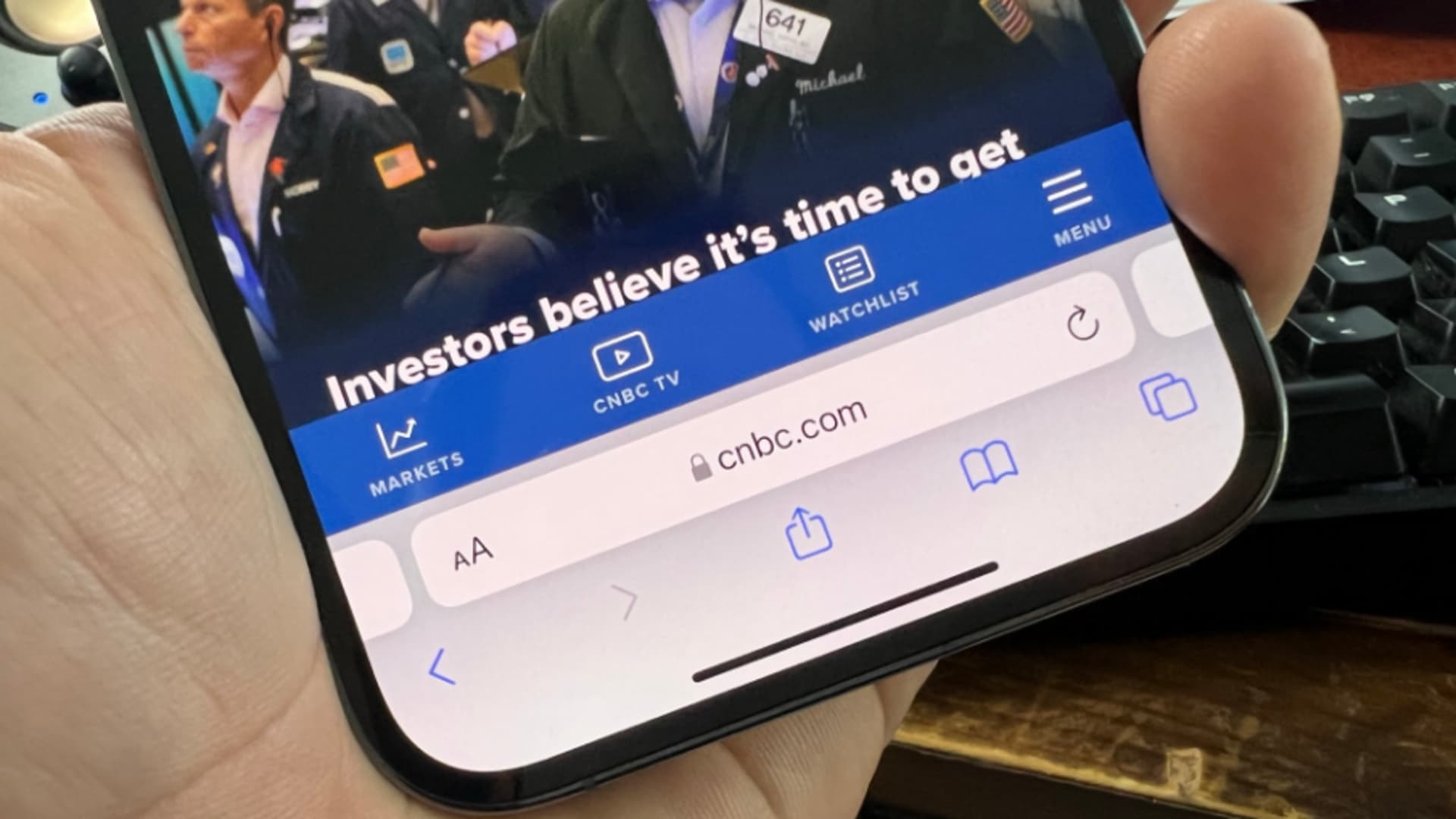
Are you an iPhone user who accidentally deleted the Safari app from your device? Don’t panic! Losing such an essential app can be distressing, especially when you rely on Safari for your web browsing needs. But fear not – we’re here to help you get Safari back on your iPhone in just a few simple steps.
Safari is the default web browser on all iPhones, offering a smooth and seamless browsing experience. Whether you use it for searching information, visiting your favorite websites, or checking your emails, Safari is an essential tool for every iPhone user. So, if you find yourself without this vital app, follow our guide below to restore Safari to your iPhone quickly and easily.
Inside This Article
How To Get Safari Back On iPhone
Have you accidentally deleted Safari from your iPhone and now you’re wondering how to get it back? Safari is the default web browser for iOS devices, and it offers a seamless browsing experience. Whether you accidentally deleted it, it disappeared during an update, or you disabled it, don’t worry; there are a few simple ways to get Safari back on your iPhone. In this article, we will guide you through the steps to restore Safari to your device.
Reinstalling Safari through App Store
The easiest way to get Safari back on your iPhone is by reinstalling it through the App Store. Here’s what you need to do:
- Unlock your iPhone and open the App Store.
- Tap on the search bar at the bottom of the screen.
- Type “Safari” and tap on the search button.
- Locate the official Safari app and tap on the “Get” or the cloud icon to download it.
- The Safari icon will reappear on your home screen once the app is successfully installed.
Enabling Safari in Restrictions settings
If you have accidentally disabled Safari in the Restrictions settings, you can enable it again by following these steps:
- Open the Settings app on your iPhone.
- Scroll down and tap on “Screen Time.”
- Tap on “Content & Privacy Restrictions.”
- Enter your passcode or use Face ID/Touch ID to authenticate.
- Tap on “Allowed Apps.”
- Make sure the toggle next to Safari is turned on.
- Exit the Settings app, and Safari should now be visible on your home screen.
Resetting Home Screen layout
If you cannot find Safari on your iPhone’s home screen, it might be because the app icon is hidden or moved to a different screen or folder unintentionally. You can reset your home screen layout to restore the default arrangement, including Safari. Follow these steps:
- Go to the Settings app on your iPhone.
- Tap on “General.”
- Scroll down and tap on “Reset.”
- Select “Reset Home Screen Layout.”
- Confirm your choice by tapping on “Reset Home Screen.”
- All your app icons, including Safari, will return to their original positions on the home screen.
Updating iOS software to restore Safari
If none of the above methods work, your Safari app may be missing due to a software glitch. Updating your iOS software to the latest version can often resolve such issues. Here’s what you need to do:
- Connect your iPhone to Wi-Fi.
- Go to the Settings app on your device.
- Tap on “General.”
- Scroll down and select “Software Update.”
- If a software update is available, tap on “Download and Install.”
- Follow the on-screen instructions to complete the update.
- After the update is finished, check if Safari is restored on your iPhone.
By following these simple steps, you should be able to get Safari back on your iPhone. Remember to regularly update your iOS software to ensure the smooth functioning of your device and its apps. Happy browsing!
How To Get Safari Back On iPhone
Have you ever accidentally deleted Safari, the default web browser on your iPhone, and wondered how to get it back? Don’t worry, you’re not alone. Fortunately, there are a few simple methods you can try to restore Safari to your iPhone. In this article, we’ll explore four options: reinstalling Safari through the App Store, enabling Safari in the Restrictions settings, resetting the Home Screen layout, and updating the iOS software. Let’s dive in!
Reinstalling Safari through the App Store
The easiest way to get Safari back on your iPhone is by reinstalling it through the App Store. Here’s how to do it:
- Open the App Store on your iPhone.
- Tap on the search icon at the bottom of the screen and type “Safari” in the search bar.
- Locate the official Safari app and tap on the download button (it looks like a cloud with an arrow).
- Wait for the app to download and install on your device.
- Once the installation is complete, you should see the Safari icon restored to your Home Screen.
Enabling Safari in the Restrictions settings
If you have accidentally disabled Safari through the Restrictions settings on your iPhone, you can enable it again using the following steps:
- Go to the “Settings” app on your iPhone.
- Scroll down and tap on “Screen Time” or “General” depending on your iOS version.
- Next, tap on “Restrictions” or “Content & Privacy Restrictions” and enter your passcode if prompted.
- Scroll down and look for “Safari”. If it’s toggled off, tap on it to enable Safari again.
- Exit the settings, and you should find Safari restored to your Home Screen.
Resetting Home Screen layout
If Safari is missing from the Home Screen but still installed on your device, you can try resetting the Home Screen layout to see if it reappears:
- Go to the “Settings” app on your iPhone.
- Scroll down and tap on “General”.
- Tap on “Reset” and then select “Reset Home Screen Layout”.
- Confirm the action by tapping “Reset Home Screen”.
- Check your Home Screen, and Safari should be back where it belongs.
Updating iOS software to restore Safari
If none of the above methods work, it may be due to an outdated iOS version. Updating your device’s software can often resolve compatibility issues and restore missing apps like Safari:
- Go to the “Settings” app on your iPhone.
- Tap on “General” and then select “Software Update”.
- If an update is available, tap on “Download and Install” and follow the on-screen instructions.
- Wait for the update to complete, and your device will restart.
- After the restart, check your Home Screen, and Safari should be back.
By following these steps, you should be able to restore Safari on your iPhone successfully. Whether you accidentally deleted the app or it disappeared due to settings or software issues, these methods should help you get Safari up and running again. Enjoy browsing the web on your iPhone’s trusted browser once more!
Conclusion
In conclusion, getting the Safari back on your iPhone is a relatively simple process that can be done in just a few steps. Whether you accidentally deleted the app or it went missing after an update, restoring Safari is possible. By following the methods mentioned in this article, you’ll be able to bring back the beloved web browser on your iPhone and continue to enjoy a seamless browsing experience.
Remember to check if Safari is hidden in a folder or disabled in the Screen Time settings before resorting to reinstalling it. If it’s still missing, try resetting the home screen layout or updating your iPhone’s software.
Safari remains one of the most popular and versatile mobile browsers, bringing a smooth and efficient web browsing experience to iPhone users. By understanding how to restore Safari on your device, you can enjoy all the benefits of this powerful and feature-rich app. So, don’t worry if Safari disappears from your iPhone – you now have the know-how to bring it back hassle-free!
If you have any further questions or need additional assistance, don’t hesitate to reach out to Apple Support or consult the Apple community for guidance. Happy browsing!
FAQs
Q: I accidentally deleted the Safari app on my iPhone. How can I get it back?
A: If you have accidentally deleted the Safari app on your iPhone, don’t worry, you can easily re-download it from the App Store. Simply open the App Store, search for “Safari,” and tap the “Download” button to reinstall the app.
Q: Can I restore Safari by resetting my iPhone to factory settings?
A: Yes, resetting your iPhone to factory settings will reinstall the Safari app. However, it’s important to note that this will erase all data on your device, so make sure to backup your iPhone before proceeding with a reset.
Q: I can’t find Safari in the App Store. What should I do?
A: If you can’t find Safari in the App Store, there might be a chance that it’s hidden. To check if it’s hidden, go to “Settings” on your iPhone, tap on “Screen Time,” then choose “Content & Privacy Restrictions.” Make sure that Safari is allowed under the “Allowed Apps” section.
Q: Is it possible to use an alternative browser instead of Safari on iPhone?
A: Yes, it is possible to use an alternative browser on your iPhone. The App Store offers a variety of third-party browsers, such as Chrome, Firefox, and Opera. Simply search for your desired browser in the App Store, download and install it, and then set it as your default browser in the iPhone settings.
Q: Can I reorganize the Safari app into a different location on my iPhone?
A: Yes, you can easily reorganize the Safari app into a different location on your iPhone. To do this, tap and hold on the Safari app icon until it starts to wiggle. Then, drag the app icon to your desired location on the home screen and release it. You can also move it to a different page by dragging it to the edge of the screen.
